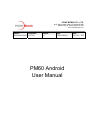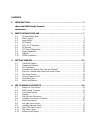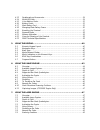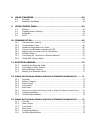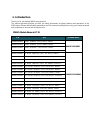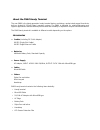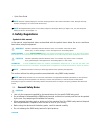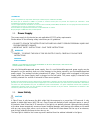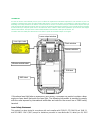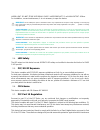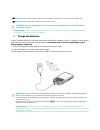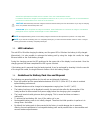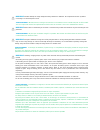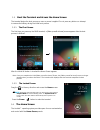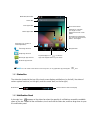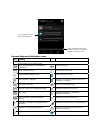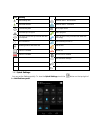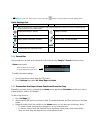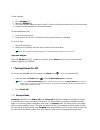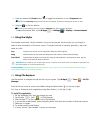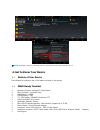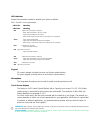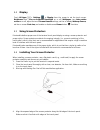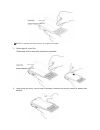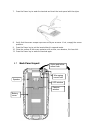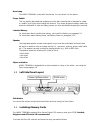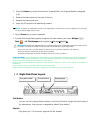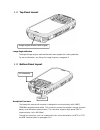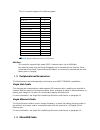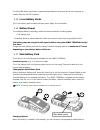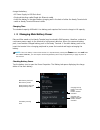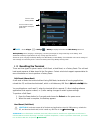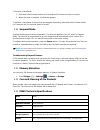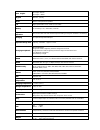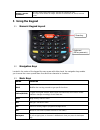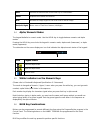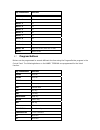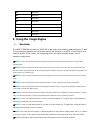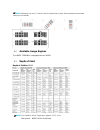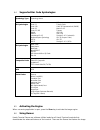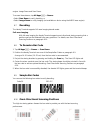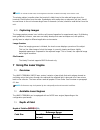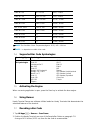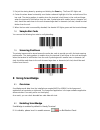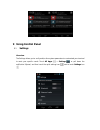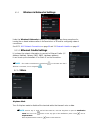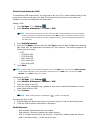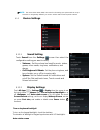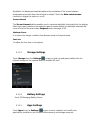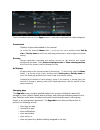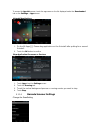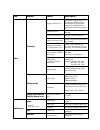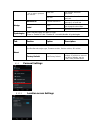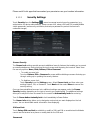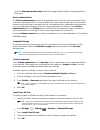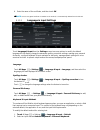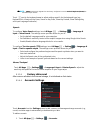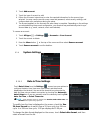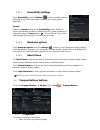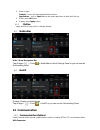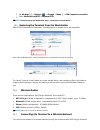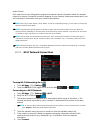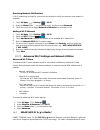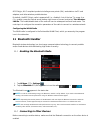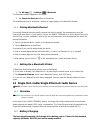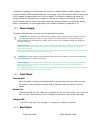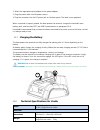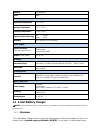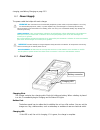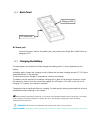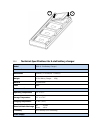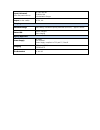- DL manuals
- Point Mobile
- Handhelds
- PM60
- User Manual
Point Mobile PM60 User Manual - 1. Introduction
1. Introduction
Thank you for purchasing PM60 handy terminal.
This manual generally provides you with the safety information and basic features and operations of the
PM60 device. Please read all safety precautions and this manual carefully before using your handy terminals
and peripherals to ensure safe and proper use.
PM60 Model Name & P/N
P/N
Spec
CE Model Name
PM60GP52356E0T Wifi/BT, 1D(N4313), Camera, Numeric, WEH6.5
M60GP74356E0C
PM60GP54356E0T Wifi/BT, 1D(N4313), Camera, QWERTY, WEH6.5
PM60GP72356E0T Wifi/BT, 2D (N560x) , Camera,Numeric, WEH6.5
PM60GP74356E0T
Wifi/BT, 2D (N560x), Camera, QWERTY, WEH6.5
PM60G152356E0C 3G, Wifi/BT, 1D(N4313), Camera, GPS, Numeric, WEH6.5
PM60G174356E0C
PM60G154356E0C 3G, Wifi/BT, 1D(N4313), Camera, GPS, QWERTY, WEH6.5
PM60G152357E0C 3G, Wifi/BT, 1D(N4313), Camera, GPS, Numeric, Android 4.2
PM60G154357E0C 3G, Wifi/BT, 1D(N4313), Camera, GPS, QWERTY, Android 4.2
PM60G152356KKC 3G-K,
Wifi/BT,
1D(N4313), Camera, GPS, Numeric, WEH6.5
PM60G172356KKC 3G-K,
Wifi/BT,
2D(N560x), Camera, GPS, Numeric, WEH6.5
PM60G174356KKC 3G-K, Wifi/BT, 2D (N560x), Camera,GPS, QWERTY, WEH6.5
PM60G152357KKC 3G-K, Wifi/BT, 1D(N4313), Camera, GPS, Numeric, Android 4.2
PM60G172357KKC 3G-K,
Wifi/BT, 2D (N560x), Camera, GPS, Numeric, Android 4.2
PM60G174357KKC 3G-K,
Wifi/BT, 2D (N560x), Camera, GPS, QWERTY, Android 4.2
PM60G172356E0C 3G, Wifi/BT, 2D (N560x)), Camera, GPS, Numeric, WEH6.5
PM60G174356E0C
3G, Wifi/BT, 2D (N560x), Camera,GPS, QWERTY, WEH6.5
PM60G172357E0C 3G, Wifi/BT, 2D (N560x), Camera, GPS, Numeric, Android 4.2
PM60G174357E0C 3G, Wifi/BT, 2D (N560x), Camera, GPS, QWERTY, Android 4.2
Summary of PM60
Page 1
Model : pm60 with android originator : jinny cho version : 1.0 dept. Pc/pe/id/pm/qa date : march 12 th , 2015 pm60 android user manual point mobile co., ltd. B-9f, kabul great valley, 32, digital-ro 9gil geumcheon-gu, seoul, korea 153-709 www.Pointmobile.Co.Kr.
Page 2
Contents 1. Introduction ················································································· 2 about the pm60 handy terminal ····························································· 6 accessories ·····················································································...
Page 3
4.13. Peripherals and accessories ··························································· 34 4.14. Microusb cable ·········································································· 34 4.15. Li-ion battery packs ····································································· 35 4.16...
Page 4
8. Using scanwedge ··········································································49 8.1. Overview ·················································································· 49 8.2. Enabling scanwedge ··································································· 49 9. Using ...
Page 5: 1. Introduction
1. Introduction thank you for purchasing pm60 handy terminal. This manual generally provides you with the safety information and basic features and operations of the pm60 device. Please read all safety precautions and this manual carefully before using your handy terminals and peripherals to ensure ...
Page 6
About the pm60 handy terminal the new pm60 is the latest generation handy terminal device, combining a pocket sized rugged form factor built on android 4.2.2(jelly bean) operation system. The pm60 is designed for retail warehousing and logistics applications where maximum performance and durability ...
Page 7: 2. Safety Regulations
• quick start guide ☞ note: keep the original packaging for use when sending products to the technical assistance center. Damage caused by improper packaging is not covered under the warranty ☞ note: rechargeable battery packs are not initially charged or discharged. Before you begin to use, you mus...
Page 8
Attention utilisez uniquement les composants fournis par le fabricant pour l’utilisation du pm60. Ne tentez pas de démonter le pm60. Ce produit ne contient aucune pièce ne pouvant être réparée par l'utilisateur. Toute manipulation fera perdre la garantie au produit. Lors du remplacement de la batter...
Page 9
Attention un laser de classe 2 reste inoffensif pour les yeux. Le réflexe de clignement de l’œil limite l'exposition à 0,25 secondes au plus. Ceci s’applique uniquement aux lasers de lumière visible (400-700 nm). Les lasers de classe 2 sont limités à 1 mw (onde continue), ou davantage si le temps d'...
Page 10
Laser light. Do not stare into beam. Class 2 laser products. 1 mw max output: 650nm. For installation, use and maintenance, it is not necessary to open the device. Warning: do not attempt to open or otherwise service any components in the optics cavity. Opening or servicing any part of the optics ca...
Page 11
In a residential installation. This equipment generates uses and can radiate radio frequency energy and, if not installed and used in accordance with the instructions, may cause harmful interference to radio communications. However, there is no guarantee that interference will not occur in a particu...
Page 12: 3. Getting Started
And do not require any parameter settings .The type field shows the correspondence between pm60 types and radio modules: hspa+ hspa+, or evolved high-speed packet access, is a technical standard for wireless, broadband telecommunication. Hspa+ enhances the widely used wcdma (umts) based 3g networks ...
Page 13
2. Insert the battery well with the battery cells facing top. 3. Replace the battery door to start from bottom to top door’s lock downwards. Battery door lock up 1 2 rib of hanging 1 2.
Page 14
☞ note: two points of battery guide stopper must be pertinently inserted to rear cover battery guide stopper hole ☞ note: the battery door must be installed prior to booting the unit. Warning: use only pointmobile-approved li-ion battery packs. Unauthorized battery may result in damage not covered b...
Page 15
Doivent être impérativement séchés avant la connexion à une source d'alimentation externe. Les batteries doivent être chargées à une température allant de 0~45°c (± 3°c). Le non-respect de ces recommandations pourrait avoir un effet néfaste sur la durée de vie de la batterie. Caution: after the batt...
Page 16
Warning: do not attempt to charge damp/wet handy terminals or batteries. All components must be dry before connecting to an external power source. Avertissement : ne pas tenter de recharger les terminaux ou les batteries encore humides lorsqu’ils ont été mouillés. Tous les composants doivent être im...
Page 17
Warning do not short-circuit the battery pack contacts connecting the positive terminal and negative terminal. This might happen, for example, when you carry a spare battery pack in your pocket or purse; accidental short–circuiting can occur when a metallic object such as a coin, clip, or pen causes...
Page 18
3.5. Boot the terminal and access the home screen the terminal begins the boot process as soon as power is applied. Do not press any buttons or attempt to remove the battery during the initial boot process. 3.5.1. The first screen the first time you power up the pm60 terminal, a [make yourself at ho...
Page 19
Notification/status bar search bar tools app folder demosapp folder favourites tray (content is model dependent.) p hone app shortcut people app shortcut messenger app shortcut browser app shortcut tap the all apps icon to view the apps and widgets loaded on your device. Home screen panel swipe left...
Page 20
Tap a notification to open the related application. Touch and hold the circle at the bottom of the screen, and then drag up to close the screen. Common status and notification icons icon meaning note: status and notification icons are hardware and software dependent. Some of the icons listed below m...
Page 21
Icon meaning downloading data ethernet status - disconnected download finished ethernet status - connected synchronizing data music player active error with sync or sign-in call in progress the terminal could not synchronize data with the computer call in progress using a headset with bluetooth tech...
Page 22
☞ note: to view the notifications panel touch the button on the top right of the quick settings panel . Quick settings list icon when touch note: status and notification icons are hardware and software dependent. Some of the icons listed below may not be relevant for your pm60 model. Brightness sett...
Page 23
To add a widget: 1. Touch all apps . 2. Select the widget tab. 3. Touch and hold the widget you want to add. The terminal vibrates and switches to the home screen. 4. Drag and drop the widget into the desired position. To remove/delete an item: 1. Touch and hold the item. 2. Drag the item to the top...
Page 24
1. Press and release the power button to toggle the terminal in or out of suspend mode. ☞ note: if the power key setting has been turned off (disabled), pressing and releasing the key has no effect. 2. Drag the to the any direction ☞ note: you should always place the terminal in suspend mode before ...
Page 25: 4. Get to Know Your Device
☞ note: if settings > security > unknown sources is checked on the check box, please skip no. 4.5 4. Get to know your device 4.1. Feature of your device the following list outlines a few of the feature included in your device. 4.2. Pm60 handy terminal operating systems: android 4.2.2(jelly bean) mic...
Page 26
• 1d engine: n4313 • 2d engine: n560x battery: li-ion battery, 3.7v/4000mah/14.8wh ip65 certified enclosures audio: integral microphone, earpiece, loud, speaker, 3.5pi 4pole jack for ear-mic headset bt: bluetooth radio 2.1+edr with internal antenna wlan: 802.11 b/g/n radio with internal antenna noti...
Page 27
Led indicator shows the information needed to operate your device as follows: note: the led is user-programmable. Led color meaning led color meaning red lights when main battery is charging. Blinks, when the battery is very low ( lights when the battery is low ( blinks as red/ green by turns when i...
Page 28
4.4 display touch all apps > settings > display from the screen to set the touch screen brightness level, turn on keyboard backlight on or off, wallpaper, turn auto-rotate screen on or off, adjust the touch screen timeout settings, set the on display wakeup source, set the on screen font size, and e...
Page 29
☞ note: to reposition the screen protector, lift up gently and reapply. 5. Yellow tag with cover film: “please peel off this mask after application completed. 6. Press gently but firmly. Use the card a necessary to smooth out any air pockets or bumps after alloation.
Page 30
7. Press the power key to weak the terminal and check the touch panel with the stylus. 8. Verify that the screen accepts input from the stylus as usual. If not, re-apply the screen protector. 9. Press the power key to put the terminal back in suspend mode. 10. Clean the surface of the screen protect...
Page 31
Hand strap the handy terminal comes with hand strap. You can attach it to the device. Finger saddle this is a slightly depressed and angled area of the back housing that is designed to cradle or “saddle” your finger while holding the terminal. This unique ergonomic design makes the terminal comforta...
Page 32
1. Press the power key to put the terminal in suspend mode; see suspend mode on paragraph 4.20. 2. Remove the battery door on the back of the unit. 3. Remove the battery and open 4. Insert the sd card with the label facing upward. ☞ note: to remove an installed sd card tap on the edge lightly to unl...
Page 33
4.11 top panel layout image engine window the angled image engine reads and decodes most popular bar code symbolizes. For more information, see using the image engine on paragraph 6. 4.12 bottom panel layout handylink connector the handylink mechanical connector is designed to work exclusively with ...
Page 34
The i/o connector supports the following signals: pin description direction dc in +5v in dc in +5v in rs-232 transmitted data nc gnd usb host +5v enable out usb host d+ in/out usb host d- in/out usb host detect in gnd rs-232 received data nc gnd gnd cradle detect in usb client d+ in/out usb clie...
Page 35
The microusb able is used when communicating between the terminal and a host computer to transfer data via the usb interface. 4.15 li-ion battery packs the li-ion battery pack provides the main power supply for the terminal. 4.16 battery power the intelligent battery technology inside the terminal f...
Page 36
Charge the battery. • ac power supply to usb port direct. • single slot docking cradle/single slot ethernet cradle • insert the battery in the spare battery charging well in the back of either the handy terminal slot cradle or handy terminal ethernet cradle. Charging time the standard capacity 4000m...
Page 37
Touch to view history details touch an item to view usage details and adjust power use. ☞ note: touch all apps > settings > battery to display information the main battery status and backup battery status (charging or discharging), the level (percentage) of charge remaining on the battery, and a bre...
Page 38
To perform a hard reset: 1. Press and hold the power button for 8 seconds until the terminal starts to re-boot. 2. When the reset is complete, the desktop appears. To perform a hard reset if the terminal has stopped responding, press and hold the power button for 8 seconds until the terminal starts ...
Page 39
Scan engine 1d engine: n4313 2d engine : n560x keypad numeric , qwerty audio built-in microphone and speaker i/o high speed usb 2.0 from cradle (or i/o cable) battery li-ion battery 3.7v / 4000 mah / 14.8 wh expected hours of operation 8.5+ hours (with scan and continuously transmitting if using new...
Page 40: 5 Using The Keypad
Scanner / decode capabilities 1d laser model: n4313 laser engine. Decodes all standard 1d codes. 2d engine model: n560x 2d imager. Decodes all standard 1d, 2d, postal, and ocr codes. 5 using the keypad 5.1 numeric keypad layout 5.2 navigation keys located in the center of the keypad for easy access ...
Page 41
Enter performs the same function as the enter key on a workstation. Power suspends and resumes the terminal. Scan activates the image engine to scan a bar code or take an image. Soft(left/right) button move of task bar of bottom (left/right) 5.4 alpha/numeric modes the keypad defaults to numeric mod...
Page 42
Key combination function blue + 1 f1 blue + 2 f2 blue + 3 f3 blue + 4 f4 blue + 5 f5 blue + 6 f6 blue + 7 f7 blue + 8 f8 blue + 9 f9 blue + 0 f10 blue + sp align the screen (press esc to exit) blue + . Home screen 5.7 program buttons buttons can be programmed to execute different functions using the...
Page 43: 6 Using The Image Engine
F3 no action f4 no action f5 no action f6 no action f7 no action f8 no action f9 no action f10 no action 6 using the image engine 6.1 overview the handy terminal contains an n560x 2d image engine that instantly reads all popular 1d and 2d bar codes and supports omni-directional aiming and decoding o...
Page 44
☞ note: misreading may occur, if the bar code isn’t positioned correctly. Recommended scanner beam positions are as follows 6.2 available image engines the handy terminal is equipped with an n560x. 6.3 depth of field depth of field for n560x ☞ note: test condition: room temperature (approx. 23°c), 0...
Page 45
6.4 supported bar code symbologies symbology type symbology name 1d symbologies codabar code 11 code 128 code 39 code 93 / 93i ean-8 ean-13 interleaved 2 of 5 reduced space symbology upc-a upc-e msi trioptic code code 32 pharmaceutical (paraf) matrix 2 of 5 telepen gs1-128 isbt 128 straight 2 of 5 (...
Page 46
Engine: image demo and scan demo. To access these demos, tap all apps -> demos. • select scan demo to verify decoding, or • select image demo to verify imaging (not available on device using the n4313 laser engine). 6.7 decoding the handy terminal supports full-area imaging decode mode. Full-area im...
Page 47: 7 Using The Laser Engine
☞ note: to achieve the best read, the aiming beam should be centered horizontally across the bar code. The aiming pattern is smaller when the terminal is held closer to the code and larger when the terminal is held farther from the code. Symbologies with smaller bars or elements (mil size) should be...
Page 48
Code 39 4 mil 5in / 12.7cm 5.4in / 13.8cm code 39 5 mil 4.1in / 11.7cm 7.2in / 18.4cm code 39 7.5 mil 4.1in / 10.4cm 10.7in / 27.4cm cede 39 10 mil 3.4in / 8.7cm 14.5in / 36.9cm upc 13 mil, 100% 1.9in / 4.7cm 16.8in / 42.8cm code 39 15 mil 1.9in / 4.7cm 19.9in / 50.4cm code 39 20 mil (*) 25.5in / 64...
Page 49: 8 Using Scanwedge
3. Project the aiming beam by pressing and holding the scan key. The scan led lights red . 4. Center the aimer beam horizontally over the bar code and highlight all of the vertical bars of the bar code. The aiming pattern is smaller when the terminal is held closer to the code and larger when the te...
Page 50: 9 Using Control Panel
9 using control panel 9.1 settings overview the settings allows you to verify and/or alter system parameters to customized your terminal to meet your specific needs. Touch all apps > settings or pull down the notification 50panel, and then touch the quick settingsicon next to touch settings icon.
Page 51
9.1.1 wireless & networks settings under the wireless & networks heading on the settings screen there are options for turning the on board wireless radios in the terminal on or off and for configuring network connections. See 10.7.1. Wi-fi network connections on page xx and 11. Bluetooth handler on ...
Page 52
Virtual private networks (vpn) to complete the vpn setup screens, you may need to ask your isp or network administrator for the proxy server name, server type, port, type of socks protocol used, and your user name and password if you do not already have the information. Adding a vpn: 1. Touch all ap...
Page 53
☞ note: the access point name (apn) is the name for the settings your phone reads to set up a connection to the gateway between your carrier's cellular network and the public internet. 9.1.2 device settings 9.1.2.1 sound setting touch sound from the settings screen then select the configuration sett...
Page 54
By default, the display automatically adjusts the orientation of the screen between landscape and portrait when the terminal is rotated. Touch the auto-rotate screen checkbox to toggle the option on or off. Screen timeout the screen timeout setting enables you to customize backlight functionality fo...
Page 55
Touch the tabs at the top of the apps screen to view lists organized into three categories: downloaded displays all apps downloaded to the terminal. To sort the list, press the menu button at the top of the screen, and then touch sort by size or sort by name or touch the reset app preferences to res...
Page 56
To access the app info screen, touch the app name on the list displayed under the downloaded tab on the settings > apps screen uninstall applications 1. On the all apps please drag application on the uninstall after putting for a second uninstall 2. Touch the ok buttonto confirm. Stop application pr...
Page 57
Tab section option description basic scanning trigger timeout (sec) specifies the trigger time out in seconds. If a barcode is not decoded within the specified timeout, the default notifier indicates that decoding is failed enable auto scan enable auto scan with specified interval. Auto scan interva...
Page 58
If enabled - turn on led for good/bad scan indicator good read set vibration time after good read. Bad read set vibration time after bad read. Wedge barcode id transmit barcode id enable to transmit predefined barcode id in detail tab label prefix enter prefix to be sent prior to the decoded/receive...
Page 59
Please on/off to let apps that have asked your permission use your location information. 9.1.3.2 security settings touch security from the settings menu to manage terminal security parameters (e.G., authorization for device administration, setup a screen lock, setup a sim card pin, enable/disable vi...
Page 60
Touch the make passwords visible checkbox to toggle between hiding or showing passwords as you type. Device administration the device administrators screen lists all applications that have been given authorization to act as a device administrator, which is often required when you set up accounts tha...
Page 61
6. Enter the name of the certificate, and then touch ok. ☞ note: once an encrypted certificate is installed on the terminal, it is automatically deleted from the sd card. 9.1.3.3 language & input settings touch language & input from the settings screen to access options to modify the default languag...
Page 62
☞ note: pm60 terminals are shipped from the factory configured to use the android keyboard(aosp) as the default input method. Touch next to the keyboard name to adjust settings specific for the keyboard type (e.G., keyboard skin, vibrate on key press, sound on key press, show key preview, show setti...
Page 63
2. Touch add acoount. 3. Touch the type of account to add. 4. Follow the on-screen instructions to enter the required information for the account type selected. You may need to provide a user name and password, select security settings, and configure data sync preferences during the setup. 5. The ac...
Page 64
9.1.4.2 accessibility settings touch accessibility from the settings screen to configure features that make using the terminal easier for people with certain physical disabilities. System under the system heading on the accessibility screen, additional options are available to enable or disable larg...
Page 65: 10 Communication
2. Chose its type: default – button will be assigned default function. Application – click on open button and select application to bind with this key. 3. To exit, press ok button. 4. To apply, press apply button. 9.2.2 define apply and set the key which is already defined. 9.3 nonavibar hide / show...
Page 66
The microusb connector on bottom side supports usb 2.0 high speed wireless radios (wireless communication) handy terminals can be equipped with an 802.11b/g/n bluetooth radio and wwan. For more information, see wireless radios on paragraph 10.6. 10.2 communication type the handy terminal supports th...
Page 67
1. Tap all apps > settings > storage > menu > usb computer connection 2. Select media device(mtp) or camera(ptp) ☞ note: it can be set up on “ notification panel > connected as a media device” 10.5 exploring the terminal from the workstation after pda is connected to computer, portable device is sho...
Page 68
And/or phone). Each radio has its own configuration program and requires specific information about the wireless network to connect. Successful connection depends on your network infrastructure about which you will need specific information from your network administrator. ☞ note: 802.11 b/g/n radio...
Page 69
Receiving network notifications if wi-fi networking is turned on, you can set the terminal to notify you when an open network is available. 1. Touch all apps > settings > wi-fi. 2. Press the menu button on the bottom right, and then touch advanced. 3. Touch the check box to toggle network notificati...
Page 70: 11 Bluetooth Handler
802.11b/g/n, wi-fi compliant products including access points (aps), workstations via pc card adapters, and other wireless portable devices. By default, the 802.11b/g/n radio is powered-off (i.E., disabled) “out of the box” to power it on (i.E., enable), press the vertical arrow (bottom right corner...
Page 71
1. Tap all apps > settings > bluetooth the bluetooth handler appears on the screen. 2. Tap search for devices button at the bottom. The available services of all devices / profiles in range display in the bluetooth handler. 11.3 pairing bluetooth devices connecting bluetooth devices usually requires...
Page 72
In addition to charging, the base powers the terminal’s intelligent battery charging system, which protects the battery from being damaged by overcharging. The terminal senses when a battery pack is fully charged and automatically turns off the charger. If the battery voltage drops below the charge ...
Page 73
Dc power jack connect the power cable to this power jack; see powering the single slot cradle device on paragraph 12.6. Usb port the usb port is full-speed (v2.0). Using the usb cable, you can connect the base to a usb- compliant device to facilitate usb communication to and from the terminal, see u...
Page 74
1. Attach the appropriate plug adapter to the power adapter. 2. Plug the power cable into the power source. 3. Plug the connector into the dc power jack on the back panel. The base is now powered. When a terminal is properly seated, the base powers the terminal, charges the terminal’s main battery p...
Page 75: 13 4-Slot Battery Charger
Material polycarbonate color black environmental operating temperature -20° to 55°c storage temperature -25° to +70°c charging temperature 0~45 ℃ (±3℃) electrical static discharge air: direct: ± 15kv ± 8 kv humidity 95% humidity (non-condensing) power supply input (universal) (from the power source)...
Page 76
Charging, see battery charging on page 13-2. 13.2 power supply the power cable that ships with each charger warning: we recommend use of pointmobile peripherals, power cables, and power adapters. Use of any non-pointmobile peripherals, cables, or power adapters may cause damage not covered by the wa...
Page 77
13.4 back panel dc power jack connect the power cable to this power jack; see powering the single slot cradle device on paragraph 12.6. 13.5 charging the battery the base powers the terminal and fully charges the battery pack in 5 hours depending on the battery. As battery packs charge, the charging...
Page 78
13.6 technical specifications for 4-slot battery charger model 4sbc (4- slot battery charger) structural dimensions 256mm(l) x 105mm(w) x 37mm(h) weight 4- slot battery charger - 434g material polycarbonate color black environmental operating temperature -20° to 55°c storage temperature -25° to +70°...
Page 79
Input (universal) (from the power source) ac 100–240 vac. 50/60hz 0.9a included with charger output (to the cradle) dc 5v , 4a charging standard charge main battery: standard capacity:4000mah (60-btsc) – approx. 5hours status led green: charged red: charging agency approvals power supply ul listed t...