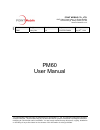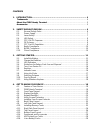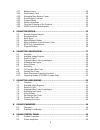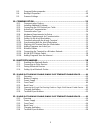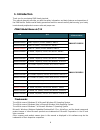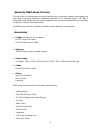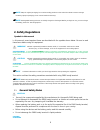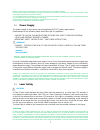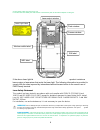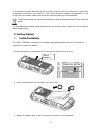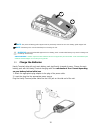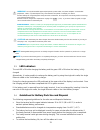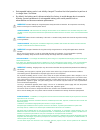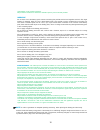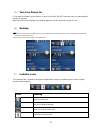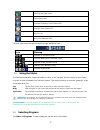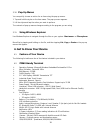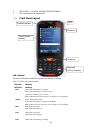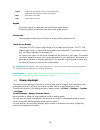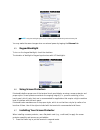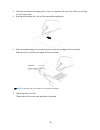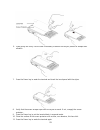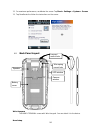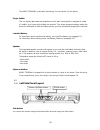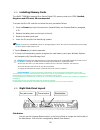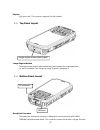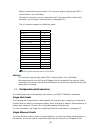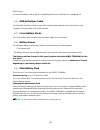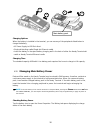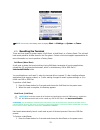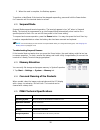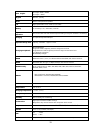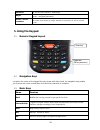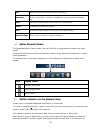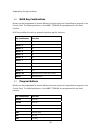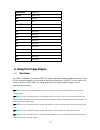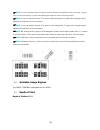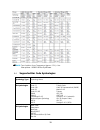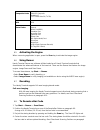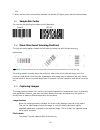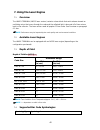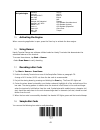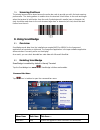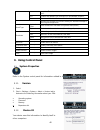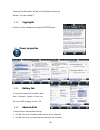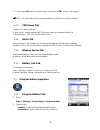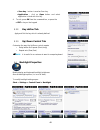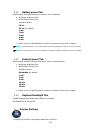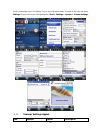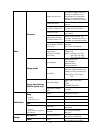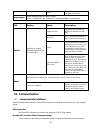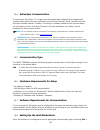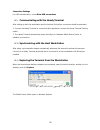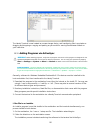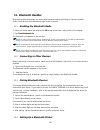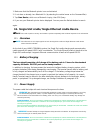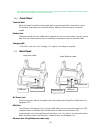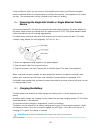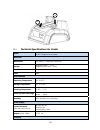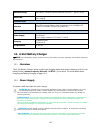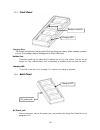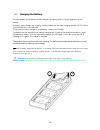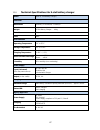- DL manuals
- Point Mobile
- Handhelds
- PM60
- User Manual
Point Mobile PM60 User Manual - 1. Introduction
4
1. Introduction
Thank you for purchasing PM60 handy terminal.
This manual generally provides you with the safety information and basic features and operations of
the PM60 device. Please read all safety precautions and this manual carefully before using your handy
terminals and peripherals to ensure safe and proper use.
PM60 Model Name & P/N
P/N
Spec
CE Model Name
PM60GP52356E0T Wifi/BT, 1D(N4313), Camera, Numeric, WEH6.5
PM60GP74356E0C
PM60GP54356E0T Wifi/BT, 1D(N4313), Camera, QWERTY, WEH6.5
PM60GP72356E0T Wifi/BT, 2D (N560x) , Camera,Numeric, WEH6.5
PM60GP74356E0T
Wifi/BT, 2D (N560x), Camera, QWERTY, WEH6.5
PM60G152356E0C 3G, Wifi/BT, 1D(N4313), Camera, GPS, Numeric, WEH6.5
PM60G174356E0C
PM60G154356E0C 3G, Wifi/BT, 1D(N4313), Camera, GPS, QWERTY, WEH6.5
PM60G152357E0C 3G, Wifi/BT, 1D(N4313), Camera, GPS, Numeric, Android 4.2
PM60G154357E0C 3G, Wifi/BT, 1D(N4313), Camera, GPS, QWERTY, Android 4.2
PM60G152356KKC 3G-K, Wifi/BT, 1D(N4313), Camera, GPS, Numeric, WEH6.5
PM60G172356KKC 3G-K, Wifi/BT, 2D(N560x), Camera, GPS, Numeric, WEH6.5
PM60G174356KKC 3G-K, Wifi/BT, 2D (N560x), Camera,GPS, QWERTY, WEH6.5
PM60G152357KKC 3G-K, Wifi/BT, 1D(N4313), Camera, GPS, Numeric, Android 4.2
PM60G172357KKC 3G-K, Wifi/BT, 2D (N560x), Camera, GPS, Numeric, Android 4.2
PM60G174357KKC 3G-K, Wifi/BT, 2D (N560x), Camera, GPS, QWERTY, Android 4.2
PM60G172356E0C 3G, Wifi/BT, 2D (N560x)), Camera, GPS, Numeric, WEH6.5
PM60G174356E0C
3G, Wifi/BT, 2D (N560x), Camera,GPS, QWERTY, WEH6.5
PM60G172357E0C 3G, Wifi/BT, 2D (N560x), Camera, GPS, Numeric, Android 4.2
PM60G174357E0C 3G, Wifi/BT, 2D (N560x), Camera, GPS, QWERTY, Android 4.2
Trademarks
The official name of Windows XP is Microsoft Windows XP Operating System.
The official name of Windows Vista is Microsoft Windows Vista Operating System.
The official name of Windows 7 is Microsoft Windows 7 Operating System.
Microsoft, Windows, Windows Embedded Pointmobile 6.5 Pro, ActiveSync, and the brand names and
product names of other Microsoft products are trademarks of Microsoft Corporation in the US and
other countries.
Other company and product names given in this manual or displayed in this software may be the
trademarks of their respective companies.
Summary of PM60
Page 1
The point mobile name and logo are trademarks of point mobile co., ltd. In korea and many other countries. All rights reserved. This document and any enclosed documents contain confidential or privileged information belonging to point mobile and/or its affiliates. You are hereby notified that any di...
Page 2
1 contents 1. Introduction ················································································· 4 trademarks ······························································································· 4 about the pm60 handy terminal ··················································...
Page 3
2 4.17. Battery power ················································································· 29 4.18. Main battery pack ··········································································· 29 4.19. Managing main battery power·························································...
Page 4
3 9.3. Program button properties ································································ 47 9.4. Backlight properties ········································································· 49 9.5. Scanner settings ··········································································...
Page 5: 1. Introduction
4 1. Introduction thank you for purchasing pm60 handy terminal. This manual generally provides you with the safety information and basic features and operations of the pm60 device. Please read all safety precautions and this manual carefully before using your handy terminals and peripherals to ensur...
Page 6
5 about the pm60 handy terminal the new pm60 is the latest generation handy terminal device, combining a pocket sized rugged form factor built on microsoft windows embedded pointmobile 6.5 pro operating system. The pm60 is designed for retail warehousing and logistics applications where maximum perf...
Page 7: 2. Safety Regulations
6 ☞ note: keep the original packaging for use when sending products to the technical assistance center. Damage caused by improper packaging is not covered under the warranty ☞ note: rechargeable battery packs are not initially charged or discharged. Before you begin to use, you must charge the batte...
Page 8
7 utilisez uniquement les composants fournis par le fabricant pour l’utilisation du pm60. Ne tentez pas de démonter le pm60. Ce produit ne contient aucune pièce ne pouvant être réparée par l'utilisateur. Toute manipulation fera perdre la garantie au produit. Lors du remplacement de la batterie ou en...
Page 9
8 environnantes, telles que des miroirs, etc la lumière laser est visible pour l'œil humain et est émise à partir de la fenêtre indiquée sur la figure. If the above laser light label is attached to your device, it indicates the product contains a laser engine or laser aimer that emits the laser ligh...
Page 10
9 warning: use of controls or adjustments or performance of procedures other than those specified herein may result in exposure to hazardous visible laser light. Avertissement : toute manipulation, réglage, ou l'exécution des procédures autres que ceux spécifiés ici peuvent entraîner une exposition ...
Page 11
10 in accordance with fcc 15.21, changes or modifications not expressly approved by the party responsible for compliance could void the user‘s authority to operate the equipment. The antenna(s) must not be co-located or operating in conjunction with any other antenna or transmitter. To maintain comp...
Page 12
11 on the natural resources, we encourage you to reuse, recycle and recover the product. If the product is disposed according to the directive, it will avoid potentially negative consequences to the environment and human health which otherwise could be caused by incorrect disposal. The product marke...
Page 13
12 ☞ note: two points of battery guide stopper must be pertinently inserted to rear cover battery guide stopper hole ☞ note: the battery door must be installed prior to booting the unit. Warning: use only pointmobile-approved li-ion battery packs. Unauthorized battery may result in damage not covere...
Page 14
13 warning: use only pointmobile-approved peripherals, power cables, and power adapters. Unauthorized peripherals, cables, or power adapters may cause batteries to explode or damage your device. Do not attempt to charge damp/wet handy terminals or batteries. All components must be dry before connect...
Page 15
14 rechargeable battery packs is not initially charged. Therefore the initial operation to perform is to charge them. See below. by default, the battery pack is disconnected at the factory to avoid damage due to excessive draining. Annual replacement of rechargeable battery pack avoids possible ...
Page 16
15 combustibles ou de produits chimiques. Ne pas utiliser la batterie en dehors de l’utilisation prévue pour le terminal portable. Warning do not short-circuit the battery pack contacts connecting the positive terminal and negative terminal. This might happen, for example, when you carry a spare bat...
Page 17
16 3.5. Turn your device on if you apply the power to your device, it turns on by itself. Do not press any keys or interrupt while turning on process. When the process is complete, the desktop appears, and the terminal is ready for use. 3.6. Desktop ☞ note: you can access the desktop any time by tap...
Page 18
17 shows phone signal mode shows the volume indicates the battery control panel (cpl) indicates clock & alarm cpl zoom in/ out access the bluetooth radio left and right arrows are used to scroll through additional icons icon meaning indicates ac connection mode indicates wan (phone) connection mode ...
Page 19: 4. Get to Know Your Device
18 3.10. Pop-up menus you can quickly choose an action for an item using the pop-up menus. 1. Tap and hold the stylus on the item name. The pop-up menu appears. 2. Lift the stylus and tap the action you want to perform. The contents of pop-up menus change according to the program you are using. 3.11...
Page 20
19 umts/hspa+: five band, 800/850/900/1900/2100mhz gps: standalone and assisted gps 4.3. Front panel layout led indicator shows the information needed to operate your device as follows: note: the led is user-programmable. Led color meaning led color meaning red lights when main battery is charging. ...
Page 21
20 green lights when scanned bar code is successfully decoded. Lights when main battery charging has completed. Blue lights when a scan pass red lights when a scan fails keypad 32 numeric keypad (includes side scan and volume, power button). 55 qwerty keypad (includes side scan and volume, power but...
Page 22
21 ☞ note: using the backlight option while on battery power substantially reduces battery life. You may make the same changes when on external power by tapping the external tab. 4.5. Keypad backlight to turn on the keypad backlight, check the checkbox. The duration of backlight of keypad synchroniz...
Page 23
22 2. Clean the touch panel thoroughly with a clean, non-abrasive, lint-free cloth, make sure nothing is on the touch panel. 3. Blue tag with backing film: peel off this mask before application. 4. Align the exposed edge of the screen protector along the left edge of the touch panel. Make sure that ...
Page 24
23 6. Press gently but firmly. Use the card a necessary to smooth out any air pockets or bumps after alloation 7. Press the power key to weak the terminal and check the touch panel with the stylus. 8. Verify that the screen accepts input from the stylus as usual. If not, re-apply the screen protecto...
Page 25
24 12. For maximum performance, recalibrate the screen tap start > settings > system > screen 13. Tap recalibrate the follow the instructions on the screen. 4.8. Back panel layout wrist lanyard the handy terminal comes with wrist lanyard. You can attach it to the device. Hand strap battery cover led...
Page 26
25 the handy terminal comes with hand strap. You can attach it to the device. Finger saddle this is a slightly depressed and angled area of the back housing that is designed to cradle or “saddle” your finger while holding the terminal. This unique ergonomic design makes the terminal comfortable to h...
Page 27
26 4.11. Installing memory cards the handy terminal supports micro secure digital (sd) memory cards up to 32gb. Sandisk, kingstone and atp micro sd recommended to access the micro sd card slot and insert the card, proceed as follows: 1. Press the power key to put the terminal in suspend mode; see su...
Page 28
27 earjack 3.5pi 4pole jack. This connector supports ear-mic headset 4.13. Top panel layout image engine window the angled image engine reads and decodes most popular bar code symbolizes. For more information, see using the image engine on paragraph 6. 4.14. Bottom panel layout handylink connector t...
Page 29
28 battery, and facilitates communication. This connector supports high speed usb 2.0 communication (up to 480 mbps) through this connector, you can communicate with a host workstation via microsoft activesync; see activesync communication on paragraph 10.4 the i/o connector supports the following s...
Page 30
29 ethernet port. For more information, see single slot cradle/single ethernet cradle device on paragraph 12. 4.16. Usb activesync cable the microusb activesync cable is used when communicating between the terminal and a host computer to transfer data via the usb interface. 4.17. Li-ion battery pack...
Page 31
30 charging options when the battery is installed in the terminal, you can use any of the peripherals listed below to charge the battery. • ac power supply to usb port direct. • single slot docking cradle/single slot ethernet cradle • insert the battery in the spare battery charging well in the back...
Page 32
31 ☞ note: you can also check battery power by tapping start -> settings -> system -> power . 4.21. Resetting the terminal there are three types of system resets: a soft reset, a hard reset, or a factory reset. The soft and hard resets preserve all data stored in the file system. Contact a technical...
Page 33
32 2. When the reset is complete, the desktop appears. To perform a hard reset if the terminal has stopped responding, press and hold the power button for 8 seconds until the terminal starts to re-boot. 4.22. Suspend mode suspend mode suspends terminal operation. The terminal appears to be “off” whe...
Page 34
33 scan engine 1d engine: n4313, ue966 2d engine : n560x keypad numeric , qwerty audio built-in microphone and speaker i/o high speed usb 2.0 from cradle (or i/o cable) battery li-ion battery 3.7v / 4000 mah / 14.8 wh expected hours of operation 8.5+ hours (with scan and continuously transmitting if...
Page 35: 5. Using The Keypad
34 dimensions h; 157.4mm x w; 74.2mm x l; 25.8mm(top) weight 1) 1d ; 330g (239g with battery) 2) 2d ; 330g (239g with battery) scanner / decode capabilities 1d laser model: n4313 laser engine. Decodes all standard 1d codes. 2d engine model: n560x 2d imager. Decodes all standard 1d, 2d, postal, and o...
Page 36
35 tab moves to next control (indent function to text editor) backspace backspace moves the cursor back one space. If you are typing text, a character is deleted each time you press the backspace key. Enter performs the same function as the enter key on a workstation. Power suspends and resumes the ...
Page 37
36 displayed by the alpha indicator. 5.6. Blue key combinations buttons can be programmed to execute different functions using the program button program in the control panel. The following buttons on the handy terminal are programmed for the listed function. Blue key modifies the next key pressed t...
Page 38: 6. Using The Image Engine
37 back space bksp key enter return key del del key ok ok startmenu start menu key calibration touch calibration f1 no action f2 no action f3 no action f4 no action f5 no action f6 no action f7 no action f8 no action f9 no action f10 no action 6. Using the image engine 6.1. Overview the handy termin...
Page 39
38 ☞ note: it may not read the barcode according to the direct sunlight or the brightness of the surrounding. Try again away from the direct sunlight. Try again after adjusting the brightness of the surrounding if indoors. ☞ note: it may not read the barcode if it is blue on white background. Try ag...
Page 40
39 ☞ note: test condition: room temperature (approx. 23°c), 0 lux. New picture : n5600-im rev e.Pdf base. 6.4. Supported bar code symbologies symbology type symbology name 1d symbologies codabar code 11 code 128 code 39 code 93 / 93i ean-8 ean-13 interleaved 2 of 5 reduced space symbology upc-a upc-...
Page 41
40 composite codes ean.Ucc composite codablock f tcif linked code 39 (tlc39) ocr ocr postal codes postnet british post(bpo) canadian post australian post japanese post planet code kix (netherlands) post china post korea post 4-cb(4-state customer barcode) id-tag(upu 4-state) 6.5. Activating the engi...
Page 42
41 6.10. 5. When the bar code is successfully decoded, the decode led lights green and the terminal beeps. 6.9. Sample bar codes you can use the following bar codes to verify decoding: code 39 pdf 417 6.10. Omni-directional scanning positions the high-vis aiming pattern frames the bar code to provid...
Page 43: 7. Using The Laser Engine
42 7. Using the laser engine 7.1. Overview the handy terminal (n4313 laser version) contains a laser diode that emits a beam toward an oscillating mirror that scans through the code and the reflected light is bounced off of two mirrors back to the collector. The laser version reads all popular 1d ba...
Page 44
43 1d symbologies codabar code 39 interleaved 2of 5 nec 2of5 code 93 straight 2of5 industrial straight 2 of 5 iata matrix 2 of 5 code 11 code 128 gs1 128 telepen upc a upc e ean 13 ean 8 msi plessey gs1 databar omnidirectional gs1 databar limited) gs1 databar (expanded china post trioptic 7.5. Activ...
Page 45: 8. Using Scanwedge
44 7.9. Scanning positions the aiming beam must be aimed across the entire bar code to provide you with the best scanning performance. The aiming pattern is smaller when the terminal is held closer to the code and larger when the terminal is held farther from the code. Symbologies with smaller bars ...
Page 46: 9. Using Control Panel
45 reception. There is one sound for success and another sound for an error. Led enables and disables led notification for decode/data reception. Vibrator enables and disables vibrator notification for decode/data reception. Specifies the method to use when sending the decoded message to the foregro...
Page 47
46 terminal serial number will be in device name section by default. You can modify it 9.1.3. Copyrights portions of this software are based on ncsa mosaic. 9.2. Power properties 9.2.1. Battery tab to see main battery level indicators open start > settings > system > power icon . Set up the usb char...
Page 48
47 3. To exit, press ok from the command bar, or press the key on the keypad. ☞ note: to save battery life it is recommended to set idle time as short as possible. 9.2.3. Cpu power tab to adjust cpu power settings, 1. Auto power : enable automatically cpu power control to maximize battery life. 2. M...
Page 49
48 scan key – button is used as scan key. application – click on open button and select application to bind with this key. 4. To exit, press ok from the command bar, or press the key on the keypad 9.3.2. Key define tab apply and set the key which is already defined 9.3.3. Up/down control tab cus...
Page 50
49 9.4.1. Battery power tab modify display backlight settings when device runs on batteries. set display brightness level set backlight timeout time. Available options: 10 sec 30 sec (by default) 1 min 2 min 3 min 4 min 5 min enable to turn on backlight when a button is pressed or the screen i...
Page 51
50 tap the scanwedge icon in the system tray to open the menu shown in image on the right and select settings to open the scanner settings applet or start > settings > system > scanner settings 9.5.1. Scanner settings applet tab section option description.
Page 52
51 basic scanning trigger timeout (sec) specifies the trigger time out in seconds. If a barcode is not decoded within the specified timeout, the default notifier indicates that decoding is failed enable auto scan enable auto scan with specified interval. Auto scan interval (sec) set auto scan interv...
Page 53: 10. Communication
52 suffix enter suffix to be sent after the decoded/received data symbologies select barcode types you want to read there is “enable all” and “disable all” to enable/disable all symbologies tab section option description details specifies or enable available detail settings in symbologies enable thi...
Page 54
53 terminal communication peripherals that connect to a host workstation via usb (1.1 or higher), thus enabling activesync communication. For more information, see activesync communication on paragraph 10.4. Wireless radios (wireless communication) handy terminals can be equipped with an 802.11b/g/n...
Page 55
54 10.4. Activesync communication to synchronize, activesync 4.1 or higher must be installed and configured for the appropriate communication type on the host workstation and the handy terminal. Handy terminals ship with activesync already installed. Therefore, if activesync is already installed on ...
Page 56
55 connection settings. For usb communication, check allow usb connections. 10.9. Communicating with the handy terminal after setting up both the workstation and the terminal, activesync connection should be automatic. 1. Connect the handy terminal to a communication peripheral, such as the handy te...
Page 57
56 the handy terminal is now treated as a mass storage device, and transferring files is as simple as dragging and dropping or copying and pasting as you would for moving files between folders on your hard drive. 10.12. Adding programs via activesync warning: when selecting programs, verify that the...
Page 58
57 if the file is not an installer some programs cannot be installed on workstations because they are designed exclusively for windows embedded pointmobile 6.5 pro devices. In these cases, the appropriate files must be stored on the host workstation and transferred to the terminal via activesync exp...
Page 59
58 ☞ note: suspending the terminal powers off the 802.11 b/g/n radio and drops the radio connection. When the terminal resumes, depending on the radio power mode and security protocol selected, it may take up to 30 seconds for the 802.11 b/g/n radio drivers to re-associate the radio to the network. ...
Page 60: 11. Bluetooth Handler
59 11. Bluetooth handler bluetooth wireless technology is a short-range communications technology to connect portable and/or fixed devices while maintaining high levels of security. 11.1. Enabling the bluetooth radio 1. Select the device panel indicated by the up arrow in the lower, right portion of...
Page 61
60 1. Make sure that the bluetooth printer is on and activated. 2. If not done so already, turn bluetooth on (by selecting the vertical arrow on the command bar). 3. Tap scan device, which runs a bluetooth inquiry, then sdp query. 4. If you see your bluetooth printer device displayed. You can press ...
Page 62
61 nous recommandons l'utilisation de batteries li-ion approuvées par pointmobile. L'utilisation de toute autre batterie peut causer des dommages non couverts par la garantie 12.4. Front panel terminal well place the handy terminal in the terminal well to communicate with a host device, power the te...
Page 63
62 using an ethernet cable, you can connect the single ethernet cradle to an ethernet-compliant device to facilitate ethernet communication to and from the terminal. This equipment is for indoor use only. The communication wiring is limited to the inside of a building. 12.6. Powering the single slot...
Page 64
63 12.8. Technical specifications for cradle model 60-ssc (single slot cradle) 60-sec (single ethernet cradle) structural dimensions 135.5mm(l) x 116mm(w) x 81mm(h) weight single slot cradle - 315g single ethernet cradle - 320g material polycarbonate color black environmental operating temperature -...
Page 65
64 standard charge main battery: standard capacity:4000mah (60-btsc) – approx. 5hours status led green: charged red: charging communication interface microusb connector supports data transmission of up to 480mbps or ethernet 10/100base-t(support only pm60-sec) agency approvals power supply ul listed...
Page 66
65 13.3. Front panel charging slots the charger contains four charging slots. Each slot holds one battery. When a battery is placed in a slot, it immediately begins charging and its status led lights. Rubber feet the bottom panel has six rubber feet to stabilize the unit on a flat surface. You can s...
Page 67
66 13.5. Charging the battery the base powers the terminal and fully charges the battery pack in 5 hours depending on the battery. As battery packs charge, the charging circuitry follows the two-step charging process (cc-cv) that is recommended for li-ion batteries. The process monitors changes in t...
Page 68
67 13.6. Technical specifications for 4-slot battery charger model 4sbc (4- slot battery charger) structural dimensions 256mm(l) x 105mm(w) x 37mm(h) weight 4- slot battery charger - 434g material polycarbonate color black environmental operating temperature -20° to 55°c storage temperature -25° to ...