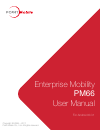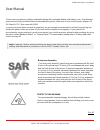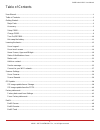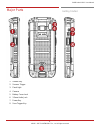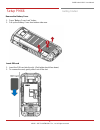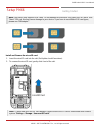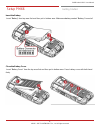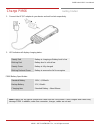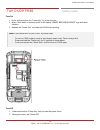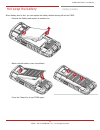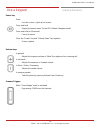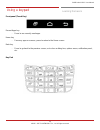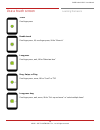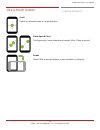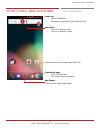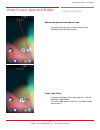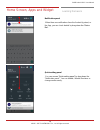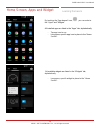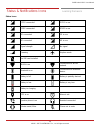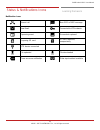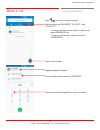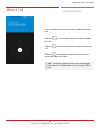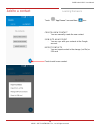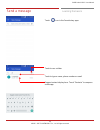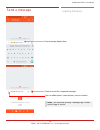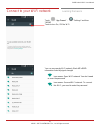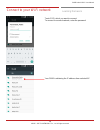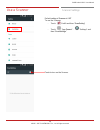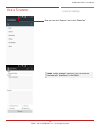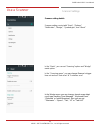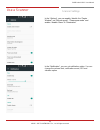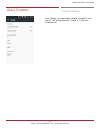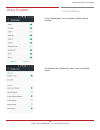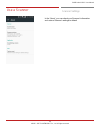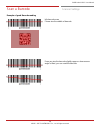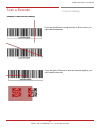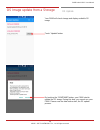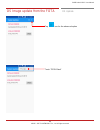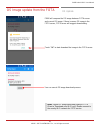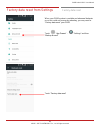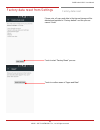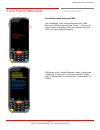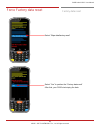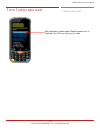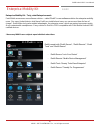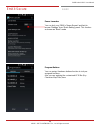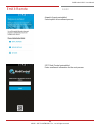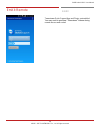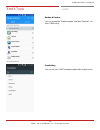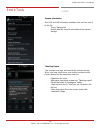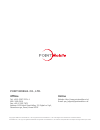- DL manuals
- Point Mobile
- Handhelds
- PM66
- User Manual
Point Mobile PM66 User Manual
Summary of PM66
Page 1
Copyright © 2006 – 2017 point mobile co., ltd. All rights reserved enterprise mobility pm66 user manual for android 6.0.1.
Page 2
Pm66 android 6.0.1 user manual 1 ©2006 – 2017 pointmobile co., ltd. All rights reserved user manual please note your phone is battery-embedded design with removable battery and battery cover. Unauthorized personnel are strictly prohibited from disassembling the phone. Make sure to use only the power...
Page 3
Pm66 android 6.0.1 user manual 2 ©2006 – 2017 pointmobile co., ltd. All rights reserved table of contents user manual .......................................................................................................................................................................... 1 table of ...
Page 4
Pm66 android 6.0.1 user manual 3 ©2006 – 2017 pointmobile co., ltd. All rights reserved get ting st arted major part s major parts getting started 1. Barcode scanner 2. Speaker 3. Touch screen 4. Pogo pin connector 5. Micro usb.
Page 5
Pm66 android 6.0.1 user manual 4 ©2006 – 2017 pointmobile co., ltd. All rights reserved get ting st arted major parts getting started 1. Volume key 2. Scanner trigger 3. Flash light 4. Camera 5. Battery cover lock 6. 3.5mm audio jack 7. Power key 8. Scan trigger key.
Page 6
Pm66 android 6.0.1 user manual 5 ©2006 – 2017 pointmobile co., ltd. All rights reserved get ting st arted acc essar y accessary getting started ac/dc adapter plug (us/ eu/ uk) lcd protection film li-ion battery.
Page 7
Pm66 android 6.0.1 user manual 6 ©2006 – 2017 pointmobile co., ltd. All rights reserved get ting st arted setup pm66 setup pm66 getting started remove the battery cover 1. Press “battery cover lock” button 2. Pull up the battery cover from bottom side area insert sim card 1. Insert the sim card into...
Page 8
Pm66 android 6.0.1 user manual 7 ©2006 – 2017 pointmobile co., ltd. All rights reserved get ting ` star ted setup pm66 getting started note: your device only supports sim cards. Do not attempt to insert other sim types such as “micro” and “nano” sim card, this may cause damage to your device. If you...
Page 9
Pm66 android 6.0.1 user manual 8 ©2006 – 2017 pointmobile co., ltd. All rights reserved setup pm66 getting started insert the battery insert “battery” from top area first and then put in bottom area. Make sure battery contact “battery connector” close the battery cover insert “battery cover” from th...
Page 10
Pm66 android 6.0.1 user manual 9 ©2006 – 2017 pointmobile co., ltd. All rights reserved get ting st arted charge pm 66 charge pm66 getting started 1. Connect the ac/dc adaptor to your device and wall socket respectively 2. Led indicator will display charging status. Steady red battery is charging or...
Page 11
Pm66 android 6.0.1 user manual 10 ©2006 – 2017 pointmobile co., ltd. All rights reserved get ting st arted turn o n/o ff pm66 turn on/off pm66 getting started turn on 1. Press and hold down the “power key” for a few seconds. 2. When pm66 enter to the boot mode, it will display “smart beyond rugged” ...
Page 12
Pm66 android 6.0.1 user manual 11 ©2006 – 2017 pointmobile co., ltd. All rights reserved hot s wap t he batter y hot swap the battery getting started when battery level is low, you can replace the battery without turning off and on pm66. - remove the battery and replace to another one. - make sure t...
Page 13
Pm66 android 6.0.1 user manual 12 ©2006 – 2017 pointmobile co., ltd. All rights reserved learni ng t he basics use a keypad use a keypad learning the basics power key press - lock the screen / light up the screen. Press and hold - display the power menu “power off / reboot / airplane mode” press and...
Page 14
Pm66 android 6.0.1 user manual 13 ©2006 – 2017 pointmobile co., ltd. All rights reserved learni ng t he basics using a keypad learning the basics front panel (touch key) recent apps key - press to see recently used apps. Home key - from any apps or screens, press to return to the home screen. Back k...
Page 15
Pm66 android 6.0.1 user manual 14 ©2006 – 2017 pointmobile co., ltd. All rights reserved learni ng t he basics use a t ouch scr een use a touch screen learning the basics touch one-finger press double touch one-finger press, lift, one-finger press, lift for “zoom in” long press one-finger press, wai...
Page 16
Pm66 android 6.0.1 user manual 15 ©2006 – 2017 pointmobile co., ltd. All rights reserved learni ng t he basics use a touch screen learning the basics scroll vertical or horizontal swipe in a single direction pinch open & close two-finger press, move outwards and inwords, lift for “zoom in and out” r...
Page 17
Pm66 android 6.0.1 user manual 16 ©2006 – 2017 pointmobile co., ltd. All rights reserved learni ng t he basics home scr een, apps and widg et home screen, apps and widget learning the basics status bar - status / notification - drag down to open the “quick setting panel” search bar - touch 1 to sear...
Page 18
Pm66 android 6.0.1 user manual 17 ©2006 – 2017 pointmobile co., ltd. All rights reserved learni ng t he basics home screen, apps and widget learning the basics remove the app icon from home screen - long press the app icon and then drag it to the “remove” area and then release create “app folder” - ...
Page 19
Pm66 android 6.0.1 user manual 18 ©2006 – 2017 pointmobile co., ltd. All rights reserved home screen, apps and widget learning the basics notification panel when there are notifications from the android (system) or the app, you can check details by drag down the “status bar”. Quick setting panel you...
Page 20
Pm66 android 6.0.1 user manual 19 ©2006 – 2017 pointmobile co., ltd. All rights reserved learni ng t he basics home screen, apps and widget learning the basics by touching the “app drawer” icon, you can enter to the “apps” and “widgets” all installed apps are listed in the “apps” tab, alphabetically...
Page 21
Pm66 android 6.0.1 user manual 20 ©2006 – 2017 pointmobile co., ltd. All rights reserved learni ng t he basics st atus & notific ations ic ons status & notifications icons learning the basics status icons gprs connected gprs in use edge connected edge in use 3g connected 3g in use 4g connected 4g in...
Page 22
Pm66 android 6.0.1 user manual 21 ©2006 – 2017 pointmobile co., ltd. All rights reserved learni ng t he basics status & notifications icons learning the basics notification icons missed call new sms or mms message new email connected to vpn network upcoming event screenshot captured preparing sd car...
Page 23
Pm66 android 6.0.1 user manual 22 ©2006 – 2017 pointmobile co., ltd. All rights reserved learni ng t he basics make a call make a call learning the basics touch icon in the favorite tray apps slide to access the “favorite”, “recents” and “contacts”. - to make a call from recent call list or missed c...
Page 24
Pm66 android 6.0.1 user manual 23 ©2006 – 2017 pointmobile co., ltd. All rights reserved learni ng t he basics make a call learning the basics you can answering or rejecting a call by sliding the phone icon slide the icon to the right direction in order to answer the call slide the icon to the left ...
Page 25
Pm66 android 6.0.1 user manual 24 ©2006 – 2017 pointmobile co., ltd. All rights reserved learni ng t he basics add t o a cont act add to a contact learning the basics touch “app drawer” icon and then icon create a new contact - you can manually create the new contact sign in to an account - you can ...
Page 26
Pm66 android 6.0.1 user manual 25 ©2006 – 2017 pointmobile co., ltd. All rights reserved learni ng t he basics send a mes sag e send a message learning the basics touch icon in the favorite tray apps touch to use a dialer touch to type a name, phone number or email suggest contact display here. Touc...
Page 27
Pm66 android 6.0.1 user manual 26 ©2006 – 2017 pointmobile co., ltd. All rights reserved learni ng t he basics send a message learning the basics your message display here touch to send the composed message you can attach photo, saved picture, voice or location note: you may allow granting “message ...
Page 28
Pm66 android 6.0.1 user manual 27 ©2006 – 2017 pointmobile co., ltd. All rights reserved learni ng t he basics connect to your wi-fi net wor k connect to your wi-fi network learning the basics touch “app drawer” - “settings” and then “wlan” touch to turn on / off the w-fi you can see nearby wi-fi ne...
Page 29
Pm66 android 6.0.1 user manual 28 ©2006 – 2017 pointmobile co., ltd. All rights reserved learni ng t he basics connect to your wi-fi network learning the basics touch ssid, which you want to connect. To connect to secured network, enter the password your pm66 is obtaining the ip address from selecte...
Page 30
Pm66 android 6.0.1 user manual 29 ©2006 – 2017 pointmobile co., ltd. All rights reserved scanner setti ngs use a scanner use a scanner scanner settings default s etting of scanner is “off” to use the scanner, - touch emkit and then “scansetting” - touch “app drawer” - “settings” and then “scansettin...
Page 31
Pm66 android 6.0.1 user manual 30 ©2006 – 2017 pointmobile co., ltd. All rights reserved scanner setti ngs use a scanner scanner settings now you can see “scanner” icon in the “status bar” note: when “scanner” turned on, you can scan the barcode with “scandemo” in the emkit.
Page 32
Pm66 android 6.0.1 user manual 31 ©2006 – 2017 pointmobile co., ltd. All rights reserved scanner setti ngs use a scanner scanner settings scanner setting details scanner setting consist with “basic”, “options”, “notification”, “wedge”, “symbologies”, and “about” in the “basic”, you can set “scanning...
Page 33
Pm66 android 6.0.1 user manual 32 ©2006 – 2017 pointmobile co., ltd. All rights reserved scanner setti ngs use a scanner scanner settings in the “options”, you can enable / disable the “center window”, set “decode mode”, “power save mode” and enable / disable “aimer” & “illumination” in the “notific...
Page 34
Pm66 android 6.0.1 user manual 33 ©2006 – 2017 pointmobile co., ltd. All rights reserved scanner setti ngs use a scanner scanner settings in the “wedge”, you can enable / disable “barcode id” and “aim id”, set “group separator”, “prefix” & “suffix” and “character set”.
Page 35
Pm66 android 6.0.1 user manual 34 ©2006 – 2017 pointmobile co., ltd. All rights reserved scanner setti ngs use a scanner scanner settings in the “symbologies”, you can enable / disable specific barcode. By touching each “symbology” name, you can set detail option..
Page 36
Pm66 android 6.0.1 user manual 35 ©2006 – 2017 pointmobile co., ltd. All rights reserved scanner setti ngs use a scanner scanner settings in the ‘about’, you can check your scanner’s information and restore scanner’s settings to default.
Page 37
Pm66 android 6.0.1 user manual 36 ©2006 – 2017 pointmobile co., ltd. All rights reserved scan a barc ode scan a barcode scanner settings example of good barcode reading idle barcode scan please aim the middle of barcode even you aim the barcode slightly upper or down area or angle is tilted, you can...
Page 38
Pm66 android 6.0.1 user manual 37 ©2006 – 2017 pointmobile co., ltd. All rights reserved scan a barc ode scan a barcode scanner settings example of bad barcode reading if you aim the barcode wrong direction or tilt too much, you can’t read the barcode if you aim part of barcode or aim two barcode to...
Page 39
Pm66 android 6.0.1 user manual 38 ©2006 – 2017 pointmobile co., ltd. All rights reserved os u pdate os i mag e update from a st orag e os image update from a storage os update to update os image, copy or place os image file into the root folder of “internal storage” or “external storage” touch “app ...
Page 40
Pm66 android 6.0.1 user manual 39 ©2006 – 2017 pointmobile co., ltd. All rights reserved os u pdate os image update from a storage os update your pm66 will check storage and display available os image touch “update” button by touching the “continue” button, your pm66 start to update the os image. Du...
Page 41
Pm66 android 6.0.1 user manual 40 ©2006 – 2017 pointmobile co., ltd. All rights reserved os u pdate os i mag e update from t he fot a os image update from the fota os update tap icon for the advanced option touch “fota client”.
Page 42
Pm66 android 6.0.1 user manual 41 ©2006 – 2017 pointmobile co., ltd. All rights reserved os u pdate os image update from the fota os update pm66 will compare the os image between fota server and current os image. If there is newer os image in the fota server, fota server will suggest downloading. To...
Page 43
Pm66 android 6.0.1 user manual 42 ©2006 – 2017 pointmobile co., ltd. All rights reserved fact or y data res et fact or y data res et from setti ngs factory data reset from settings factory data reset when your pm66 system is unstable and abnormal behavior occur but could not recover by rebooting, yo...
Page 44
Pm66 android 6.0.1 user manual 43 ©2006 – 2017 pointmobile co., ltd. All rights reserved factory data reset from settings factory data reset please note, all apps and data in the internal storage will be deleted and restored to “factory default” and this process cannot “undo” touch to start “factory...
Page 45
Pm66 android 6.0.1 user manual 44 ©2006 – 2017 pointmobile co., ltd. All rights reserved fact or y data res et force factor y dat a r eset force factory data reset factory data reset force factory data reset your pm66 you can perform “force” factory data reset your pm66. When your pm66 turned off, p...
Page 46
Pm66 android 6.0.1 user manual 45 ©2006 – 2017 pointmobile co., ltd. All rights reserved fact or y data res et force factory data reset factory data reset select “wipe data/factory reset” select “yes” to perform the “factory data reset” after that, your pm66 start wiping the data.
Page 47
Pm66 android 6.0.1 user manual 46 ©2006 – 2017 pointmobile co., ltd. All rights reserved fact or y data res et force factory data reset factory data reset after data wiping, please select “reboot system now” to finish the “force factory data reset” process.
Page 48
Pm66 android 6.0.1 user manual 47 ©2006 – 2017 pointmobile co., ltd. All rights reserved emkit enterprise mobility kit emkit enterprise mobility kit – truly, what enterprise needs point mobile announces new software solution – called “emkit” is new software solution for enterprise mobility users. Ou...
Page 49
Pm66 android 6.0.1 user manual 48 ©2006 – 2017 pointmobile co., ltd. All rights reserved emkit sec ure emkit secure emkit power launcher you can lock your pm66 ’s “home screen” and limit to access “settings” from “quick setting” panel. This function as known as “kiosk” mode program buttons you can a...
Page 50
Pm66 android 6.0.1 user manual 49 ©2006 – 2017 pointmobile co., ltd. All rights reserved emkit remot e emkit remote emkit airwatch agent preinstalled. Select option for enrollment process soti mobi control preinstalled enter enrollment information for the next process.
Page 51
Pm66 android 6.0.1 user manual 50 ©2006 – 2017 pointmobile co., ltd. All rights reserved emkit remot e emkit remote emkit teamviewer quick support app and plugin, preinstalled. You may need to purchase “teamviewer” license during remote access and control.
Page 52
Pm66 android 6.0.1 user manual 51 ©2006 – 2017 pointmobile co., ltd. All rights reserved emkit tools emkit tools emkit backup & restore you can create the “golden sample” and then “restore” i to other pm66 easily scansetting you can set your pm66 ’s scanner option with intuitive menu.
Page 53
Pm66 android 6.0.1 user manual 52 ©2006 – 2017 pointmobile co., ltd. All rights reserved emkit tools emkit tools emkit system information all of sw and hw information available here and can save it to the file. - touch “save to file” - devinfo.Html file saved to root folder of the internal storage. ...
Page 54: Offline
Offline tel: +82-2-3397-7870~1 ars: 1800-3010 fax: +82-2-3397-7872 address: b-9f kabul great valley, 32, digital-ro 9-gil, geumcheon-gu, seoul, korea 08512 online website: http://www.Pointmobile.Co.Kr/ e-mail: pm_support@pointmobile.Co.Kr copyright © 2006-2017 point mobile co., ltd. All rights reser...