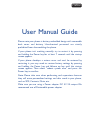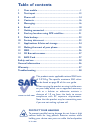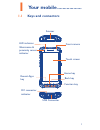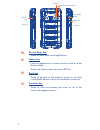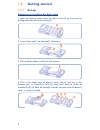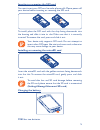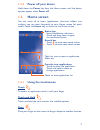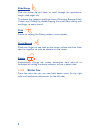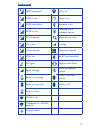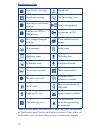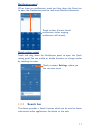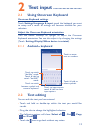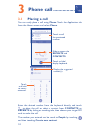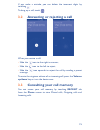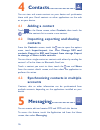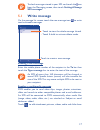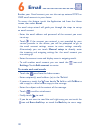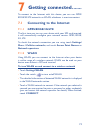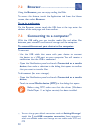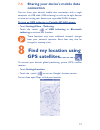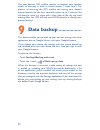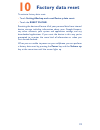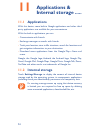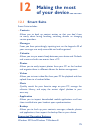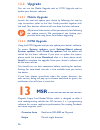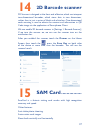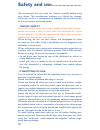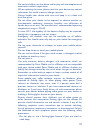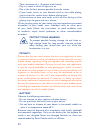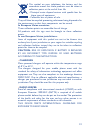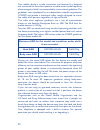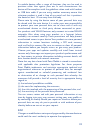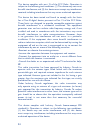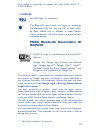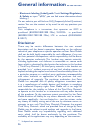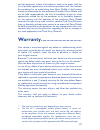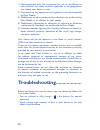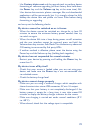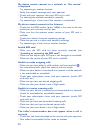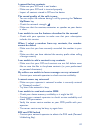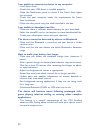- DL manuals
- Point Mobile
- Touch terminals
- PM80
- User Manual
Point Mobile PM80 User Manual
User Manual Guide
Please note your phone is battery embedded design with removable
back cover and battery. Unauthorized personnel are strictly
prohibited from disassembling the phone.
If your phone isn’t working normally, try to restart it by pressing
and holding the Power key for at least 7 seconds until the startup
screen appears.
If your phone develops a serious error and can’t be restored by
restarting it, you may need to restore factory settings by pressing
and holding the Power key and Volume up key until the startup
screen appears. Then select "reboot system now" and press the
Power key to confirm.
Note: Please take care when performing such operations because
they will erase personalized settings and data saved in your phone,
such as SMS, Contacts, Music, etc.
Make sure you are using a Power adapter DC 5V 2A output. We
recommend use of Pointmobile power adaptor.
PM80
Summary of PM80
Page 1
User manual guide please note your phone is battery embedded design with removable back cover and battery. Unauthorized personnel are strictly prohibited from disassembling the phone. If your phone isn’t working normally, try to restart it by pressing and holding the power key for at least 7 seconds...
Page 2: Table of Contents
Protect your hearing to prevent possible hearing damage, do not listen at high volume levels for long periods. Exercise caution when holding your device near your ear while the loudspeaker is in use. Table of contents 1 your mobile ...
Page 3: 1�1
1 1 your mobile 1 1 keys and connectors usb connector front camera scanner led indicator home key touch screen back key function key recent apps key iilluminance & proximity sensor indicator dc connector indicator.
Page 4
2 camera camera flash/flashlight power key volume key recent apps key • touch to view recent used applications. Home key • from any application or screen, touch to return to the home screen. • touch and hold to open the recent app list. Back key • touch to go back to the previous screen, or to close...
Page 5
3 power key • press: lock the screen/light up the screen. • press and hold: show the pop-up menu to select from power off/reboot/airplane mode/hot swap. • press the power key and volume down key for more than 12s to reset. • press the power key and volume down key to capture a screenshot. Volume key...
Page 6: 1�2
4 1 2 getting started 1 2 1 set-up removing or installing the back cover 1. Slide the battery cover locker to left(1) and pull up the cover by pulling each side of cover bottom(2). 2. Insert from top(1) to bottom(2) of battery. 3. Pull up black ribbon to lift out the battery. 4. Put in the upper par...
Page 7
5 inserting or removing the sim card you must insert your sim card to make phone calls. Please power off your device before inserting or removing the sim card. To install, place the sim card with the chip facing downwards into the housing and slide it into its slot. Make sure that it is correctly in...
Page 8: 1�2�2
6 standard/ extend battery 3.7v, 3,000mah/4,000mah backup battery 75mah at 3.7v charging rate time shutdown level) connect the battery charger to your device and wall socket respectively, the led indicator will light red while charging. If the device is suddenly out of power when using, please repla...
Page 9: 1�2�3
7 1 2 3 power off your device hold down the power key from the home screen until the device options appear, select power off. 1 3 home screen you can move all of items (applications, shortcuts, folders and widgets) you use most frequently to your home screen for quick access. Touch the home key to s...
Page 10: 1�3�2
8 slide/swipe slide the screen up and down to scroll through the applications, images, web pages, etc. The device also supports one finger zoom (messaging, browser, email, camera and gallery) by double tapping the screen then sliding with one finger to zoom in/out). Flick similar to swiping, but fli...
Page 11
9 status icons gprs connected gps is on gprs in use alarm is set edge connected bluetooth is on edge in use connected to a bluetooth device 3g connected speakerphone is on 3g in use roaming 4g connected headset connected 4g in use no sim card installed no signal vibrate mode/ mute signal strength ph...
Page 12
10 notification icons new gmail tm message missed call new email message call forwarding is on new text or multimedia message / song is playing/pause problem with sms or mms delivery connected to vpn new google hangouts tm message more notifications are hidden new voicemail audio share upcoming even...
Page 13: 1�3�3
11 notification panel when there are notifications, touch and drag down the status bar to open the notification panel to read more detailed information. Touch to clear all event–based notifications (other ongoing notifications will remain). Quick setting panel touch and drag down the notification pa...
Page 14: 1�3�4
12 1 3 4 lock/unlock your screen to protect your device and privacy, you can lock the device screen by creating a variety of patterns, pin or password etc. 1 3 5 personalize your home screen add you can touch and hold a folder, an application, or a widget to activate the move mode and drag the item ...
Page 15: 2�1
13 2 text input 2 1 using onscreen keyboard onscreen keyboard settings touch settings\language & input, touch the keyboard you want to setup and a series of settings will become available for your selection. Adjust the onscreen keyboard orientation turn the device sideways or u...
Page 16: 3�1
14 3 phone call 3 1 placing a call you can easily place a call using phone. Touch the application tab from the home screen and select phone. Slide to access the recents and contacts. Touch to call the previewed number. Touch to hide/ display keyboard. Display the suggested number(s)...
Page 17: 3�2
15 if you make a mistake, you can delete the incorrect digits by touching . To hang up a call, touch . 3 2 answering or rejecting a call when you receive a call: • slide the icon to the right to answer; • slide the icon to the left to reject; • slide the icon upwards to reject the call by sending a ...
Page 18: 4�1
16 4 contacts you can view and create contacts on your device and synchronize these with your gmail contacts or other applications on the web or on your device. 4 1 adding a contact touch on the home screen, select contacts, then touch the icon in the contacts list to create a ne...
Page 19: 5�1
17 to check messages stored in your sim card,touch the icon from the messaging screen, then touch settings\manage sim messages. 5 1 write message on the message list screen, touch the new message icon to write text/multimedia messages. Touch to create a new message. • touch to view the whole message...
Page 20
18 6 email besides your gmail account, you can also set-up external pop3 or imap email accounts in your device. To access this feature, touch the application tab from the home screen, then select email. An email setup wizard will guide you through the steps to set-up an emai...
Page 21: 7�1
19 7 getting connected to connect to the internet with this device, you can use gprs/ edge/3g/lte networks or wlan, whichever is most convenient. 7 1 connecting to the internet 7 1 1 gprs/edge/3g/lte the first time you turn on your device with your sim card inserted, it will automatically co...
Page 22: 7�2
20 7 2 browser using the browser, you can enjoy surfing the web. To access this feature, touch the application tab from the home screen, then select browser. To go to a web page on the browser screen, touch the url box at the top, enter the address of the web p...
Page 23: 7�4
21 7 4 sharing your device's mobile data connection you can share your device's mobile data connection with a single computer via usb cable (usb tethering) or with up to eight devices at once by turning your device into a portable wlan hotspot. To turn on usb tethering or portable wlan hotspot • tou...
Page 24
22 use your device’s gps satellite receiver to pinpoint your location within an accuracy as close as several meters (“street level”). The process of accessing the gps satellite and setting your device's precise location for the first time will require up to 5 minutes. You will need to stand in a pla...
Page 25: Factory Data Reset
23 10 factory data reset to activate factory data reset: • touch settings\backup and reset\factory data reset • touch the reset phone. Resetting the device will erase all of your personal data from internal device storage, including information about your google account, any other accounts, your sy...
Page 26: Applications &
24 11 applications & internal storage 11 1 applications with this device, some built-in google applications and other third party applications are available for your convenience. With the built-in applications, you can • communicate with friends. • exchange messages or emails with friends. • t...
Page 27: Making The Most
25 12 making the most of your device 12 1 smart suite smart suite includes: • contacts allows you to back up contact entries so that you don't have to worry about losing, breaking, switching devices or changing service providers. • messages frees you from painstakingly inputting text on th...
Page 28: 12�2
26 12 2 upgrade you can use the mobile upgrade tool or fota upgrade tool to update your device's software. 12 2 1 mobile upgrade launch the tool and update your device by following the step by step instructions (refer to the user guide provided together with the tool). Your device’s software will no...
Page 29: 2D Barcode Scanner
27 14 2d barcode scanner 2d scanner is designed at the front end of device, which can interpret two-dimensional barcodes, which store data in two dimensions, rather than in just a series of black and white bars. Two-dimensional code scanning is used to obtain the content and information in qr code i...
Page 30
28 safety and use we recommend that you read this chapter carefully before using your device. The manufacturer disclaims any liability for damage, which may result as a consequence of improper use or use contrary to the instructions contained herein. • traffic safety: given th...
Page 31
29 do not let children use the device and/or play with the telephone and accessories without supervision. When replacing the cover please note that your device may contain substances that could create an allergic reaction. Always handle your device with care and keep it in a clean and dust-free plac...
Page 32
30 - take a minimum of a 15-minute break hourly. - play in a room in which all lights are on. - play at the farthest distance possible from the screen. - if your hands, wrists, or arms become tired or sore while playing, stop and rest for several hours before playing again. - if you continue to have...
Page 33
31 this symbol on your telephone, the battery and the accessories means that these products must be taken to collection points at the end of their life: - municipal waste disposal centres with specific bins for these types of equipment - collection bins at points of sale. They will then be recycled,...
Page 34
32 your mobile device is a radio transmitter and receiver. It is designed not to exceed the limits for exposure to radio waves (radio frequency electromagnetic fields) recommended by international guidelines. The guidelines were developed by an independent scientific organization (icnirp) and includ...
Page 35
33 as mobile devices offer a range of functions, they can be used in positions other than against your ear. In such circumstances the device will be compliant with the guidelines when used with headset or usb data cable. If you are using another accessory ensure that whatever product is used is free...
Page 36
34 this device complies with part 15 of the fcc rules. Operation is subject to the following two conditions: (1) this device may not cause harmful interference, and (2) this device must accept any interference received, including interference that may cause undesired operation. This device has been ...
Page 37: D025403
35 this device is restricted to indoor use only within the 5.15 ~ 5.25ghz band. • licences microsd logo is a trademark. The bluetooth ® word mark and logos are owned by the bluetooth sig, inc. And any use of such marks by point mobile and its affiliates is under license. Other trademarks and trade n...
Page 38: Disclaimer
36 general information • electronic labeling (label) path: touch settings/regulatory & safety or input "*#07#", you can find more information about labeling. (1) on our website, you will find our faq (frequently asked questions) section. You can also contact us by e-mail to ask any quest...
Page 39
37 and the operators where the handset is used; in no event shall the list of possible applications and software provided with the handsets be considered as an undertaking from point mobile; it shall remain merely as information for the purchaser. Therefore, point mobile shall not be held responsibl...
Page 40
38 1) non-compliance with the instructions for use or installation, or with technical and safety standards applicable in the geographical area where your device is used, 2) connection to any equipment not supplied or not recommended by point mobile, 3) modification or repair performed by individuals...
Page 41
39 • use factory data reset and the upgrade tool to perform device formatting or software upgrading (to reset factory data, hold down the power key and the volume up key at the same time). All user device data: contacts, photos, messages, files, and downloaded applications will be permanently lost. ...
Page 42
40 my device cannot connect to a network or “no service” is displayed • try connecting in another location. • verify the network coverage with your operator. • check with your operator that your sim card is valid. • try selecting the available network(s) manually. • try connecting at a later time if...
Page 43
41 i cannot find my contacts • make sure your sim card is not broken. • make sure your sim card is inserted properly. • import all contacts stored in sim card to device. The sound quality of the calls is poor • you can adjust the volume during a call by pressing the volume up/down key. • check the n...
Page 44
42 i am unable to connect my device to my computer • install smart suite. • check that your usb driver is installed properly. • open the notification panel to check if the smart suite agent has activated. • check that your computer meets the requirements for smart suite installation. • make sure tha...