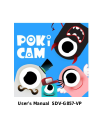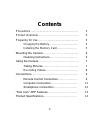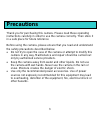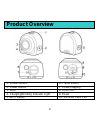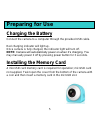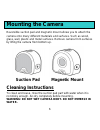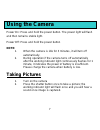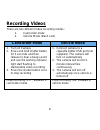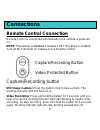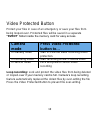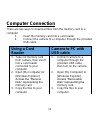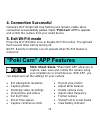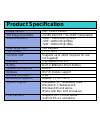User ’s manual sdv-g857-vp.
2 contents precautions ............................................................. 3 product overview …………………………………….. 4 preparing for use …………...................................... 5 charging the battery ……………................... 5 installing the memory card …………………. 5 mounting the camera………………………...
3 precautions thank you for purchasing this camera. Please read these operating instructions carefully in order to use the camera correctly. Then store it in a safe place for future reference before using the camera, please ensure that you read and understand the safety precautions described below. ...
4 product overview 1. Shutter button 6. Tripod mount 2. Power button 7. Cover/capping 3. Lens 8. Usb port 4. Charging/working indicator light 9. Reset 5. Wi-fi button 10. Microsd card slot.
5 preparing for use charging the battery connect the camera to a computer through the provided usb cable. Red charging indicator will light up. Once camera is fully charged, the indicator light will turn off. Note: camera will automatically power on when it’s charging. You may manually power it off ...
6 suction pad magnetic mount mounting the camera reversible suction pad and magnetic mount allows you to attach the camera onto many different materials and surfaces. Such as wood, glass, wall, plastic and metal surfaces. Remove camera from surfaces by lifting the camera from bottom up. Cleaning ins...
7 using the camera power on: press and hold the power button. The power light will flash and then remains stable light. Power off: press and hold the power button note: 1. When the camera is idle for 3 minutes, it will turn off automatically. 2. During operation if the camera turns off automatically...
8 recording videos there are two different video recording modes: 1. Camcorder mode 2. Vehicle mode (dash cam) camcorder mode vehicle mode 1. Turn on camera 2. Press and hold shutter button for 3 seconds and then release to hear a beep sound and see the working indicator light start flashing to star...
9 connections remote control connection remote control is connected automatically once camera is powered on. Note: the remote is disabled if camera’s wi-fi® feature is enabled. Turn off wi-fi® mode on camera to use remote control. Capture/recording button still image capture: press the button once t...
10 video protected button protect your files in case of an emergency or save your files from being looped-over. Protected files will be saved in a separate “event” folder inside the memory card for easy access. Loop recording: lock and protect the video files from being deleted or looped- over if yo...
11 computer connection there are two ways to download files from the memory card to a computer 1. Insert the memory card into a card reader 2. Connect the camera to a computer through the provided usb cable. Using a card reader camera to pc with usb cable 1. Take out memory card from camera, then in...
12 google play™ app store sm smartphone connection connect camera to your smartphone or smart devices to view, control, save, and share your photos and videos. 1. Download free “poki cam” app search “poki cam” app from apple app store sm or on google play™ or scan qr code below to download and insta...
13 4. Connection successful camera’s wi-fi® light will stop flashing and remains stable when connection is successfully paired. Open “poki cam” app to operate and control the camera from your smart device. 5. Exit wi-fi® mode press the wi-fi® button once to disable wi-fi® function. The light will fl...
Product specification image sensor 8mp cmos sensor still image resolution 20/16/12/8/4 mp (*12-20mp interpolated) video resolution 1080p: 1920x1080 @30fps 720p: 1280x720 @60fps 720p: 1280x720 @30fps wide angle lens 120 degrees file format jpeg, mov microsd card supports up to 32gb (required for use,...
15 fcc (federal communications commission) warning: changes or modifications to this unit not expressly approved by the party responsible for compliance could void the user’s authority to operate the equipment. Note: this equipment has been tested and found to comply with the limits for a class b di...