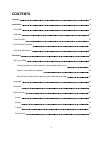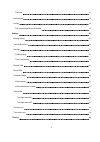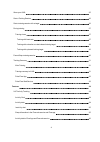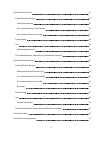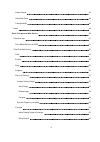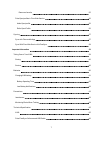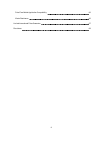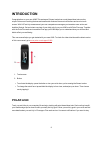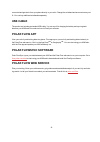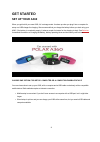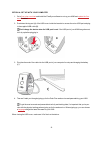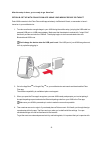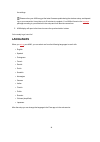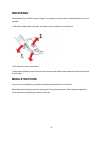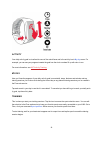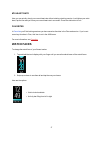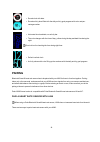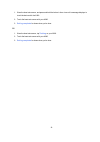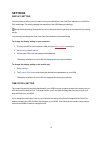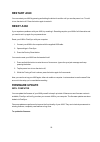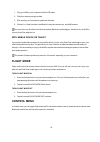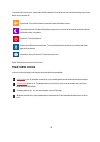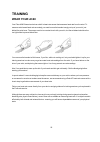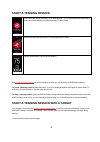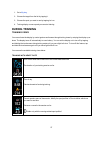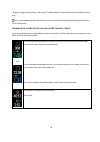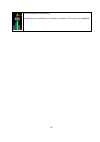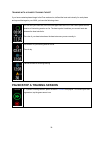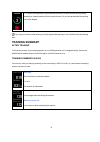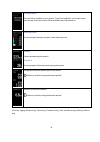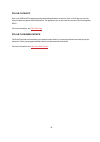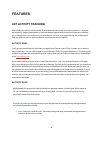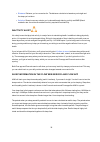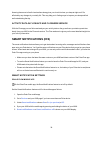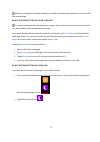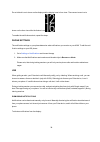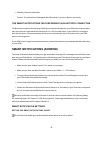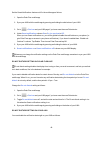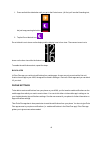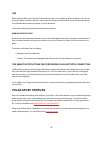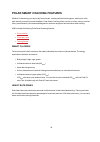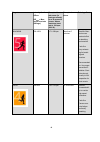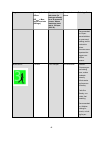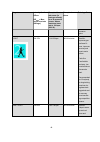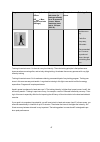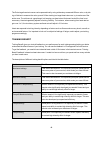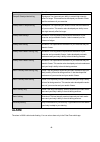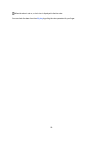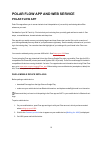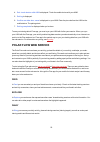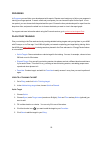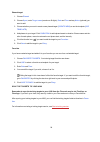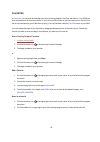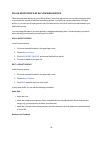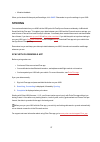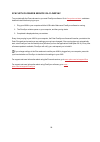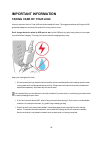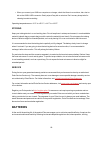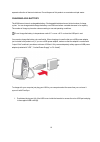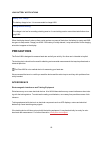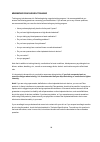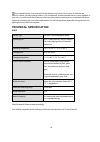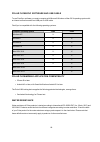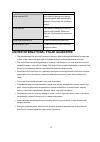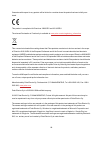- DL manuals
- Polar Electro
- Fitness Trackers
- A360
- User Manual
Polar Electro A360 User Manual
Summary of A360
Page 1
User manual.
Page 2: Contents
2 contents contents 2 introduction 9 polar a360 9 usb cable 10 polar flow app 10 polar flowsync software 10 polar flow web service 10 get started 11 set up your a360 11 choose one option for setup: computer or a compatible mobile device 11 option a: set up with your computer 12 option b: set up with...
Page 3
3 favorites 17 watch faces 17 pairing 18 pair a heart rate sensor with a360 18 settings 20 display setting 20 time of day setting 20 settings 21 display setting 21 time of day setting 21 restart a360 22 reset a360 22 firmware update 22 with computer 22 with mobile device or tablet 23 flight mode 23 ...
Page 4
4 wear your a360 25 start a training session 26 start a training session with a target 26 during training 27 training views 27 training with heart rate 27 training with a duration or calorie based training target 28 training with a phased training target 30 pause/stop a training session 30 training ...
Page 5
5 smart notifications (ios) 36 smart notification settings 36 polar flow mobile app 36 do not disturb setting in polar flow app 37 do not disturb setting on your a360 37 phone settings 38 use 38 dismissing notifications 38 the smart notifications feature works via bluetooth connection 39 smart notif...
Page 6
6 smart calories 43 heart rate zones 43 training benefit 48 alarm 49 polar flow app and web service 51 polar flow app 51 pair a mobile device with a360 51 polar flow web service 52 feed 52 explore 52 diary 52 progress 53 plan your training 53 create a training target 53 quick target 53 phased target...
Page 7
7 remove a favorite 55 polar sport profiles in flow web service 56 add a sport profile 56 edit a sport profile 56 syncing 57 sync with flow mobile app 57 sync with flow web service via flowsync 58 important information 59 taking care of your a360 59 storing 60 service 60 batteries 60 charging a360 b...
Page 8
8 polar flow mobile application compatibility 66 water resistance 66 limited international polar guarantee 67 disclaimer 69.
Page 9: Introduction
9 introduction congratulations on your new a360! This waterproof fitness tracker has a wrist-based heart rate monitor, unique polar smart coaching features and smartwatch features like smart notifications and a color touch- screen. With 24/7 activity measurement your new companion encourages you tow...
Page 10: Usb Cable
10 connected and get alerts from your phone directly to you wrist. Change the wristband and accessorize any out- fit. You can buy additional wristbands separately. Usb cable the product set includes a standard usb cable. You can use it for charging the battery and syncing data between your a360 and ...
Page 11: Get Started
11 get started set up your a360 when you get hold of your new a360, it’s in storage mode. It wakes up when you plug it into a computer for setup or a usb charger for charging. We recommend that you charge the battery before you start using your a360. If the battery is completely empty, it takes a co...
Page 12
12 option a: set up with your computer 1. Go to flow.Polar.Com/start and install the flowsync software to set up your a360 and update the firm- ware if needed. 2. Push down the top part (a) of the usb cover inside the bracelet to access the micro usb port and plug in the supplied usb cable (b). Don'...
Page 13
13 after the setup is done, you’re ready to go. Have fun! Option b: set up with polar flow app using your mobile device or tablet polar a360 connects to the polar flow mobile app wirelessly via bluetooth smart, so remember to have it turned on in your mobile device. 1. To make sure there’s enough ch...
Page 14: Languages
14 the settings. Please notice your a360 may get the latest firmware update during the wireless setup, and depend- ing on your connection it may take up to 20 minutes to complete. Your a360 will receive the language package according to your selection in the setup and it will also take some time. 5....
Page 15: Wristband
15 wristband the wristband of your a360 is easy to change. Very handy if you want to color coordinate with your outfit, for example. 1. Bend the wristband from both sides, one side at a time, to detach it from the device. 2. Pull the device from the wristband. To attach the wristband, perform the st...
Page 16
16 activity your daily activity goal is visualized in some of the watch faces and in the activity bar in my day menu. For example, you can see your progress towards the goal how the clock numbers fill up with color in one. For more information, see 24/7 activity tracking . My day here you'll see the...
Page 17: Watch Faces
17 my heart rate here you can quickly check your current heart rate without starting a training session. Just tighten your wrist- band, tap the icon and you'll see your current heart rate in a moment. Press the side button to exit. Favorites in favorites you'll find training sessions you have saved ...
Page 18: Pairing
18 l round clock with date l round activity bowl filled with the daily activity goal progress with color and per- centage number l horizontal clock and date, no activity bar l the color changes with the time of day: yellow during the day and dark blue during the night good choice for checking the ti...
Page 19
19 1. Wear the heart rate sensor, and press and hold the button in time view until a message displays to touch the device with the a360. 2. Touch the heart rate sensor with your a360. 3. Pairing completed is shown when you're done. Or 1. Wear the heart rate sensor, tap training on your a360. 2. Touc...
Page 20: Settings
20 settings display setting you can choose on which hand you want to wear your a360 either in the polar flow web service or the polar flow mobile app. The setting changes the orientation of the a360 display accordingly. We recommend wearing the bracelet on your non-dominant hand to get the most accu...
Page 21: Settings
21 settings display setting you can choose on which hand you want to wear your a360 either in the polar flow web service or the polar flow mobile app. The setting changes the orientation of the a360 display accordingly. We recommend wearing the bracelet on your non-dominant hand to get the most accu...
Page 22: Restart A360
22 restart a360 you can restart your a360 by pressing and holding the button for a while until you see the power icon. Touch it to turn the device off. Press the button again to restart it. Reset a360 if you experience problems with your a360, try resetting it. Resetting empties your a360 of all inf...
Page 23: Flight Mode
23 1. Plug your a360 to your computer with the usb cable. 2. Flowsync starts syncing your data. 3. After syncing, you are asked to update the firmware. 4. Choose yes . New firmware is installed (this may take some time), and a360 restarts. You won't lose any data due to the firmware update: before t...
Page 24: Time View Icons
24 to access the control menu, press and hold the side button for a while until you see the following menu icons. Swipe up to see them all. Flight mode. Cuts off all wireless connections from the fitness tracker. Do not disturb mode. Disables the display turning on from your wrist movement and block...
Page 25: Training
25 training wear your a360 your polar a360 fitness tracker has a built-in heart rate sensor that measures heart rate from the wrist. To measure wrist-based heart rate accurately you need to wear the bracelet snugly on top of your wrist, just behind the wrist bone. The sensor must be in constant touc...
Page 26: Start A Training Session
26 start a training session in the time view, swipe the display up or down and tap training to enter pre-training mode: a heart icon turns to display your heart rate when it's been found. Choose the sport profile you want to use by swiping up or down. Tap the chosen sport icon to start the session. ...
Page 27: During Training
27 1. Go to my day . 2. Choose the target from the list by tapping it. 3. Choose the sport you want to use by tapping its icon. 4. Training display comes up and you can start training. During training training views you can activate the display by a wrist gesture and browse through training views by...
Page 28
28 * running, jogging, road running, trail running, treadmill running, track and field running, walking, ultra run- ning you can also disable the heart rate sensor for your next session by tapping and holding a sport icon while in the training menu. Training with a duration or calorie based training...
Page 29
29 calories burned so far during training. Heart rate zones in vertical bars you've spent your session in. The current one is highlighted..
Page 30
30 training with a phased training target if you have created a phased target in the flow web service, defined the heart rate intensity for each phase and synced the target to your a360, you have the following views: you can see your heart rate, the lower and upper heart rate limit of the current ph...
Page 31: Training Summary
31 2. To stop a training session, press and hold the button for three seconds during training recording or in pause mode until the counter hits zero. Or you can tap and hold the red stop icon on the display. If you stop your session after pausing, the time elapsed after pausing is not included in th...
Page 32
32 training benefit the main effect / feedback of your session. To get training benefit, you'll need to have spent at least 10 minutes in sport zones with heart rate measurement on. Heart rate zones the percentage of training time spent in each heart rate zone calories calories burned during the ses...
Page 33
33 polar flow app sync your a360 with flow app by pressing and holding the button in the time view. In flow app you can ana- lyze your data at a glance after each session. The app allows you to see a quick overview of your training data offline. For more information, see polar flow app . Polar flow ...
Page 34: Features
34 features 24/7 activity tracking a360 tracks your activity with an internal 3d accelerometer that records your wrist movements. It analyzes the frequency, intensity and regularity of your movements together with your physical information, allowing you to see how active you really are in your every...
Page 35
35 l distance : distance you've covered so far. The distance calculation is based on your height and the steps you've taken. L calories : shows how many calories you've burned through training, activity and bmr (basal metabolic rate: the minimum metabolic activity required to maintain life). Inactiv...
Page 36: Smart Notifications (Ios)
36 knowing the amount of restful and restless sleep gives you a look into how you sleep at night and if it’s affected by any changes in your daily life. This may help you in finding ways to improve your sleep and feel well rested during the day. Activity data in flow app and flow web service with th...
Page 37
37 whenever you change the notification settings on the polar flow mobile app, remember to sync your a360 with the mobile app. Do not disturb setting in polar flow app do not disturb setting disables the display from turning on from your wrist movement, and lets you rest bet- ter in dark conditions,...
Page 38
38 do not disturb is on is shown on the display and the display turns to time view. The crescent moon icon is shown on the time view while the feature is on: to enable the notifications alerts, repeat the steps. Phone settings the notification settings on your phone determine what notifications you ...
Page 39
39 l manually: press the side button timeout: the notification will disappear after 30 seconds if you do not dismiss it manually the smart notifications feature works via bluetooth connection the bluetooth connection and the smart notifications feature work between your a360 and your phone when they...
Page 40
40 set the smart notifications feature on/off in the mobile app as follows. 1. Open the polar flow mobile app. 2. Sync your a360 with the mobile app by pressing and holding the side button of your a360. 3. Go to > devices and your a360 page if you have more than one polar device. 4. Under smart noti...
Page 41
41 1. Press and hold the side button until you get to the control menu. (at first you'll see the searching text, but just keep pressing the button.) 2. Tap the do not disturb icon: do not disturb is on is shown on the display and the display turns to time view. The crescent moon icon is shown on the...
Page 42: Polar Sport Profiles
42 use when getting an alert, your polar device will discreetly notify you by vibrating. When receiving a call, you can choose to answer, silence or decline it. Silencing just silences your polar device, it won’t silence your phone. If a noti-fication arrives during a call alert, it will not be show...
Page 43
43 polar smart coaching features whether it’s assessing your day-to-day fitness levels, creating individual training plans, working out at the right intensity or receiving instant feedback, polar smart coaching offers a choice of unique, easy-to-use fea- tures, personalized to your needs and designe...
Page 44
44 target zone intensity % of hr max hr max = max- imum heart rate (220-age). Example: heart rate zones (in beats per minute) for a 30-years-old person, whose maximum heart rate is 190 bpm (220–30). Example dur- ations training effect maximum 90–100% 171–190 bpm less than 5 minutes benefits: max- im...
Page 45
45 target zone intensity % of hr max hr max = max- imum heart rate (220-age). Example: heart rate zones (in beats per minute) for a 30-years-old person, whose maximum heart rate is 190 bpm (220–30). Example dur- ations training effect recommended for: exper- ienced athletes for year-round training, ...
Page 46
46 target zone intensity % of hr max hr max = max- imum heart rate (220-age). Example: heart rate zones (in beats per minute) for a 30-years-old person, whose maximum heart rate is 190 bpm (220–30). Example dur- ations training effect formance gains. Light 60–70% 114-133 bpm 40–80 minutes benefits: ...
Page 47
47 target zone intensity % of hr max hr max = max- imum heart rate (220-age). Example: heart rate zones (in beats per minute) for a 30-years-old person, whose maximum heart rate is 190 bpm (220–30). Example dur- ations training effect assists recov- ery. Feels like: very easy, little strain. Recomme...
Page 48
48 the polar target heart rate zones can be personalized by using a laboratory measured hrmax value, or by tak- ing a field test to measure the value yourself. When training in a target heart rate zone, try to make use of the entire zone. The mid-zone is a good target, but keeping your heart rate at...
Page 49: Alarm
49 feedback benefit tempo & steady state training good pace! You improved your ability to sustain high intensity effort for longer. This session also developed your aerobic fitness and the endurance of your muscles. Steady state & tempo training good pace! You improved your aerobic fitness and the e...
Page 50
50 when the alarm is set on, a clock icon is displayed in the time view. You can check the alarm time from my day by pulling the view upwards with your finger..
Page 51: Polar Flow App
51 polar flow app and web service polar flow app polar flow app allows you to see an instant visual interpretation of your activity and training data offline whenever you want. Get details of your 24/7 activity. Find out what you're missing from your daily goal and how to reach it. See steps, covere...
Page 52: Polar Flow Web Service
52 4. Pair: touch device with a360 is displayed. Touch the mobile device with your a360 5. Pairing is displayed. 6. Confirm on other dev. Xxxxx is displayed on your a360. Enter the pin code from the a360 on the mobile device. The pairing starts. 7. Pairing completed is displayed when you're done. To...
Page 53
53 progress in progress you can follow your development with reports. Reports are a handy way to follow your progress in training over longer periods. In week, month and year reports you can choose the sport for the report. In cus- tom period, you can choose both the period and the sport. Choose the...
Page 54
54 phased target 1. Choose phased 2. Choose sport , enter target name (maximum 45 digits), date and time and any notes (optional) you want to add. 3. Choose whether you want to create a new phased target ( create new ) or use the template ( use template ). 4. Add phases to your target. Click duratio...
Page 55
55 favorites in favorites , you can store and manage your favorite training targets in the flow web service. Your a360 can have a maximum of 20 favorites at a time. If you have over 20 favorites in the flow web service, the first 20 in the list are transferred to your a360 when syncing. You can find...
Page 56
56 polar sport profiles in flow web service there are seven sport profiles on your a360 by default. In the flow web service you can add new sport profiles to your sports list, as well as edit them and existing profiles. Your a360 can contain a maximum of 20 sport profiles. If you have over 20 sport ...
Page 57: Syncing
57 l vibration feedback when you're done with the sport profile settings, click save . Remember to sync the settings to your a360. Syncing you can transfer data from your a360 via the usb port with flowsync software or wirelessly via bluetooth smart® with the flow app. To be able to sync data betwee...
Page 58
58 sync with flow web service via flowsync to sync data with the flow web service you need flowsync software. Go to flow.Polar.Com/start , and down- load and install it before trying to sync. 1. Plug your a360 to your computer with the usb cable. Make sure flowsync software is running. 2. The flowsy...
Page 59: Important Information
59 important information taking care of your a360 like any electronic device, polar a360 should be treated with care. The suggestions below will help you fulfill guarantee obligations and enjoy this product for many years to come. Don't charge the device when its usb port is wet. Let the usb port dr...
Page 60: Batteries
60 l when you connect your a360 to a computer or a charger, check that there is no moisture, hair, dust or dirt on the a360's usb connector. Gently wipe off any dirt or moisture. Don't use any sharp tools for cleaning to avoid scratching. Operating temperatures are -10 °c to +50 °c / +14 °f to +122 ...
Page 61
61 separate collection of electronic devices. Do not dispose of this product as unsorted municipal waste. Charging a360 battery the a360 has an internal, rechargeable battery. Rechargeable batteries have a limited number of charge cycles. You can charge and discharge the battery over 300 times befor...
Page 62
62 2. Plug the other end of the cable into your computer's usb port. Check that the usb port is dry before connecting it to the computer. If the battery is completely empty, it takes a couple of minutes for the charging to start. 3. After syncing, green battery icon animation begins to fill up on th...
Page 63: Precautions
63 low battery notifications battery low. Charge the battery charge is low. It is recommended to charge a360. Charge before training. The charge is too low for recording a training session. A new training session cannot be started before char- ging a360. When the display doesn't wake up from a wrist...
Page 64
64 minimizing risks when training training may include some risk. Before beginning a regular training program, it is recommended that you answer the following questions concerning your health status. If you answer yes to any of these questions, we recommend that you consult a doctor before starting ...
Page 65: Technical Specification
65 the combined impact of moisture and intense abrasion may cause color to come off the heart rate sensor’s surface, possibly staining clothes. If you use perfume, suntan/sunscreen lotion or insect repellent on your skin, you must ensure that it does not come into contact with the training device or...
Page 66
66 polar flowsync software and usb cable to use flowsync software you need a computer with microsoft windows or mac os x operating system with an internet connection and a free usb port for usb cable. Flowsync is compatible with the following operating systems: computer operating system 32-bit 64-bi...
Page 67
67 marking on case back water resistant characteristics water resistant ipx7 not suitable for bathing or swimming. Protected against wash splashes and raindrops. Do not wash with a pressure washer. Water resistant not suitable for swimming. Protected against wash splashes, sweat, rain- drops etc. Do...
Page 68
68 guarantee with respect to any product will be limited to countries where the product has been initially mar- keted. This product is compliant with directives 1999/5/ec and 2011/65/eu. The relevant declaration of conformity is available at www.Polar.Com/en/regulatory_information . This crossed out...
Page 69: Disclaimer
69 disclaimer l the material in this manual is for informational purposes only. The products it describes are subject to change without prior notice, due to the manufacturer’s continuous development program. L polar electro inc./polar electro oy makes no representations or warranties with respect to...