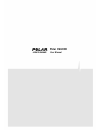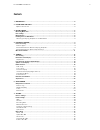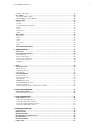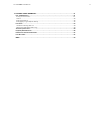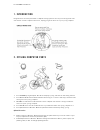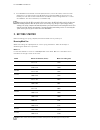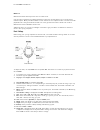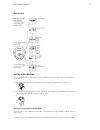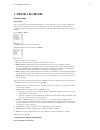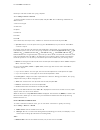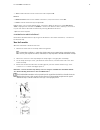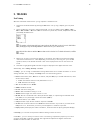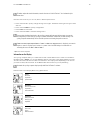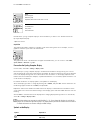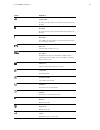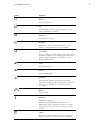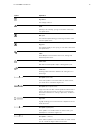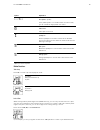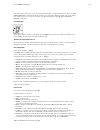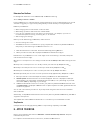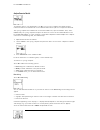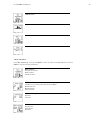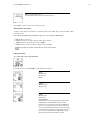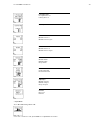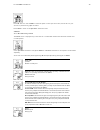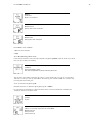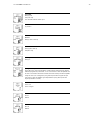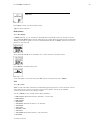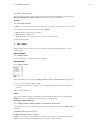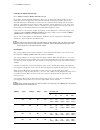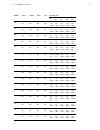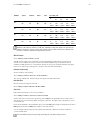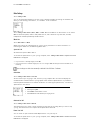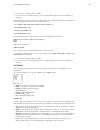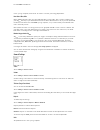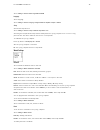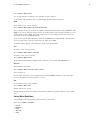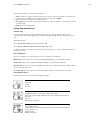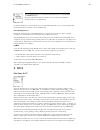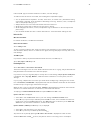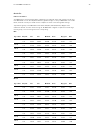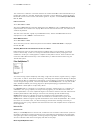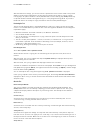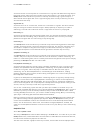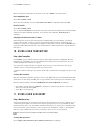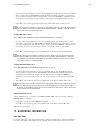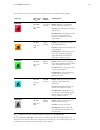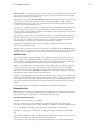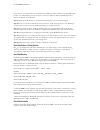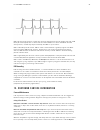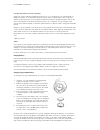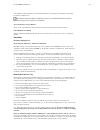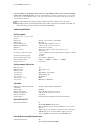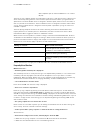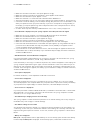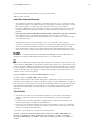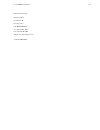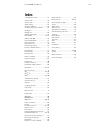- DL manuals
- Polar Electro
- Home Gym
- CS600X
- User Manual
Polar Electro CS600X User Manual
Summary of CS600X
Page 1
Polar cs600x user manual.
Page 2: Contents
Contents 1. Introduction ............................................................................................................ 5 2. Cycling computer parts ............................................................................................ 5 optional accessories .........................
Page 3
Cadence*: on / off.................................................................................................. 34 user settings .............................................................................................................34 heart rate: hrmax, hrsit ................................
Page 4
13.Customer service information ..................................................................................51 care and maintenance..................................................................................................51 caring of your product ..........................................
Page 5
1 . I n t r o d u c t i o n congratulations! You have purchased a complete training system to tailor-fit your training needs. This user manual includes complete instructions, helping you get the most out of your cycling computer. 2 . C y c l i n g c o m p u t e r p a r t s 1. Polar cs600x cycling co...
Page 6
8. Polar g3 gps sensor w.I.N.D.: provides speed, distance, and location data, as well as tracks information in all outdoor sports using global positioning system (gps) technology. You can transfer your track data to the polar protrainer 5 software to view in google earth or to convert into a gpx fil...
Page 7
Method 2 measure the wheel manually for the most accurate result. Use the valve to mark the point where the wheel touches the ground. Draw a line on the ground to mark that point. Move your bike forward on a flat surface for one complete rotation. The tire should be perpendicular to the ground. Draw...
Page 8
Menu structure installing the polar bike mount you can install the bike mount and the cycling computer on the left or right side of the handlebar or on the stem. 1. Place the rubber part on the handlebar or stem and insert the bike mount on top of it. 2. Pass the cable ties over the bike mount and a...
Page 9
4 . P r e p a r e f o r t r a i n i n g plan your training exercise types you can utilize the installed ready-made exercises or create new ones on your cycling computer. Plan and create more versatile exercises and transfer them to your cycling computer by using the polar protrainer 5 training softw...
Page 10
Create your own exercise with the cycling computer. Select settings > exercises > add new 1. Set the number of zones for the exercise (0-3) and press ok. Also see creating a new exercise without zones. 2. Choose zone type: a. Heart rate b. Speed c. Cadence* d. Power* press ok. A. For heart rate, sel...
Page 11
• timer 1 : define minutes and seconds for the timer and press ok. Distances • number of distances : choose the number of distances (1-3) for the session. Press ok. • distance 1 : enter the distance(s) and press ok. Repeat step 2 until you have defined timers or distances. When the exercise is ready...
Page 12: 5 . T R A I N I N G
5 . T r a i n i n g start training wear the transmitter and attach the cycling computer to the bike mount. 1. Start heart rate measurement by pressing the ok button. The cycling computer goes into pause mode. 2. Select the bike you are going to exercise with. Bike 1 is set as a default. Select setti...
Page 13
To further analyze the track information, transfer the data to polar protrainer 5. See software help for instructions. Here are some shortcuts you can use, when in exercise pause menu: • press and hold up to quickly change training session type. The default training session type is free exercise. • ...
Page 14
Graph heart rate graph altitude in graph stopwatch (total duration of the exercise so far) zonelock countdown timer zone pointer current heart rate customize the cycling computer display to show information you want to see. See personalize the cycling computer display. * optional sensors. Graph view...
Page 15
Symbol explanation cycling symbol all the necessary sensors are found when the symbol stops blinking. Gps symbol all the necessary sensors are found when the symbol stops blinking. Bike number the number on right, bottom corner indicates which bike is in use during this exercise. Key lock on indicat...
Page 16
Symbol explanation distance distance covered so far trip distance between points a and b. This distance is reset every time ok button is pressed. Arrival time estimated time of arrival. Rr variation beat to beat variation in heartbeat intervals, i.E. The variation in times between successive heartbe...
Page 17
Symbol explanation avg cadence the average cadence. Speed speed you are currently cycling on. The data comes from the speed sensor. Max speed the maximum speed during your training. The data comes from the speed sensor. Avg speed the average speed you are cycling on. The data comes from the speed se...
Page 18
Symbol explanation zone pointer * (power) if the power symbol is not visible and/or an alarm sounds, you are outside the target power zone limits. Time in zone time spent on the zone speed/pace * current speed/pace. The data comes from the g3 gps sensor. The amount of bars above the letter g indicat...
Page 19
Rate, and matches sport zone 3, you can press and hold lap to lock your heart rate into this zone. Sport zone3 locked 70-79 is displayed. An alarm sounds if you are below or above the sport zone (if the target zone alarm function is on). Unlock the sport zone by pressing and holding ok again: sport ...
Page 20
Determine your ownzone for background information on polar ownzone®, see ownzone training. Select settings > exercise > ownzone . Find your ownzone in 1-5 minutes during a warm-up period by cycling or walking/jogging. You should start exercising gently at a light intensity and gradually increase int...
Page 21
Analyze exercise results to view basic data on your performance, see file on your cycling computer. For deeper analysis, transfer the data to polar protrainer 5. The software offers various options to analyze the data with. The cycling computer and software are connected via irda. First, open the so...
Page 22
B. Bike information c. Sport zones information d. Phases information e. Laps information a. Basic information select file > exercise log . Scroll up and down to select the exercise and press ok. Scroll up and down to view the following information: name of exercise time when exercise began distance ...
Page 23
Calories expended during exercise. Energy expenditure indicates overall exertion during exercise. Press back to return to the basic information view. Additional basic information to add your own exercise information or delete the exercise from file , press and hold light in basic information view. S...
Page 24
Left / right balance left / right balance in % pedalling index in % calories per kilometer incline maximum incline in % maximum incline in degrees decline maximum decline in % maximum decline in degrees altitude maximum altitude minimum altitude average altitude ascent/ descent ascended meters/feet ...
Page 25
Press ok and scroll up or down to view time spent in each sport zone. Here, the variation of your sessions is presented in graphical format. Press back to return to the sport zones information view. D. Phases select file > exercise log > phases the phases menu is displayed only if the exercise is cr...
Page 26
Distance split distance distance of current phase cadence * maximum cadence average cadence of the current phase power maximum power average power of the current phase press back to return to phases . * optional sensor required. E. Laps select file > exercise log > basic > laps in the phases informa...
Page 27
Speed km/h average speed end speed of lap press and hold light to switch speed. Distance lap distance cadence * maximum average cadence of the lap power * average power of the lap end power of lap pedaling index average % cycling efficiency cycling efficiency is your energy expenditure converted int...
Page 28
Temperature press back to return to laps information view. *optional sensor required. Weekly summary select file > weekly in weekly summary, you can view the accumulated data on 16 weeks of exercise. The bar on the far right named this week displays exercise summary for the current week. The previou...
Page 29: 7 . S E T T I N G S
Select file > totals > reset totals select the value you wish to reset in the menu and confirm with ok. Select yes to confirm resetting. The deleted information cannot be retrieved. Select no to return to the reset menu. Delete files select file > delete > exercise in delete , you can delete previou...
Page 30
Calibrating the altitude automatically select settings > features > altitude > autocalib > on / off by using the altitude automatic calibration option, you can adjust the starting elevation to be set always the same in the beginning of the exercise. Calibrate the elevation manually and turn the auto...
Page 31
Rr data speed cadence power gps recording rate 1s 2s 5s 15s 60s off on off off off 11h 10min 22h 30min 56h 20min 144h 50min 579h 40min off on off off on 4h 40min 9h 30min 24h 00min 67h 30min 270h 30min off on off on off 6h 40min 13h 30min 33h 40min 92h 10min 368h 50min off on off on on 3h 40min 7h 3...
Page 32
Rr data speed cadence power gps recording rate 1s 2s 5s 15s 60s on on on off off 8h 40min 14h 20min 23h 30min 31h 40min 38h 00min on on on off on 4h 10min 7h 40min 15h 00min 25h 20min 35h 10min on on on on off 5h 40min 10h 00min 18h 20min 28h 10min 36h 30min on on on on on 3h 20min 6h 20min 12h 50mi...
Page 33
Bike settings select settings > bike you can set three bike preferences for the cycling computer. Prepare the settings for the bikes and when you start training, select bike 1, 2 or 3. Bike 1 is set as a default. Select settings > bike > bike 1, bike 2, bike 3 or other . Bike 2 and bike 3 can be tur...
Page 34
• if your sensor is already taught, select no . • if your sensor has not been taught yet, see 11. Using a new accessory for more information on teaching. Power settings: you need to enter the chain weight (g), chain length (mm) and span length (mm) into the cycling computer to measure correct power ...
Page 35
In the cycling computer, these values are used to calculate your energy expenditure. Heart rate: hr max , hr sit hr max (maximum heart rate): your age-predicted hr max value (220 - age) is used as a default. Set your hr max manually if your maximum heart rate has been determined in a lab, if you hav...
Page 36
Select settings > general > units > kg/cm/km or lb/ft/mi language select language select settings > general > language > english / deutsch / español / français / italiano sleep activate the sleep function select settings > general > sleep > activate sleep mode? > yes activating the sleep mode will h...
Page 37
Select settings > watch > event you can view the event countdown, set a new date, rename or delete it. In time mode, hide or view the event countdown again by pressing and holding up. Alarm set an alarm on your cycling computer select settings > watch > alarm > off / once / mon-fri / daily you can s...
Page 38
8 . T r a i n i n g p r o g r a m view program create and download a personalized training program to your cycling computer by using polar protrainer 5 software. This chapter includes the basic instructions on how to navigate and manage the program once you have downloaded it to your cycling compute...
Page 39
Press and hold light to view following information: • targets : summary of targets for the training session. Calories, distance and duration. Planned time for sport zones: press ok and scroll between sport zones with up or down. • phases : summary of phases for the training session. • sport profile ...
Page 40: 9 . T E S T S
Once a programmed exercise is over, this display shows that the exercise is completed, ride 1 completed will appear. The cycling computer enters free exercise mode, and you can continue exercising without settings. The exercise is recorded and filed. For further information on planning the sessions ...
Page 41
Formula (220 - age). For further information on hr max , see user settings. To make sure the test results are reliable, the following basic requirements apply: • you can perform the test anywhere - at home, at the office, at a health club - provided the testing environment is peaceful. There should ...
Page 42
After the test fitness level classes your ownindex is most meaningful when comparing your individual values and changes in them over time. Ownindex can also be interpreted based on gender and age. Locate your ownindex on the table below, and find out how your aerobic fitness compares to others of th...
Page 43
The classification is based on a literature review of 62 studies where vo 2max was measured directly in healthy adult subjects in the usa, canada and 7 european countries. Reference: shvartz e, reibold rc. Aerobic fitness norms for males and females aged 6 to 75 years: a review. Aviat space environ ...
Page 44
After the baseline recordings, you should continue to perform the test 2-3 times a week. Test yourself weekly in the morning following both a recovery day and a heavy training day (or a series of heavy training days). An optional third test can be performed after a normal training day. Ownoptimizer ...
Page 45
Your heart rate has continuously been at a normal level for a long time now. Effective training requires both heavy training and good recovery, and this should cause variation in your heart rate results. Your ownoptimizer result indicates that you have not had very intensive training or good recover...
Page 46
Ok to see the written description of the result. Scroll up or down to view other values. Delete ownoptimizer value select test > optimizer > trend select the value and press and hold light. Delete value? No/yes is displayed. Confirm with ok. Reset the trend file select test > optimizer > reset you c...
Page 47
• to teach a new sensor, make sure you are not near (40 m/131 ft) other speed sensors. Then select yes to confirm teaching. Start test drive is displayed. Rotate the wheel a few times to activate the sensor. A flashing red light indicates that the sensor is activated. Completed! ! Is displayed once ...
Page 48
Select and monitor training intensities and follow polar’s sport zones-based training programs. Target zone intensity % of hr max , bpm example durations training benefit maximum 90–100% 171–190 bpm less than 5 minutes benefits : maximal or near maximal effort for breathing and muscles. Feels like :...
Page 49
Sport zone 2 (light) is for endurance training, an essential part of any training program. Cycling sessions in this zone are easy and aerobic. Long-duration training in this light zone results in effective energy expenditure. Progress will require persistence. Aerobic power is enhanced in sport zone...
Page 50
Heart rate, you can safely take a test to determine your hr max yourself. Having a training buddy during the test is recommended. If you are uncertain, consult your physician before undertaking the test. Here is an example of a simple test. Step 1: warm up for 20 minutes on a flat surface, building ...
Page 51
Hrv indicates the fluctuations of heart rate around an average heart rate. An average heart rate of 60 beats per minute (bpm) does not mean that the interval between successive heartbeats would be exactly 1.0 sec, instead they may fluctuate/vary from 0.5 sec up to 2.0 sec. Hrv is affected by aerobic...
Page 52
Store the strap and the connector separately. Keep your cycling computer, transmitter and sensors in a cool and dry place. Do not keep them in a damp environment, in non-breathable material (a plastic bag or a sports bag) nor with conductive material (a wet towel). The cycling computer, transmitter ...
Page 53
Authorized polar service centers. In the usa and canada, sealing rings are available at authorized polar service centers only. Keep batteries away from children. If swallowed, contact a doctor immediately. Batteries should be properly disposed of according to local regulations. Speed and cadence sen...
Page 54
If you are allergic to any substance that comes into contact with your skin or if you suspect an allergic reaction due to using the product, check the listed materials in technical specifications. To avoid any skin reaction to the transmitter, wear it over a shirt, but moisten the shirt well under t...
Page 55
Irda compatible port (an external irda device or an internal ir port) the polar cycling computer displays your performance indicators. It indicates the level of physiological strain and intensity during exercise. It also measures speed and distance when cycling with a polar speed sensor. The polar g...
Page 56
• make sure the textile electrodes in the sports apparel fit snugly. • make sure that the electrodes of the transmitter / sports apparel are moistened. • make sure the transmitter / sports apparel is clean. • make sure that there is no other heart rate transmitter within 40 m/131 ft. • strong electr...
Page 57
Protrainer 5 software, and delete from the cycling computer memory. *optional sensor required. Limited polar international guarantee • this limited polar international guarantee is issued by polar electro inc. For consumers who have purchased this product in the usa or canada. This limited polar int...
Page 58
Other patents pending. Manufactured by: polar electro oy professorintie 5 fin-90440 kempele tel +358 8 5202 100 fax +358 8 5202 300 www.Polar.Fi [http://www.Polar.Fi] 17937599.00 eng a polar cs600x user manual 58.
Page 59: Index
Index 12h/24h time mode .....................37 a.Lap on/off ................................32 activity level ...............................34 alarm setting ..............................37 altitude calibration ......................29 analyzing training in software .........21 backlight ............