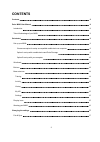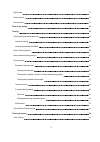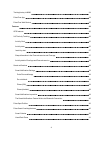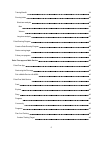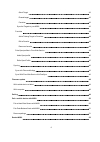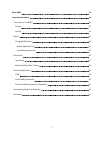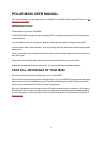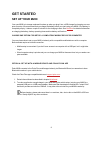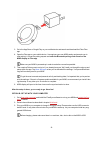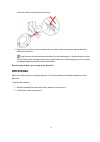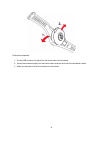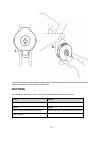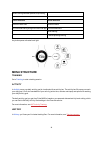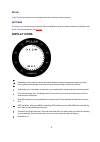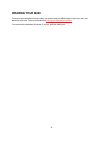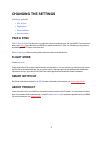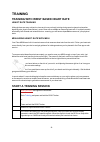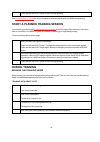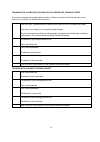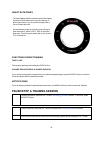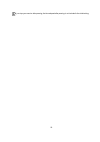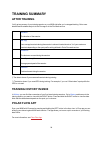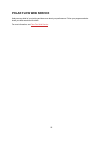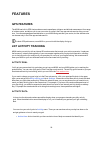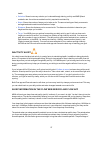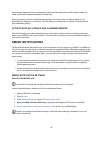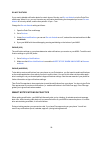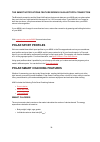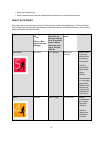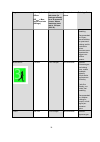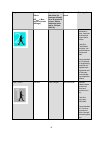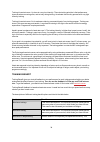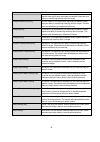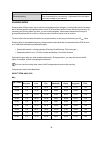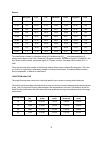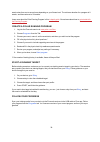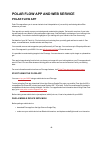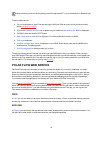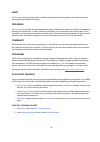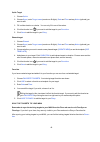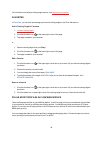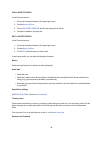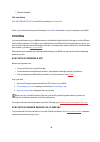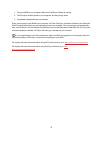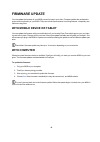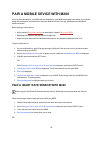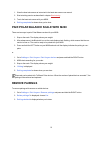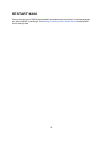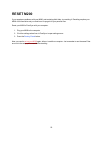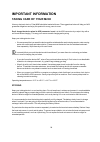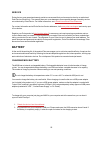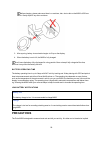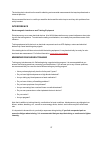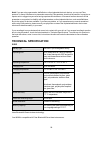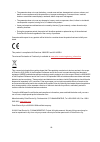- DL manuals
- Polar Electro
- Watch
- M200
- User Manual
Polar Electro M200 User Manual
Summary of M200
Page 1
2 contents contents 2 polar m200 user manual 8 introduction 8 take full advantage of your m200 8 get started 9 set up your m200 9 choose one option for setup: a compatible mobile device or computer 9 option a: set up with a mobile device and polar flow app 9 option b: set up with your computer 10 wr...
Page 2
3 flight mode 17 smart notificat. 17 about product 17 time of day setting 18 training 19 training with wrist based heart rate 19 heart rate training 19 measuring heart rate with m200 19 start a training session 19 start a planned training session 20 during training 20 browse the training views 20 tr...
Page 3
4 training history in m200 24 polar flow app 24 polar flow web service 25 features 26 gps features 26 24/7 activity tracking 26 activity goal 26 activity data 26 inactivity alert 27 sleep information in the flow web service and flow app 27 activity data in flow app and flow web service 28 smart noti...
Page 4
5 training benefit 34 running index 36 short-term analysis 36 men 36 women 37 long-term analysis 37 polar running program 38 create a polar running program 39 start a running target 39 follow your progress 39 polar flow app and web service 40 polar flow app 40 start using the flow app 40 pair a mobi...
Page 5
6 quick target 43 phased target 43 favorites 43 sync the targets to your m200 43 favorites 44 add a training target to favorites: 44 edit a favorite 44 remove a favorite 44 polar sport profiles in flow web service 44 add a sport profile 45 edit a sport profile 45 syncing 46 sync with flow mobile app...
Page 6
7 reset m200 53 important information 54 taking care of your m200 54 storing 54 service 55 battery 55 charging m200 battery 55 battery operating time 56 low battery notifications 56 precautions 56 interference 57 minimizing risks when training 57 technical specification 58 a360 58 polar flowsync sof...
Page 7: Polar M200 User Manual
8 polar m200 user manual this user manual helps you get started with your new m200. To see m200 video tutorials and faqs, go to sup- port.Polar.Com/en/m200 . Introduction congratulations on your new polar m200! The polar m200 gps running watch has an integrated gps, wrist based heart rate monitor an...
Page 8: Get Started
9 get started set up your m200 your new m200 is in storage mode and it wakes up when you plug it into a usb charger for charging or a com- puter for setup. We recommend that you charge the battery before you start using your m200. If the battery is completely empty, it takes a couple of minutes for ...
Page 9
10 3. Go to the app store or google play on your mobile device and search and download the polar flow app. 4. Open the flow app on your mobile device. It recognizes your new m200 nearby and prompts you to start pairing it. Accept the pairing request and enter the bluetooth pairing code shown on the ...
Page 10: Wristband
11 connector. Gently wipe off any dirt or moisture. 4. Sign in with your polar account or create a new one. We’ll walk you through the sign-up and setup within the web service. To get the most accurate and personalized activity and training data, it’s important that you’re pre- cise with the physica...
Page 11
12 to attach the wristband 1. Put the usb connector into place from the bottom side of the wristband. 2. Stretch the wristband slightly from the buckle side to snap the other end of the wristband in place. 3. Make sure the band fits flush with the device on both sides..
Page 12: Buttons
13 we recommend that you separate the wristband from the device after each training session and rinse them under running water in order to keep the m200 clean. Buttons your m200 has two buttons, one on each side. See the table below for button functions. Left right press press return to the previous...
Page 13: Menu Structure
14 when training has been paused, stop training press and hold press and hold return to time view enter the menu in time mode start syncing with polar flow app confirm selections start training take a lap during training any button press activates back light. Menu structure training go to training t...
Page 14: Display Icons
15 my hr in my hr you can check your current heart rate without starting a training session. Settings in settings you can pair and sync devices with your m200 as well as turn smart notifications and flight mode on/off. For more information, see settings . Display icons depending on the situation, th...
Page 15: Wearing Your M200
16 wearing your m200 to measure wrist-based heart rate accurately you need to wear your m200 snugly on top of your wrist, just behind the wrist bone. For more information see training with wrist-based heart rate . You can wear the wristband a little looser, if you like, while not working out..
Page 16: Changing The Settings
17 changing the settings in settings you'll find: l pair & sync l flight mode l smart notificat. L about product pair & sync pair & sync devices : pair devices, e.G. Heart rate sensor or mobile device, with your m200. For more inform- ation, see pairing . Sync data from your m200 to a paired mobile ...
Page 17: Time Of Day Setting
18 time of day setting the current time and its format are transferred to your m200 from your computer system clock when you sync with the polar flow web service. To change the time, you'll first need to change the time zone on your com- puter and then sync your m200. If you change the time or time ...
Page 18: Training
19 training training with wrist based heart rate heart rate training although there are many subjective clues as to how your body is doing during exercise (perceived exertion, breathing rate, physical sensations), none of them are as reliable as measuring heart rate. It is objective and is affected ...
Page 19: During Training
20 press and hold the right button to start training recording. See functions during training for more information on what you can do with your m200 during training. Start a planned training session you can plan your training and create detailed training targets in the flow app or flow web service a...
Page 20
21 training with a duration, distance or calorie based training target if you have created a training target based on duration, distance or calories in the flow web service and synced it to your a300, you have the following views: how much time, kilometers/miles or calories you still have to cover t...
Page 21
22 heart rate zones the dots together with the numbers around the display visualize in which heart rate zone you're training. A blinking dot shows if you're closer to the previous or the next heart rate zone. On the example image on the right you're training on heart rate zone 2, which is 60 % - 69%...
Page 22
23 if you stop your session after pausing, the time elapsed after pausing is not included in the total training time..
Page 23: Training Summary
24 training summary after training you'll get a summary of your training session on your m200 right after you've stopped training. Get a more detailed and illustrated analysis in the flow app or in the flow web service. Duration the duration of the session hr avg * your average heart rate during the...
Page 24: Polar Flow Web Service
25 polar flow web service analyze every detail of your training and learn more about your performance. Follow your progress and also share your best sessions with others. For more information, see polar flow web service ..
Page 25: Features
26 features gps features the m200 has built-in gps that provides accurate speed/pace, distance and altitude measurement for a range of outdoor sports, and allows you to see your route on a map in the flow app and web service after your ses- sion. You can see speed/pace and distance on your m200 duri...
Page 26
27 health. L calories : shows how many calories you've burned through training, activity and bmr (basal metabolic rate: the minimum metabolic activity required to maintain life). L steps : shows the number of steps you've taken so far. The amount and type of body movements are registered and turned ...
Page 27: Smart Notifications
28 restful sleep compares the time you slept restfully with the total sleeping time. Restful sleep is highly indi- vidual and should be interpreted together with sleep time. Knowing the amount of restful and restless sleep gives you a look into how you sleep at night and if it’s affected by any chan...
Page 28
29 do not disturb if you want to disable notification alerts for certain hours of the day, set do not disturb on in the polar flow mobile app. When it's on, you won't receive any notification alerts during the time period you've set. Do not disturb is set on by default, and the time period is 10 pm ...
Page 29: Polar Sport Profiles
30 the smart notifications feature works via bluetooth connection the bluetooth connection and the smart notifications feature work between your m200 and your phone when they are in the line of sight and within the range of 5 m /16 ft from each other. If your m200 is out of range for less than two h...
Page 30
31 l heart rate during training l activity measurement outside of training sessions and when you train without heart rate heart rate zones polar heart rate zones introduce a new level of effectiveness in heart rate-based training. Training is divided into five heart rate zones based on percentages o...
Page 31
32 target zone intensity % of hr max hr max = max- imum heart rate (220-age). Example: heart rate zones (in beats per minute) for a 30-years-old person, whose maximum heart rate is 190 bpm (220–30). Example dur- ations training effect breathing. Recommended for: exper- ienced athletes for year-round...
Page 32
33 target zone intensity % of hr max hr max = max- imum heart rate (220-age). Example: heart rate zones (in beats per minute) for a 30-years-old person, whose maximum heart rate is 190 bpm (220–30). Example dur- ations training effect eral base fit- ness, improves recovery and boosts meta- bolism. F...
Page 33
34 training in heart rate zone 1 is done at a very low intensity. The main training principle is that performance improves when recovering after, and not only during training. Accelerate the recovery process with very light intensity training. Training in heart rate zone 2 is for endurance training,...
Page 34
35 feedback benefit session also significantly developed your aerobic fitness and your ability to sustain high intensity effort for longer. Tempo & maximum training what a session! You significantly improved your aerobic fitness and your ability to sustain high intensity effort for longer. This ses-...
Page 35
36 feedback benefit recovery training very nice session for your recovery. Light exercise like this allows your body to adapt to your training. Running index running index offers an easy way to monitor running performance changes. A running index value is an estim- ate of maximal aerobic running per...
Page 36
37 women age / years very low low fair moderate good very good elite 20-24 27-31 32-36 37-41 42-46 47-51 > 51 25-29 26-30 31-35 36-40 41-44 45-49 > 49 30-34 25-29 30-33 34-37 38-42 43-46 > 46 35-39 24-27 28-31 32-35 36-40 41-44 > 44 40-44 22-25 26-29 30-33 34-37 38-41 > 41 45-49 21-23 24-27 28-31 32...
Page 37: Polar Running Program
38 running index cooper test (m) 5 km (h:m- m:ss) 10 km (h:m- m:ss) 21.098 km (h:mm:ss) 42.195 km (h:m- m:ss) 44 2200 0:29:10 1:00:20 2:14:30 4:37:00 46 2300 0:27:50 0:57:30 2:08:00 4:24:00 48 2400 0:26:30 0:55:00 2:02:00 4:12:00 50 2500 0:25:20 0:52:40 1:57:00 4:02:00 52 2600 0:24:20 0:50:30 1:52:0...
Page 38
39 week varies from one to seven hours depending on your fitness level. The minimum duration for a program is 9 weeks, and the maximum is 20 months. Learn more about the polar running program in this in-depth guide . Or read more about how to get started with the running program . Create a polar run...
Page 39: Polar Flow App
40 polar flow app and web service polar flow app polar flow app allows you to see an instant visual interpretation of your activity and training data offline whenever you want. Flow app lets you easily access your trainings and create training targets. Get a quick overview of your train- ing and ana...
Page 40: Polar Flow Web Service
41 please note that you have to do the pairing in the flow app and not in your mobile device's bluetooth set- tings. To pair a mobile device: 1. On your mobile device, open flow app and sign in with your polar account, which you have created when setting up your m200 . 2. Wait for the connect produc...
Page 41
42 diary in diary you can see your daily activity, planned training sessions (training targets), as well as review past training results and fitness test results. Progress in progress you can follow your development with reports. Reports are a handy way to follow your progress in training over longe...
Page 42
43 quick target 1. Choose quick 2. Choose sport , enter target name (maximum 45 digits), date and time and any notes (optional) you want to add. 3. Fill in either duration or calories . You can only fill in one of the values. 4. Click the favorite icon if you want to add the target to your favorites...
Page 43
44 for information on starting a training target session, see start a training session . Favorites in favorites , you can store and manage your favorite training targets in the flow web service. Add a training target to favorites: 1. Create a training target . 2. Click the favorites icon on the lowe...
Page 44
45 add a sport profile in the flow web service: 1. Click your name/profile photo in the upper right corner. 2. Choose sport profiles . 3. Click add sport profile , and choose the sport from the list. 4. The sport is added to your sport list. Edit a sport profile in the flow web service: 1. Click you...
Page 45: Syncing
46 l vibration feedback gps and altitude gps recording rate : choose gps recording to normal or off . When you're done with the sport profile settings, click save . Remember to sync the settings to your m200. Syncing you can transfer data from your m200 wirelessly via bluetooth smart® with the flow ...
Page 46
47 1. Plug your m200 to your computer. Make sure flowsync software is running. 2. The flowsync window opens on your computer, and the syncing starts. 3. Completed is displayed when you are done. Every time you plug in your m200 to your computer, the polar flowsync software will transfer your data to...
Page 47: Firmware Update
48 firmware update you can update the firmware of your m200 yourself to keep it up to date. Firmware updates are performed to improve the functionality of your m200. They can include improvements to existing features, completely new features or bug fixes. With mobile device or tablet you can update ...
Page 48: Pairing
49 pairing bluetooth smart® heart rate sensor or mobile device (smartphone, tablet) has to be paired with your m200 for them to function together. Pairing only takes a few seconds, and ensures that your m200 receives signals from your sensors and devices only, and allows disturbance-free training in...
Page 49
50 pair a mobile device with m200 if you've done the setup for your m200 with a mobile device, your m200 has already been paired. If you did the setup with a computer, and would like to use your m200 with polar flow app, please pair your m200 and mobile as follows: before pairing a mobile device: l ...
Page 50: Remove Pairings
51 1. Wear the heart rate sensor as instructed in the heart rate sensor user manual. 2. Start a training session as described in chapter start training . 3. Touch the heart rate sensor with your m200. 4. Pairing completed is shown when you're done. Pair polar balance scale with m200 there are two wa...
Page 51: Restart M200
52 restart m200 like any electronic device, m200 is recommended to be restarted every now and then. If you experience prob- lems with your m200, try restarting it. Go to settings > about product > restart device . Restarting m200 will not erase any data..
Page 52: Reset M200
53 reset m200 if you experience problems with your m200, and restarting didn't help, try resetting it. Resetting empties your m200 of all information and you need to set it up again for your personal use. Reset your m200 in flowsync with your computer: 1. Plug your m200 to the computer. 2. Click the...
Page 53: Important Information
54 important information taking care of your m200 like any electronic device, polar m200 should be treated with care. The suggestions below will help you fulfill guarantee obligations and enjoy this product for many years to come. Don't charge the device when its usb connector is wet. Let the usb co...
Page 54: Battery
55 service during the two-year guarantee/warranty period we recommend that you have service done by an authorized polar service center only. The warranty does not cover damage or consequential damage caused by service not authorized by polar electro. For further information, see limited internationa...
Page 55: Precautions
56 before charging, please make sure there’s no moisture, hair, dust or dirt on the m200’s usb con- nector. Gently wipe off any dirt or moisture. 3. After syncing, battery icon animation begins to fill up on the display. 4. When the battery icon is full, the m200 is fully charged. Don't leave the ba...
Page 56
57 the training device should not be used for obtaining environmental measurements that require professional or industrial precision. We recommend that once in a while you wash the device and the wrist strap to avoid any skin problems from a dirty bracelet. Interference electromagnetic interference ...
Page 57: Technical Specification
58 note! If you are using a pacemaker, defibrillator or other implanted electronic device, you can use polar products. In theory interference to pacemaker caused by polar products should not be possible. In practice no reports exist to suggest anyone ever having experienced interference. We cannot h...
Page 58
59 polar flowsync software to use flowsync software you need a computer with microsoft windows or mac os x operating system with an internet connection and a free usb port. Flowsync is compatible with the following operating systems: computer operating system 32-bit 64-bit windows xp x windows 7 x x...
Page 59
60 l the guarantee does not cover the battery, normal wear and tear, damage due to misuse, abuse, acci- dents or non-compliance with the precautions; improper maintenance, commercial use, cracked, broken or scratched cases/displays, armband, elastic strap and polar apparel. L the guarantee does not ...
Page 60: Disclaimer
61 the names and logos in this user manual or in the package of this product are trademarks of polar electro oy. The names and logos marked with a ® symbol in this user manual or in the package of this product are registered trademarks of polar electro oy. Windows is a registered trademark of micros...