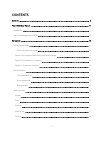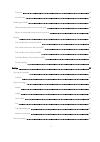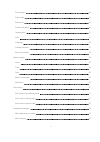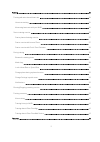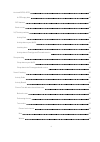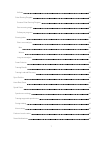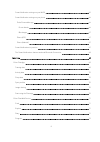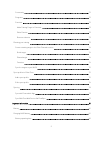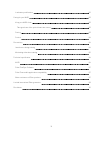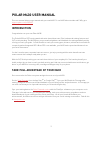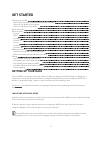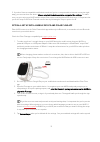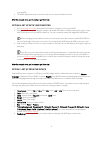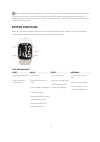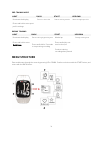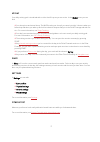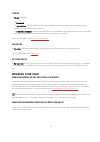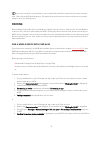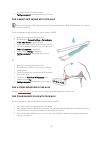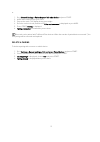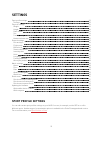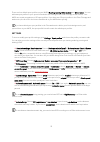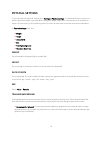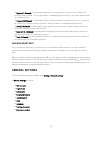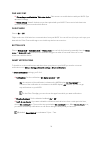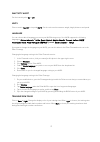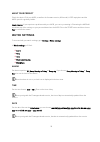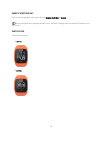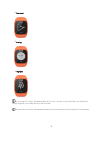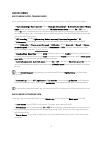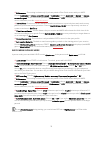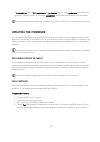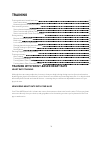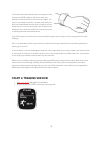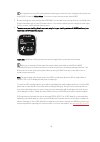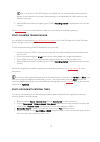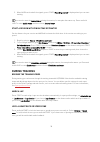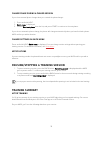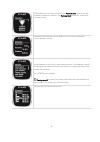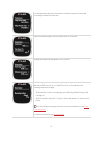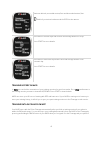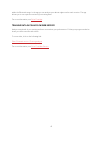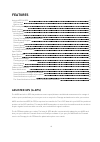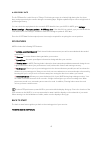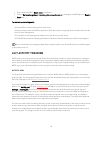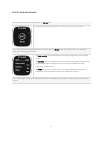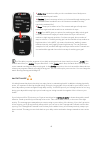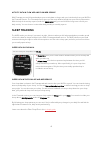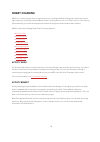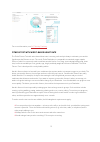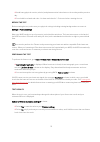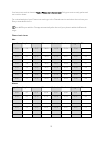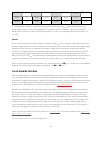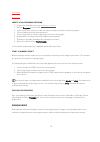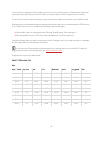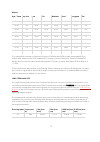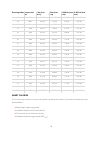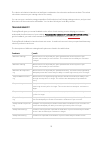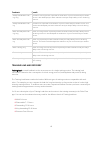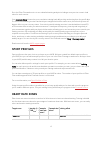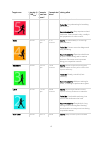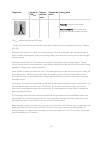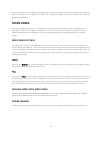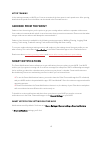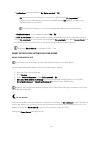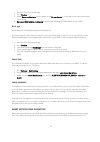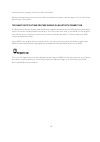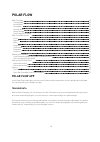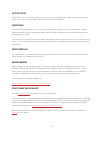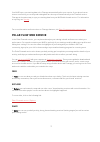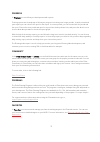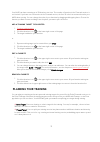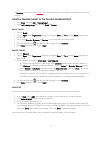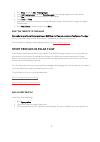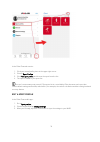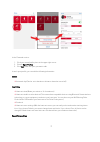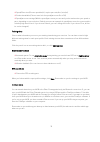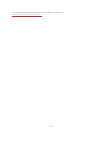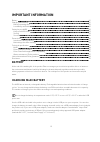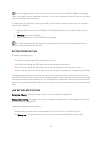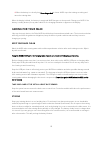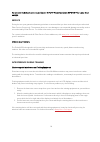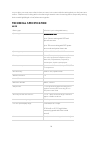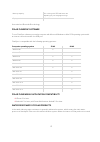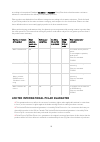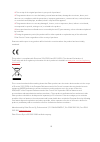- DL manuals
- Polar Electro
- Watch
- M430
- User Manual
Polar Electro M430 User Manual
Summary of M430
Page 1
User manual.
Page 2: Contents
2 contents contents 2 polar m430 user manual 11 introduction 11 take full advantage of your m430 11 get started 12 setting up your m430 12 choose one option for setup 12 option a: set up with a mobile device and polar flow app 13 option b: set up with your computer 14 option c: set up from the devic...
Page 3
3 favorites 18 my heart rate 18 wearing your m430 18 when measuring heart rate from your wrist 18 when not measuring heart rate from your wrist 18 pairing 19 pair a mobile device with your m430 19 pair a heart rate sensor with your m430 20 pair a stride sensor with your m430 20 pair polar balance sc...
Page 4
4 pair and sync 26 flight mode 26 button lock 26 smart notifications 26 inactivity alert 27 units 27 language 27 training view color 27 about your product 28 watch settings 28 alarm 28 time 28 date 28 week's starting day 29 watch face 29 quick menu 31 quick menu in pre-training mode 31 quick menu in...
Page 5
5 training 34 training with wrist-based heart rate 34 heart rate training 34 measuring heart rate with your m430 34 start a training session 35 start a planned training session 37 start a session with interval timer 37 start a session with finish time estimator 38 during training 38 browse the train...
Page 6
6 assisted gps (a-gps) 44 a-gps expiry date 45 gps features 45 back to start 45 24/7 activity tracking 46 activity goal 46 activity data on your m430 47 inactivity alert 48 activity data in flow app and flow web service 49 sleep tracking 49 sleep data on your m430 49 sleep data in the flow app and w...
Page 7
7 vo2max 54 polar running program 54 create a polar running program 55 start a running target 55 follow your progress 55 running index 55 short-term analysis 56 men 56 women 57 long-term analysis 57 smart calories 58 training benefit 59 training load and recovery 60 sport profiles 61 heart rate zone...
Page 8
8 smart notification settings on your m430 65 smart notification settings on your phone 66 polar flow mobile app 66 do not disturb 66 block apps 67 phone (ios) 67 phone (android) 67 smart notifications in practice 67 the smart notifications feature works via bluetooth connection 68 polar flow 69 pol...
Page 9
9 community 72 programs 72 favorites 72 add a training target to favorites: 73 edit a favorite 73 remove a favorite 73 planning your training 73 create a training target in the polar flow web service 74 quick target 74 phased target 74 favorites 74 sync the targets to your m430 75 sport profiles in ...
Page 10
10 low battery notifications 82 caring for your m430 83 keep your m430 clean 83 take good care of the optical heart rate sensor 83 storing 83 service 84 precautions 84 interference during training 84 minimizing risks when training 85 technical specification 86 m430 86 polar flowsync software 87 pola...
Page 11: Polar M430 User Manual
11 polar m430 user manual this user manual helps you get started with your new m430. To see m430 video tutorials and faqs, go to support.Polar.Com/en/m430 . Introduction congratulations on your new polar m430! The polar m430 is a gps running watch with wrist-based heart rate, polar’s advanced traini...
Page 12: Get Started
12 get started setting up your m430 12 option a: set up with a mobile device and polar flow app 13 option b: set up with your computer 14 option c: set up from the device 14 button functions 15 menu structure 16 my day 17 diary 17 settings 17 fitness test 17 timers 18 favorites 18 my heart rate 18 w...
Page 13
13 c. If you don't have a compatible mobile device and can't get to a computer with an internet connection right away, you can start from the device. Please note that the device contains only part of the settings. To make sure you get to enjoy your m430 and the unique polar smart coaching features a...
Page 14
14 to your m430. 6. The m430 display will open to the time view once the synchronization is done. After the setup is done, you’re ready to go. Have fun! Option b: set up with your computer 1. Go to flow.Polar.Com/start and install the flowsync software to set up your m430. 2. Plug your m430 in to yo...
Page 15: Button Functions
15 when you do the setup from the device, your m430 is not yet connected with the polar flow web service. To make sure you get to enjoy your m430 and the unique polar smart coaching features at their best, it's important that you do the setup later in the polar flow web service or with the flow mobi...
Page 16: Menu Structure
16 pre-training mode light back start up/down illuminate the display press and hold to enter sport profile settings return to time view start a training session move through sports list during training light back start up/down illuminate the display press and hold to enter quick menu pause training ...
Page 17
17 my day your daily activity goal is visualized with a circle that fills up as you are active. In the my day menu you can find: • your sleep time and actual sleep. The m430 tracks your sleep if you wear it at night. It detects when you fall asleep and when you wake up and collects data for deeper a...
Page 18: Wearing Your M430
18 timers in timers you'll find: • stopwatch • interval timer: set time and/or distance based interval timers to precisely time work and recovery phases in your interval training sessions. • finish time estimator: achieve your target time for a set distance. Set the distance for your session and m43...
Page 19: Pairing
19 every once in a while it’s a good idea to let your wrist have a breather, especially if you have sensitive skin. Take off your m430 and recharge it. This way both your skin and your device can have a rest, and be ready for your next training event. Pairing before taking a new mobile device (smart...
Page 20
20 the mobile device. The pairing starts. 5. Pairing completed is displayed when you are done. Pair a heart rate sensor with your m430 when you're wearing a polar heart rate sensor that's paired with your m430, the m430 does not measure heart rate from the wrist. There are two ways to pair a heart r...
Page 21
21 or 1. Go to general settings > pair and sync > pair other device and press start. 2. M430 starts searching for your scale. 3. Step on the scale. The display shows your weight. 4. Once the scale is found, the device id polar scale xxxxxxxx is displayed on your m430. 5. Press start, pairing is disp...
Page 22: Settings
22 settings sport profile settings 22 settings 23 physical settings 24 weight 24 height 24 date of birth 24 sex 24 training background 24 maximum heart rate 25 general settings 25 pair and sync 26 flight mode 26 button lock 26 smart notifications 26 inactivity alert 27 units 27 language 27 training ...
Page 23
23 there are four default sport profiles on your m430: running, cycling, other outdoor and other indoor. You can add new sport profiles to your sports list and edit their settings in the polar flow app or web service. Your m430 can contain a maximum of 20 sport profiles. If you have over 20 sport pr...
Page 24: Physical Settings
24 physical settings to view and edit your physical settings, go to settings > physical settings. It is important that you are precise with the physical settings, especially when setting your weight, height, date of birth and sex, as they have an impact on the accuracy of the measuring values, such ...
Page 25: General Settings
25 • regular (1-3h/week): you participate regularly in recreational sports, e.G. You run 5-10 km or 3-6 miles per week or spend 1-3 hours per week in comparable physical activity, or your work requires mod- est physical activity. • frequent (3-5h/week): you participate at least 3 times a week in hea...
Page 26
26 pair and sync • pair and sync mobile device / pair other device: pair sensors or mobile devices with your m430. Sync data with flow app. • paired devices: view all the devices you have paired with your m430. These can include heart rate sensors, running sensors and mobile devices. Flight mode cho...
Page 27
27 inactivity alert set the inactivity alert on or off. Units choose metric (kg, cm) or imperial (lb, ft). Set the units used to measure weight, height, distance and speed. Language you can choose which language you use on your m430 during set up. Your m430 supports the following languages: bahasa i...
Page 28: Watch Settings
28 about your product check the device id of your m430, as well as the firmware version, hw model, a-gps expiry date and the m430-specific regulatory labels. Restart device: if you experience problems with your m430, you can try restarting it. Restarting the m430 will not delete any of the settings ...
Page 29
29 week's starting day choose the starting day of each week. Choose monday, saturday or sunday. When syncing with the flow app and web service, the week's starting day is automatically updated from the service. Watch face choose the watch face: • jumbo • activity.
Page 30
30 • oversized • analog • big digits by choosing the "jumbo" (the default watch face) or the " activity" as your watch face, you'll be able to see the progress of your daily activity in the time view. The watch faces with seconds displayed update every second and thus will consume a bit more battery...
Page 31: Quick Menu
31 quick menu quick menu in pre-training mode in pre-training mode, press and hold light to access the settings of the currently chosen sport profile: • heart rate settings: heart rate view: choose beats per minute (bpm) or % of maximum. Check hr zone limits: check the limits for each heart rate zon...
Page 32
32 • stride sensor: this setting is shown only if you have paired a polar stride sensor with your m430. Choose calibration or choose sensor for speed. In calibration, choose automatic or manual. In choose sensor for speed, set the source for speed data: stride sensor or gps. For more information on ...
Page 33: Updating The Firmware
33 • automatic lap: choose off, lap distance or lap duration. If you choose lap distance, set the distance after which each lap is taken. If you choose lap duration, set the duration after which each lap is taken. To use distance-based automatic lap, you need to have gps recording on or a polar stri...
Page 34: Training
34 training training with wrist-based heart rate 34 heart rate training 34 measuring heart rate with your m430 34 start a training session 35 start a planned training session 37 start a session with interval timer 37 start a session with finish time estimator 38 during training 38 browse the trainin...
Page 35: Start A Training Session
35 to measure wrist-based heart rate accurately you need to wear your m430 snugly on top of your wrist, just behind the wrist bone (see the picture on the right). The sensor on the back must be in constant touch with your skin, but the wristband should not be too tight to prevent blood flow. For mos...
Page 36
36 to change the sport profile settings before starting your session (in pre-training mode), press and hold light to enter the quick menu. To return to the pre-training mode, press back . 3. Browse through the sport profiles with up/down. You can add more sport profiles to your m430 in the polar flo...
Page 37
37 due to the location of the gps antenna on the m430, it is not recommended to wear it with the display on the underside of your wrist. When wearing it on the handlebars of a bike, make sure the display is facing up. 5. When m430 has found all the signals, press start. Recording started is displaye...
Page 38: During Training
38 5. When m430 has found all the signals, press start. Recording started is displayed and you can start training. You can also start the interval timer during the session, for example after warm-up. Press and hold light to enter quick menu, and then choose interval timer. Start a session with finis...
Page 39: Training Summary
39 change phase during a phased session if you chose manual phase change when you created the phased target: 1. Press and hold light. 2. Quick menu is displayed. 3. Choose start next phase from the list, and press start to continue to the next phase. If your chose automatic phase change, the phase w...
Page 40
40 m430 rewards you every time you reach your personal best result in average speed/pace, distance or calories. The personal best results are separate for each sport profile. Time when you started the session, duration of the session and distance covered during the session. Textual feedback on the e...
Page 41
41 your average and maximum heart rate are shown in beats per minute and percentage of maximum heart rate. Calories burned during the session and fat burn % of calories average and maximum speed/pace of the session. Your running index is calculated during every training session in which heart rate a...
Page 42
42 maximum altitude, ascended meters/feet and descended meters/feet. Visible if you trained outdoors and the gps function was on. The number of manual laps and the best and average duration of a lap. Press start for more details. The number of automatic laps and the best and average duration of an a...
Page 43
43 within the bluetooth range. In the app you can analyze your data at a glance after each session. The app allows you to see a quick overview of your training data. For more information, see polar flow app . Training data in polar flow web service analyze every detail of your training and learn mor...
Page 44: Features
44 features assisted gps (a-gps) 44 gps features 45 back to start 45 24/7 activity tracking 46 sleep tracking 49 smart coaching 50 activity guide 50 activity benefit 50 fitness test with wrist-based heart rate 51 polar running program 54 running index 55 smart calories 58 training benefit 59 trainin...
Page 45
45 a-gps expiry date the a-gps data file is valid for up to 13 days. Positioning accuracy is relatively high during the first three days, and progressively decreases during the remaining days. Regular updates help to ensure a high level of positioning accuracy. You can check the expiry date for the ...
Page 46: 24/7 Activity Tracking
46 1. Press and hold light. Quick menu is displayed. 2. Choose set location guide on, location guide arrow view set on is displayed, and m430 goes to back to start view. To return to your starting point: • keep m430 in a horizontal position in front of you. • keep moving in order for m430 to determi...
Page 47
47 activity data on your m430 you can check your activity progress from the my day view. Your daily activity goal is visualized with a circle that fills up as you are active. To view your day’s accumulated activity in more detail, open the my day menu by pressing start. Your m430 will show you the f...
Page 48
48 • active time: active time tells you the cumulative time of body move- ments that benefit your health. • calories: shows how many calories you've burned through training, activ- ity and bmr (basal metabolic rate: the minimum metabolic activity required to maintain life). • steps: steps you've tak...
Page 49: Sleep Tracking
49 activity data in flow app and flow web service with flow app you can follow and analyze your activity data on the go and sync it wirelessly from your m430 to the flow web service. The flow web service gives you the most detailed insight into your activity information. With the help of the activit...
Page 50: Smart Coaching
50 smart coaching whether it’s assessing your day-to-day fitness levels, creating individual training plans, working out at the right intensity or receiving instant feedback, smart coaching offers a choice of unique, easy-to-use features, personalized to your needs and designed for maximum enjoyment...
Page 51
51 for more information, see 24/7 activity tracking . Fitness test with wrist-based heart rate the polar fitness test with wrist-based heart rate is an easy, safe and quick way to estimate your aerobic (cardiovascular) fitness at rest. The result, polar ownindex, is comparable to maximal oxygen upta...
Page 52
52 • avoid heavy physical exertion, alcohol, and pharmaceutical stimulants on the test day and the previous day. • you should be relaxed and calm. Lie down and relax for 1-3 minutes before starting the test. Before the test before starting the test, make sure your physical settings including trainin...
Page 53
53 your latest test result is shown in tests > fitness test > latest result. Only your most recently performed test result is shown. For a visual analysis of your fitness test results, go to the flow web service and select the test from your diary to view details from it. Your m430 syncs with the fl...
Page 54
54 age / years very low low fair moderate good very good elite 55-59 18-20 21-23 24-27 28-30 31-33 > 33 60-65 16-18 19-21 22-24 25-27 28-30 > 30 the classification is based on a literature review of 62 studies where vo 2max was measured directly in healthy adult subjects in the usa, canada and 7 eur...
Page 55
55 get started how to use create a polar running program 1. Log into the flow web service at www.Polar.Com/flow . 2. Choose programs from the tab. 3. Choose your event, name it, set the event date, and when you wish to start the program. 4. Fill in the physical activity level questions.* 5. Choose i...
Page 56
56 economy. By recording your running index over time, you can monitor progress. Improvement means that running at a given pace requires less of an effort, or that your pace is faster at a given level of exertion. To receive the most accurate information on your performance, make sure you have set y...
Page 57
57 women age / years very low low fair moderate good very good elite 20-24 27-31 32-36 37-41 42-46 47-51 > 51 25-29 26-30 31-35 36-40 41-44 45-49 > 49 30-34 25-29 30-33 34-37 38-42 43-46 > 46 35-39 24-27 28-31 32-35 36-40 41-44 > 44 40-44 22-25 26-29 30-33 34-37 38-41 > 41 45-49 21-23 24-27 28-31 32...
Page 58
58 running index cooper test (m) 5 km (h:m- m:ss) 10 km (h:m- m:ss) 21.098 km (h:m- m:ss) 42.195 km (h:m- m:ss) 38 1900 0:34:20 1:10:50 2:38:00 5:24:00 40 2000 0:32:20 1:07:00 2:29:30 5:06:00 42 2100 0:30:40 1:03:30 2:21:30 4:51:00 44 2200 0:29:10 1:00:20 2:14:30 4:37:00 46 2300 0:27:50 0:57:30 2:08...
Page 59
59 the calorie calculation is based on an intelligent combination of acceleration and heart rate data. The calorie calculation measures your training calories accurately. You can see your cumulative energy expenditure (in kilocalories, kcal) during training sessions, and your total kilocalories of t...
Page 60
60 feedback benefit steady state & basic train- ing, long excellent! This long session improved the endurance of your muscles and your aerobic fitness. It also developed your basic endurance and your body's ability to burn fat during exercise. Steady state & basic train- ing excellent! You improved ...
Page 61: Sport Profiles
61 go to the polar flow web service to see a detailed training analysis including a more precise numeric load value for each session. Your recovery status is based on your cumulative training load, daily activity and resting from the past 8 days. The most recent training sessions and activity are we...
Page 62
62 target zone intensity % of hr max * example: heart rate zones** example dur- ations training effect bpm minutes for breathing and muscles. Feels like: very exhausting for breathing and muscles. Recommended for: very experienced and fit athletes. Short intervals only, usually in final preparation ...
Page 63
63 target zone intensity % of hr max * example: heart rate zones** example dur- ations training effect bpm minutes and assists recovery. Feels like: very easy, little strain. Recommended for: for recovery and cool-down, throughout training season. * hr max = maximum heart rate (220-age). ** heart ra...
Page 64: Speed Zones
64 heart rate responds to training intensity depending on factors such as fitness and recovery levels, as well as environmental factors. It is important to look out for subjective feelings of fatigue, and to adjust your training program accordingly. Speed zones with the speed/pace zones you can easi...
Page 65: Cadence From The Wrist
65 after training in the training summary on m430, you'll see an overview of the time spent in each speed zone. After syncing, detailed visual speed zone information can be viewed in the flow web service. Cadence from the wrist cadence from the wrist gives you the option to get your running cadence ...
Page 66
66 • notifications: set the notifications on, on (no preview) or off. On: the contents of the notification is shown on the m430 display. On (no preview): the contents of the notification is not shown on the m430 display. Off (default): you will not get any notifications on your m430. In the polar fl...
Page 67
67 1. Open the polar flow mobile app. 2. Go to devices. 3. Under smart notifications, use the switch to set do not disturb on or off, and set the start and end time for the mode. 4. Sync your m430 with the mobile app by pressing and holding the back button of your m430. Block apps applicable only on...
Page 68
68 notification arrives during a call alert, it will not be shown. During a training session you can receive calls and notifications (email, calendar, apps etc.) if you have flow app running on your phone. The smart notifications feature works via bluetooth connection the bluetooth connection and th...
Page 69: Polar Flow
69 polar flow polar flow app 69 training data 69 activity data 70 sleep data 70 sport profiles 70 image sharing 70 start using the flow app 70 polar flow web service 71 feed 71 explore 71 diary 71 progress 72 community 72 programs 72 favorites 72 planning your training 73 create a training target in...
Page 70
70 activity data see details of your 24/7 activity. Find out how much you're missing from your daily activity goal and how to reach it. See steps, covered distance based on steps and burned calories. Sleep data follow your sleeping patterns to see if they’re affected by any changes in your daily lif...
Page 71: Polar Flow Web Service
71 your m430 syncs your training data to the flow app automatically after your session. If your phone has an internet connection, your activity and training data are also synced automatically to the flow web service. Flow app is the easiest way to sync your training data from your m430 with the web ...
Page 72
72 progress in progress you can follow your development with reports. Training reports are a handy way to follow your progress in training over longer periods. In week, month and year reports you can choose the sport for the report. In custom period, you can choose both the period and the sport. Cho...
Page 73: Planning Your Training
73 your m430 can have a maximum of 20 favorites at a time. The number of favorites in the flow web service is not limited. If you have over 20 favorites in the flow web service, the first 20 in the list are transferred to your m430 when syncing. You can change the order of your favorites by dragging...
Page 74
74 • favorites: you can use your favorites as scheduled targets on your m430 or as templates for training targets. Create a training target in the polar flow web service 1. Go to diary, and click add > training target. 2. In the add training target view, choose quick or phased. Quick target 1. Choos...
Page 75
75 1. Go to diary, and click add > training target. 2. In the add training target view, click favorite targets. Your training target favorites are shown. 3. Click use to select a favorite as a template for your target. 4. Enter date and time. 5. Modify the favorite according to your liking. Editing ...
Page 76
76 in the polar flow web service: 1. Click your name/profile photo in the upper right corner. 2. Choose sport profiles. 3. Click add sport profile, and choose the sport from the list. 4. The sport is added to your sport list. You can’t create new sports yourself. The sports list is controlled by pol...
Page 77
77 in the flow web service: 1. Click your name/profile photo in the upper right corner. 2. Choose sport profiles. 3. Click edit under the sport you want to edit. In each sport profile, you can edit the following information: basics • automatic lap (can be set to duration or distance-based or turned ...
Page 78: Syncing
78 • speed/pace view (choose speed km/h / mph or pace min/km / min/mi) • zonelock available (choose zone lock for speed/pace zone on or off) • speed/pace zone settings (with the speed/pace zones you can easily select and monitor your speed or pace, depending on your selection. Default zones are an e...
Page 79
79 sync with flow mobile app before syncing make sure: • you have a polar account and flow app. • your mobile device has bluetooth turned on, and airplane mode/flight mode is not turned on. • you have paired your m430 with your mobile. For more information, see pairing . Sync your data: 1. Sign in t...
Page 80
80 for support and more information about using flowsync software, go to support.Polar.Com/en/support/flowsync ..
Page 81: Important Information
81 important information battery 81 charging m430 battery 81 battery operating time 82 low battery notifications 82 caring for your m430 83 keep your m430 clean 83 storing 83 service 84 precautions 84 interference during training 84 minimizing risks when training 85 technical specification 86 m430 8...
Page 82
82 before charging, make sure there’s no moisture, hair, dust or dirt on the m430’s usb port or charging cable. Gently wipe off any dirt and blow out the dust. You can use a toothpick if needed. Do not use any sharp tools for cleaning to avoid scratching. To charge with your computer, just plug your...
Page 83: Caring For Your M430
83 • when the battery is critically low, recording ended is shown. M430 stops the training recording and saves the training data. When the display is blank, the battery is empty and m430 has gone to sleep mode. Charge your m430. If the battery is totally drained, it may take a while for the charging...
Page 84: Precautions
84 do not leave the device in extreme cold (below –10 °c/14 °f) and heat (above 50 °c/120 °f) or under direct sunlight. Service during the two-year guarantee/warranty period we recommend that you have service done by an authorized polar service center only. The warranty does not cover damage or cons...
Page 85
85 minimizing risks when training training may include some risk. Before beginning a regular training program, it is recommended that you answer the following questions concerning your health status. If you answer yes to any of these questions, we recommend that you consult a doctor before starting ...
Page 86: Technical Specification
86 on your skin, you must ensure that it does not come into contact with the training device or the heart rate sensor. Please avoid clothing with colors that might transfer onto the training device (especially training devices with light/bright colors) when worn together. Technical specification m43...
Page 87
87 memory capacity: 60 h training with gps and heart rate depending on your language settings display resolution: 128 x 128 uses wireless bluetooth® technology. Polar flowsync software to use flowsync software you need a computer with microsoft windows or mac os x operating system with an internet c...
Page 88
88 according to international standard iso 22810 or iec60529. Every polar device that has water resistance indication is tested before the delivery to stand water pressure. Polar products are divided into four different categories according to their water resistance. Check the back of your polar pro...
Page 89
89 • the receipt of the original purchase is your proof of purchase! • the guarantee does not cover the battery, normal wear and tear, damage due to misuse, abuse, acci- dents or non-compliance with the precautions; improper maintenance, commercial use, cracked, broken or scratched cases/displays, a...
Page 90: Disclaimer
90 © 2017 polar electro oy, fi-90440 kempele, finland. All rights reserved. No part of this manual may be used or reproduced in any form or by any means without prior written permission of polar electro oy. The names and logos in this user manual or in the package of this product are trademarks of p...