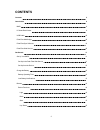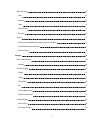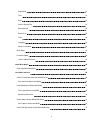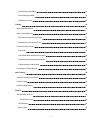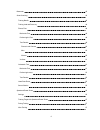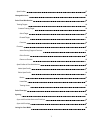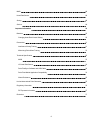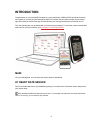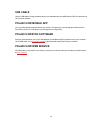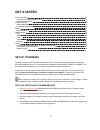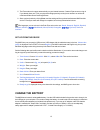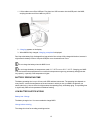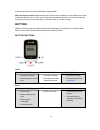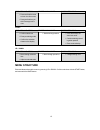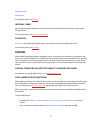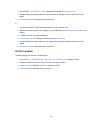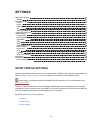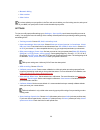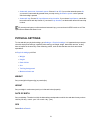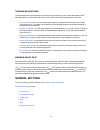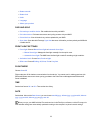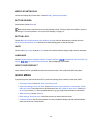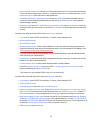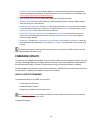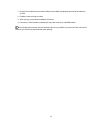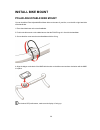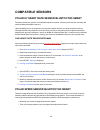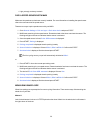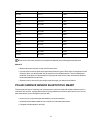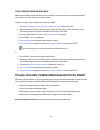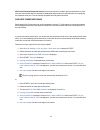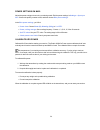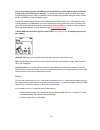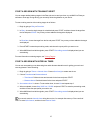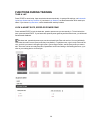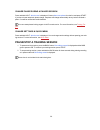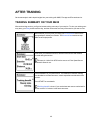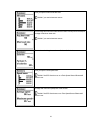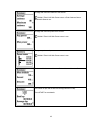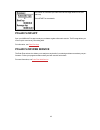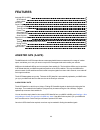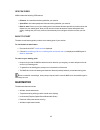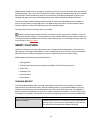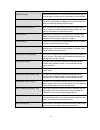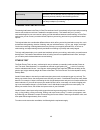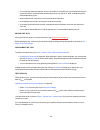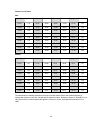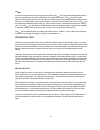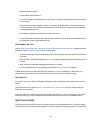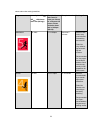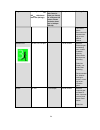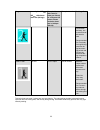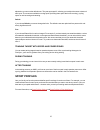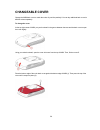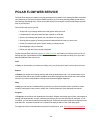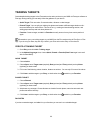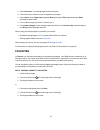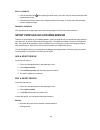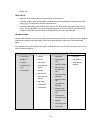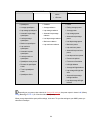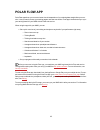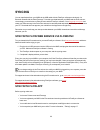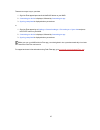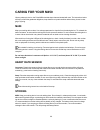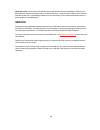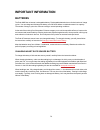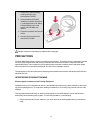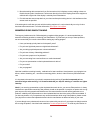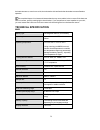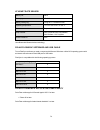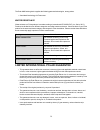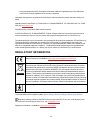- DL manuals
- Polar Electro
- Heart Rate Monitor
- M450
- User Manual
Polar Electro M450 User Manual
Summary of M450
Page 1
M450 user manual.
Page 2: Contents
2 contents contents 2 introduction 9 m450 9 h7 heart rate sensor 9 usb cable 10 polar flow mobile app 10 polar flowsync software 10 polar flow web service 10 get started 11 set up your m450 11 set up in the polar flow web service 11 set up from the device 12 charge the battery 12 battery operating t...
Page 3
3 menu structure 15 diary 16 settings 16 tests 16 interval timer 17 favorites 17 pairing 17 pairing compatible bluetooth smart ® sensors with m450 17 pair a mobile device with m450 17 delete a pairing 18 settings 19 sport profile settings 19 settings 20 physical settings 21 weight 21 height 21 date ...
Page 4
4 flight mode 23 time 23 date 23 week's starting day 24 button sounds 24 button lock 24 units 24 language 24 about your product 24 quick menu 24 firmware update 26 how to update firmware 26 install bike mount 28 polar adjustable bike mount 28 compatible sensors 29 polar h7 heart rate sensor bluetoot...
Page 5
5 pair kéo power with m450 33 power settings on m450 34 calibrate kéo power 34 training 35 wear heart rate sensor 35 start a training session 35 start a session with training target 37 start a session with interval timer 37 functions during training 38 take a lap 38 lock a heart rate, speed or power...
Page 6
6 barometer 45 smart coaching 46 training benefit 46 training load and recovery 48 fitness test 48 before the test 49 performing the test 49 test results 49 fitness level classes 50 men 50 women 50 vo2max 51 orthostatic test 51 before the test 51 performing the test 52 test results 52 heart rate zon...
Page 7
7 sport profiles 57 changeable cover 58 polar flow web service 59 training targets 60 create a training target 60 quick target 60 phased target 60 favorites 60 favorites 61 add a training target to favorites: 61 edit a favorite 62 remove a favorite 62 sport profiles in flow web service 62 add a spor...
Page 8
8 m450 68 heart rate sensor 68 storing 68 service 69 important information 70 batteries 70 changing heart rate sensor battery 70 precautions 71 interference during training 71 minimizing risks when training 72 technical specification 73 m450 73 h7 heart rate sensor 74 polar flowsync software and usb...
Page 9: Introduction
9 introduction congratulations on your new m450! Designed for cycling enthusiasts, m450 with gps and smart coaching encourages you to push your boundaries and perform at your best. Get an instant overview of your training right after a session with the flow app. Plan and analyze your training in det...
Page 10: Usb Cable
10 usb cable use the usb cable to charge the battery and to sync data between your m450 and the polar flow web service via flowsync software. Polar flow mobile app view your training data at a glance after every session. Flow app syncs your training data wirelessly to the polar flow web service. Dow...
Page 11: Get Started
11 get started set up your m450 11 set up in the polar flow web service 11 set up from the device 12 charge the battery 12 battery operating time 13 low battery notifications 13 buttons 14 button functions 14 menu structure 15 diary 16 settings 16 tests 16 interval timer 17 favorites 17 pairing 17 p...
Page 12: Charge The Battery
12 5. The flow web service opens automatically on your internet browser. Create a polar account or sign in if you already have one. Fill in your physical settings precisely as they have an effect on calorie cal- culation and other smart coaching features. 6. Start synchronization by clicking done, a...
Page 13
13 1. Lift the rubber cover off the usb port. Plug the micro usb connector into the usb port in the m450, and plug the other end of the cable into your pc. 2. Charging appears on the display. 3. When m450 is fully charged, charging completed is displayed. Don't leave the battery fully discharged for...
Page 14: Buttons
14 a new training session cannot be started before charging m450. When the display is blank, m450 has either gone to sleep mode or its battery is empty. M450 goes to sleep mode automatically when it's in time view and you haven't pressed any button for ten minutes. It wakes up from sleep mode when y...
Page 15: Menu Structure
15 time view and menu pre-training mode during training l press and hold to return to time view from menu l press and hold to sync with flow app in time view start time view and menu pre-training mode during training l confirm selections l enter pre-training mode l confirm the selection shown on the...
Page 16
16 in the menu you'll find: l diary l settings l tests l interval timer l favorites diary in diary you'll see the current week, past four weeks and next four weeks. Select a day to see your training sessions of that day, the training summary of each session and the tests you have done.You can also s...
Page 17: Pairing
17 orthostatic test fitness test for more information, see features . Interval timer set time and/or distance based interval timers to precisely time work and recovery phases in your interval training sessions. For more information, see start a training session . Favorites in favorites you'll find t...
Page 18
18 3. Press start, connecting to device is displayed, followed by connecting to app . 4. Accept the bluetooth pairing request on your mobile device and type in the pin code shown on your m450. 5. Pairing completed is displayed when you are done. Or 1. On your mobile device, open flow app and sign in...
Page 19: Settings
19 settings sport profile settings 19 settings 20 physical settings 21 weight 21 height 21 date of birth 21 sex 21 training background 22 maximum heart rate 22 general settings 22 pair and sync 23 front light settings 23 flight mode 23 time 23 date 23 week's starting day 24 button sounds 24 button l...
Page 20
20 l mountain biking l other outdoor l other indoor if you have edited your sport profiles in the flow web service before your first training session,and synced them to your m450, the sport profile list will contain the edited sport profiles. Settings to view or modify sport profile settings, go to ...
Page 21: Physical Settings
21 l automatic pause sett. : automatic pause : choose on or off . If you set the automatic pause on , your session is automatically paused when you stop moving. Activation speed : set the speed at which recording is paused. L automatic lap : choose off , lap distance or lap duration . If you choose ...
Page 22: General Settings
22 training background training background is an assessment of your long-term physical activity level. Select the alternative that best describes the overall amount and intensity of your physical activity during the past three months. L occasional (0-1h/week) : you do not participate regularly in pr...
Page 23
23 l button sounds l button lock l units l language l about your product pair and sync l pair and sync mobile device : pair mobile devices with your m450. L pair other device : pair heart rate sensors and cycling sensors with your m450. L paired devices : view all the devices you have paired with yo...
Page 24: Quick Menu
24 week's starting day choose the starting day of each week. Choose monday, saturday or sunday . Button sounds set the button sounds on or off . Please note that this selection does not modify training sounds. Training sounds are modified in sport pro- file settings. For more information, see "sport...
Page 25
25 l speed settings : speed view : choose km/h (kilometers per hour) or min/km (minutes per kilometer). If you have chosen imperial units, choose mph (miles per hour) or min/mi (minutes per mile). Check speed zone limits : check the limits for each speed zone. L automatic pause sett. : automatic pau...
Page 26: Firmware Update
26 l calibrate power sensor : power sensor calibration is visible only when accessing sport profile set- tings from pre-training mode and you have paired the sensor. For more information on calibration, see polar look kéo power sensor bluetooth® smart . L bike settings : used sensors : view all the ...
Page 27
27 1. Plug the micro usb connector into the usb port in the m450, and plug the other end of the cable into your pc. 2. Flowsync starts syncing your data. 3. After syncing, you are asked to update the firmware. 4. Choose yes. New firmware is installed (this may take some time), and m450 restarts. Bef...
Page 28: Install Bike Mount
28 install bike mount polar adjustable bike mount you can install the polar adjustable bike mount either on the stem of your bike, or on the left or right hand side of the handle bar. 1. Place the rubber base on the stem/handlebar. 2. Position the bike mount on the rubber base so that the polar logo...
Page 29: Compatible Sensors
29 compatible sensors polar h7 heart rate sensor bluetooth® smart polar heart rate sensor consists of comfortable strap and connector. It detects your heart rate accurately and sends the data to the m450 in real time. Heart rate data gives you an insight into your physical condition and how your bod...
Page 30
30 l light yet tough, and easy to attach pair a speed sensor with m450 make sure the speed sensor has been correctly installed. For more information on installing the speed sensor refer to the user manual of the speed sensor. There are two ways to pair a speed sensor with your m450: 1. Go to general...
Page 31
31 etrto wheel size diameter (inches) wheel size setting (mm) 25-559 26 x 1.0 1884 23-571 650 x 23c 1909 35-559 26 x 1.50 1947 37-622 700 x 35c 1958 52-559 26 x 1.95 2022 20-622 700 x 20c 2051 52-559 26 x 2.0 2054 23-622 700 x 23c 2070 25-622 700 x 25c 2080 28-622 700 x 28 2101 32-622 700 x 32c 2126...
Page 32
32 pair cadence sensor with m450 make sure the cadence sensor has been correctly installed. For more information on installing the cadence sensor refer to the user manual of the cadence sensor. There are two ways to pair a cadence sensor with your m450: 1. Go to general settings > pair and sync > pa...
Page 33
33 kéo power essential bluetooth® smart is an economical choice for basic power measurement. It meas- ures your power output and force with the left hand pedal and provides your total power/force by multiplying the measurement by two. The set includes two pedals and one power transmitter. Pair kÉo p...
Page 34
34 power settings on m450 adjust the power settings to best suit your training needs. Edit the power settings in settings > sport pro- files . Choose the profile you want to edit, and then choose bike power settings . In the bike power settings , you'll find: l power view : choose watts (w) , watts/...
Page 35: Training
35 training wear heart rate sensor 1. Moisten the electrode areas of the strap. 2. Attach the connector to the strap. 3. Adjust the strap length to fit tightly but comfortably. Tie the strap around your chest, just below the chest muscles, and attach the hook to the other end of the strap. 4. Check ...
Page 36
36 stay in the pre-training mode until m450 has found the gps and sensor signals and your heart rate to make sure your training data is accurate. To catch the gps satellite signals, go outdoors and away from tall buildings and trees. Keep your m450 still with the display facing upwards during the se...
Page 37
37 start a session with training target you can create detailed training targets in the flow web service and sync them to your m450 via flowsync software or flow app. During training you can easily follow the guidance on your device. To start a training session with a training target, do as follows:...
Page 38: Functions During Training
38 functions during training take a lap press start to record a lap. Laps can also be taken automatically. In sport profile settings, set automatic lap to lap distance or lap duration . If you choose lap distance , set the distance after which each lap is taken. If you choose lap duration , set the ...
Page 39
39 change phase during a phased session press and hold light. Quick menu is displayed. Choose start next phase from the list, and press start. If you have chosen automatic phase change, the phase will change automatically when you have finished a phase. You will be notified with audio feedback. You ...
Page 40: After Training
40 after training get instant analysis and in-depth insights into your training with m450, flow app and flow web service. Training summary on your m450 after each training session, you'll get an instant training summary of your session. To view your training sum- mary later, go to diary and choose t...
Page 41
41 time you spent on each heart rate zone. Visible if you used a heart rate sensor. Your average and maximum heart rate are shown in beats per minute and per- centage of maximum heart rate. Visible if you used a heart rate sensor. Calories burned during the session and fat burn % of calories. Time y...
Page 42
42 average and maximum cadence of the session. Visible if polar look kéo power sensor or polar cadence sensor bluetooth® smart in use. Average and maximum power of the session. Visible if polar look kéo power sensor in use. Time you spent on each power zone. Visible if polar look kéo power sensor in...
Page 43: Polar Flow App
43 the number of automatic laps and the best and average duration of an auto- matic lap. Press start for more details. Polar flow app sync your m450 with flow app to analyze your data at a glance after each session. The flow app allows you to see a quick overview of your training data. For informati...
Page 44: Features
44 features assisted gps (a-gps) 44 gps features 45 back to start 45 barometer 45 smart coaching 46 training benefit 46 training load and recovery 48 fitness test 48 orthostatic test 51 heart rate zones 52 smart calories 56 speed and power zones 56 settings 56 training target with speed and power zo...
Page 45: Barometer
45 gps features m450 includes the following gps features: l distance: accurate distance during and after your session. L speed/pace: accurate speed/pace information during and after your session. L back to start: directs you to your starting point in the shortest distance possible, as well as shows ...
Page 46: Smart Coaching
46 m450 measures altitude with an atmospheric air pressure sensor and converts the measured air pressure into an altitude reading. This is the most accurate way to measure altitude and altitude changes (ascent / descent) after calibration. Ascent and descent are shown in meters/feet. Uphill/downhill...
Page 47
47 feedback benefit maximum training that was a hard session! You improved your sprint speed and the nervous system of your muscles, which make you more efficient. Maximum & tempo training what a session! You improved your speed and efficiency. This session also significantly developed your aerobic ...
Page 48
48 feedback benefit basic training well done! This low intensity session improved your basic endur- ance and your body's ability to burn fat during exercise. Recovery training very nice session for your recovery. Light exercise like this allows your body to adapt to your training. Training load and ...
Page 49
49 l you can perform the test anywhere - at home, at the office, at a health club - provided the testing envir- onment is peaceful. There should be no disturbing noises (e.G. Television, radio, or telephone) and no other people talking to you. L always take the test in the same environment and at th...
Page 50
50 fitness level classes men age / years very low low fair moderate good very good elite 20-24 32-37 38-43 44-50 51-56 57-62 > 62 25-29 31-35 36-42 43-48 49-53 54-59 > 59 30-34 29-34 35-40 41-45 46-51 52-56 > 56 35-39 28-32 33-38 39-43 44-48 49-54 > 54 40-44 26-31 32-35 36-41 42-46 47-51 > 51 45-49 ...
Page 51
51 vo 2max a clear link exists between maximal oxygen consumption (vo2 max ) of the body and cardiorespiratory fitness because oxygen delivery to tissues is dependent on lung and heart function. Vo2 max (maximal oxygen uptake, maximal aerobic power) is the maximal rate at which oxygen can be used by...
Page 52
52 l wear the heart rate sensor. L you should be relaxed and calm. L you can be seated in a relaxed position or lying in bed. The position should always be the same when you do the test. L the test can take place anywhere – at home, in the office, at a health club – as long as the test envir- onment...
Page 53
53 select and monitor training intensities. Target zone intensity % of hr max hr max = maximum heart rate (220-age). Example: heart rate zones (in beats per minute) for a 30-years-old person, whose maximum heart rate is 190 bpm (220–30). Example durations training effect maximum 90–100% 171–190 bpm ...
Page 54
54 target zone intensity % of hr max hr max = maximum heart rate (220-age). Example: heart rate zones (in beats per minute) for a 30-years-old person, whose maximum heart rate is 190 bpm (220–30). Example durations training effect various dur- ations. Becomes more important dur- ing pre com- petitio...
Page 55
55 target zone intensity % of hr max hr max = maximum heart rate (220-age). Example: heart rate zones (in beats per minute) for a 30-years-old person, whose maximum heart rate is 190 bpm (220–30). Example durations training effect comfortable and easy, low muscle and car- diovascular load. Recommend...
Page 56: Speed And Power Zones
56 training in heart rate zone 2 is for endurance training, an essential part of any training program. Training ses- sions in this zone are easy and aerobic. Long-duration training in this light zone results in effective energy expenditure. Progress will require persistence. Aerobic power is enhance...
Page 57: Sport Profiles
57 adjusted or you can use the default ones. They are sport specific, allowing you to adjust the zones to best suit each sport. The zones are available in running sports (including team sports that involve running), cycling sports as well as rowing and canoeing. Default if you choose default, you ca...
Page 58: Changeable Cover
58 changeable cover change the m450 back cover to match the colors of your bike perfectly! You can buy additional back covers in different colors separately. To change the cover at the top right corner of m450, put your thumbnail in the groove between the case and the back cover to open the cover sl...
Page 59: Polar Flow Web Service
59 polar flow web service the polar flow web service allows you to plan and analyze every detail of your training and learn more about your performance. Set up and customize m450 to perfectly fit your training needs by adding sports and tail- oring settings and training views. Follow and visually an...
Page 60: Training Targets
60 training targets create detailed training targets in the flow web service and sync them to your m450 via flowsync software or flow app. During training you can easily follow the guidance on your device. L quick target: fill in one value. Choose a duration, distance or calorie target. L phased tar...
Page 61: Favorites
61 1. Choose favorites. Your training target favorites are shown. 2. Click the favorite you want to use as a template for your target. 3. Choose sport, enter target name (required), date (optional) and time (optional) and any notes (optional) you want to add. 4. You can edit the target if you wish, ...
Page 62
62 edit a favorite 1. Click the favorites icon in the upper right corner next to your name. All your favorite routes and train- ing targets are shown. 2. Choose the favorite you want to edit. Change the name of the target, or choose edit in the lower right corner to modify the target. Remove a favor...
Page 63
63 l speed view heart rate l heart rate view (choose beats per minute (bpm) or % of maximum.) l heart rate visible to other devices (other compatible devices using bluetooth ® smart wireless tech- nology (e.G. Gym equipment) can detect your heart rate.) l heart rate zone settings (with the heart rat...
Page 64
64 time environment body measurement distance zones l hr limits speed cadence power l speed/pace l average speed/pace l lap average speed/pace l automatic lap average speed/pace l last lap average speed/pace l maximum speed/pace l lap maximum speed/pace l automatic lap max speed/pace l last lap maxi...
Page 65: Polar Flow App
65 polar flow app polar flow app allows you to see an instant visual interpretation of your training data straight after your ses- sion. It lets you easily access your training targets and view test results. Flow app is the easiest way to sync your training data from your m450 with the flow web serv...
Page 66: Syncing
66 syncing you can transfer data from your m450 via the usb cable with the flowsync software or wirelessly via bluetooth smart® with the polar flow app. To be able sync data between your m450 and the flow web ser- vice and app, you need to have a polar account and the flowsync software. Go to flow.P...
Page 67
67 there are two ways to sync your data: 1. Sign into flow app and press and hold the back button on your m450. 2. Connecting to device is displayed, followed by connecting to app . 3. Syncing completed is displayed when you are done. Or 1. Sign into flow app and go to settings > general settings > ...
Page 68: Caring For Your M450
68 caring for your m450 like any electronic device, the polar m450 should be kept clean and treated with care. The instructions below will help you fulfill the guarantee obligations, keep the device in peak condition and avoid any issues in char- ging or syncing. M450 keep your training device clean...
Page 69: Service
69 heart rate sensor: dry and store the heart rate sensor strap and the connector separately to maximize the battery lifetime. Keep the heart rate sensor in a cool and dry place. To prevent snap oxidation, do not store the heart rate sensor wet in non-breathing material, such as a sports bag. Do not...
Page 70: Important Information
70 important information batteries the polar m450 has an internal, rechargeable battery. Rechargeable batteries have a limited number of charge cycles. You can charge and discharge the battery over 300 times before a notable decrease in its capacity. The number of charge cycles also varies according...
Page 71: Precautions
71 1. Using a coin, open the battery cover by turning it coun- terclockwise to open. 2. Insert the battery (cr 2025) inside the cover with the positive (+) side against the cover. Make sure the sealing ring is in the groove to ensure water res- istance. 3. Press the cover back into the con- nector. ...
Page 72
72 2. Move the training device around until you find an area in which it displays no stray reading or does not flash the heart symbol. Interference is often worst directly in front of the display panel of the equipment, while the left or right side of the display is relatively free of disturbance. 3...
Page 73: Technical Specification
73 the heart rate sensor, wear it over a shirt, but moisten the shirt well under the electrodes to ensure flawless operation. The combined impact of moisture and intense abrasion may cause a black color to come off the heart rate sensor’s surface, possibly staining light-colored clothes. If you use ...
Page 74
74 h7 heart rate sensor battery life: 200 h battery type: cr 2025 battery sealing ring: o-ring 20.0 x 1.0 material fpm operating temperature: -10 °c to +50 °c/14 °f to 122 °f connector material: polyamide strap material: 38% polyamide, 29% polyurethane, 20% elastane, 13% polyester water resistance: ...
Page 75
75 the polar m450 training device applies the following patented technologies, among others: l ownindex® technology for fitness test. Water resistance water resistance of polar products is tested according to international iec 60529 ipx7 (1m, 30min, 20ºc). Products are divided into four different ca...
Page 76: Regulatory Information
76 l during the guarantee period, the product will be either repaired or replaced at any of the authorized polar service centers regardless of the country of purchase. Guarantee with respect to any product will be limited to countries where the product has been initially mar- keted. Manufactured by ...
Page 77: Disclaimer
77 rf exposure information polar m450 device was evaluated for body-worn operations with the separation distance of 1 cm (0.39 inches) between the user’s body and the device. To comply with fcc and industry canada rf exposure requirements, a minimum separation distance of 1 cm (0.39 inches) must be ...