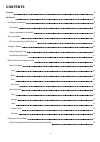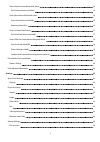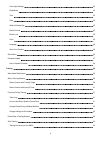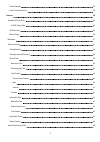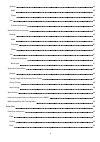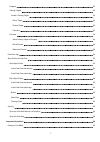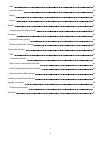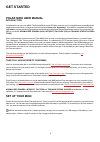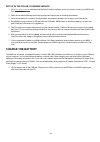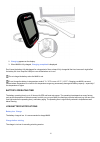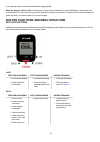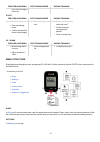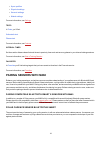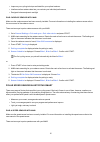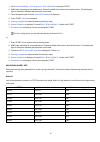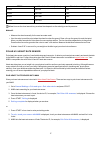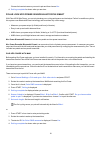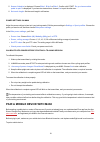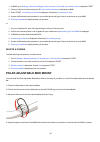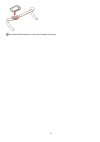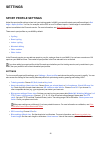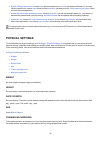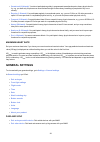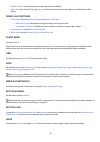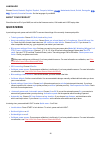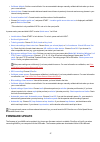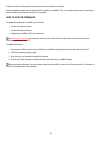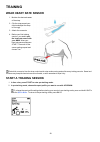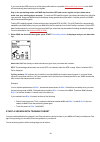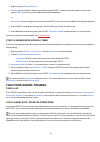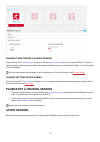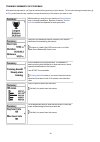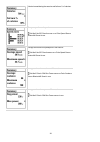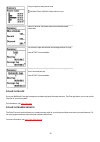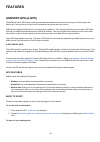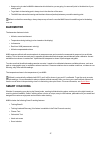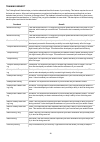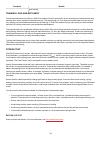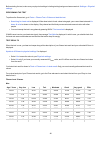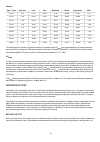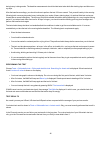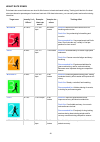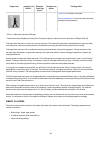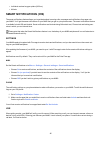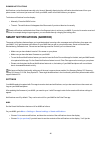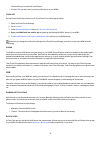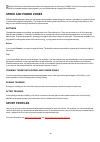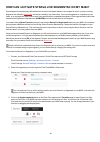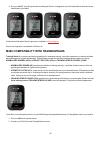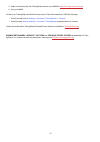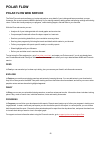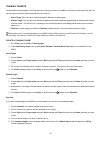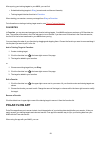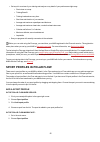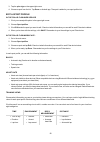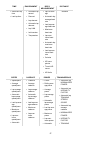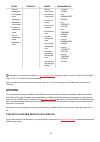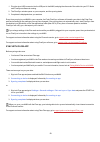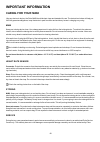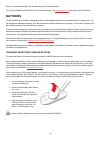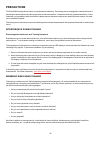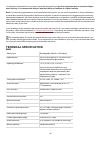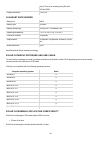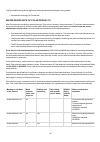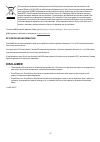Summary of M460
Page 1
User manual.
Page 2: Contents
2 contents contents 2 get started 9 polar m460 user manual 9 introduction 9 take full advantage of your m460 9 set up your m460 9 set up in the polar flow web service 10 charge the battery 10 battery operating time 11 low battery notifications 11 button functions and menu structure 12 button functio...
Page 3
3 polar cadence sensor bluetooth® smart 14 pair cadence sensor with m460 15 polar speed sensor bluetooth® smart 15 pair a speed sensor with m460 15 measuring wheel size 16 polar h10 heart rate sensor 17 pair heart rate sensor with m460 17 polar look kéo power sensor bluetooth® smart 18 pair kéo powe...
Page 4
4 front light settings 25 flight mode 25 time 25 date 25 week's starting day 25 button sounds 25 button lock 25 units 25 language 26 about your product 26 quick menu 26 firmware update 27 how to update firmware 28 training 29 wear heart rate sensor 29 start a training session 29 start a session with...
Page 5
5 polar flow app 35 polar flow web service 35 features 36 assisted gps (a-gps) 36 a-gps expiry date 36 gps features 36 back to start 36 barometer 37 smart coaching 37 training benefit 38 training load and recovery 39 fitness test 39 before the test 39 performing the test 40 test results 40 fitness l...
Page 6
6 settings 45 m460 45 phone 45 use 45 dismiss notifications 46 smart notifications (android) 46 settings 46 m460 46 flow app 47 phone 47 use 47 dismiss notifications 47 block apps 47 speed and power zones 48 settings 48 training target with speed and power zones 48 during training 48 after training ...
Page 7
7 progress 52 training targets 53 create a training target 53 quick target 53 phased target 53 favorites 53 favorites 54 add a training target to favorites: 54 edit a favorite 54 remove a favorite 54 polar flow app 54 sport profiles in polar flow 55 add a sport profile 55 in the polar flow web servi...
Page 8
8 m460 60 heart rate sensor 60 storing 60 service 60 batteries 61 changing heart rate sensor battery 61 precautions 62 interference during training 62 minimizing risks when training 62 technical specification 63 m460 63 h10 heart rate sensor 64 polar flowsync software and usb cable 64 polar flow mob...
Page 9: Get Started
9 get started polar m460 user manual introduction congratulations on your new m460! The polar m460 all-round gps bike computer is fully compatible with several bluetooth power meters and makes cycling even more exciting with strava live segments®. Your m460 is compatible with train- ingpeaks® coachi...
Page 10: Charge The Battery
10 set up in the polar flow web service 1. Go to flow.Polar.Com/start and download the polar flowsync software, which you need to connect your m460 to the flow web service. 2. Open the installation package and follow the on-screen instructions for installing the software. 3. Once the installation is...
Page 11
11 2. Charging appears on the display. 3. When m460 is fully charged, charging completed is displayed. Don't leave the battery fully discharged for a long period of time or keep it fully charged all the time, because it might affect the battery life time. Keep the usb port cover closed when not in u...
Page 12
12 a new training session cannot be started before charging m460. When the display is blank, m460 has either gone to sleep mode or its battery is empty. M460 goes to sleep mode auto- matically when it's in time view and you haven't pressed any button for ten minutes. It wakes up from sleep mode when...
Page 13
13 time view and menu pre-training mode during training sync with flow app in time view start time view and menu pre-training mode during training l confirm selections l enter pre-training mode l confirm the selection shown on the display l start a training ses- sion l press and hold to set zone loc...
Page 14: Pairing Sensors With M460
14 l sport profiles l physical settings l general settings l watch settings for more information, see settings . Tests in tests , you'll find: orthostatic test fitness test for more information, see features . Interval timer set time and/or distance based interval timers to precisely time work and r...
Page 15
15 l improves your cycling technique and identifies your optimal cadence l interference-free cadence data lets you evaluate your individual performance l designed to be aerodynamic and light pair cadence sensor with m460 make sure the cadence sensor has been correctly installed. For more information...
Page 16
16 1. Go to general settings > pair and sync > pair other device and press start. 2. M460 starts searching for the speed sensor. Rotate the wheel a few times to activate the sensor. The flashing red light on the sensor indicates that the sensor is activated. 3. Once the speed sensor is found, polar ...
Page 17
17 etrto wheel size diameter (inches) wheel size setting (mm) 28-622 700 x 28 2101 32-622 700 x 32c 2126 42-622 700 x 40c 2189 47-622 700 x 47c 2220 wheel sizes on the chart are advisory as wheel size depends on the wheel type and air pressure. Method 2 l measure the wheel manually for the most accu...
Page 18
18 choose the heart rate sensor you want to pair and then choose yes . 4. Pairing completed is shown when you are done. Polar look kÉo power sensor bluetooth® smart with polar look kéo power, you can truly develop your cycling performance and technique. Perfect for ambitious cyclists, this system us...
Page 19
19 5. Sensor linked to: is displayed. Choose bike 1 , bike 2 or bike 3 . Confirm with start. Do you have another pedal to pair? Is displayed. If you have two transmitters, choose yes to pair the other one. 6. Set crank length : set the crank length in millimeters. Power settings on m460 adjust the p...
Page 20
20 1. In m460, go to settings > general settings > pair and sync > pair and sync mobile device and press start. 2. Once your device is found, the device id polar mobile xxxxxxxx is displayed on m460. 3. Press start, connecting to device is displayed, followed by connecting to app . 4. Accept the blu...
Page 21
21 for the best gps performance, make sure the display is facing up..
Page 22: Settings
22 settings sport profile settings adjust the sport profile settings to best suit your training needs. In m460, you can edit certain sport profiles settings in set- tings > sport profiles . You can, for example, set the gps on or off in different sports. A wider range of customization options is ava...
Page 23: Physical Settings
23 l speed settings : speed view : choose km/h (kilometers per hour) or min/km (minutes per kilometer). If you have chosen imperial units, choose mph (miles per hour) or min/mi (minutes per mile). Check speed zone limits : check the limits for each speed zone. L automatic pause sett. : automatic pau...
Page 24: General Settings
24 l occasional (0-1h/week) : you do not participate regularly in programmed recreational sport or heavy physical activ- ity, e.G. You walk only for pleasure or exercise hard enough to cause heavy breathing or perspiration only occa- sionally. L regular (1-3h/week) : you participate regularly in rec...
Page 25
25 l paired devices : view all the devices you have paired with your m460. L sync data : sync data with flow app. Sync data becomes visible after you have paired your m460 with a mobile device. Front light settings l front light : choose manual front light or automatic front light . L manual front l...
Page 26: Quick Menu
26 language choose: dansk , deutsch , english , español , français , italiano , 日 本 語 , nederlands , norsk , polski , português , 简 体 中 文 , Русский , suomi or svenska . Set the language of your m460. About your product check the device id of your m460, as well as the firmware version, hw model and a...
Page 27: Firmware Update
27 l calibrate altitude : set the correct altitude. It is recommended to always manually calibrate altitude when you know your current altitude. L interval timer : create time and/or distance based interval timers to precisely time work and recovery phases in your interval training sessions. L curre...
Page 28
28 flowsync software. Flow app will also notify you when new firmware is available. Firmware updates are performed to improve the functionality of your m460. They can include improvements to existing fea- tures, completely new features or bug fixes, for example. How to update firmware to update the ...
Page 29: Training
29 training wear heart rate sensor 1. Moisten the electrode areas of the strap. 2. Clip the strap around your chest and adjust the strap to fit snugly. 3. Attach the connector. 4. Before your first training session, you need to pair the heart rate sensor with your m460. Wear your heart rate sensor a...
Page 30
30 if you have set the gps function on in this sport profile and/or a compatible bluetooth® smart sensor in use, m460 will automatically start searching for the signals. Stay in the pre-training mode until m460 has found the gps and sensor signals and your heart rate to make sure your training data ...
Page 31: Functions During Training
31 1. Begin by going to diary or favorites . 2. In diary , choose the day the target is scheduled and press start, and then choose the target from the list and press start . Any notes you have added to the target are displayed. Or in favorites , choose the target from the list and press start. Any n...
Page 32: After Training
32 change phase during a phased session press and hold light. Quick menu is displayed. Choose start next phase from the list, and press start. If you have chosen automatic phase change, the phase will change automatically when you have finished a phase. You will be notified with audio feedback. You ...
Page 33
33 training summary on your m460 after each training session, you'll get an instant training summary of your session. To view your training summary later, go to diary and choose the day, and then choose the summary of the session you want to view. M460 rewards you every time you reach your personal ...
Page 34
34 calories burned during the session and fat burn % of calories. Time you spent in each speed zone. Visible if the gps function was on or polar speed sensor bluetooth® smart in use. Average and maximum speed/pace of the session. Visible if the gps functionwas on or polar speed sensor bluetooth® sma...
Page 35
35 time you spent on each power zone. Visible if polar look kéo power sensor in use. Maximum altitude, ascended meters/feet and descended meters/feet. The number of laps and the best and average duration of a lap. Press start for more details. The number of automatic laps and the best and average du...
Page 36: Features
36 features assisted gps (a-gps) the m460 has built-in gps that provides accurate speed and distance measurement for a range of outdoor sports, and allows you to see your route on map in the flow app and web service after your session. M460 uses assistnow® offline service to acquire a fast satellite...
Page 37: Barometer
37 l keep moving in order for m460 to determine which direction you are going. An arrow will point in the direction of your starting point. L to get back to the starting point, always turn in the direction of the arrow. L the m460 also shows the bearing and the direct distance (beeline) between you ...
Page 38
38 training benefit the training benefit feature helps you better understand the effectiveness of your training. This feature requires the use of the heart rate sensor. After each training session you get textual feedback on your performance providing that you have trained at least a total of 10 min...
Page 39
39 feedback benefit your training. Training load and recovery the training load feature in the diary in polar flow web service will conveniently tell you how hard your training session was, and how much time is needed for complete recovery. This feature tells you if you have recovered enough for you...
Page 40
40 before starting the test, make sure your physical settings including training background are accurate in settings > physical settings . Performing the test to perform the fitness test, go to tests > fitness test > relax and start the test . L searching for heart rate is displayed. When heart rate...
Page 41
41 women age / years very low low fair moderate good very good elite 20-24 27-31 32-36 37-41 42-46 47-51 > 51 25-29 26-30 31-35 36-40 41-44 45-49 > 49 30-34 25-29 30-33 34-37 38-42 43-46 > 46 35-39 24-27 28-31 32-35 36-40 41-44 > 44 40-44 22-25 26-29 30-33 34-37 38-41 > 41 45-49 21-23 24-27 28-31 32...
Page 42
42 during heavy training weeks. The baseline measurements should include tests taken both after training days and after recov- ery days. After the baseline recordings, you should continue to perform the test 2-3 times a week. Test yourself weekly in the morning following both a recovery day and a he...
Page 43
43 heart rate zones polar heart rate zones introduce a new level of effectiveness in heart rate-based training. Training is divided into five heart rate zones based on percentages of maximum heart rate. With heart rate zones, you can easily select and monitor training intensities. Target zone intens...
Page 44
44 target zone intensity % of hr max * example: heart rate zones** example dur- ations training effect feels like : very easy, little strain. Recommended for : for recovery and cool-down, throughout training season. * hr max = maximum heart rate (220-age). ** heart rate zones (in beats per minute) f...
Page 45: Smart Notifications (Ios)
45 l individual maximal oxygen uptake (vo2 max ) l altitude smart notifications (ios) the smart notifications feature allows you to get alerts about incoming calls, messages and notifications from apps onto your m460. You’ll get the same notifications on your m460 that you get on your phone screen. ...
Page 46
46 dismiss notifications notifications can be dismissed manually or by timeout. Manually dismissing the notification also dismisses it from your phone screen, but timeout just removes it from your m460, and it will still be visible on your phone. To dismiss notifications from the display: l manually...
Page 47
47 informed that you’ve received a notification. L choose off if you don't wish to get any notifications on your m460. Flow app set the smart notifications feature on/off in the polar flow mobile app as follows. 1. Open the polar flow mobile app. 2. Go to devices . 3. Under smart notifications choos...
Page 48: Speed And Power Zones
48 smart notifications are blocked when strava live segment view is active on your m460. If you wish to receive smart noti- fications for example during a longer segment, you can enable them by changing the training view. Speed and power zones with the speed and power zones you can easily monitor sp...
Page 49
49 how can i activate strava live segments® on my m460? Strava segments are previously defined sections of road or trail where athletes can compete for time in cycling or running. Segments are defined in strava.Com and can be created by any strava user. You can use segments to compare your own times...
Page 50
50 4. Sync your m460. Your 20 top favorites including the strava live segments you have imported from strava.Com are transferred to your m460. Further information about strava segments is available on strava support . Strava live segments is a trademark of strava, inc. M460 compatibility with traini...
Page 51
51 3. Add a new training view with trainingpeaks metrics to your m460 in polar flow sport profile settings . 4. Sync your m460. Connect your trainingpeaks and polar flow accounts in polar flow web service or polar flow app: l polar flow web service: settings > account > trainingpeaks > connect l pol...
Page 52: Polar Flow
52 polar flow polar flow web service the polar flow web service allows you to plan and analyze every detail of your training and learn more about your per- formance. Set up and customize m460 to perfectly fit your training needs by adding sports and tailoring settings and training views. Follow and ...
Page 53
53 training targets create detailed training targets in the flow web service and sync them to your m460 via flowsync software or flow app. Dur- ing training you can easily follow the guidance on your device. L quick target: fill in one value. Choose a duration, distance or calorie target. L phased t...
Page 54: Polar Flow App
54 after syncing your training targets to your m460, you can find: l scheduled training targets in diary (current week and the next 4 weeks) l training targets listed as favorites in favorites when starting your session, access your target from diary or favorites . For information on starting a trai...
Page 55
55 l get a quick overview of your training and analyze every detail of your performance right away l route view on a map l training benefit l training load and recovery time l start time and duration of your session l average and maximum speed/pace and distance l average and maximum heart rate, cumu...
Page 56
56 3. Tap the plus sign on the upper right corner. 4. Choose a sport from the list. Tap done on android app. The sport is added to your sport profiles list. Edit a sport profile in the polar flow web service 1. Click your name/profile photo in the upper right corner. 2. Choose sport profiles. 3. Cli...
Page 57
57 time environment body measurement distance l automatic lap time l last lap time l automatic lap ascent l descent l lap descent l automatic lap descent l lap vam l inclinometer l temperature l lap hr aver- age l automatic lap average heart rate l last lap aver- age heart rate l maximum heart rate ...
Page 58: Syncing
58 speed cadence power trainingpeaks lap max speed/pace l last lap max- imum speed/pace l speed/pace zone pointer l distance in speed/pace zones l time in speed/pace zones l speed/pace limits lap max- imum power l last lap max- imum power l power zone pointer l force max of revolution l left/right b...
Page 59
59 1. Plug the micro usb connector into the usb port in the m460, and plug the other end of the cable into your pc. Make sure flowsync software is running. 2. The flowsync window opens on your computer, and the syncing starts. 3. Completed is displayed when you are done. Every time you plug in your ...
Page 60: Important Information
60 important information caring for your m460 like any electronic device, the polar m460 should be kept clean and treated with care. The instructions below will help you fulfill the guarantee obligations, keep the device in peak condition and avoid any issues in charging or syncing. M460 keep your t...
Page 61: Batteries
61 electro. For further information, see limited international polar guarantee. For contact information and all polar service center addresses, visit support.Polar.Com and country-specific websites. Batteries the polar m460 has an internal, rechargeable battery. Rechargeable batteries have a limited...
Page 62: Precautions
62 precautions the polar m460 training device shows your performance indicators. The training device is designed to indicate the level of physiological strain and recovery during and after an exercise session. It measures heart rate, speed and distance. It also measures cycling cadence when used wit...
Page 63: Technical Specification
63 it is important to be sensitive to your body’s responses during training. If you feel unexpected pain or excessive fatigue when training, it is recommended that you stop the training or continue at a lighter intensity. Note! If you are using a pacemaker or other implanted electronic device, you c...
Page 64
64 up to 70 hours of recording time (35h with hr and gps) display resolution: 128 x 128 h10 heart rate sensor battery life: 400 h battery type: cr2025 battery sealing ring: o-ring 20.0 x 1.0 material fpm operating temperature: -10 °c to +50 °c/14 °f to 122 °f connector material: polyamide strap mate...
Page 65
65 the polar m460 training device applies the following patented technologies, among others: l ownindex® technology for fitness test. Water resistance of polar products most polar products can be worn when swimming. They are not, however, diving instruments. To maintain water resistance, do not pres...
Page 66: Regulatory Information
66 water resistant 20/30/50 meters suitable for swimming ming. Reference standard: iso22810. Water resistant 100 meters ok ok ok - for frequent use in water but not scuba diving. Reference standard: iso22810. Limited international polar guarantee l this guarantee does not affect the consumer’s statu...
Page 67: Disclaimer
67 this crossed out wheeled bin marking shows that polar products are electronic devices and are in the scope of directive 2012/19/eu of the european parliament and of the council on waste electrical and elec- tronic equipment (weee) and batteries and accumulators used in products are in the scope o...