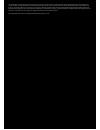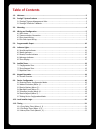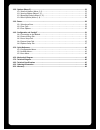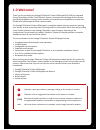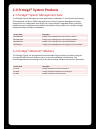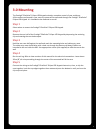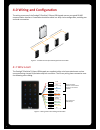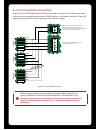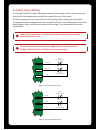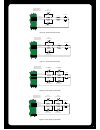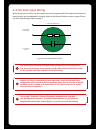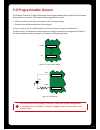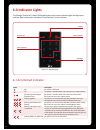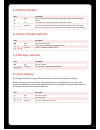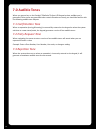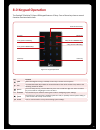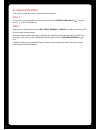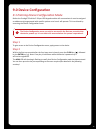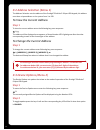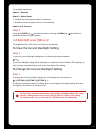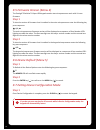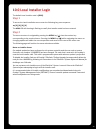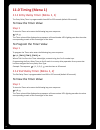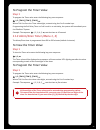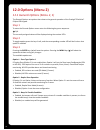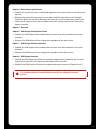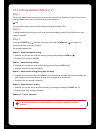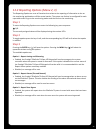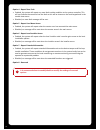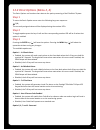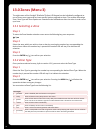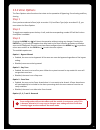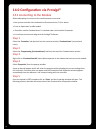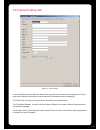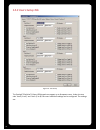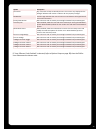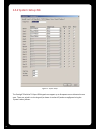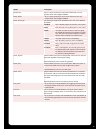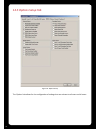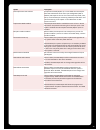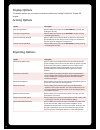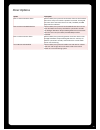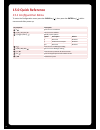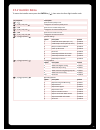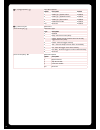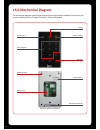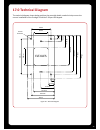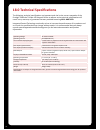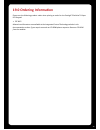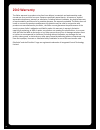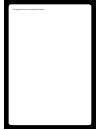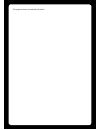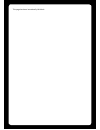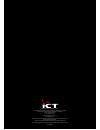- DL manuals
- Protege
- Keypad
- EliteSuite Eclipse
- Installation Manual
Protege EliteSuite Eclipse Installation Manual
Summary of EliteSuite Eclipse
Page 1
El t-kle s protégé® elitesuite® eclipse led keypad installation manual.
Page 2
The specifications and descriptions of products and services contained in this manual were correct at the time of printing. Integrated control technology limited reserves the right to change specifications or withdraw products without notice. No part of this document may be reproduced, photocopied, ...
Page 3: Table of Contents
Table of contents 1.0 welcome ............................................................................................................................2 2.0 protégé® system products ..................................................................................................3 2.1 protégé® sy...
Page 4
12.0 options (menu 2) .............................................................................................................23 12.1 general options (menu 2, 1) ........................................................................................... 23 12.2 arming options (menu 2, 2) .........
Page 5: 1.0 Welcome!
! Indicates a warning or advisory message relating to the section or location. ? Indicates a hint or suggestion that relates to the section or location. [text] bold text enclosed in brackets is used to show a section number or address of a programmable option or information on programming shortcut s...
Page 6
3 2.0 protégé® system products 2.1 protégé® system management suite the protégé® system management suite application is a windows®™ vista (business/ultimate), xp professional and server 2003 integrated access control and alarm management system designed for any configuration from single site, single...
Page 7: 3.0 Mounting
3.0 mounting the protégé® elitesuite® eclipse led keypad maintains complete control of your residence. All the actions performed in your security system will be executed through the protégé® elitesuite® eclipse led keypad. It is intended to be mounted on a wall. Step 1 select where to mount the prot...
Page 8: 4.0 Wiring and Configuration
4.0 wiring and configuration the wiring structure of the protégé® elitesuite® eclipse led keypad uses an encrypted rs-485 communication interface. Connections should be made in a daisy chain configuration, avoiding star and stub connections. 4.1 wire loom the protégé® elitesuite® eclipse led keypads...
Page 9
! When using more than one power supply to supply multiple wiring runs of protégé® elitesuite® eclipse led keypad connect the +12v terminals of only one power supply unit to the n+ and n- terminals of the controller. Each power supply unit should have the common (0v or -) connected together to ensur...
Page 10
4.3 zone input wiring the protégé® elitesuite® eclipse led keypad is capable of connecting to 8 zone inputs, each zone input can then be programmed to perform the required function in the system. The following diagrams show each of the zone wiring configuration settings that are possible. The progra...
Page 11
Zone 1 (1+2) n.C tamper n.C tamper zone 1 n.C. Zone contact resistors should be located at the device a ached to the zone 0v 1k 1k 1k 1k zone 2 n.C. Zone contact zone 2 (3+4) purple orange black zone 3 n.C tamper n.C tamper zone 3 n.C. Zone contact resistors should be located at the device a ached t...
Page 12
4.4 fire zone input wiring when wiring a zone to be a fire zone input the current programmed zone options will determine what resistors and configuration is required. Refer to the general options section on page 23 and the zone input wiring section on page 7. ? When a fire zone is connected to a zon...
Page 13: 5.0 Programmable Output
5.0 programmable output the protégé® elitesuite® eclipse led keypad uses a programmable output (pgm) that will activate during an alarm condition. This output can be programmed to either: • follow the status of the alarm siren time or the fire alarm setting. • follow the armed/disarmed status of the...
Page 14: 6.0 Indicator Lights
6.0 indicator lights the protégé® elitesuite® eclipse led keypad features four status indicator lights and eight zone indicator lights showing the condition of the elitesuite® security system. Arm/armed power/trouble ready message zone indicators figure 13 - indicator lights state description off th...
Page 15
6.5 zone display the protégé® elitesuite® eclipse led keypad features an easy to use eight zone display. When not using the menu system for programming options or modifying user accounts, your keypad will display the status of each programmed zone by lighting the corresponding number on the display....
Page 16: 7.0 Audible Tones
7.0 audible tones when you press a key on the protégé® elitesuite® eclipse led keypad a short audible tone is generated. Other tones are generated when certain functions are used, you should be familiar with the following audible tone outputs. 7.1 confirmation tone when an operation (arming/disarmin...
Page 17: 8.0 Keypad Operation
8.0 keypad operation the protégé® elitesuite® eclipse led keypad features 15 keys. Four of these keys have a second function associated with them. Arm key 1 key (2nd fn stay key) menu key 3 key (2nd fn memory key) second function key enter key 4 key (2nd fn bypass key) clear key 2 key (2nd fn force ...
Page 18
8.1 second function four of the number keys have a second function assigned. Step 1 to access the second function of these numbers press the second function key ( ). The four keys (1, 2, 3, and 4) will light up. Step 2 now press the desired key to select stay, force, memory or bypass. Pressing any o...
Page 19: 9.0 Device Configuration
Step 1 to gain access to the device configuration menu, apply power to the device. Step 2 within the first two seconds after the four beep tone is heard, press the clear key ( ), followed by the enter key ( ). Note: if any key is held down while the device is powered up it will not be registered. Th...
Page 20
9.2 address selection (menu 1) the address selection sets the address of the protégé® elitesuite® eclipse led keypad, this address must be a unique address on the system from 1 to 250. To view the current address step 1 to view the current address enter the following key press sequence: , 1, the add...
Page 21
The available options are: option 1 - reserved option 2 - device tamper • enabled, the device tamper switch is monitored. • disabled, the device tamper switch is not monitored. Option 3 to 8 - reserved step 3 pressing the enter key ( ) will save the options. Pressing the menu key ( ) will abort the ...
Page 22
9.5 firmware version (menu 4) the protégé® elitesuite® eclipse led keypad contains two microprocessors each with it’s own firmware. Step 1 to view the version of firmware that is installed in the main microprocessor enter the following key press sequence: , 4, 1, the main microprocessor firmware ver...
Page 23: 10.0 Local Installer Login
10.0 local installer login the default local installer code is [0000]. Step 1 to access the local installation menu enter the following key press sequence: , [0], [0], [0], [0] the arm led will then begin flashing to notify that installer mode has been entered. Step 2 the menu structure is navigated...
Page 24: 11.0 Timing (Menu 1)
11.0 timing (menu 1) 11.1 entry delay timer (menu 1, 1) the entry delay timer is programmable from 000 to 255 seconds (default 30 seconds). To view the timer value step 1 to view the timer value enter the following key press sequence: , 1, 1, the timer value will be displayed as a sequence of three ...
Page 25
! All three digits of the timer value must be entered when programming a timer. This means that for times below 100, you must enter [0] then the two digits of the time. For times below 10, you must enter [0], [0] followed by the time digit. To program the timer value step 1 to program the timer valu...
Page 26: 12.0 Options (Menu 2)
12.0 options (menu 2) 12.1 general options (menu 2, 1) the general options set options that relate to the general operation of the protégé® elitesuite® eclipse led keypad. Step 1 to enter the general options menu enter the following key press sequence: , 2, 1 the currently assigned values will be di...
Page 27
Option 4 - device power up disarmed • enabled, the system will power up disarmed regardless of the system status at the time power was lost. • disabled, the system will power up in an exit delay condition if the power to the protégé® elitesuite® device was turned off during an exit delay cycle or if...
Page 28
12.2 arming options (menu 2, 2) step 1 the arming options set functions that relate to the arming of the elitesuite® system. To enter the arming options menu enter the following key press sequence: , 2, 2 the currently assigned values will be displayed using the number led’s. Step 2 to toggle option...
Page 29
12.3 reporting options (menu 2, 3) the reporting options are a set of functions that relate to the reporting of information to the on site monitoring application or offsite central station. The system can further be configured for each reportable event to go to the monitoring station and the local o...
Page 30
Option 4 - report zone fault • enabled, the system will report any zone fault trouble condition to the system controller. This will not indicate the zone that has the fault as this will be shown on the local keypad and in the trouble view menu. • disabled, no zone fault message will be sent. Option ...
Page 31
12.4 panic options (menu 2, 4) the panic options set functions that relate to the panic processing of the elitesuite® system. Step 1 to enter the panic options menu enter the following key press sequence: , 2, 4, the currently assigned values will be displayed using the number led’s. Step 2 to toggl...
Page 32: 13.0 Zones (Menu 3)
13.0 zones (menu 3) the eight zones of the protégé® elitesuite® eclipse led keypad can be individually configured as one of seven zone types and can have specific options assigned to them. The sections selecting a zone, zone type and zone options are intended to be followed one after the other in or...
Page 33
13.3 zone options the zone options select functions that relate to the operation of bypassing, force arming and stay arming. Step 1 once you have selected a zone (refer to section 13.1) and zone type (refer to section 13.2), you must select the zone options. Step 2 to toggle zone options press the k...
Page 34
14.0 configuration via protégé® 14.1 connecting to the module before attempting to connect to the module please ensure that: • your system controller has condominium firmware version 7.Xx or above. • it has an ‘apartment’ profile loaded. • ‘controller used for condominiums’ is checked under the cont...
Page 35
In the properties window under the general tab you can enter a name for the keypad so it can be easily and uniquely referenced, as well as personal information about the dwelling. The ‘data’ field is for general notes and not intended for any specific data. The ‘challenge question’ is used in the ca...
Page 36
The protégé® elitesuite® eclipse led keypad can support up to 8 separate users. Under the two tabs ‘users (1 to 4)’ and ‘users (5 to 8)’ the users individual settings can be configured. The settings are: figure 16 - user setup 14.3 users setup tab 33.
Page 37
Option description user name any name that will help to identify the user. This name is only displayed in the protégé® software and used as a reference for the property manager. Pin number the four digit code that this user will use to arm and disarm the keypad as well as to access the menus. Family...
Page 38
35 figure 17 - system setup the protégé® elitesuite® eclipse led keypad can support up to 8 separate zones allocated to one area. These are wired in to the keypad (as shown in section 43) and are configured using the ‘system’ tab as follows: 14.4 system setup tab.
Page 39
36 option description display text this is a name by which the area can be referenced. It is only relevant within the protégé® software. Zone1, name this is a name by which the zone can be referenced. It is only relevant within the protégé® software. Zone1, zone type the zone type needs to be specif...
Page 40
Figure 18 - options setup the ‘options’ tab allows for the configuration of settings that are relevant to all users and all zones. 14.5 options setup tab 37.
Page 41
Option description non-duplex zone eol enabled if duplex zone mode (option 2) is not enabled then non-duplex zone eol enabled will set the zone input configuration (eol or no eol). Eol requires the use of 2 x 1k resistors to provide, short, alarm, closed and tamper monitoring. No eol provides alarm ...
Page 42
Display options the display options are not relevant to and not used by the protégé® elitesuite® eclipse led keypad. Arming options reporting options option description fast arming enabled when enabled, the system can be fast armed by pressing and holding the arm key. Fast stay arming enabled when e...
Page 43
Panic options option description panic 1+3 generate panic alarm when enabled, the system will send a panic alarm to the front desk when the 1+3 keys are held for a period of 2 seconds. The keypad will enter alarm state when this occurs and, if enabled, the pgm output will be activated. Panic 4+6 gen...
Page 44: 15.0 Quick Reference
6 15.0 quick reference 15.1 configuration menu to enter the configuration menu press the clear key ( ), then press the enter key ( ) within two seconds after power up. Key sequence description ,1, view the current address ,1, [a1], [a2], [a3], set the current address ,2, [toggle options], modify sys...
Page 45
15.2 installer menu to enter the installer menu press the enter key ( ), then enter the four digit installer code. Key sequence description ,1, 1, view the entry delay timer ,1, 1, [t1], [t2], [t3], change the current entry delay timer ,1, 2, view the current exit delay timer ,1, 1, [t1], [t2], [t3]...
Page 46
,2, 4, [toggle options], panic alarm options option description default 1 enable [1] + [3] panic alarm disabled 2 enable [4] + [6] medical alarm disabled 3 enable [7] + [9] fire alarm disabled 4 enable duress code disabled 5-8 reserved disabled ,3, [select zone], select zone [select zone type], sele...
Page 47
15.3 user menu to enter the user menu press the menu key ( ), then enter the four digit user code. Key sequence description ,1, [toggle zones on/off], select chime zones ,2, clear message ,3 view memory alarm ,3, force, clear memory alarms ,4 view trouble conditions trouble description 0-3 reserved ...
Page 48: 16.0 Mechanical Diagram
16.0 mechanical diagram the mechanical diagram shown below outlines the essential details needed to help ensure the correct installation of the protégé® elitesuite® eclipse led keypad. Arm/armed power/trouble ready message tamper switch case disassembly tab zone indicators mounting holes wiring loom...
Page 49: 17.0 Technical Diagram
17.0 technical diagram the technical diagram shown below outlines the essential details needed to help ensure the correct installation of the protégé® elitesuite® eclipse led keypad. 40mm 4.5mm diameter 54mm elt-kles 16.5mm 10mm 10.5mm 17.5mm 37.5mm 57.5mm 64.5mm 75mm 34.5mm 82.5mm 100.5mm 107mm 117...
Page 50
18.0 technical specifications the following technical specifications are important and vital to the correct operation of the protégé® elitesuite® eclipse led keypad. Failure to adhere to the technical specifications will result in any warranty or guarantee that was provided becoming null and void. I...
Page 51: 19.0 Ordering Information
19.0 ordering information please use the following product codes when placing an order for the protégé® elitesuite® eclipse led keypad. • elt-kles manuals and literature are available at the integrated control technology website in the documentation section. If you require manuals on cd-rom please r...
Page 52: 20.0 Warranty
20.0 warranty the seller warrants its products to be free from defects in materials and workmanship under normal use for a period of one year. Except as specifically stated herein, all express or implied warranties whatsoever, statutory or otherwise, including without limitation, any implied warrant...
Page 53
This page has been intentionally left blank.
Page 54
This page has been intentionally left blank.
Page 55
This page has been intentionally left blank.
Page 56
Integrated control technology limited 11 canaveral drive, albany, north shore city 0632, auckland, new zealand p.O. Box 302-340, north harbour, auckland, new zealand phone: +64 (9) 476 7124 fax: +64 (9) 476 7128 email: support@incontrol.Co.Nz www.Incontrol.Co.Nz designers and manufacturers of integr...