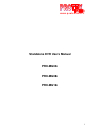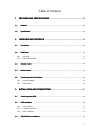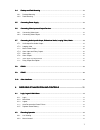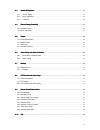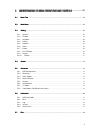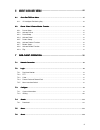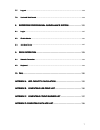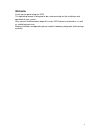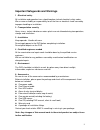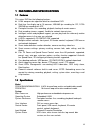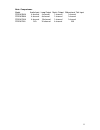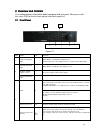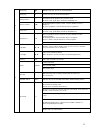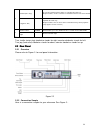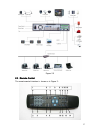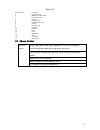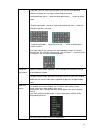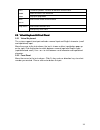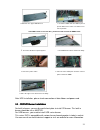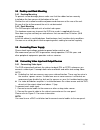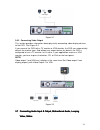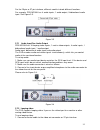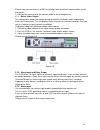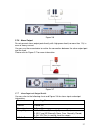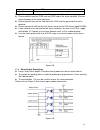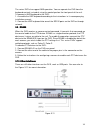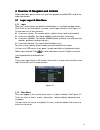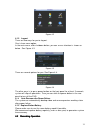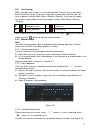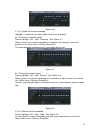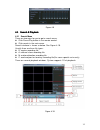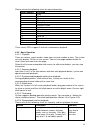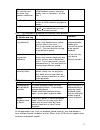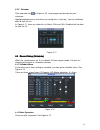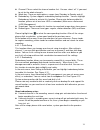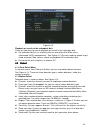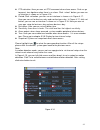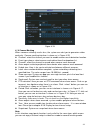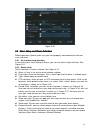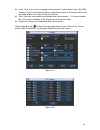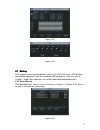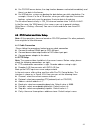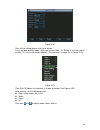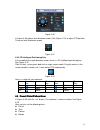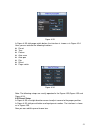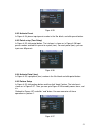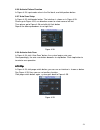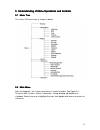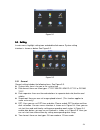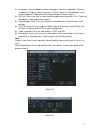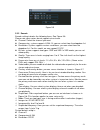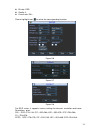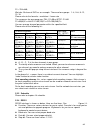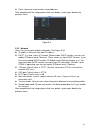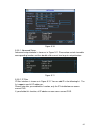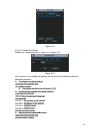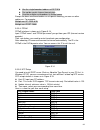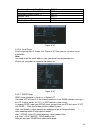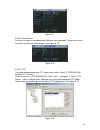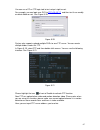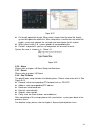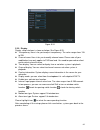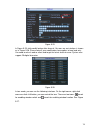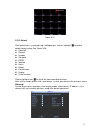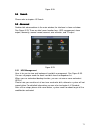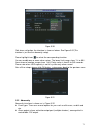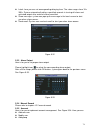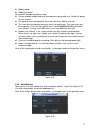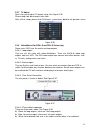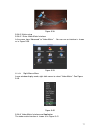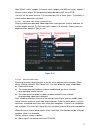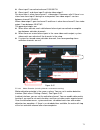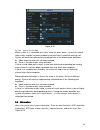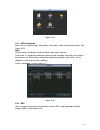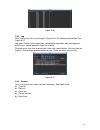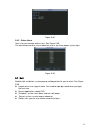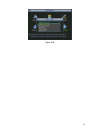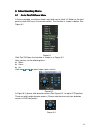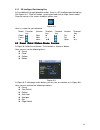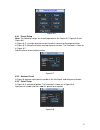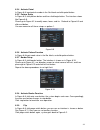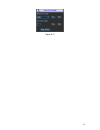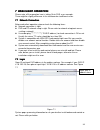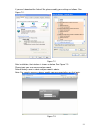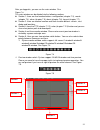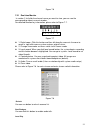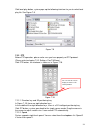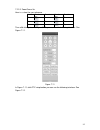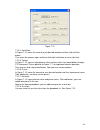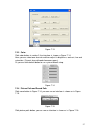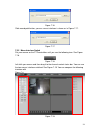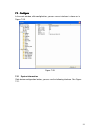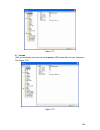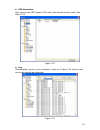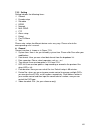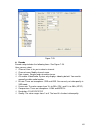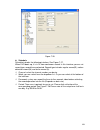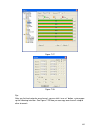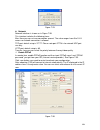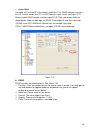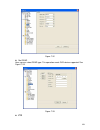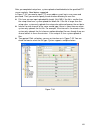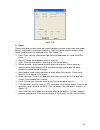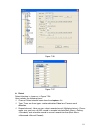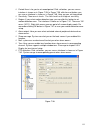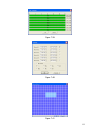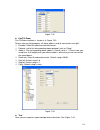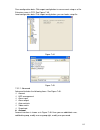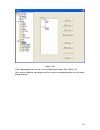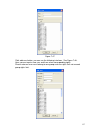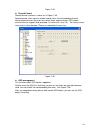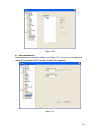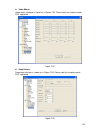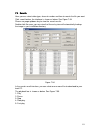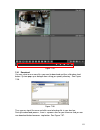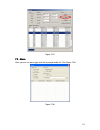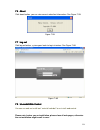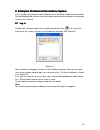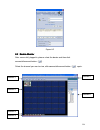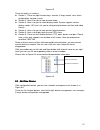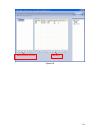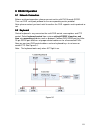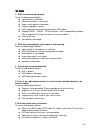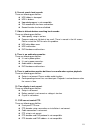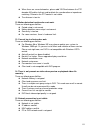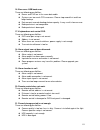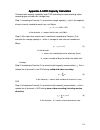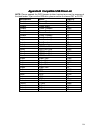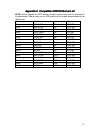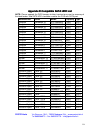- DL manuals
- Protex
- DVR
- PRX-MG04
- User Manual
Protex PRX-MG04 User Manual
Summary of PRX-MG04
Page 1
1 w w w . P r o t e x i t a l i a . I t standalone dvr user’s manual prx-mg04x prx-mg08x prx-mg16x.
Page 2
2 table of contents 1111 features and specifi features and specifi features and specifi features and specifications cations cations cations ................................................................ 10 1.1 1.1 1.1 1.1 features features features features ...........................................
Page 3
3 3.4 3.4 3.4 3.4 desktop and rack mounting desktop and rack mounting desktop and rack mounting desktop and rack mounting .............................................................................................................. 23 3.4.1 desktop mounting ............................................
Page 4
4 4.3 4.3 4.3 4.3 search & playback search & playback search & playback search & playback .............................................................................................................................. 35 4.3.1 search menu .................................................................
Page 5
5 5555 understanding of men understanding of men understanding of men understanding of menu operations and con u operations and con u operations and con u operations and controls trols trols trols ................... 55 5.1 5.1 5.1 5.1 menu tree menu tree menu tree menu tree ...........................
Page 6
6 6666 about auxiliary menu about auxiliary menu about auxiliary menu about auxiliary menu .............................................................................. 85 6666.1 .1 .1 .1 go to pan/tilt/zoom menu go to pan/tilt/zoom menu go to pan/tilt/zoom menu go to pan/tilt/zoom menu ..............
Page 7
7 7.7 7.7 7.7 7.7 log out log out log out log out ................................................................................................................................................ 124 7.8 7.8 7.8 7.8 un un un un----install web control install web control install web control install we...
Page 8: Welcome
8 welcome thank you for purchasing our dvr! This operating manual is designed to be a reference tool for the installation and operation of your system. Here you can find information about this series dvr features and functions, as well as a detailed menu tree. Before installation and operation pleas...
Page 9
9 important safeguards and warnings 1 . . . . electrical safety all installation and operation here should conform to local electrical safety codes. We assume no liability or responsibility for all the fires or electrical shock caused by improper handling or installation. 2 . . . . transportation se...
Page 10
10 1111 ffffeatures and specifications eatures and specifications eatures and specifications eatures and specifications 1.1 1.1 1.1 1.1 feature feature feature featuressss this series dvr has the following features: h.264 compression algorithm ideal for standalone dvr real-time live display up to 16...
Page 11
11 video video input 4/8/16 channel, bnc, 1.0vp-p, 75 Ω , looping(optional), video output 2-channel tv output bnc, 1.0vp- p, 75 Ω ,1 vga output, matrix output(optional) video standards pal ( 625line , 50f/s ), ntsc ( 525line , 60f/s ) video compression h.264 video resolution format ntsc pal d1(4cif)...
Page 12
12 hard disk hard disk 8 sata ports, 8 hdds supported. Space occupation audio : 14.4mb/h video : 56 ~ 700mb/h hdd management hard disk hibernation technology, hdd faulty alarm & raid (redundancy) record, playback & backup recording mode manual, continuous, video detection (including motion detection...
Page 13
13 note: comparisons model audio input loop output matrix output bidirectional talk input prx-mg04h 4 channel 4 channel 1 channel 1 channel prx-mg08h 4 channel 8 channel 1 channel 1 channel prx-mg16h 4 channel 16 channel 1 channel 1 channel prx-mg16l n/a 16 channel 4 channel n/a.
Page 14
14 2222 overview and controls overview and controls overview and controls overview and controls this section provides information about front panel and rear panel. When you install this series dvr for the first time, please refer to this part first. 2.1 2.1 2.1 2.1 front panel front panel front pane...
Page 15
15 slow play multiple slow play speeds or normal playback fast play various fast speeds and normal playback. Play previous in playback mode, playback the previous video in menu setup, go to upper ward of the dropdown list. Reverse/pause ⊳ in normal playback or pause mode, click this button to revers...
Page 16
16 shuttle(outer ring) in real-time monitor mode it works as left/right direction key. Playback mode, counter clockwise to forward and clock wise to backward 6 jog(inner dial) up/down direction key. Playback mode, turn the inner dial to realized frame by frame playback. (only applies to some version...
Page 17
17 figure 2-3 2.3 2.3 2.3 2.3 remote control remote control remote control remote control the remote control interface is shown as in figure 2-..
Page 18
18 figure 2-4 serial number function 1 remote switch 2 multiple-window switch 3 0-9 number key 4 record 5 auxiliary key 6 confirm /menu key 7 cancel 8 direction key 9 forward 10 previous 11 back 12 next 13 slow play 14 stop 15 fast play 16 play/pause 2.4 2.4 2.4 2.4 mouse control mouse control mouse...
Page 19
19 in input box, you can select input methods. Left click the corresponding button on the panel you can input numeral/english character (small/capitalized). Here ← stands for backspace button. _ stands for space button. In english input mode: _stands for input a backspace icon and ← stands for delet...
Page 20
20 in numeral input box: increase or decrease numeral value. Switch the items in the check box. Press middle button page up or page down move mouse select current control or move control select motion detection zone drag mouse select privacy mask zone. 2.5 2.5 2.5 2.5 virtual keyboard & front panel ...
Page 21
21 3333 installation and connections installation and connections installation and connections installation and connections note: all the installation and operations here should conform to your local electric safety rules. 3.1 3.1 3.1 3.1 check unpacked dvr check unpacked dvr check unpacked dvr chec...
Page 22
22 3. Dismantle the upper hdd bracket. 4. Install the hdd. Note the hdd is placed upside down. Please make sure bracket is in correct position. If the hdd amount is less than four, you do not need to install the hdd bracket. 5. Screw the two bracket parts together. 6. Put hdd bracket back and then f...
Page 23
23 3.4 3.4 3.4 3.4 d d d desktop and rack esktop and rack esktop and rack esktop and rack m m m mounting ounting ounting ounting 3.4.1 desktop mounting to prevent surface damage, please make sure that the rubber feet are securely installed on the four corners of the bottom of the unit. Position the ...
Page 24
24 figure 3-1 3.6.2 connecting video output this section provides information about physically connecting video display devices to the dvr. See figure 3-2. If you connect the dvr with a tv monitor or vga monitor, the dvr can automatically detects the monitor type. And without any output device, by d...
Page 25
25 for the 25-pin or 37-pin interface, different models include different functions. For example, prx-mg16h has 4 audio inputs, 1 audio output, i bidirectional audio input. See figure 3-3. Figure 3-3 3.7.1 audio input/one audio output prx-mg16h has 16 looping video inputs, 1 matrix video outputs, 4 ...
Page 26
26 please note you need to use a bnc installation tool to connect coaxial cables to the rear panel. 2. Connect the other end of the coaxial cable to the analog device. 3.7.3 matrix video output use video matrix output connector during installation to display video sequentially from each video input....
Page 27
27 figure 3-6 3.7.6 alarm output do not connect alarm output port directly with high power load (no more than 1 a) in case of heavy current. You can use the co-contactor to realize the connection between the alarm output port and the load. Please refer to figure 3-7 for more information. Figure 3-7 ...
Page 28
28 such as ptz. +12 ( c ) this should input an external power input. 4/8/16-ch grounding alarm inputs. (normal open or normal close type) please parallel connect com end and gnd end of the alarm detector (provide external power to the alarm detector). Please parallel connect the ground of the dvr an...
Page 29
29 please refer to figure 3-10 for alarm output module information. Figure 3-10 relay specification model: jrc-27f material of the touch silver rated switch capacity 30vdc 2a, 125vac 1a maximum switch power 125va 160w maximum switch voltage 250vac, 220vdc rating ( resistance load ) maximum switch cu...
Page 30
30 the series dvr also support nkb operation. You can operate the dvr from the keyboard controls instead of using the control pad on the front panel of the unit. To connect a nkb keyboard to the dvr: 1. Assemble the kbd keyboard according to the instructions in its accompanying installation manual. ...
Page 31
31 4444 overview of navigation and controls overview of navigation and controls overview of navigation and controls overview of navigation and controls before operation, please make sure you have properly installed hdds and all the cable connections. 4.1 4.1 4.1 4.1 login, logout & main menu login, ...
Page 32
32 figure 4-2 4.1.3 logout there are two ways for you to log out. One is from menu option: in the main menu, click shutdown button, you can see an interface is shown as below. See figure 4-3. Figure 4-3 there are several options for you. See figure 4-4. Figure 4-4 the other ways is to press power bu...
Page 33
33 4.2.1 live viewing when you login, the system is in live viewing mode. You can see system date, time and channel name. If you want to change system date and time, you can refer to general settings (main menu->setting->general). If you want to modify the channel name, please refer to the display s...
Page 34
34 figure 4-6 4.2.2.4 enable all channel recording highlight ○ below all, you can enable all channel recording. All channel schedule record please highlight “ all ” after “ schedule ” . See figure 4-7. When system is in schedule recording, all channels will record as you have previously set (main me...
Page 35
35 figure 4-9 4.3 4.3 4.3 4.3 search search search search & playback & playback & playback & playback 4.3.1 search menu there are two ways for you to go to search menu. Click pause/play button in the remote control. Click search in the main menu. Search interface is shown as below. See figure 4-10. ...
Page 36
36 please refer to the following sheet for more information. Serial number function 1 play 2 backward 3 stop 4 slow play 5 fast play 6 previous frame 7 next frame 8 volume 9 previous file 10 next channel 11 next file 12 previous channel 13 search 14 backup these series dvrs support 2-channel simulta...
Page 37
37 slow play button ► (or you can turn the outer ring counter clockwise.) in playback mode, click this button to switch between various slow play modes such as slow play 1 or slow play 2. 3 、 play/pause ► in slow playback mode, click this button to switch between play/pause modes. 4 、 previous/next ...
Page 38
38 4.3.3 calendar click calendar icon in figure 4-10, system pops up calendar for your reference. Highlighted date means that there are record files in that day. You can click blue date to view file list. In figure 4-11, there are video files in march 13th and 14th. Double click the date to view fil...
Page 39
39 channel: please select the channel number first. You can select “ all ” if you want to set for the whole channels. Week day: there are eight options: ranges from saturday to sunday and all. Redundancy: system supports redundancy backup function. You can highlight redundancy button to activate thi...
Page 40
40 figure 4-13 playback or search in the redundant disk. There are two ways for you to playback or search in the redundant disk. Set redundant disk(s) as read-only disk or read-write disk (main menu- >advanced->hdd management). See figure 4-13.System needs to reboot to get setup activated. Now you c...
Page 41
41 ptz activation: here you can set ptz movement when alarm occurs. Such as go to preset, tour &pattern when there is an alarm. Click “ select ” button, you can see an interface is shown as in figure 4-16. Period: click set button, you can see an interface is shown as in figure 4-17. Here you can se...
Page 42
42 figure 4-15 figure 4-16 figure 4-17.
Page 43
43 figure 4-18 4.5.3 video loss in figure 4-14, select video loss from the type list. You can see the interface is shown as in figure 4-19.This function allows you to be informed when video loss phenomenon occurred. You can enable alarm output channel and then enable show message function. Channel: ...
Page 44
44 figure 4-19 4.5. 4 camera masking when someone viciously masks lens, the system can alert you to guarantee video continuity. Camera masking interface is shown as in figure 4-20. Channel: select the channel you want to enable camera mask detection function. Event type: please select camera mask de...
Page 45
45 figure 4-20 4.6 4.6 4.6 4.6 aaaalarm setup and alarm activation larm setup and alarm activation larm setup and alarm activation larm setup and alarm activation before operation, please make sure you have properly connected alarm devices such as buzzer. 4.6.1 go to alarm setup interface in the mai...
Page 46
46 latch: here is for you to set proper delay duration. Value ranges from 10 to 300 seconds. System automatically delays specified seconds in turning off alarm and activated output after external alarm cancelled. Tour: here you can enable tour function when alarm occurs. It is a one-window tour: ple...
Page 47
47 figure 4-23 figure 4-24 4.7 4.7 4.7 4.7 backup backup backup backup dvr support various backup devices such as cd-rw,dvd driver, usb backup and network download. Here we introduce usb backup first. You can refer to chapter 7 web client operation for network download backup operation. 4.7.1 detect...
Page 48
48 4.7.1 backup select backup device and then channel, file start time and end time. Click add button, system begins search. All matched files are listed below. System automatically calculates the capacity needed and remained. See figure 4-26. System only backup files with a √ before channel name. Y...
Page 49
49 for cd/dvd burner device, the stop function becomes activated immediately and there is no data in the burner. For usb device, system can backup the data before you click stop button. For example, if there is a file of 10 minutes, when you click stop after five minutes backup, system only save the...
Page 50
50 figure 4-28 after all the setting please click save button. In one window display mode, right click mouse (click “fn” button in the front panel or click “fn” key in the remote control). The interface is shown as in figure 4-29. Figure 4-29 click pan/tilt/zoom, the interface is shown as below. See...
Page 51
51 figure 4-30 in figure 4-30, please click direction arrows (see figure 4-31) to adjust ptz position. There are total 8 direction arrows. Figure 4-31 4.8.3 3d intelligent positioning key in the middle of the eight direction arrows, there is a 3d intelligent positioning key. See figure 4-32. Click t...
Page 52
52 figure 4-33 in figure 4-30, click page switch button, the interface is shown as in figure 4-34. Here you can activate the following functions: preset tour pattern auto scan auto pan flip reset page switch figure 4-34 note: the following setups are usually operated in the figure 4-30,figure 4-33 a...
Page 53
53 figure 4-35 4.9.2 activate preset in figure 4-34, please input preset number in the no. Blank, and click preset button. 4.9.3 patrol setup (tour setup) in figure 4-33, click patrol button. The interface is shown as in figure 4-36.Input preset number and add this preset to a patrol (tour). For eac...
Page 54
54 4.9.6 activate pattern function in figure 4-34, input mode value in the no. Blank, and click pattern button. 4.9.7 auto scan setup in figure 4-33, click border button. The interface is shown as in figure 4-28. Please go to figure 4-30, use direction arrows to select camera left limit then please ...
Page 55
55 5555 understanding of understanding of understanding of understanding of menu menu menu menu operations and controls operations and controls operations and controls operations and controls 5.1 5.1 5.1 5.1 menu menu menu menu ttttree ree ree ree this series dvr menu tree is shown as below. 5.2 5.2...
Page 56
56 figure 5-1 5.3 5.3 5.3 5.3 ssssetting etting etting etting in main menu, highlight setting icon and double click mouse. System setting interface is shown as below. See figure 5-2. Figure 5-2 5.3.1 general general setting includes the following items. See figure 5-3. System time: here is for you t...
Page 57
57 language: system supports various languages: chinese (simplified), chinese (traditional), english, italian, japanese, french, spanish (all languages listed here are optional. Slight difference maybe found in various series.) hdd full: here is for you to select working mode when hard disk is full....
Page 58
58 figure 5-5 5.3.2 encode encode setting includes the following items. See figure 5-6. Please note some series do not support extra stream. Channel: select the channel you want. Compression: system supports h.264. Or you can select from the dropdown list. Resolution: system supports various resolut...
Page 59
59 bit rate: cbr quality: 4 frame rate: 25f/s please highlight icon to select the corresponding function. Figure 5-6 figure 5-7 figure 5-8 for rg-s series, it supports various settings for channel, resolution and frame: resolution : pixel pal : qcif=176×144; cif = 352×288; hd1 = 352×576; 2cif=704×28...
Page 60
60 d1 = 704×480; we take 16-channel dvr as an example. There are four groups : 1~4, 5~8, 9~12, 13~16. Please refer to the formula : resolution × frame rate the resources for one group are: pal: d1×50 or ntsc: d1×60 d1×50(60)f/s=half-d1×100(120)f/s=cif×200(240)f/s you can arrange channel parameter wi...
Page 61
61 parity: there are three choices: none/odd/even. After completing all the setups please click save button, system goes back to the previous menu. Figure 5-9 5.3.5 network here is for you to input network information. See figure 5-10. Ip address: here you can input ip address. Dhcp: it is auto sear...
Page 62
62 figure 5-10 5.3.5.1 advanced setup advanced setup interface is shown as in figure 5-11. Please draw a circle to enable corresponding function and then double click current item to go to setup interface. Figure 5-11 5.3.5.2 ip filter ip filter interface is shown as in figure 5-12. You can add ip i...
Page 63
63 figure 5-12 5.3.5.3 multiple cast setup multiple-cast setup interface is shown as in figure 5-13. Figure 5-13 here you can set a multiple cast group. Please refer to the following sheet for detailed information. Ip multiple cast group address -224.0.0.0-239.255.255.255 -“d” address space the high...
Page 64
64 like the single broadcast address of rfc1918 can not be used in internet transmission used for multiple cast broadcast in limited space. Except the above mentioned addresses of special meaning, you can use other addresses. For example: multiple cast ip: 235.8.8.36 multiple cast port: 3666. 5.3.5....
Page 65
65 american mountain time(m.T) gmt-7 american central time(c.T) gmt-6 american eastern time(e.T) gmt-5 atlantic time gmt-4 brazil gmt-3 middle atlantic time gmt-2 figure 5-15 5.3.5.6 email setup email setup interface is shown as in figure 5-16. Here you can set email server information. Note: you ne...
Page 66
66 figure 5-17 5.3.5.8 alarm server you can set alarm in accordance with different alarm protocols. System can inform the alarm server when alarm occurs. See figure 5-18. Figure 5-18 5.3.5.9 ftp you need to download or buy ftp service tool (such as ser-u ftp server) to establish ftp service. Please ...
Page 67
67 you can use a pc or ftp login tool to test setup is right or not. For example, you can login user zhy to ftp://10.10.7.7 and then test it can modify or delete folder or not. See figure 5-20. Figure 5-20 system also supports upload multiple dvrs to one ftp server. You can create multiple folders u...
Page 68
68 figure 5-22 file length: upload file length. When setup is larger than the actual file length, system will upload the whole file. When setup here is smaller than the actual file length, system only uploads the set length and auto ignore the left section. When interval value is 0, system uploads a...
Page 69
69 figure 5-24 5.3.9 display display setup interface is shown as below. See figure 5-25. Transparency: here is for you to adjust transparency. The value ranges from 128 to 255. Channel name: here is for you to modify channel name. Please note all your modification here only applies to dvr local end....
Page 70
70 figure 5-25 in figure 5-25, click modify button after channel. You can see an interface is shown as in figure 5-26. Please note all your modification here applies to local end only. You need to refresh web or client-end to get the latest channel name. System max support 25-digital character. Figu...
Page 71
71 figure 5-27 5.3.10 default click default icon, system pops up a dialogue box. You can highlight to restore default factory setup. See figure 5-28. Select all general encode schedule rs232 network alarm detect pan/tilt/zoom display channel name please highlight icon to select the corresponding fun...
Page 72
72 figure 5-28 5.4 5.4 5.4 5.4 search search search search please refer to chapter 4.3 search. 5.5 5.5 5.5 5.5 advanced advanced advanced advanced double click advanced icon in the main window, the interface is shown as below. See figure 5-29. There are total seven function keys: hdd management, ala...
Page 73
73 figure 5-30 click alarm set button, the interface is shown as below. See figure 5-31(this interface is just like the abnormity setup). Please highlight icon to select the corresponding function. You can enable one or more alarm setups. The lower limit ranges from 1% to 99%. Alarm channel number r...
Page 74
74 latch: here you can set corresponding delaying time. The value ranges from 10s- 300s. System automatically delays specified seconds in turning off alarm and activated output after external alarm cancelled. Show message: system can pop up the message in the local screen to alert you when alarm occ...
Page 75
75 modify group modify password. For account management please note: system account adopts two-level management: group and user. No limit to group or user amount. For group or user management, there are two levels: admin and user. The user name and group name can consist of eight bytes. One name can...
Page 76
76 5.5.7 tv adjust here is for you to adjust tv output setup. See figure 5-36. Please drag slide bar to adjust each item. After all the setups please click ok button, system goes back to the previous menu. Figure 5-36 5.5.8 video matrix (for rgh--s and rgl-s series only) some series dvr have the mat...
Page 77
77 figure 5-38 5.5.8.5 matrix setup 5.5.8.5.1 enter video matrix interface in the menu, from “advanced” to “video matrix ” . You can see an interface is shown as in figure 5-39. Figure 5-39 5.5.8.5.2 right mouse menu in one-window display mode, right click mouse to select “video matrix”. See figure ...
Page 78
78 now mgxxl series support 4-channel matrix outputs and mgxxh series support 1 channel matrix output. All the operation below based on mg series dvr. You can set for each channel. The function consists of three types. The priority is: alarm>motion detection>schedule. 5.5.8.6.1 scheduled video outpu...
Page 79
79 alarm input 2 can activate channel 2/3/4/5/6/7/8 alarm input 1 and alarm input 2 activate video output 1. So, when there is alarm from channel 1, video output 1 becomes valid. If there is no alarm from alarm input 2 during the same period, then video output 1 can tour between channel1/2/3/4/5/6. ...
Page 80
80 figure 5-43 5.5.8.6.4 general tour principle when system is in scheduled tout status, once the alarm occurs, system first check video matrix function has been enabled or not and there is effective matrix or not. System will continue implementing scheduled tour in the following two conditions: vid...
Page 81
81 figure 5-44 5.6.1 hdd information here is to list hard disk type, total space, free space, video start time and status. See figure 5-45. Note: please remove the broken hard disk before you add a new one. Once there is a hard disk confliction, please check hard disk time and system time is the sam...
Page 82
82 figure 5-46 5.6.3 log here is for you to view system log file. System lists the following information. See figure 5-47. Log types include system operation, configuration operation, data management, alarm event, record operation, log clear and etc. Pleased select start time and end time, then clic...
Page 83
83 figure 5-48 5.6.5 online users here is for you manage online users. See figure 5-49. You can disconnect one user or block one user if you have proper system right. Figure 5-49 5.7 5.7 5.7 5.7 exit exit exit exit double click exit button, system pop up a dialogue box for you to select. See figure ...
Page 84
84 figure 5-50
Page 85
85 6666 about about about about aaaauxiliary uxiliary uxiliary uxiliary m m m menu enu enu enu 6.1 6.1 6.1 6.1 go go go go to pan to pan to pan to pan/tilt/zoom menu /tilt/zoom menu /tilt/zoom menu /tilt/zoom menu in the one-window surveillance mode, right click mouse (click “fn” button in the front...
Page 86
86 6.1.1 3d intelligent positioning key in the middle of the eight direction arrows, there is a 3d intelligent positioning key. See figure 6-4 . Click this button, system goes back to the single screen mode. Drag the mouse in the screen to adjust section size. Figure 6-4 here is a sheet for you refe...
Page 87
87 figure 6-6 6.2.1 preset setup note: the following setups are usually operated in the figure 6-2, figure 6-5 and figure 6-6. In figure 6-2, use eight direction arrows to adjust camera to the proper position. In figure 6-5, click preset button and input preset number. The interface is shown as in f...
Page 88
88 6.2.4 activate patrol in figure 6-6, input patrol number in the no. Blank and click patrol button 6.2.5 pattern setup in figure 6-5, click pattern button and then click begin button. The interface shows like figure 6-9. Please go to figure 6-2 to modify zoom, focus, and iris. Go back to figure 6-...
Page 89
89 figure 6-11.
Page 90
90 7777 w w w web client operation eb client operation eb client operation eb client operation please note, all the operation here is taking 16-ch dvr as an example. There might be slightly difference in the interface due to different series. 7.1 7.1 7.1 7.1 network network network network c c c con...
Page 91
91 if you can’t download the activex file, please modify your settings as follows. See figure 7-2. Figure 7-2 after installation, the interface is shown as below. See figure 7-3. Please input your user name and password. Default factory name is admin and password is admin. Note: for security reasons...
Page 92
92 after you logged in, you can see the main window. See figure 7-6 . This main window can be divided into the following sections. Section 1: there are five function buttons: configuration (chapter 7.3), search (chapter 7.4), alarm (chapter 7.5), about (chapter 7.6), log out (chapter 7.7). Section 2...
Page 93
93 figure 7-6 7.2.1 real-time monitor in section 2, left click the channel name you want to view, you can see the corresponding video in current window. For detailed function key information, please refer to figure 7-7. Figure 7-7 1: digital zoom: click this button and then left drag the mouse in th...
Page 94
94 click local play button, system pops up the following interface for you to select local play file. See figure 7-9. Figure 7-9 7.2.2 ptz before ptz operation, please make sure you have properly set ptz protocol. (please refer to chapter 7.3.2 setting-> pan/tilt/zoom). Click ptz button, the interfa...
Page 95
95 7.2.2.3 zoom/focus/iris here is a sheet for you reference. Name function key function function key function zoom near far focus near far iris close open then click triangle icon in figure 7-10, you can see the following interface. See figure 7-11. Figure 7-11 in figure 7-11, click ptz setup butto...
Page 96
96 figure 7-12 7.2.2.4 auto scan in figure 7-12, move the camera to you desired location and then click left limit button. Then move the camera again and then click right limit button to set a right limit. 7.2.2.5 pattern in figure 7-12, you can input pattern value and then click start record button...
Page 97
97 figure 7-13 7.2.3 color click color button in section 3, the interface is shown as figure 7-14. Here you can select one channel and then adjust its brightness, contrast, hue and saturation. (current channel border becomes green). Or you can click default button to use system default setup. Figure...
Page 98
98 figure 7-16 click record path button, you can see an interface is shown as in figure 7-17. Figure 7-17 7.2.5 menu interface switch put your mouse on the ptz control bar until you see the following icon. See figure 7-18. Figure 7-18 left click your mouse and then drag it to the channel control sta...
Page 99
99 7.3 7.3 7.3 7.3 configure configure configure configure in the main window, click config button, you can see an interface is shown as in figure 7-20. Figure 7-20 7.3.1 system information click device configuration button, you can see the following interface. See figure 7-21..
Page 100
100 figure 7-21 version click version button, you can see corresponding hdd information for your reference. See figure 7-22. Figure 7-22.
Page 101
101 hdd information here you can view hdd amount, hdd status, total volume and free space. See figure 7-23. Figure 7-23 log click log button, you can see an interface is shown as in figure 7-24. Here you can view current device log information. Figure 7-24.
Page 102
102 7.3.2 setting setting includes the following items: general encode setup schedule rs232 network mul-ddns ftp alarm setup detect pan/tilt/zoom tool please note: setups for different device series may vary. Please refer to the corresponding user’s manual. General general interface is shown as in f...
Page 103
103 figure 7-25 encode encode setup includes the following items. See figure 7-26. Here you can select channel: here is for you to select a channel. Channel name: modify channel name. Data stream: regular and extra data stream. Av enable: video/audio. System only displays video by default. You need ...
Page 104
104 figure 7-26 schedule schedule includes the following interface. See figure 7-27. When dvr boots up, it is in 24-hour continuous record. In this interface you can set record type, record time and period. Record type includes regular record(r), motion detection record (m) and alarm record (a). Cha...
Page 105
105 figure 7-27 figure 7-28 tip: after you finished setup for one channel, you can click “save as” button, system pops up the following interface. See figure 7-29.Now you can copy one channel setup to other channels..
Page 106
106 figure 7-29 network network interface is shown as in figure 7-30. This interface includes the following items: max: here you can set max connection amount. The value ranges from 0 to 10. 0 means no network connection is allowed. Tcp port: default setup is 37777. Please note port 37778 is for net...
Page 107
107 enable ddns you need a pc of fixed ip in the internet and there is the ddns software running in this pc. In other words, this pc is a dns (domain name server).See figure 7-31. Please enable ddns function and then input pc ip. Click save button and then reboot device. Now you can login via ddns. ...
Page 108
108 figure 7-32 mul-ddns here you can select ddns type. This operation needs dvr device supported. See figure 7-33. Figure 7-33 ftp.
Page 109
109 after you completed setup here, system upload scheduled data to the specified ftp server regularly. Need device supported. In figure 7-34, you need to input ftp server address, port, log in user name and password. Then you need to specify the destination directory to save files. File: here you c...
Page 110
110 figure 7-35 alarm please note before alarm setup, you need to properly connect alarm input and output device, send address and receive address. Click save button confirm current setup. Alarm setup includes the following items. See figure 7-36. Event type: you can select event type from the drop ...
Page 111
111 figure 7-36 figure 7-37 detect detect interface is shown as in figure 7-38. Here includes the following items: channel: select channel name from the dropdown list. Type: there are three types: motion detection/video loss/camera mask detection. Record channel: here you can select record channel (...
Page 112
112 period: here is for you to set record period. Click set button, you can see an interface is shown as in figure 7-39. In figure 7-39, click time set button, you can see an interface is shown as in figure 7-40. Here you can set time period. Sensitivity: there are six levels. The sixth level has th...
Page 113
113 figure 7-39 figure 7-40 figure 7-41.
Page 114
114 figure 7-42 pan/tilt/zoom pan/tilt/zoom interface is shown as in figure 7-43. Please note you have properly set dome address and all connections are right. Decoder: select the dome connected channel. Protocol: select the corresponding dome protocol.(such as pelco) address: set corresponding dome...
Page 115
115 save configuration data: click export config button to save current setup as a file. Extension name is cfg. See figure 7-45. Load configuration data: click import config button, you can load a setup file. Figure 7-44 figure 7-45 7.3.2.1 advanced advanced includes the following items. See figure ...
Page 116
116 figure 7-46 click add group button, you can see the following interface. See figure 7-47. Here you can add one new group, and then select corresponding rights for the whole group accounts..
Page 117
117 figure 7-47 click add user button, you can see the following interface. See figure 7-48. Here you can input a new user and then select corresponding rights. Please note one user must belong to one group and user right shall not exceed group rights limit..
Page 118
118 figure 7-48 record control record control interface is shown as in figure 7-49. Record control: here you can enable record status for corresponding channel. Alarm output channel: here you can select alarm output channel. Dvr output channel can not support large overload. (it shall be less than 1...
Page 119
119 figure 7-50 auto maintenance auto maintenance interface is shown as in figure 7-51. Here you can enable auto reboot or auto delete old files function. (need dvr supported) figure 7-51.
Page 120
120 video matrix video matrix interface is shown as in figure 7-52. Please note this function needs dvr supported. Figure 7-52 snap picture snapshoot interface is shown as in figure 7-53. Please note this function needs dvr supported. Figure 7-53.
Page 121
121 7.4 7.4 7.4 7.4 search search search search here you can select video type, channel number and time to search the file you want. Click search button, the interface is shown as below. See figure 7-54 please use page up/down key to view the search results. Double click file name, you can view the ...
Page 122
122 figure 7-55 7.4.1 download you can select one or more files you want to download and then click down load button. System pops up a dialogue box asking you specify directory. See figure 7-56. Figure 7-56 then you can input file name and click save to backup file in your local pc. During the downl...
Page 123
123 figure 7-57 7.5 7.5 7.5 7.5 alarm alarm alarm alarm here you can set alarm type and alarm prompt audio file. See figure 7-58. Figure 7-58.
Page 124
124 7.6 7.6 7.6 7.6 about about about about click about button, you can view current web client information. See figure 7-59. Figure 7-59 7.7 7.7 7.7 7.7 log out log out log out log out click log out button, system goes back to log in interface. See figure 7-60. Figure 7-60 7.8 7.8 7.8 7.8 un un un ...
Page 125
125 8888 enterprise enterprise enterprise enterprise pro pro pro professional fessional fessional fessional surveillance system surveillance system surveillance system surveillance system in this chapter, we introduce how to add devices and how to enable monitor function. For detailed operation, ple...
Page 126
126 figure 8-2 8.2 8.2 8.2 8.2 enable enable enable enable m m m monitor onitor onitor onitor after successfully logged in, please select the device and then click connect/disconnect button ( ) . Select the channel you wan to view, click connect/disconnect button ( ) again. Section 1 section 2 secti...
Page 127
127 figure 8-3 there are totally six sections: section 1: there are eight function keys: monitor, e-map, record, save, alarm, configuration, log and system. Section 2: here is for you to view channel video. Section 3: here is for you to select display mode. System supports various display modes. Hd ...
Page 128
128 figure 8-5 . Add device add organization structure.
Page 129
129 9999 rs232 rs232 rs232 rs232 o o o operation peration peration peration 9.1 9.1 9.1 9.1 network network network network c c c connection onnection onnection onnection before serial port operation, please connect matrix with dvr through rs232. Then set dvr serial port protocol to the correspondin...
Page 130
130 10 10 10 10 faq faq faq faq 1. Dvr can not boot up properly. There are following possibilities: input power is not correct. Power connection is not correct. Power switch button is damaged. Program upgrade is wrong. Hdd malfunction or something wrong with hdd ribbon. Seagate db35.1 , db35.2 , sv3...
Page 131
131 6. Can not search local records. There are following possibilities: hdd ribbon is damaged. Hdd is broken. Upgraded program is not compatible. The recorded file has been overwritten. Record function has been disabled. 7. Video is distorted when searching local records. There are following possibi...
Page 132
132 when there are several decoders, please add 120 ohm between the ptz decoder a/b cables furthest end to delete the reverberation or impedance matching. Otherwise the ptz control is not stable. The distance is too far. 12. Motion detection function does not work. There are following possibilities:...
Page 133
133 16. Burn error /usb back error. There are following possibilities: burner and dvr are in the same data cable. System uses too much cpu resources. Please stop record first and then begin backup. Data amount exceeds backup device capacity. It may result in burner error. Backup device is not compat...
Page 134
134 22. Can not playback the downloaded file. There are following possibilities: there is no media player. No dxb8.1 or higher graphic acceleration software. There is no divx503bundle.Exe control when you play the file transformed to avi via media player. No divx503bundle.Exe or ffdshow-2004 1012 .E...
Page 135
135 appendix a appendix a appendix a appendix a hdd capacity calculation hdd capacity calculation hdd capacity calculation hdd capacity calculation calculate total capacity needed by each dvr according to video recording (video recording type and video file storage time). Step 1: according to formul...
Page 136
136 appendix b appendix b appendix b appendix b compatible usb drive list compatible usb drive list compatible usb drive list compatible usb drive list note: please upgrade the dvr firmware to latest version to ensure the accuracy of the table below. If you use the usb drive, please confirm the form...
Page 137
137 app app app appendix c endix c endix c endix c compatible cd/dvd burner list compatible cd/dvd burner list compatible cd/dvd burner list compatible cd/dvd burner list note: please upgrade the dvr firmware to latest version to ensure the accuracy of the table below. And you can use the usb cable ...
Page 138
138 appendix d appendix d appendix d appendix d compatible sata hdd list compatible sata hdd list compatible sata hdd list compatible sata hdd list note: please upgrade the dvr firmware to latest version to ensure the accuracy of the table below. And sata hdd should be used for the dvr with sata por...