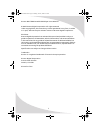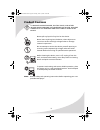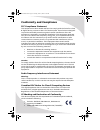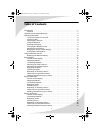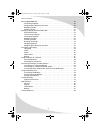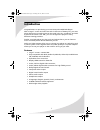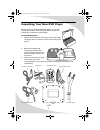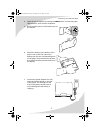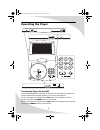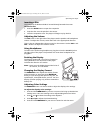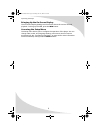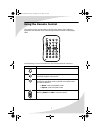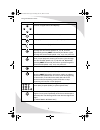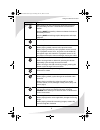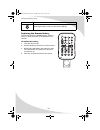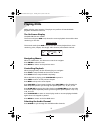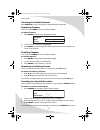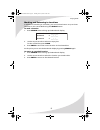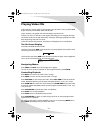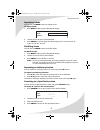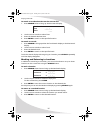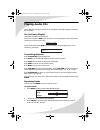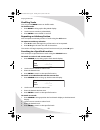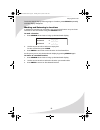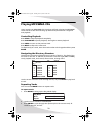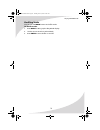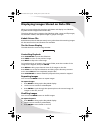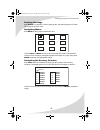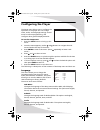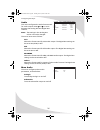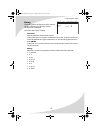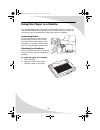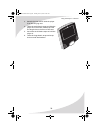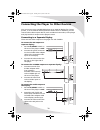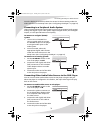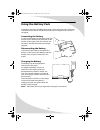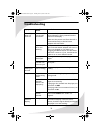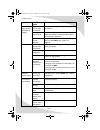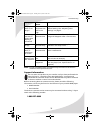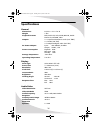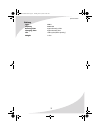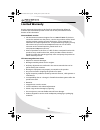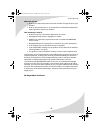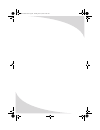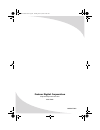- DL manuals
- PROTRON
- Portable DVD Player
- PDS-758LP
- User Manual
PROTRON PDS-758LP User Manual
Summary of PDS-758LP
Page 1
Pds-758lp 7" portable dvd player user’s manual ompds758lp.Book page i tuesday, june 14, 2005 8:49 am.
Page 2
Ii protron pds-758lp portable dvd player user’s manual. © 2005 protron digital corporation. All rights reserved. Under copyright law, this manual may not be reproduced in any form, in whole or in part, without the prior written consent of protron digital corporation. Disclaimer protron digital corpo...
Page 3: Product Cautions
Iii product cautions to prevent possible danger, electric shock, and other injuries when handling your portable dvd player, please be aware of of all warnings and safety precautions listed below. Never spill any liquid of any kind on the device. Never insert anything into the device, where objects c...
Page 4: Conformity and Compliance
Iv conformity and compliance fcc compliance statement this equipment has been tested and found to comply with the limits for a class b digital device, pursuant to part 15 of the fcc rules. These limits are designed to provide reasonable protection against harmful interference when the equipment is o...
Page 5: Table of Contents
V table of contents introduction . . . . . . . . . . . . . . . . . . . . . . . . . . . . . . . . . . . . . . . . . . . . . . . . . . . . . . 1 features . . . . . . . . . . . . . . . . . . . . . . . . . . . . . . . . . . . . . . . . . . . . . . . . . . . . . . 1 unpacking your new dvd player . . . . ...
Page 6
Table of contents vi playing mp3/wma cds . . . . . . . . . . . . . . . . . . . . . . . . . . . . . . . . . . . . . . . . . . . . 20 controlling playback . . . . . . . . . . . . . . . . . . . . . . . . . . . . . . . . . . . . . . . . . . 20 navigating the directory structure . . . . . . . . . . . . ....
Page 7: Introduction
1 introduction congratulations on purchasing your new protron portable dvd player! With a large 7" screen and over two and a half hours of battery life, your new player allows you to watch movies on the road, in the air—anywhere. And with a screen that rotates a full 180°, you can configure the play...
Page 8
2 unpacking your new dvd player before using your new portable dvd player, you should unpack the contents of the box and check to make sure everything is present and undamaged. To unpack the player: 1. Open the box. Remove the carrying case, which holds the player and all accessories. Open it and re...
Page 9
Unpacking your new dvd player 3 4. Open the disc receptacle by pressing the open button, remove the paper laser protector, then close the receptacle. 5. Pull the plastic tab out of the battery slot on the remote. 6. Attach the battery to the bottom of the player: line up the four tabs on the battery...
Page 10: Operating The Player
4 operating the player turning the player on and off once a charged battery is attached to the player or the player is attached to a power outlet with the power adapter, you can turn the player on. To turn the player on, hold down the on button on the player for three seconds or press the power butt...
Page 11
Operating the player 5 inserting a disc the receptacle for dvds and cds is located directly beneath the screen. To insert a disc: 1. Press the open button to open the receptacle. 2. Snap the disc onto the spindle in the center. 3. Close the receptacle cover. The player will begin to play the disc. A...
Page 12
Operating the player 6 bringing up the on-screen display the on-screen display (osd) gives information about the current disc and playback. To bring up the osd, press the info button. Accessing the setup menu the setup menu allows you to configure the operation of the player. You can change video, a...
Page 13: Using The Remote Control
7 using the remote control the remote control can be used to control every aspect of the display’s operation and includes more functionality than the controls on the player itself. The following is a list of all buttons on the remote and their functions: button function turns the player on and off b...
Page 14
Using the remote control 8 used to navigate menus and displays confirms the current selection or entry stops playback. Press twice to completely stop a disc. Pauses and resumes playback reverses the audio/video. Pressing this button cycles through the fast reverse speeds: ×2, ×4, ×8, and ×20. Repeat...
Page 15
Using the remote control 9 many buttons on the remote have secondary functions. Any secondary function is listed above the associated button. Pressing shift followed by a button activates the button’s secondary function. Pressing shift twice brings up the setup menu and stops playback. Secondary fun...
Page 16
Using the remote control 10 replacing the remote battery the remote requires a cr2025 battery, which is held in a small enclosure at the bottom of the remote. To replace the battery: 1. Turn the remote over. 2. Pull the battery enclosure out of the remote. 3. Remove the old battery and replace it wi...
Page 17: Playing Dvds
11 playing dvds dvds will play upon insertion. The player can perform all standard dvd playback and search functions. The on-screen display the dvd osd has two modes: the first mode (press osd once) shows the current playback time and the time remaining on the disc. The second mode (press osd twice)...
Page 18
Playing dvds 12 selecting the subtitle channel press subtitle to cycle through the available subtitle languages. Repeating chapters you can use the mode button to repeat chapters. To repeat chapters: 1. Press mode to bring up the play mode display. 2. Use the arrow controls to select repeat. 3. Pres...
Page 19
Playing dvds 13 marking and returning to locations in addition to searching to a location, you can mark and return to up to three locations on the current dvd using the search button. To mark a location: 1. Press search twice to bring up the bookmark display. 2. Use the arrow controls to select an e...
Page 20: Playing Video Cds
14 playing video cds video cds can contain video or still images, such as photos. Your portable dvd player will play all standard video cd formats. Upon insertion, the player will read and begin to play the cd. If there is a menu on the cd, it will appear, allowing you to navigate through the tracks...
Page 21
Playing video cds 15 repeating tracks you can use the mode button to repeat tracks. To repeat tracks: 1. Press mode to bring up the play mode display. 2. Use the arrow controls to select repeat. 3. Press enter to cycle through the repeat options: the current track, all tracks on the disc, and off. S...
Page 22
Playing video cds 16 to search to an absolute time on the current disc: 1. Press search twice to bring up the disc search display. 2. Use the arrow controls to select time. 3. Enter the desired absolute time. 4. Press enter to search to the specified location. To search to a track: 1. Press search t...
Page 23: Playing Audio Cds
17 playing audio cds audio cds will play upon insertion. All standard audio cd navigation features are available. The on-screen display the audio cd osd has two modes: the first mode (press osd once) shows the current playback time and the time remaining in the current track. The second mode (press ...
Page 24
Playing audio cds 18 shuffling tracks you can use the mode button to shuffle tracks. To shuffle tracks: 1. Press mode to bring up the play mode display. 2. Use the arrow controls to select mode. 3. Press enter to turn shuffle on and off. Repeating an arbitrary section you can repeat an arbitrary sec...
Page 25
Playing audio cds 19 to exit the search display without going to a location, press search repeatedly until the display disappears. Marking and returning to locations in addition to searching to a location, you can mark and return to up to three locations on the current disc using the search button. ...
Page 26: Playing Mp3/wma Cds
20 playing mp3/wma cds upon inserting an mp3/wma cd, the player will begin playing the mp3/wma tracks stored on the disc and bring up the directory structure for navigation and playback. Controlling playback press stop to stop cd playback completely. Press play/pause to pause playback, then again to...
Page 27
Playing mp3/wma cds 21 shuffling tracks you can use the mode button to shuffle tracks. To shuffle tracks: 1. Press mode to bring up the play mode display. 2. Use the arrow controls to select mode. 3. Press enter to turn shuffle on and off. Ompds758lp.Book page 21 tuesday, june 14, 2005 8:49 am.
Page 28
22 displaying images stored on data cds when you insert a data cd, the player will detect and display in a slideshow any jpeg format images stored on the disc. The player allows you to program the slideshow order, rotate and flip images, use transition effects, and repeat images or groups of images....
Page 29
Displaying images stored on data cds 23 rotating the image press angle to rotate the current image by 90°. Successive presses will rotate the image by 90° each time. Navigating menus press menu to bring up the thumbnail view. Use the prev and next buttons to scroll through the pages of thumbnails. U...
Page 30: Configuring The Player
24 configuring the player the setup menu allows you to configure the operation of the player. You can change video, audio, and language settings, control access to mature programming, and configure other general display behavior. To use the setup menu: 1. Press the setup button to bring up the menu....
Page 31
Configuring the player 25 dvd menu changes the language used for dvd menus. The options are english, french, german, and spanish. Osd turns the osd on and off factory set resets all options to factory defaults and turns the player off video the video menu allows you to change display parameters for ...
Page 32
Configuring the player 26 audio this menu configures the audio formats used for audio output. Press and to move between the analog out and digital out columns. Note: the settings in the analog out column cannot be changed. The menu items are as follows: ac3 selects the format used for ac3 audio outp...
Page 33
Configuring the player 27 rating the rating menu configures access to mature content, allowing you to block mature content with a password. The menu items are as follows: password sets the password for parental control. If the small lock icon is open, the password is not set. To set the password, en...
Page 34
28 using the player in a vehicle your portable dvd player is designed to accommodate usage in a vehicle. A vehicle power adapter is included to power the player from your vehicle, and the carrying case can be adapted to attach the player to a seatback. Connecting power to connect the player to the v...
Page 35
Using the player in a vehicle 29 3. Detach the case used to hold the player from the carrying case. 4. Undo the small elastic straps and slide the player in so the screen matches up with the large hole on the front of the case. 5. Secure the small elastic straps to hold the player in. 6. Undo the la...
Page 36
30 connecting the player to other devices you can connect your portable dvd player to an external display for a larger picture, or to an external audio system for better sound. In addition, you can connect other video output devices, such as vcrs and camcorders, to the player and play back their out...
Page 37
Connecting the player to other devices 31 once the display is connected, select the correct tv format setting under the video sub-menu in the setup menu (see “configuring the player” on page 24). Connecting to a peripheral audio system there are two outputs that can be used to connect to an external...
Page 38: Using The Battery Pack
32 using the battery pack the battery life of the included battery pack is more than two and a half hours. It attaches to the bottom of the player and may be charged while connect to the player. Connecting the battery to connect the battery to the player, align the notches on the battery with the ho...
Page 39: Troubleshooting
33 troubleshooting symptom possible cause resolution power light does not come on power cord(s) not securely connected make sure the power cable from the dc power adapter is firmly inserted into the socket on the display. Make sure the power cord from the wall is connected securely to the dc power a...
Page 40
Troubleshooting 34 unclear or noisy picture on external display signal cable(s) not securely connected make sure the signal cable(s) are firmly connected. Radio interference check for any electronic devices nearby that might be interfering with the video signal or the player’s operation. Incorrect v...
Page 41
Troubleshooting 35 note: further troubleshooting information may be found on the protron website at www.Protronusa.Com. Support information do not return this product to your retailer until you have performed the steps laid out in “unpacking your new dvd player” on page 2 and contacted the customer ...
Page 42: Specifications
36 specifications general display audio/video dimensions 8.2"w × 1.2"h × 7.0"d weight 1.7lbs playback formats dvd, audio cd, vcd, svcd, mp3 cd, kodak picture cd, cd-rom, cd-r outputs 1 × composite video/stereo audio (1/8” trrs) 1 × s-video (1/8” trs) 1 × headphone/digital audio (1/8" trs) dc power a...
Page 43
Specifications 37 battery type nimh capacity 4000mah running time approximately 2.5hrs charging time approximately 3hrs life >300 cycles (80% capacity) weight 1.1lbs ompds758lp.Book page 37 tuesday, june 14, 2005 8:49 am.
Page 44: Limited Warranty
38 limited warranty protron warrants this product to be free from manufacturing defects in material and workmanship under normal use for the period listed at the bottom of this document. How to obtain service: • call the protron customer support line at 1-888-257-8899. If the issue cannot be resolve...
Page 45
Limited warranty 39 what we will do: • protron will assess the product and cover all labor charges to repair your product. • protron will provide new, or at our discretion, refurbished replacement parts required to repair your product. This warranty is void if: • product is used in a commercial appl...
Page 46
Ompds758lp.Book page 40 tuesday, june 14, 2005 8:49 am.
Page 47
Ompds758lp.Book page 41 tuesday, june 14, 2005 8:49 am.
Page 48
Protron digital corporation http://www.Protronusa.Com/ pds-758lp ompds758lp ompds758lp.Book page 42 tuesday, june 14, 2005 8:49 am.