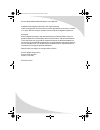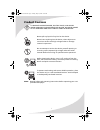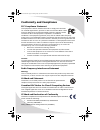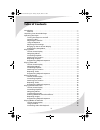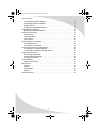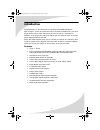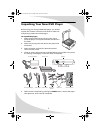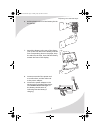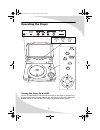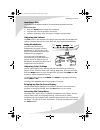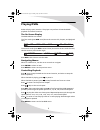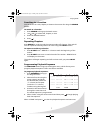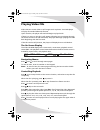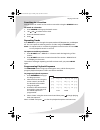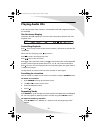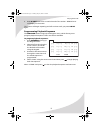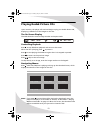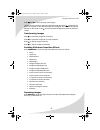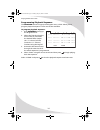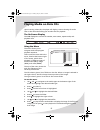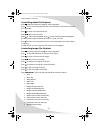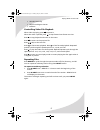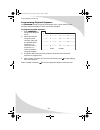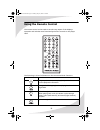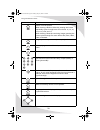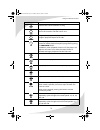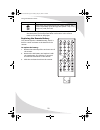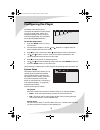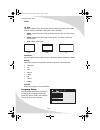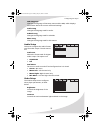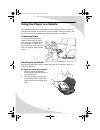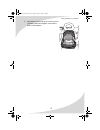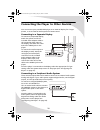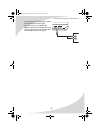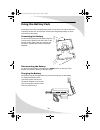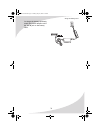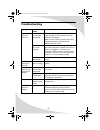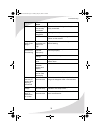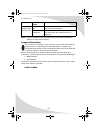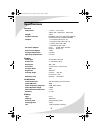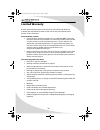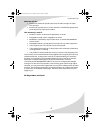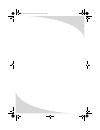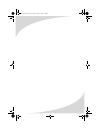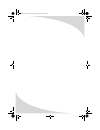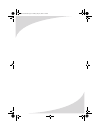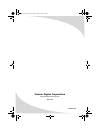- DL manuals
- PROTRON
- Portable DVD Player
- PDV-70X
- User Manual
PROTRON PDV-70X User Manual
Summary of PDV-70X
Page 1
Power setup menu push up mode down title play/pause stop enter v i d e o pdv-70x 7" portable dvd player user’s manual ompdv70x.Book page i sunday, may 28, 2006 8:45 pm.
Page 2
Protron pdv-70x portable dvd player user’s manual. © 2006 protron digital corporation. All rights reserved. Under copyright law, this manual may not be reproduced in any form, in whole or in part, without the prior written consent of protron digital corporation. Disclaimer protron digital corporatio...
Page 3: Product Cautions
I product cautions to prevent possible danger, electric shock, and injury when handling your portable dvd player, please be aware of all warnings and safety precautions listed below. Never spill any liquid of any kind on the device. Never insert anything into the device, where objects can come into ...
Page 4: Conformity and Compliance
Ii conformity and compliance fcc compliance statement this equipment has been tested and found to comply with the limits for a class b digital device, pursuant to part 15 of the fcc rules. These limits are designed to provide reasonable protection against harmful interference when the equipment is o...
Page 5: Table of Contents
Iii table of contents introduction . . . . . . . . . . . . . . . . . . . . . . . . . . . . . . . . . . . . . . . . . . . . . . . . . . . . . . 1 features . . . . . . . . . . . . . . . . . . . . . . . . . . . . . . . . . . . . . . . . . . . . . . . . . . . . . . 1 unpacking your new dvd player . . . ...
Page 6
Table of contents iv controlling image file playback . . . . . . . . . . . . . . . . . . . . . . . . . . . . . . . . . 16 controlling video file playback. . . . . . . . . . . . . . . . . . . . . . . . . . . . . . . . . . 17 repeating files . . . . . . . . . . . . . . . . . . . . . . . . . . . . . . ...
Page 7: Introduction
1 introduction congratulations on purchasing your new protron portable dvd player! With a large 7" screen and over two and a half hours of battery life, your new player allows you to watch movies on the road, in the air—anywhere. In addition, it can play music and photo cds so you can listen to musi...
Page 8
2 unpacking your new dvd player before using your new portable dvd player, you should unpack the contents of the box and check to make sure everything is present and undamaged. To unpack the player: 1. Open the box. Remove the carrying case, which holds the player in one pocket and the accessories i...
Page 9
Unpacking your new dvd player 3 6. Pull the plastic tab out of the battery slot on the remote. 7. Attach the battery to the rear of the player: line up the four tabs on the battery with the four corresponding slots on the player, drop the tabs into the slots, then slide the battery toward the front ...
Page 10: Operating The Player
4 operating the player turning the player on and off once a charged battery is attached to the player or the player is attached to a power outlet with the power adapter, turn the player on and off by sliding the power switch on the left side of the player to the appropriate position. Power setup men...
Page 11
Operating the player 5 inserting a disc the receptacle for dvds and cds is located directly beneath the screen. To insert a disc: 1. Press the open button to open the receptacle. 2. Snap the disc onto the spindle in the center. 3. Close the receptacle cover. The player will begin to play the disc. A...
Page 12: Playing Dvds
6 playing dvds dvds will play upon insertion. The player can perform all standard dvd playback and search functions. The on-screen display the dvd osd has two modes: the first mode (press osd once) shows the current title, chapter, and playback time. The second mode (press osd a second time) shows t...
Page 13
Playing dvds 7 searching to a location you can search to a title, chapter, or time on the current disc using the search button. To search to a location: 1. Press search to bring up the search menu. 2. Use and to select title, chapter, or time. 3. Enter the desired location. 4. Press . Repeating chap...
Page 14: Playing Video Cds
8 playing video cds video cds can contain video or still images such as photos. Your dvd player will play all standard video cd formats. Upon insertion, the player will read and begin to play the cd. If there is a menu on the cd, it will appear, allowing you to navigate through the tracks stored on ...
Page 15
Playing video cds 9 searching to a location you can search to a track or time on the current disc using the search button. To search to a location: 1. Press search to bring up the search menu. 2. Use and to select track or time. 3. Enter the desired location. 4. Press . Repeating tracks press repeat...
Page 16: Playing Audio Cds
10 playing audio cds audio cds will play upon insertion. All standard audio cd navigation features are available. The on-screen display the audio cd osd displays the current track, mute status, repeat mode, and playback time. Controlling playback press once to stop the disc at the current location, ...
Page 17
Playing audio cds 11 2. Press a-b rpt once more to mark the end of the section. “repeat a–b” will display on the screen. The section will begin repeating and will continue until you press a-b rpt again. Programming playback sequence the program button brings up the program menu, which allows you to ...
Page 18: Playing Kodak Picture Cds
12 playing kodak picture cds upon insertion, the player will read and begin to play your kodak picture cd, displaying a slideshow of the images on the disc. The on-screen display the osd shows the current image number and repeat mode. Controlling playback press to stop slideshow playback and return ...
Page 19
Playing kodak picture cds 13 press and to scroll through menu pages. Use the arrow controls to select the desired image and press . Alternatively, enter the number of the desired image on the keypad. The selected image will display on the screen. Press to start a slideshow beginning with the selecte...
Page 20
Playing kodak picture cds 14 programming playback sequence the program button brings up the program menu, which allows you to program playback sequence. There are 16 slots available. To program playback sequence: 1. Press program to bring up the program menu. 2. Select the first slot using the arrow...
Page 21: Playing Media On Data Cds
15 playing media on data cds upon inserting a data cd, the player will display a menu showing all media files on the disc and allowing you to select files for playback. The on-screen display the osd displays the current file number, mute status, repeat mode, and playback time. Using the menu the men...
Page 22
Playing media on data cds 16 controlling audio file playback press to pause playback. Press to resume playback. Press once to stop cd playback at the current location, and twice to stop the cd completely. Press to return to the previous file. Press to skip to the next file. Press to fast reverse pla...
Page 23
Playing media on data cds 17 • window vertically • wipe from edge to center • random controlling video file playback when video is playing, press to pause it. When the video is paused, press to step forward one frame at a time. Press to stop playback and return to the menu. Press to return to the pr...
Page 24
Playing media on data cds 18 programming playback sequence the program button brings up the program menu, which allows you to program playback sequence. There are 16 slots available. To program playback sequence: 1. Press program to bring up the program menu. 2. Select the first slot using the arrow...
Page 25: Using The Remote Control
19 using the remote control the remote control can be used to control every aspect of the display’s operation and includes more functionality than the controls on the player itself. The following is a list of all buttons on the remote and their functions: button function brings up the on-screen disp...
Page 26
Using the remote control 20 zooms in on the picture when viewing a dvd or video cd, pressing this button repeatedly cycles through seven zoom levels: ×2, ×3, ×4, ×1/2, ×1/3, ×1/4, and ×1. When viewing a data cd containing images, pressing the button cycles through five zoom levels: 25%, 50%, 100%, 1...
Page 27
Using the remote control 21 confirms the current selection or entry brings up the mark display, which you can use to mark the current location and later return to it brings up the program display, which you can use to program playback sequences for cds when playing dvds or video cds, turns off playb...
Page 28
Using the remote control 22 note: if a hand icon appears upon pressing a button on the remote, it means that the button you have pressed does not function in the current mode or for the disc in the player. Replacing the remote battery the remote requires a cr2025 battery, which is held in a small en...
Page 29: Configuring The Player
23 configuring the player the setup menu allows you to configure the operation of the player. You can change video, audio, and language settings, control access to mature programming, and configure other general display behavior. To use the setup menu: 1. Press the setup button to bring up the menu....
Page 30
Configuring the player 24 video tv type selects the aspect ratio used by the external display, as well as the mode used to display widescreen video (when 4:3 is selected): • 4:3ps—crops the video image to fill the entire screen of a 4:3 format display • 4:3lb—displays the full image on the screen, b...
Page 31
Configuring the player 25 osd language changes the language of the setup menu and the osd, which displays information about the current media and settings. Audio lang changes the language used for audio. Subtitle lang changes the language used for subtitles. Menu lang changes the language used for d...
Page 32
26 using the player in a vehicle your portable dvd player is designed to accommodate usage in a vehicle. A vehicle power adapter is included to power the player from your vehicle, and the carrying case can be adapted to attach the player to a seatback. Connecting power to connect the player to the v...
Page 33
Using the player in a vehicle 27 3. Attach the carrying case strap to the front set of plastic eyelets and tighten it around the base of the headrest. Ompdv70x.Book page 27 sunday, may 28, 2006 8:45 pm.
Page 34
28 connecting the player to other devices you can connect your portable dvd player to an external display for a larger picture, or to an external audio system for better sound. Connecting to a separate display to connect to a separate display, attach the yellow end of the included video adapter cabl...
Page 35
Connecting the player to other devices 29 to connect to an analog system, attach the red (left) and white (right) connectors on the included audio adapter cable to an audio system input, and connect the other end of the cable to the audio jack on the player. Coaxial audio video phone wer off vol out...
Page 36: Using The Battery Pack
30 using the battery pack the battery life of the included battery pack is more than two and a half hours. It attaches to the rear of the player and may be charged separately or while connected to the player. Connecting the battery to connect the battery to the player, align the notches on the batte...
Page 37
Using the battery pack 31 to charge the battery separately, attach the power adapter to the dc 12v in jack on the battery itself. Dc in 12 v ompdv70x.Book page 31 sunday, may 28, 2006 8:45 pm.
Page 38: Troubleshooting
32 troubleshooting symptom possible cause resolution power light does not come on power cord(s) not securely connected make sure the power cable from the dc power adapter is firmly inserted into the socket on the display. Make sure the power cord from the wall is connected securely to the dc power a...
Page 39
Troubleshooting 33 no sound audio cable(s) not securely connected make sure the audio signal cable(s) are firmly connected. Headphones plugged in unplug the headphones. Audio muted unmute the audio by pressing the mute button on the remote. Display is too dark or too bright contrast or brightness to...
Page 40
Troubleshooting 34 note: further troubleshooting information may be found on the protron website at www.Protronusa.Com. Support information do not return this product to your retailer until you have performed the steps laid out in “unpacking your new dvd player” on page 2 and contacted the customer ...
Page 41: Specifications
35 specifications general display audio/video battery dimensions 7.7"w × 1.7"h × 5.9"d 194mm (w) × 43mm (h) × 148mm (d) weight 3.3lbs playback formats dvd±rw, audio cd, vcd, svcd, mp3 cd, kodak picture cd, cd-rom, cd-r/rw outputs 1 × composite video (1/8” ts) 1 × digital coaxial audio (1/8” ts) 1 × ...
Page 42: Limited Warranty
36 limited warranty protron warrants this product to be free from manufacturing defects in material and workmanship under normal use for the period listed at the bottom of this document. How to obtain service: • call the protron customer support line at 1-888-257-8899. If the issue cannot be resolve...
Page 43
Limited warranty 37 what we will do: • protron will assess the product and cover all labor charges to repair your product. • protron will provide new, or at our discretion, refurbished replacement parts required to repair your product. This warranty is void if: • product is used in a commercial appl...
Page 44
Ompdv70x.Book page 38 sunday, may 28, 2006 8:45 pm.
Page 45
Ompdv70x.Book page 39 sunday, may 28, 2006 8:45 pm.
Page 46
Ompdv70x.Book page 40 sunday, may 28, 2006 8:45 pm.
Page 47
Ompdv70x.Book page 41 sunday, may 28, 2006 8:45 pm.
Page 48
Protron digital corporation http://www.Protronusa.Com/ pdv-70x ompdv70x ompdv70x.Book page 42 sunday, may 28, 2006 8:45 pm.