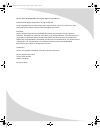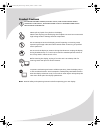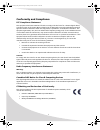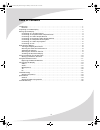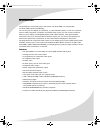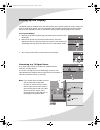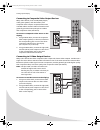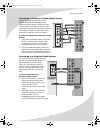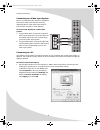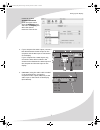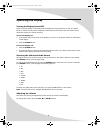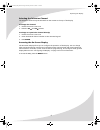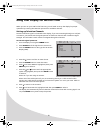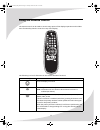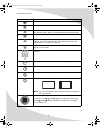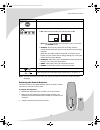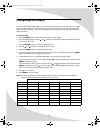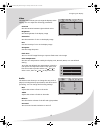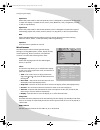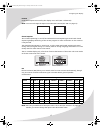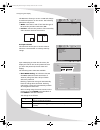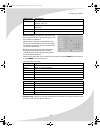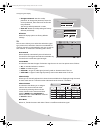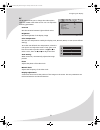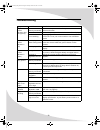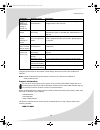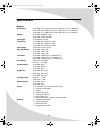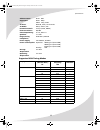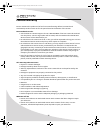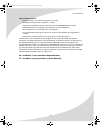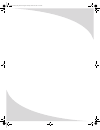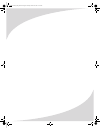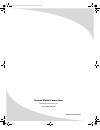- DL manuals
- PROTRON
- Monitor
- PLTV-26M
- User Manual
PROTRON PLTV-26M User Manual
Summary of PLTV-26M
Page 1
Pltv-26m/27m/32m 26/27/32" liquid crystal display user’s manual ompltv26m_27m_32m.Book page i monday, october 10, 2005 11:44 am.
Page 2
Protron pltv-26m/27m/32m liquid crystal display user’s manual. © 2005 protron digital corporation. All rights reserved. Under copyright law, this manual may not be reproduced in any form, in whole or in part, without the prior written consent of protron digital corporation. Disclaimer protron digita...
Page 3
I product cautions to prevent possible danger, electric shock, and other injuries when handling your display, please be aware of of all warnings and safety precautions listed below. Never spill any liquid of any kind on the display. Never insert anything into the display, where objects can come into...
Page 4
Ii conformity and compliance fcc compliance statement this equipment has been tested and found to comply with the limits for a class b digital device, pursuant to part 15 of the fcc rules. These limits are designed to provide reasonable protection against harmful interference when the equipment is o...
Page 5
Iii table of contents introduction . . . . . . . . . . . . . . . . . . . . . . . . . . . . . . . . . . . . . . . . . . . . . . . . . . . . . . . . . . . . . . . . . . . . . 1 features . . . . . . . . . . . . . . . . . . . . . . . . . . . . . . . . . . . . . . . . . . . . . . . . . . . . . . . . . . ...
Page 6
Iv ompltv26m_27m_32m.Book page iv monday, october 10, 2005 11:44 am.
Page 7
1 introduction congratulations on purchasing your new protron 26" (pltv-26m) / 27" (pltv-27m) / 32" (pltv-32m) liquid crystal display! You can use your new display as a television, in a home theater system, or even as a computer monitor. With component, composite, and s-video video inputs, you can c...
Page 8
2 unpacking your new display before using your new display, you should unpack the contents of the box and check to make sure everything is present and undamaged. To unpack the display: 1. Set the box upright near the intended display location. 2. Open the top set of flaps. 3. Remove the accessories ...
Page 9
3 setting up the display the display requires a stable, level, and clean surface near a power outlet, 10 cm (4") away from walls or other large objects. The rear ventilation grid should be unobstructed, and the display should not be exposed to water or heat. Before setting up the display, prepare su...
Page 10
Setting up the display 4 connecting to composite video output devices many video devices, such as vcrs, dvd players, video game systems, and camcorders, have composite video outputs. Composite video uses one rca cable to transmit video information and generally provides lower quality than s-video an...
Page 11
Setting up the display 5 connecting to component video output devices high-quality video devices, such as hdtv receivers and high-end dvd players, have component video outputs. Component video uses three rca connections to transmit video information. Because the information is split into three signa...
Page 12
Setting up the display 6 connecting to a video input system there is a composite video output on the display that may be used to transmit the currently displayed video to other video input devices, such as video recorders or other displays. To connect the display to a video input system: 1. Using an...
Page 13
Setting up the display 7 in mac os x, select system preferences under the apple menu. Open the displays panel and select the display tab. Select the desired resolution from the list. 2. If your computer has a dvi output, connect a dvi cable between the dvi output on the computer and the dvi input on...
Page 14
8 operating the display turning the display on and off there is a power switch on the bottom of the display and a power button on top. The power switch is used to cut off power completely, whereas the power button turns the screen off but allows the remote to continue working. To turn the display on...
Page 15
Operating the display 9 selecting the television channel the television channel may be selected from the remote or the top of the display. To change the channel: 1. Ensure the source is set to tv. 2. Press the ch and ch buttons. To change to a particular channel directly: 1. Ensure the source is set...
Page 16
10 using your display for the first time when you turn on your lcd for the first time, you will need to set up the display for proper operation by scanning the television spectrum for available channels. Setting up television channels once the television signal is connected to the display, if you ar...
Page 17
11 using the remote control the remote control can be used to control every aspect of the display’s operation and includes more functionality than the controls on top of the display. The following is a list of all buttons on the remote and their functions: button(s) function turns the display on and...
Page 18
Using the remote control 12 displays current source and television channel information mutes the audio selects the mts (multichannel television sound) audio channel used for television: mono, stereo, or sap (secondary audio programming) turns surround sound simulation on and off adjusts the display’...
Page 19
Using the remote control 13 note: to use a universal remote with your display, program the remote to control any nec television. Replacing the remote batteries the remote requires two aaa batteries, which are held in a small enclosure on the rear of the remote. To replace the batteries: 1. Release t...
Page 20
14 configuring the display the on-screen display (osd) allows you to configure the operation of the lcd. You can change video and audio settings, activate and configure picture-in-picture (pip) and closed captioning, select television channels, control access to mature programming, and configure oth...
Page 21
Configuring the display 15 video the video menu allows you to change the display’s video settings. You can adjust the following parameters: contrast sets the variation between light and dark colors brightness sets the brightness of the display image saturation sets the saturation of color in the dis...
Page 22
Configuring the display 16 equalizer 1 selects the preset used for the first equalizer, which is designed to compensate for the room in which the display is located: church, arena, cave, bathroom, hall, living room, concert, or off (no equalization) equalizer 2 selects the preset used for the second...
Page 23
Configuring the display 17 format controls the aspect ratio used by the display: 4:3 or full (16:9—widescreen). Note: you cannot change the aspect ratio when pip is active (see “pip” on page 17). Closed caption turns closed captioning on and off and selects the closed captioning channel used. Closed...
Page 24
Configuring the display 18 the pip menu allows you to turn on pip and change its mode and position on the screen. The following parameters may be set: • mode—turns pip on and off and sets the type of pip secondary window used: pip or pbp • position—controls the position of the secondary video window...
Page 25
Configuring the display 19 • block tv rating—a sub-menu that sets the tv pg rating level (listed on the left) the v-chip will block without a password. Specific types of mature content (listed across the top) can be blocked for some of the ratings. For example, programs rated tv-y7 with violent cont...
Page 26
Configuring the display 20 • change password—sets the v-chip password. To change the password, enter the current password, then enter and confirm the new password. The factory-default password is '1234'. • clear all—resets all v-chip settings to factory defaults (unblocked) all reset resets all disp...
Page 27
Configuring the display 21 pc the pc menu allows you to change the video options used with a vga or dvi video source. You can adjust the following parameters: contrast sets the variation between light and dark colors brightness sets the brightness of the display image color temperature sets the colo...
Page 28
22 troubleshooting symptom possible cause resolution no picture (power indicator does not light up) power cord not securely connected make sure the power cord is firmly inserted into the socket and outlet. Power switch is off turn on the power switch on the bottom of the display. Power outlet is off...
Page 29
Troubleshooting 23 if none of the resolutions above resolves the problem, turn the display off and then on again using the power switch on the bottom of the display, then check to see if the problem has resolved. Note: further troubleshooting information can be found on the protron website at www.Pr...
Page 30
24 specifications general dimensions pltv-26m: 28.2" (717mm) w × 22.8" (580mm) h × 10.2" (260mm) d pltv-27m: 37.0" (940mm) w × 20.5" (520mm) h × 7.9" (200mm) d pltv-32m: 33.1" (840mm) w × 25.8" (655mm) h × 9.1" (230mm) d weight pltv-26m: 25.4lbs (11.5kg) pltv-27m: 33.7lbs (15.3kg) pltv-32m: 45.5lbs ...
Page 31
Specifications 25 supported vga timing modes video formats supported sdtv: 480i edtv: 480p hdtv: 720p, 1080i tv tuner ntsc-m, catv, 125 channels tv audio mono, stereo, sap parental controls v-chip (tv pg, mpaa) picture-in-picture pip, pbp closed captioning cc1–4, text1–4 speakers 2 × 10w plug and pl...
Page 32
26 limited warranty protron warrants this product to be free from manufacturing defects in material and workmanship under normal use for the period listed at the bottom of this section. How to obtain service: • call the protron customer support line at 1-888-257-8899. If the issue cannot be resolved...
Page 33
Limited warranty 27 this warranty is void if: • product is used in a commercial application or rental. • damaged through misuse, negligence, or abuse. • modified or repaired by anyone other than authorized protron service center. • damaged because it is improperly connected to any other equipment. •...
Page 34
Ompltv26m_27m_32m.Book page 28 monday, october 10, 2005 11:44 am.
Page 35
Ompltv26m_27m_32m.Book page 29 monday, october 10, 2005 11:44 am.
Page 36
Protron digital corporation http://www.Protronusa.Com/ pltv-26m/27m/32m ompltv26m/27m/32m ompltv26m_27m_32m.Book page 30 monday, october 10, 2005 11:44 am.