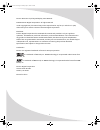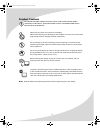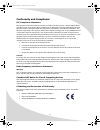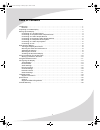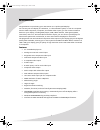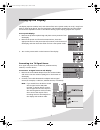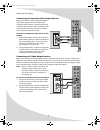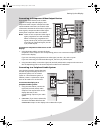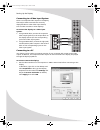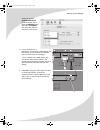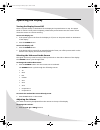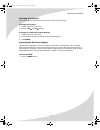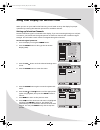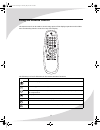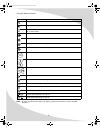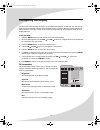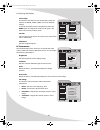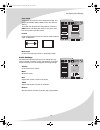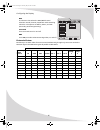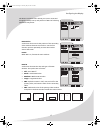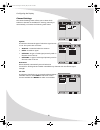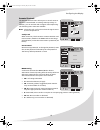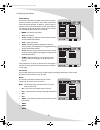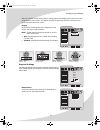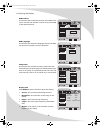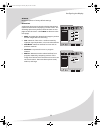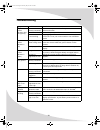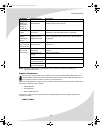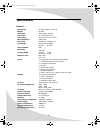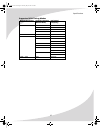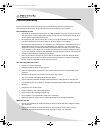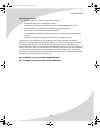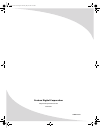- DL manuals
- PROTRON
- Monitor
- PLTV-37C
- User Manual
PROTRON PLTV-37C User Manual
Summary of PLTV-37C
Page 1
Pltv-37c 37" liquid crystal display user’s manual ompltv37c.Book page i saturday, may 21, 2005 6:23 pm.
Page 2
Ii protron pltv-37c liquid crystal display user’s manual. © 2005 protron digital corporation. All rights reserved. Under copyright law, this manual may not be reproduced in any form, in whole or in part, without the prior written consent of protron digital corporation. Disclaimer protron digital cor...
Page 3
Iii product cautions to prevent possible danger, electric shock, and other injuries when handling your display, please be aware of of all warnings and safety precautions listed below. Never spill any liquid of any kind on the display. Never insert anything into the display, where objects can come in...
Page 4
Iv conformity and compliance fcc compliance statement this equipment has been tested and found to comply with the limits for a class b digital device, pursuant to part 15 of the fcc rules. These limits are designed to provide reasonable protection against harmful interference when the equipment is o...
Page 5
V table of contents introduction . . . . . . . . . . . . . . . . . . . . . . . . . . . . . . . . . . . . . . . . . . . . . . . . . . . . . . . . . . . . . . . . . . . . . 1 features . . . . . . . . . . . . . . . . . . . . . . . . . . . . . . . . . . . . . . . . . . . . . . . . . . . . . . . . . . . ...
Page 6
Vi ompltv37c.Book page vi saturday, may 21, 2005 6:23 pm.
Page 7
1 introduction congratulations on purchasing your new protron 37" liquid crystal display! You can use your new display as a television, in a home theater system, or even as a computer monitor. With component, composite, and s-video video inputs, you can connect numerous devices to your display, incl...
Page 8
2 unpacking your new display before using your new display, you should unpack the contents of the box and check to make sure everything is present and undamaged. To unpack the display: 1. Set the box upright near the intended display location. 2. Open the top set of flaps. 3. Remove the styrofoam pa...
Page 9
3 setting up the display the display requires a stable, level, and clean surface near a power outlet, 10 cm (4") away from walls or other large objects. The rear ventilation grid should be unobstructed, and the display should not be exposed to water or heat. Before setting up the display, prepare su...
Page 10
Setting up the display 4 connecting to composite video output devices many video devices, such as vcrs, dvd players, video game systems, and camcorders, have composite video outputs. Composite video uses one rca cable to transmit video information and generally provides lower quality than s-video an...
Page 11
Setting up the display 5 connecting to component video output devices high-quality video devices, such as hdtv receivers and high-end dvd players, have component video outputs. Component video uses three rca connections to transmit video information. Because the information is split into three signa...
Page 12
Setting up the display 6 connecting to a video input system there is a composite video output on the display that may be used to transmit the currently displayed video to other video input devices, such as video recorders or other displays. To connect the display to a video input system: 1. Using an...
Page 13
Setting up the display 7 in mac os x, select system preferences under the apple menu. Open the displays panel and select the display tab. Select the desired resolution from the list. 2. If your computer has a dvi output, connect a dvi cable between the dvi output on the computer and the dvi input on...
Page 14
8 operating the display turning the display on and off there is a power switch on the bottom of the display and a power button on top. The power switch is used to cut off power completely, whereas the power button turns the screen off but allows the remote to continue working. To turn the display on...
Page 15
Operating the display 9 selecting the channel the channel may be selected from the remote or the top of the display. To change the channel: 1. Ensure the source is set to tv. 2. Press the ch and ch buttons. To change to a particular channel directly: 1. Ensure the source is set to tv. 2. Enter the d...
Page 16
10 using your display for the first time when you turn on your lcd for the first time, you will need to set up the display for proper operation by scanning the television spectrum for available channels. Setting up television channels once the television signal is connected to the display, if you ar...
Page 17
11 using the remote control the remote control can be used to control every aspect of the display’s operation and includes more functionality than the controls on top of the display. The following is a list of all buttons on the remote and their functions: button function turns the display on and of...
Page 18
Using the remote control 12 note: to use a universal remote with your display, program the remote to control any nec television. Selects the sound enhancement mode: off, srs (surround sound), or bbe adjusts the display color: soft, standard, cool, or user-defined sets the display sleep timer. The ti...
Page 19
13 configuring the display the on-screen display (osd) allows you to configure the operation of the lcd. You can change video and audio settings, activate and configure picture-in-picture (pip) and closed captioning, select television channels, control access to mature programming, and configure oth...
Page 20
Configuring the display 14 color temp a sub-menu that sets the color temperature used. The options are 6500k, 7500k, 9300k, and a user-defined setting. To set the user-defined color temperature, select the user option and adjust the levels of red, green, and blue to be used to produce white. Format ...
Page 21
Configuring the display 15 color temp a sub-menu that sets the color temperature used. The options are 6500k, 7500k, 9300k, and a user-defined setting. To set the user-defined color temperature, select the user option and adjust the levels of red, green, and blue to be used to produce white. Format ...
Page 22
Configuring the display 16 mts a sub-menu that selects the mts (multichannel television sound) channel played back while watching television. The options are mono, stereo, and sap (secondary audio programming). Surround turns surround sound on and off. Bbe turns bbe, an audio enhancement algorithm, ...
Page 23
Configuring the display 17 the picture-in-picture menu allows you to turn on pip and change the mode, source, and position of pip. The following parameters may be set: pip position a sub-menu that controls the position of the secondary video window when pip is turned on. Use the four direction optio...
Page 24
Configuring the display 18 channel settings the channel settings menu allows you to select which television channels are available for viewing, manually or automatically. It contains the following menu items. System a sub-menu that sets the type of television signal source in use. The options are as...
Page 25
Configuring the display 19 parental controls the parental controls menu allows you to control access to television content based on industry maturity ratings. In addition, you can activate and configure closed captioning. The following menu items are available. Note: the v-chip will not function whe...
Page 26
Configuring the display 20 tv pg rating a sub-menu that sets the tv pg rating level the v-chip will block without a password. The v-chip will block all levels above that selected. In addition, specific types of mature content can be blocked for some of the ratings. For example, programs rated tv-7 w...
Page 27
Configuring the display 21 the cc1–4 modes are generally used for dialog captions and display only a few lines of text at the bottom of the screen. The text1–4 modes are generally used for information and scroll text across the entire screen. Display controls how closed caption text is displayed on ...
Page 28
Configuring the display 22 osd position a sub-menu that controls the position of the osd on the screen. Use the four direction controls to move the osd to the desired position. Osd language a sub-menu that selects the language used for the osd. The options are english, french, and spanish. Sleep tim...
Page 29
Configuring the display 23 all reset resets all options to factory-default settings. Deinterlace a sub-menu that controls how the display deinterlaces interlaced video before displaying it on the screen. The following options may be set (note that there are two pages to the sub-menu—select next to a...
Page 30
24 troubleshooting symptom possible cause resolution no picture (power indicator does not light up) power cord not securely connected make sure the power cord is firmly inserted into the socket and outlet. Power switch is off turn on the power switch. Power outlet is off or not working try plugging ...
Page 31
Troubleshooting 25 note: further troubleshooting information can be found on the protron website at www.Protronusa.Com. Support information do not return this product to your retailer until you have performed the steps laid out in the easy setup instructions and contacted the customer service center...
Page 32
26 specifications general dimensions 37.4"w × 30.04"h × 9.25"d weight 62.17lbs panel type active matrix tft lcd screen size 37" widescreen (16:9) color range 24 bits (16.7 million colors) max. Resolution 1366 × 768 pixel pitch 0.60mm (h) × 0.60mm (v) sync range horizontal: 30–80khz vertical: 50–75hz...
Page 33
Specifications 27 supported vga timing modes display resolution vertical frequency (refresh rate) horizontal frequency 640 × 480 60hz 31.5khz 72hz 37.9khz 75hz 37.5khz 85hz 43.3khz 720 × 400 85hz 37.9khz 800 × 600 56hz 35.1khz 60hz 37.9khz 48.4khz 70hz 56.5khz 72hz 48.1khz 75hz 46.9khz 60.0khz 85hz ...
Page 34
28 limited warranty protron warrants this product to be free from manufacturing defects in material and workmanship under normal use for the period listed at the bottom of this section. How to obtain service: • call the protron customer support line at 1-888-257-8899. If the issue cannot be resolved...
Page 35
Limited warranty 29 this warranty is void if: • product is used in a commercial application or rental. • damaged through misuse, negligence or abuse. • modified or repaired by anyone other than authorized protron service center. • damaged because it is improperly connected to any other equipment. • ...
Page 36
Protron digital corporation http://www.Protronusa.Com/ pltv-37c ompltv37c ompltv37c.Book page 30 saturday, may 21, 2005 6:23 pm.