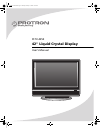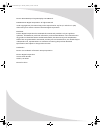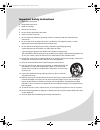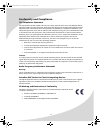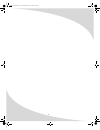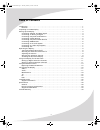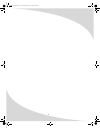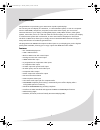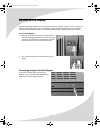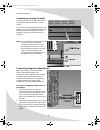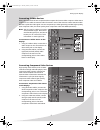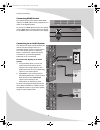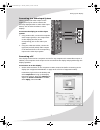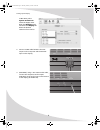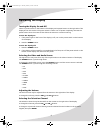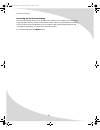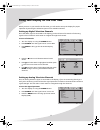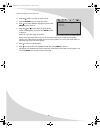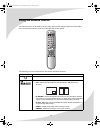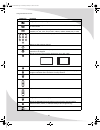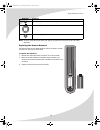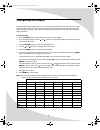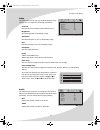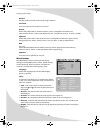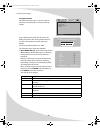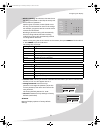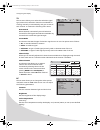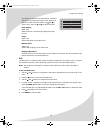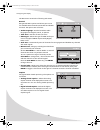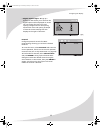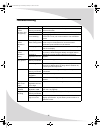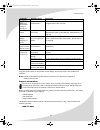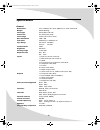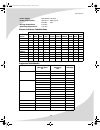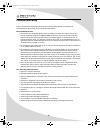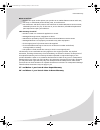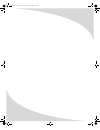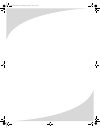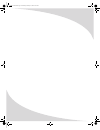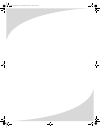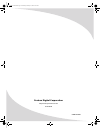- DL manuals
- PROTRON
- Monitor
- PLTV-4250
- User Manual
PROTRON PLTV-4250 User Manual
Summary of PLTV-4250
Page 1
Pltv-4250 42" liquid crystal display user’s manual ompltv4250.Book page i thursday, february 16, 2006 10:22 am.
Page 2
Protron pltv-4250 liquid crystal display user’s manual. © 2006 protron digital corporation. All rights reserved. Under copyright law, this manual may not be reproduced in any form, in whole or in part, without the prior written consent of protron digital corporation. Disclaimer protron digital corpo...
Page 3
I important safety instructions 1. Read these instructions. 2. Keep these instructions. 3. Heed all warnings. 4. Follow all instructions. 5. Do not use this apparatus near water. 6. Clean only with a dry cloth. 7. Do not block any ventilation openings. Install in accordance with the manufacturer's i...
Page 4
Ii product cautions to prevent possible danger, electric shock, and other injuries when handling your display, please be aware of of all warnings and safety precautions listed below. Never spill any liquid of any kind on the display. Never insert anything into the display, where objects can come int...
Page 5
Iii conformity and compliance fcc compliance statement this equipment has been tested and found to comply with the limits for a class b digital device, pursuant to part 15 of the fcc rules. These limits are designed to provide reasonable protection against harmful interference when the equipment is ...
Page 6
Iv ompltv4250.Book page iv thursday, february 16, 2006 10:22 am.
Page 7
V table of contents introduction . . . . . . . . . . . . . . . . . . . . . . . . . . . . . . . . . . . . . . . . . . . . . . . . . . . . . . . . . . . . . . . . . . . . . 1 features . . . . . . . . . . . . . . . . . . . . . . . . . . . . . . . . . . . . . . . . . . . . . . . . . . . . . . . . . . . ...
Page 8
Vi ompltv4250.Book page vi thursday, february 16, 2006 10:22 am.
Page 9
1 introduction congratulations on purchasing your new protron liquid crystal display! You can use your new display as a television, in a home theater system, or even as a computer monitor. With hdmi, component, composite, and s-video video inputs, you can connect numerous devices to your display, in...
Page 10
2 unpacking your new display before using your new display, you should unpack the contents of the box and check to make sure everything is present and undamaged. To unpack the display: 1. Using the four handles at the bottom of the box, set the box upright near the intended display location. 2. Remo...
Page 11
3 setting up the display the display requires a stable, level, and clean surface near a power outlet, 10 cm (4") away from walls or other large objects. The rear ventilation grid should be unobstructed, and the display should not be exposed to water or heat. Before setting up the display, prepare su...
Page 12
Setting up the display 4 connecting an analog tv signal an analog tv signal may come from a cable box, satellite receiver, antenna, or similar device. To connect an analog tv signal source to the display, connect a coaxial cable between the ntsc input and the tv signal source (for example, a cable b...
Page 13
Setting up the display 5 connecting s-video devices many video devices that have composite video outputs also have s-video outputs. S-video uses a single four-wire cable to transmit video information. Two of the wires are used to transmit video. Because it splits the video signal into two components...
Page 14
Setting up the display 6 connecting hdmi devices the highest-quality video devices have hdmi outputs. An hdmi cable carries progressive scan video of the highest quality. To connect an hdmi signal source to the display, use an hdmi cable to connect the source device to the hdmi input on the bottom o...
Page 15
Setting up the display 7 connecting to a video input system there is a composite video output on the display that may be used to transmit the currently displayed video to other video input devices, such as video recorders or other displays. To connect the display to a video input system: 1. Using an...
Page 16
Setting up the display 8 in mac os x, select system preferences under the apple menu. Open the displays panel and select the display tab. Select the desired resolution from the list. 2. Connect a vga cable between the vga output on the computer and the pc-vga input on the display. 3. (optional) usin...
Page 17
9 operating the display turning the display on and off there is a power switch on the bottom of the display and a power button on the right side of the display and on the remote. The power switch is used to cut off power completely, whereas the power button turns the screen off but allows the remote...
Page 18
Operating the display 10 accessing the on-screen display the on-screen display allows you to configure the operation of the display. You can change video and audio settings, activate and configure closed captioning, select television channels, control access to mature programming, and configure othe...
Page 19
11 using your display for the first time when you turn on your lcd for the first time, you will need to set up the display for proper operation by scanning the television spectrum for available channels. Setting up digital television channels once the hdtv signal is connected to the display, you sho...
Page 20
Using your display for the first time 12 4. Press the button until the tv menu shows. 5. Press the enter button to enter the menu. 6. Press until tuner mode is highlighted, then press enter again to select it. 7. Press the and buttons until the appropriate system is highlighted, then press the enter...
Page 21
13 using the remote control the remote control can be used to control every aspect of the display’s operation and includes more functionality than the controls on the right side of the display. The following is a list of all buttons on the remote and their functions: button(s) function turns the dis...
Page 22
Using the remote control 14 brings up the v-chip configuration menu sets the display sleep timer. The timer can be turned off or set to 30, 60, 90, or 120 minutes. Selects the signal source (the signal source for the main window when pip is enabled): tv, av1, av2, av3, s-video, ypbpr1, ypbpr2, hdmi,...
Page 23
Using the remote control 15 note: to use a universal remote with your display, program the remote to control any nec television. Replacing the remote batteries the remote requires two aaa batteries, which are held in a small enclosure on the rear of the remote. To replace the batteries: 1. Release t...
Page 24
16 configuring the display the on-screen display (osd) allows you to configure the operation of the lcd. You can change video and audio settings, activate and configure picture-in-picture (pip) and closed captioning, select television channels, control access to mature programming, and configure oth...
Page 25
Configuring the display 17 video the video menu allows you to change the display’s video settings. You can adjust the following parameters: contrast sets the variation between light and dark colors brightness sets the brightness of the display image saturation sets the saturation of color in the dis...
Page 26
Configuring the display 18 balance sets the relative volumes of the left and right speakers surround turns surround sound simulation on and off reverb selects the preset used for reverb simulation, which is designed to simulate room environments: church, arena, cave, bathroom, hall, living room, con...
Page 27
Configuring the display 19 sleep time activates and sets a sleep timer that automatically puts the display into standby mode when there is no activity for a specified period. The timer may be turned off or set to 30, 60, 90, or 120 minutes. Osd timeout sets the inactivity timeout for the osd: 10, 20...
Page 28
Configuring the display 20 v-chip & parental this sub-menu allows you to control access to television content based on industry maturity ratings. Upon attempting to enter the sub-menu, the display will ask for the current password. Once you enter the password, the sub-menu will display. The factory-...
Page 29
Configuring the display 21 • block tv rating—a sub-menu that sets the tv pg rating level (listed on the left) the v-chip will block without a password. Specific types of mature content (listed across the top) can be blocked for some of the ratings. For example, programs rated tv-y7 with violent cont...
Page 30
Configuring the display 22 tv the tv menu allows you to select the television signal type, select which television channels are available for viewing, manually or automatically, and give a name to each channel. It contains the following menu items: auto search when selected, automatically scans all ...
Page 31
Configuring the display 23 to set the user-defined color temperature, select the user option and adjust the levels of red, green, and blue to be used to produce white. Use and to select a color, then use and to adjust the level. Auto setting (vga only) when turned on, automatically adjusts the image...
Page 32
Configuring the display 24 the dtv menu contains the following sub-menus: general sets general hdtv options and allows you to scan for available hdtv channels and enable and disable channels. The options are as follows: • audio language—sets the broadcast audio language used: english, french, or spa...
Page 33
Configuring the display 25 • digital caption style—brings up a dialog box that allows you to set how the digital caption will be displayed on-screen. You can set the font size, color, and opacity; background color and opacity; and window color and opacity. A sample of how the current settings will l...
Page 34
26 troubleshooting symptom possible cause resolution no picture (power indicator does not light up) power cord not securely connected make sure the power cord is firmly inserted into the socket and outlet. Power switch is off turn on the power switch on the bottom of the display. Power outlet is off...
Page 35
Troubleshooting 27 if none of the resolutions above resolves the problem, turn the display off and then on again using the power switch on the bottom of the display, then check to see if the problem has resolved. Note: further troubleshooting information can be found on the protron website at www.Pr...
Page 36
28 specifications general dimensions 41.9" (1065mm) w × 34.0" (865mm) h × 10.8" (275mm) d weight 93.9lbs (42.6kg) panel type active matrix tft lcd screen size 42" widescreen (16:9) color range 24 bits (16.7 million colors) max. Resolution 1366 × 768 pixel pitch 0.681mm (h) × 0.681mm (v) sync range h...
Page 37
Specifications 29 picture-in-picture combinations supported vga modes power supply 100–240vac, 50–60hz power consumption operation: 343w typical standby: storage temperature 0 to 60°c operating temperature 5 to 35°c primary source secondary source tv av1 av2 av3 s-video ypbpr1 ypbpr2 hdmi dtv vga tv...
Page 38
30 limited warranty protron warrants this product to be free from manufacturing defects in material and workmanship under normal use for the term stated below. How to obtain service: • visit the protron customer service portal at www.Protronusa.Com support tab or call protron customer support at 1-8...
Page 39
Limited warranty 31 what we will do: • protron will repair and/or replace your product at our national return center with new, like new, or refurbished product and/or parts, at our discretion. • for models 40" and above, protron will reimburse an authorized protron service center, obtained by protro...
Page 40
Ompltv4250.Book page 32 thursday, february 16, 2006 10:22 am.
Page 41
Ompltv4250.Book page 33 thursday, february 16, 2006 10:22 am.
Page 42
Ompltv4250.Book page 34 thursday, february 16, 2006 10:22 am.
Page 43
Ompltv4250.Book page 35 thursday, february 16, 2006 10:22 am.
Page 44
Protron digital corporation http://www.Protronusa.Com/ pltv-4250 ompltv4250 ompltv4250.Book page 36 thursday, february 16, 2006 10:22 am.