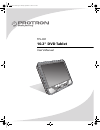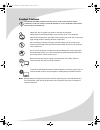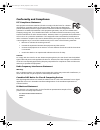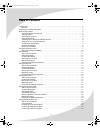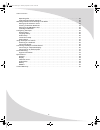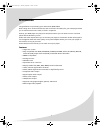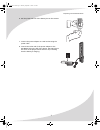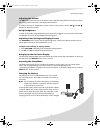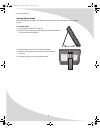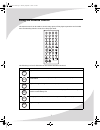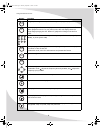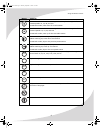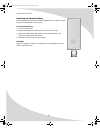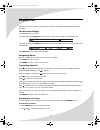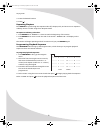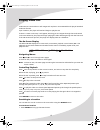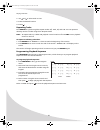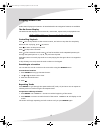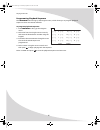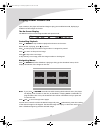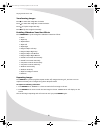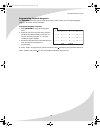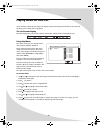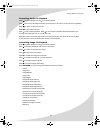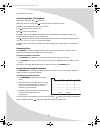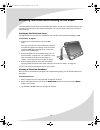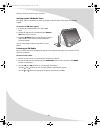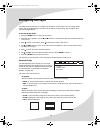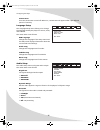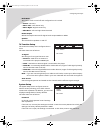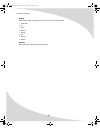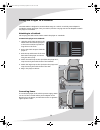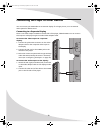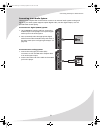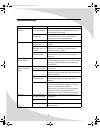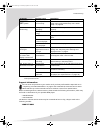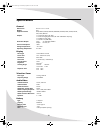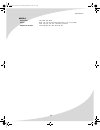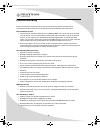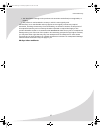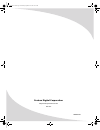- DL manuals
- PROTRON
- Portable DVD Player
- TPL-C01
- User Manual
PROTRON TPL-C01 User Manual
Summary of TPL-C01
Page 1
Tpl-c01 10.2" dvd tablet user’s manual omtplc01.Book page i thursday, september 15, 2005 10:19 am.
Page 2
Protron tpl-c01 dvd tablet user’s manual. © 2005 protron digital corporation. All rights reserved. Under copyright law, this manual may not be reproduced in any form, in whole or in part, without the prior written consent of protron digital corporation. Disclaimer protron digital corporation has rev...
Page 3
I product cautions to prevent possible danger, electric shock, and other injuries when handling your dvd tablet, please be aware of of all warnings and safety precautions listed below. Never spill, drip, or splash any liquid of any kind on the player. Never place any liquid-filled object, such as a ...
Page 4
Ii conformity and compliance fcc compliance statement this equipment has been tested and found to comply with the limits for a class b digital device, pursuant to part 15 of the fcc rules. These limits are designed to provide reasonable protection against harmful interference when the equipment is o...
Page 5
Iii table of contents introduction . . . . . . . . . . . . . . . . . . . . . . . . . . . . . . . . . . . . . . . . . . . . . . . . . . . . . . . . . . . . . . . . . . . . . 1 features . . . . . . . . . . . . . . . . . . . . . . . . . . . . . . . . . . . . . . . . . . . . . . . . . . . . . . . . . . ...
Page 6
Table of contents iv repeating files. . . . . . . . . . . . . . . . . . . . . . . . . . . . . . . . . . . . . . . . . . . . . . . . . . . . . . . . . . . . . . . 22 programming playback sequence. . . . . . . . . . . . . . . . . . . . . . . . . . . . . . . . . . . . . . . . . . . . . . . . 22 watchin...
Page 7
1 introduction congratulations on purchasing your new protron dvd tablet! With a large 10.2" screen and over two and a half hours of battery life, your new player allows you to watch movies on the road, in the air—anywhere. Further, your dvd player can play music and photo cds so you can listen to m...
Page 8
2 unpacking your new dvd tablet before using your new dvd tablet, you should unpack the contents of the box and check to make sure everything is present and undamaged. To unpack the player: 1. Open the box. Remove the carrying case and accessories box. 2. Remove the remote control from the left styr...
Page 9
Unpacking your new dvd tablet 3 6. Pull the plastic tab out of the battery slot on the remote. 7. Connect the power adapter to a wall socket using the power cable. 8. Connect the other end of the power adapter to the dc-in9.0v jack on the left of the player. The chg light on the front of the player ...
Page 10
4 operating the player turning the player on and off once a charged battery is attached to the player or the player is attached to a power outlet with the power adapter, you can turn the player on. To turn the player on or off, slide the switch on the left side of the player to the appropriate posit...
Page 11
Operating the player 5 adjusting the volume the vol knob on the left side of the player sets the speaker and headphones volume. To adjust the volume, swivel the knob in the appropriate direction. In addition, there is an independent volume control on the remote. Use the vol and vol buttons to adjust...
Page 12
Operating the player 6 setting up the stand there is a stand on the back of the player that allows you to stand the player up on any level surface. To use the stand: 1. Pull the stand out as far as it will go. 2. Slide the switch at the top of the stand to the unlock position to unlock the stand ext...
Page 13
7 using the remote control the remote control can be used to control every aspect of the player’s operation and includes more functionality than the controls on the player itself. The following is a list of all buttons on the remote and their functions: button function ejects the disc brings up the ...
Page 14
Using the remote control 8 brings up the program menu, which allows you to program playback sequence when playing a video cd, turns playback control (menu play) on and off. When playback control is on, any menu on the disc will display when the player begins playing the disc. When off, playback will...
Page 15
Using the remote control 9 fast reverses the audio/video. Pressing this button cycles through the fast reverse speeds: ×2, ×4, ×8, and ×20. In fm radio mode, scans down for a radio station fast forwards the audio/video. Pressing this button cycles through the fast forward speeds: ×2, ×4, ×8, and ×20...
Page 16
Using the remote control 10 replacing the remote battery the remote requires a 3v lithium battery (cr2025), which is held in a small enclosure at the bottom of the remote. To replace the battery: 1. Turn the remote over. 2. Release the battery enclosure and pull it out of the remote. 3. Remove the o...
Page 17
11 playing dvds dvds will play upon insertion. The player can perform all standard dvd playback and search functions. The on-screen display the dvd osd has two modes: the first mode (press display once) shows the current title, chapter, and playback time. The second mode (press display twice) shows ...
Page 18
Playing dvds 12 3. Enter the desired location. 4. Press . Repeating chapters press repeat to cycle through the repeat modes: off, chapter, title, and a–b. You can repeat an arbitrary section of video using the a–b repeat mode. To repeat an arbitrary selection: 1. Press repeat until “repeat a–” shows...
Page 19
13 playing video cds video cds can contain video or still images such as photos. Your dvd tablet will play all standard video cd formats. Upon insertion, the player will read and begin to play the cd. If there is a menu on the cd, it will appear, allowing you to navigate through the tracks stored on...
Page 20
Playing video cds 14 2. Use and to select track or time. 3. Enter the desired location. 4. Press . Repeating tracks press repeat to cycle through the repeat modes: off, track, all, and a–b. You can repeat an arbitrary section of video using the a–b repeat mode. Note: to repeat tracks on a video cd, ...
Page 21
15 playing audio cds audio cds will play upon insertion. All standard audio cd navigation features are available. The on-screen display the audio cd osd displays the current track, mute status, repeat mode, and playback time. Controlling playback press once to stop the disc at the current location, ...
Page 22
Playing audio cds 16 programming playback sequence the program button brings up the program menu, which allows you to program playback sequence. There are 16 slots available. To program playback sequence: 1. Press program to bring up the program menu. 2. Select the first slot using the arrow control...
Page 23
17 playing kodak picture cds upon insertion, the player will read and begin to play your kodak picture cd, displaying a slideshow of the images on the disc. The on-screen display the osd shows the current image number and repeat mode. Controlling playback press or return to stop slideshow playback a...
Page 24
Playing kodak picture cds 18 transforming images press to rotate the image 90° clockwise. Press to rotate the image 90° counterclockwise. Press to flip the image vertically. Press to flip the image horizontally. Enabling slideshow transition effects press program to cycle through the slideshow trans...
Page 25
Playing kodak picture cds 19 programming playback sequence the program button brings up the program menu, which allows you to program playback sequence. There are 16 slots available. To program playback sequence: 1. Press program to bring up the program menu. 2. Select the first slot using the arrow...
Page 26
20 playing media on data cds upon inserting a data cd, the player will display a menu showing all media files on the disc and allowing you to select files for playback. The on-screen display the osd displays the current file number, mute status, repeat mode, and playback time. Using the menu the men...
Page 27
Playing media on data cds 21 controlling audio file playback press to pause playback. Press to resume playback. Press once to stop cd playback at the current location, and twice to stop the cd completely. Press to return to the previous file. Press to skip to the next file. Press to fast reverse pla...
Page 28
Playing media on data cds 22 controlling video file playback when video is playing, press to pause it. When the video is paused, press to step forward one frame at a time. Press to stop playback and return to the menu. Press to return to the previous file. Press to skip to the next file. Press to fa...
Page 29
23 watching television and listening to the radio your dvd tablet includes built-in tv and fm radio tuners, as well as an external antenna so you can watch tv and listen to the radio on the player. You can also watch cable tv if you have a cable hook-up. Setting up the television tuner the signal in...
Page 30
Watching television and listening to the radio 24 setting up the fm radio tuner the signal input for the fm radio tuner is located on the left side of the player and labeled tuner. To connect an fm radio signal: 1. Connect the included antenna to the tuner input. 2. Switch the signal source to fm us...
Page 31
25 configuring the player the setup menu allows you to configure the operation of the player. You can change video, audio, and language settings, control access to mature programming, and configure other general display behavior. To use the setup menu: 1. Press the setup button to bring up the menu....
Page 32
Configuring the player 26 screen saver turns the screen saver on and off. When on, a screen saver will appear after a pre-defined period of inactivity. Language setup the language setup menu allows you to change the language used by the player for menus, audio, and subtitles. The menu items are as f...
Page 33
Configuring the player 27 dual mono turns mono audio on and off and configures how it is mixed: • stereo—no mono • mono left—left channel only • mono right—right channel only • mix mono—left and right channels mixed down sample selects the sample rate used for digital audio output: 48khz or 96khz sp...
Page 34
Configuring the player 28 rating selects the content rating above which a password will be required: • 1 kid safe • 2 g • 3 pg • 4 pg-13 • 5 pg-r • 6 r • 7 nc-17 • 8 adult default resets all player settings to factory defaults omtplc01.Book page 28 thursday, september 15, 2005 10:19 am.
Page 35
29 using the player in a vehicle your dvd tablet is designed to accommodate usage in a vehicle. A vehicle power adapter is included to power the player from your vehicle, and the carrying case can be adapted to attach the player to a seatback. Attaching to a seatback the carrying case that can be us...
Page 36
30 connecting the player to other devices you can connect your dvd tablet to an external display for a larger picture, or to an external audio system for better sound. Connecting to a separate display there is one video output located on the left side of the player, labeled video. You can connect th...
Page 37
Connecting the player to other devices 31 connecting to an audio system there are two outputs that can be used to connect to an external audio system: analog and digital. If your audio system supports optical digital audio, use the digital output, as it will provide better sound quality. To connect ...
Page 38
32 troubleshooting symptom possible cause resolution power light does not come on power cord(s) not securely connected make sure the power adapter is securely connected between the dc-in9.0v jack on the player and the wall outlet. Power outlet is off or not working try plugging a different device in...
Page 39
Troubleshooting 33 note: further troubleshooting information may be found on the protron website at www.Protronusa.Com. Support information do not return this product to your retailer until you have performed the steps laid out in “unpacking your new dvd tablet” on page 2 and contacted the customer ...
Page 40
34 specifications general display television tuner audio/video battery dimensions 8.2"w × 1.2"h × 7.0"d weight 3lbs playback formats dvd, dvd-r, dvd+r, dvd-rw, dvd+rw, cd-rom, cd-r, cd-rw, cd-da, vcd, svcd, mp3 cd outputs 1 × composite video (1/8” trs) 1 × stereo analog/digital audio (1/8” trs / tos...
Page 41
Specifications 35 mpeg-4 file formats .Avi, .Mp4, .Div, .Divx codecs divx: 3.11, 4.12, 5.0, 5.02, 5.03, 5.04, 5.05, 5.1, 5.11, 5.2, 5.21, pro xvid: 1.00, 1.01, 1.02, 1.03, 1.10-beta1, 1.10-beta2 subtitle file formats .Ass, .Psb, .Smi, .Sri, ..Srt, .Ssa, sub, .Txt omtplc01.Book page 35 thursday, sept...
Page 42
36 limited warranty protron warrants this product to be free from manufacturing defects in material and workmanship under normal use for the period listed at the bottom of this document. How to obtain service: • call the protron customer support line at 1-888-257-8899. If the issue cannot be resolve...
Page 43
Limited warranty 37 • the identifiable markings on the product such as serial # are defaced, unrecognizable, or missing. • the product is used outside the country in which it was originally sold. This warranty is non-transferable and only applies to the original purchase. Any implied warranties, inc...
Page 44
Protron digital corporation http://www.Protronusa.Com/ tpl-c01 omtplc01 omtplc01.Book page 38 thursday, september 15, 2005 10:19 am.