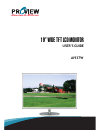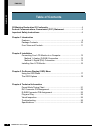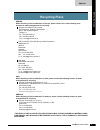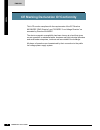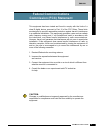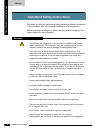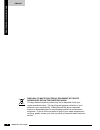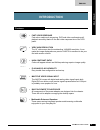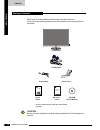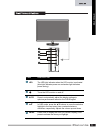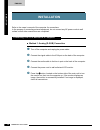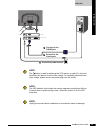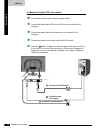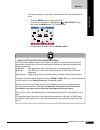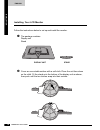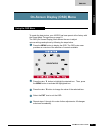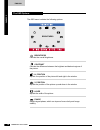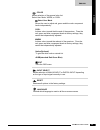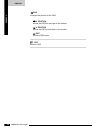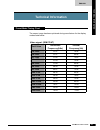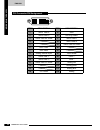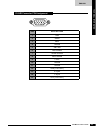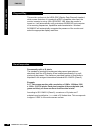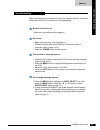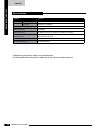Summary of AI937W
Page 1
19’’ wide tft lcd monitor ai937w user’s guide.
Page 2
©2007 by proview®. All rights reserved. Copyright protection claimed includes all forms and matters of copyrightable material and information now allowed by statutory judicial law or hereinafter granted, including without limitation, material generated from the software programs which are displayed ...
Page 3: Table of Contents
English contents 2 lcd monitor user’s guide table of contents ce marking declaration of conformity ..............................................................4 federal communications commission (fcc) statement .................................5 important safety instructions .........................
Page 4: Recycling Place
English 3 lcd monitor user’s guide recy cling pl a ce europe when disposing of proview monitors in europe, please contact one of the following three locations to make arrangements for recycling. Proview international (uk) limited 30 the avenue, watford, hertfordshire wd17 4ae united kingdom timothy ...
Page 5
English fcc/ce 4 lcd monitor user’s guide ce marking declaration of conformity this lcd monitor complies with the requirements of the ec directive 89/336/eec “emc directive” and 73/23/eec “low voltage directive” as amended by directive 93/68/eec. The electro-magnetic susceptibility has been chosen a...
Page 6: Federal Communications
English 5 lcd monitor user’s guide fcc/ce this equipment has been tested and found to comply with the limits of a class b digital device, pursuant to part 15 of the fcc rules. These limits are designed to provide reasonable protection against harmful interference in a residential installation. This ...
Page 7
English impor tant safety instr uctions 6 lcd monitor user’s guide to prevent any injuries, the following safety precautions should be observed in the installation, use, servicing and maintenance of this equipment. Before operating this equipment, please read this manual completely, and keep it near...
Page 8
English 7 lcd monitor user’s guide impor tant safety instr uctions • do not attempt to service the equipment yourself. • opening and removing the covers may expose you to dangerous voltage or other hazards and may void your warranty. Refer service to qualified personnel. • always remove the power cor...
Page 9
English impor tant safety instr uctions 8 lcd monitor user’s guide disposal of waste electronic equipment by private households within the european union this sign indicates that this product may not be disposed of with your regular household waste. The recycling and separate collection of such prod...
Page 10: Introduction
English 9 lcd monitor user’s guide introduction • fast video response fast action media such as gaming, dvd and video conferencing will playback smoothly thanks to the fast video response time of the lcd panel. • very high resolution the 19” wide screen has the outstanding 1440x900 resolution. It ca...
Page 11
English introduction 10 lcd monitor user’s guide make sure all of the following contents are included in the box. If any items are missing, please return this product to the original place of purchase. Caution: be sure to save original box and all packing material for future transport of monitor. Po...
Page 12
Item description ▲▼ in osd mode, press the ▲▼ buttons to move the selection highlight to the next menu item counterclockwise or clockwise, respectively. Adjusts the volume up and down. Turns the lcd monitor on and off. Led the led light indicates when the lcd monitor is activated (blue light indicat...
Page 13: Installation
English inst all a tion 12 lcd monitor user’s guide turn off the computer and unplug the power cable. Connect the signal cable to the vga port on the back of the computer. Connect the audio cable to the line-in port on the back of the computer. Connect the power cord to wall outlet and lcd monitor. ...
Page 14
English 13 lcd monitor user’s guide inst all a tion note: unplug the monitor before installation to avoid electric shock or damage. Note: the button is used for switching the lcd monitor on and off, it does not disconnect the device from the main voltage. To completely disconnect the main voltage, p...
Page 15
English inst all a tion 14 lcd monitor user’s guide ■ method 2: digital (dvi) connection turn off the computer and unplug the power cable. Connect the signal cable (dvi) to the dvi port on the back of the computer. Connect the audio cable to the line-in port on the back of the computer. Connect the ...
Page 16
English 15 lcd monitor user’s guide n oi t a l l at s ni if the screen displays “out of range”, please follow the instructions below to set up: • press the menu button to display the osd. • press the ▲ or ▼ button to highlight the (input select) icon, then press the menu button. The osd displays: • ...
Page 17
English inst all a tion 16 lcd monitor user’s guide installing your lcd monitor follow the instructions below to set up and install the monitor. The package contains: display unit stand cover an even stable surface with a soft cloth. Place the unit face-down on the cloth. Fit the stand onto the bott...
Page 18
English 17 lcd monitor user’s guide osd menu to create the best picture, your ai937w has been preset at the factory with the preset mode timing shown on page 21. The osd (on screen display) menu allows the user to adjust various settings and options by following the steps below. Press the menu butto...
Page 19
English osd menu 18 lcd monitor user’s guide the osd menu includes the following options: o brightness controls the overall brightness. Contrast controls the difference between the brightest and darkest regions of the picture. H. Position adjusts the position of the picture left and right in the win...
Page 20
English 19 lcd monitor user’s guide osd menu select user mode allows the user to adjust red, green and blue color component levels independently. Cool inclines colors toward the blue end of the spectrum. Fixes the red, green and blue component levels at factory settings; they cannot be independently...
Page 21
English osd menu 20 lcd monitor user’s guide osd changes the position of the osd. H. Position moves the osd left and right in the window. V. Position moves the osd up and down in the window. Exit exits the osd menu. Exit exits the osd..
Page 22: Technical Information
English 21 lcd monitor user’s guide technical informa tion preset mode timing chart technical information the screen image has been optimized during manufacture for the display modes listed below. Video signal: (ibm pc/at) dot x line horizontal frequency(khz) vertical frequency(hz) 720 x 400 31.47 7...
Page 23
English technical informa tion 22 lcd monitor user’s guide pin description pin description 1 15 gnd 2 tmds data 2+ 16 hot plug detect 3 tmds data 2/4 shield 17 tmds data 0- 4 18 tmds data 0+ 5 19 tmds data 0/5 shield 6 ddc clock 20 7 ddc data 21 8 analog vertical sync 22 clock shield 9 tmds data 1- ...
Page 24
English 23 lcd monitor user’s guide technical informa tion pin description 1 red 2 green 3 blue 4 ground 5 self test 6 red ground 7 green ground 8 blue ground 9 5 vdc 10 ground 11 ground 12 sda (for ddc) 13 h. Sync 14 v. Sync 15 scl (for ddc) 1 5 6 11 5 10 1 d-sub connector pin assignment.
Page 25
English technical informa tion 24 lcd monitor user’s guide permanently unlit or lit pixels the standard of production techniques today cannot guarantee an absolutely fault free lcd display. A few isolated permanently lit or unlit pixels may be present. The maximum permitted number of pixel faults is...
Page 26
English 25 lcd monitor user’s guide technical informa tion before consulting service personnel, check the following chart for a possible cause and solution to the trouble you are experiencing. Monitor will not turn on • make sure the power cord is plugged in. No picture • make sure the power cord is...
Page 27
English technical informa tion 26 lcd monitor user’s guide changes are periodically made to this specifications. Current specifications may also be obtained via the internet,www.Proview.Com specifications model ai937w lcd panel panel size 19”w tft lcd dot pitch 0.285mm x 0.285mm speakers built-in max. ...