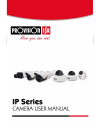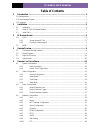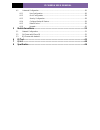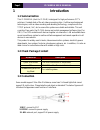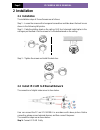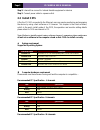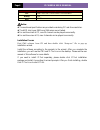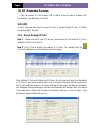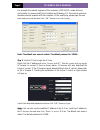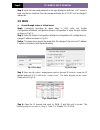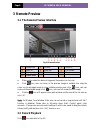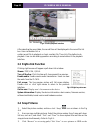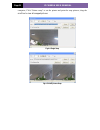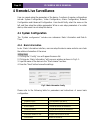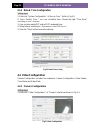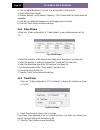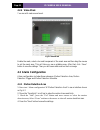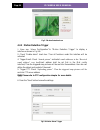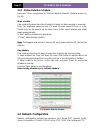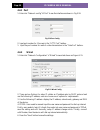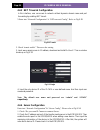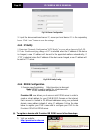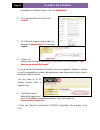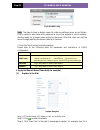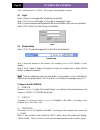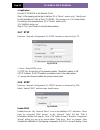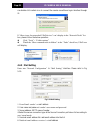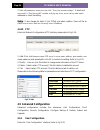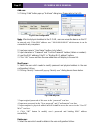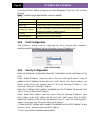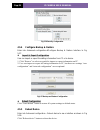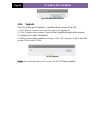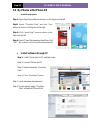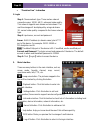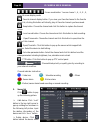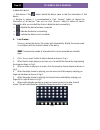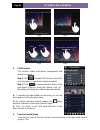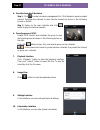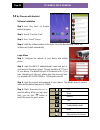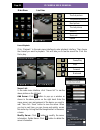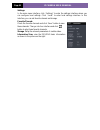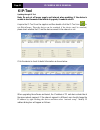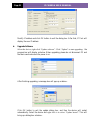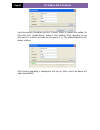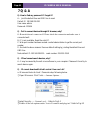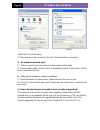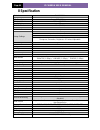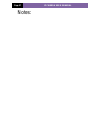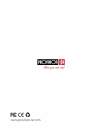- DL manuals
- Provision ISR
- Digital Camera
- DAI-380IP04
- User Manual
Provision ISR DAI-380IP04 User Manual
Summary of DAI-380IP04
Page 1
Water proof network dome camera user manual please read this instruction carefully for correct use of the product.
Page 2: Provision-Isr
Provision-isr dai-380ip04 user manual 720p ir anti-vandal fixed lens ip dome camera for h.264 ip camera all rights reserved.
Page 3: Before Use This Product
Before use this product before operation, we strongly advise users to read this manual and keep it properly for using later. This is product instructions not quality warranty. We may reserve the rights of amending the typographical errors, inconsistencies with the latest version, software upgrades a...
Page 4: Table of Contents
Ip camera user muanual table of contents 1 introduction ......................................................................................................... 1 1.1 summarization .........................................................................................................................
Page 5
Ip camera user muanual 4.5 advanced configuration ..................................................................................................... 26 4.5.1 user configuration ............................................................................................. 26 4.5.2 onvif configurati...
Page 6: Introduction
Page 1 ip camera user muanual 1 introduction 1.1 summarization this ip-camera (short for ip-cam) is designed for high performance cctv solutions. It adopts state of the art video processing chips. It utilizes most advanced technologies, such as video encoding and decoding technology, complies with t...
Page 7: Installation
Page 2 ip camera user muanual 2 installation 2.1 installation the installation steps of dome camera are as follows: step 1 :loosen the screws with a hexagonal screwdriver and take down the back box as shown in the following left picutre. Step 2 :paste the plotting sheet on the ceiling. Drill four ho...
Page 8: 2.3
Page 3 ip camera user muanual step 2: internet line connect to internet transfer equipment or devices step 3: connect power cable to a power outlet. 2.3 install cms after the ip-cam connected to the ethernet, user can remote monitoring and managing the device by using client software or ie browser. ...
Page 9
Page 4 ip camera user muanual item specification cpu intel core 2 duo 2.2 ghz or amd dual core 3800+ memory 2gb hdd 250gb notice: the mentioned specifications are provided considering cif real-time resolution. The amd chip hyper-3800+ and x64 series are not tested. For real-time view at cif, max 25 ...
Page 10: Ie Remote Access
Page 5 ip camera user muanual 3) ie remote access user can connect ip-cam through lan or wan. Here only take ie browser (6.0) for example. The details are as follows: 2.4 lan in lan, there are two ways to access ip-cam: 1. Access through ip-tool; 2. Directly access through ie browser. 2.4.1 access t...
Page 11
Page 6 ip camera user muanual for example, the network segment of this computer is 192.168.13 x under the local config table. So, please modify the ip address and gateway of ip-cam which must be in the same network segment with the computer’s. After modifying, please input the user name and password...
Page 12
Page 7 ip camera user muanual 2.4.2 directly access through ie the network service is default as shown below: ip address: 192.168.226.201 subnet mask: 255.255.255.0 gateway: 192.168.226.1 http: 80 data port: 9008 the first time you used the ip-cam, you should connect the device with the above defaul...
Page 13: 2.5
Page 8 ip camera user muanual step 4: input user name and password in the login dialog box and click “ok” button to enter into the live interface. User can manage and setup the ip-cam, such as change ip address etc. 2.5 wan a . access through router or virtual server step1: connecting according to a...
Page 14: Remote Preview
Page 9 ip camera user muanual 3 remote preview 3.1 the remote preview interface fig 4-1 remote preview when motion detection alarm is triggered, the people icon turn red. Click icon, user can zoom in the preview image to suitable size, drag the cursor on the enlarged image to view suitable preview a...
Page 15: 3.3
Page 10 ip camera user muanual fig 4-2 record playback interface after selecting the record date, the record files will be displayed in the record file list box. User can double click a certain record file to playback or check a certain file. Then click play button to do playback. User can do relati...
Page 16
Page 11 ip camera user muanual computer; click “printer setup” to set the printer and print the snap pictures; drag the scroll bar to view all snapped pictures. Fig 4-4 single snap fig 4-5 multi-picture snap.
Page 17: Remote Live Surveillance
Page 12 ip camera user muanual 4 remote live surveillance user can remote setup the parameters of the device. Functions of remote configurations include: system configuration, video configuration, alarm configuration, network configuration and advanced configuration. User should firstly select the m...
Page 18: 4.2
Page 13 ip camera user muanual 4.1.2 date & time configuration setting steps: 1. Enter into "system configuration" “date & time”. Refer to fig 5-2: 2. Select “modify time ", user can self-define time. Choose the right "time zone" according to user’s location. 3. User can also enable dst and set dst...
Page 19
Page 14 ip camera user muanual 2. User can adjust brightness, contrast, hue and saturation of the picture. 3. Select white balance mode. 4. Sharpen, denoise , white balance, frequency, cvbs format and day-night mode are adjustable. 5. User also can enable the image mirror and image overturn function...
Page 20: 4.3
Page 15 ip camera user muanual 4.2.4 video mask you can set 4 mask area at most. Fig 5-6 video mask enable the mask, select color and transparent of the mask area and then drag the mouse to set the mask area. This will take you see a gridding area. After that, click “save” button to save the setting...
Page 21
Page 16 ip camera user muanual fig 5-7 motion detection area 4.3.2 motion detection trigger 1. Enter into “alarm configuration" "motion detection trigger" to display a interface as shown in fig 5-8: 2. Check "enable alarm" check box. Then all functions under this interface will be activated. 4. Tri...
Page 22: 4.4
Page 17 ip camera user muanual 4.3.3 motion detection schedule enter into “alarm configuration" "motion detection schedule" interface as shown in fig 5-9: week schedule user could set the alarm time from monday to sunday for alarm everyday in one week. Note: the lengthwise means one day of a week; ...
Page 23
Page 18 ip camera user muanual 4.4.1 port 1. Enter into "network config""port" to see the interface as shown in fig 5-10: fig 5-10 port config 2. Input port number for ie access in the "http port" textbox. 1. Input the port number for audio & video transmission in the "data port" textbox. 4.4.2 wir...
Page 24
Page 19 ip camera user muanual 4.4.3 net traversal configuration in this interface, user can access to network without dynamic domain name and port forwarding by enabling net transit. 1.Enter into “network configuration” “net traversal config”. Refer to fig 5-12: fig 5-12 transit 2. Check “transit e...
Page 25
Page 20 ip camera user muanual fig 5-14 server configuration 3. Input the above-mentioned server ip, server port and device id in the responding boxes. Click “save” button to save the settings. 4.4.5 ip notify 1. Enter into “network configuration””ip notify” to see a tab as shown in fig 5-15. 2. If...
Page 26
Page 21 ip camera user muanual and register for a domain name by clicking " registration " 2) fill in the registration form, then click " submit " 3) fill in the host name you want to apply for and press " request domain " (for example "home") 4) if there is no problem with the domain registration y...
Page 27
Page 22 ip camera user muanual fig 5-16 ddns config note: the steps to band a domain name for video surveillance server are as follows. Firstly, register a user name and a password to log on the website of service supplier, and then apply for a domain name online for the server. After that, users ca...
Page 28
Page 23 ip camera user muanual ‘abc’, and password is ‘123456’. The register dialog display as below: (2) login step 1: return to homepage after registering successfully. Step 2: click "account manager" on the right of homepage to login. Step 3: input the username and password with the information t...
Page 29
Page 24 ip camera user muanual 3. Application connect ip-camera to the network client. Step 1: after popping up the login interface, fill in "server" textbox with ‘*.Dns2p.Com’ to visit the network client of the ip-camera. The domain set in ‘(3 ) domain setup’. According to the example above, fill i...
Page 30
Page 25 ip camera user muanual can double-click certain icon to connect the remote surveillance login interface through ie. If “show icons for networked upnp devices” can’t display in the “network tasks” list box, please follow the below operation: click “tools”-- “folder options” check the “show co...
Page 31: 4.5
Page 26 ip camera user muanual 7. After all parameters setup, user can click “test your account settings”. If email sent successful, a “test successful” window will pop up, if not, users can try other email addresses or check the setting. Notice: if user change the static ip into pppoe and select ma...
Page 32
Page 27 ip camera user muanual add user: 1. Clicking "add" button pops up "add user" dialog box. Please refer to fig 5-23: fig 5-22 user configuration fig 5-23 add user note: after bind physical address to the ip-cam, user can access the device on this pc in network only. If the mac address was ““00...
Page 33
Page 28 ip camera user muanual 2. Clicking “delete” button will pop up a confirm dialog box. Then click “ok” to delete the user. Note: the default super administrator cannot be deleted. 4.5.2 onvif configuration this function is mainly used for connecting our device through other companies’ monitori...
Page 34
Page 29 ip camera user muanual fig 5-26 security configuration 4.5.4 configure backup & restore enter into advanced configurationconfigure backup & restore interface. To fig 5-27. Import & export configuration: user can import or export the setting information from pc or to device. 1. Click “browse...
Page 35
Page 30 ip camera user muanual fig 5-28 reboot device interface 4.5.6 upgrade enter into advanced configuration—upgrade interface shown as fig 5-29: 1. Click “browse” button to select the save path of the upgrade file 2. Click “upgrade server firmware” button to start upgrading the application progr...
Page 36: Mobile Surveillance
Page 31 ip camera user muanual 5 mobile surveillance this ip-cam supports mobile surveillance by phones with windows mobile, iphone, android and blackberry os. Please check the operation system version of mobile before use; and connect the ip-cam to internet. 5.1 network configuration access device ...
Page 37: 5.2
Page 32 ip camera user muanual 5.2 by phones with iphone os install through iphone. Step 1: open app store software as shown in the figure on the left. Step2: search “provision cam” and click “free” button as shown in the figure on the right. Step 3: click “install app” button as shown in the figure...
Page 38
Page 33 ip camera user muanual "provision cam" instruction 1. Login step 1: choose network type. There are two network connection ways: 3g/3g +wifi, enhanced video quality. This network supports main stream and sub stream. The real-time image will be displayed by using sub stream. 3g, normal video q...
Page 39
Page 34 ip camera user muanual :screen mode button. You can choose 1,4,6,8,9, 13 or 16 screen display mode. :favorite channel display button. If you save your favorite channel in the favorite server list, clicking this button will directly play all favorite channels you have saved. :snap button. Cho...
Page 40
Page 35 ip camera user muanual to delete this device. Edit device: click button behind the device name to edit the information of this device. Backup & restore: it is recommended to click “backup” button to reserve the information of all devices. Then you can click “restore” button to restore all de...
Page 41
Page 36 ip camera user muanual fig 2 fig 3 fig 4 fig 5 5. Cms function this function makes multi-device managements and preview come true. Step 1: click to enable cms function. When this icon turns green, it means this function is enabled. Step 2: click to choose channel as shown in the right pictur...
Page 42
Page 37 ip camera user muanual favorite channels of the device step 1: click to enter into device management list. Click the device name to extend channel. Enlighten the channels to save favorite channels as shown in the following picture on the left. Step 2: return to the main interface and click b...
Page 43: 5.3
Page 38 ip camera user muanual 5.3 by phones with android software installation step 1: run “play store” (or google market) program. Step 2: search “provision cam”. Step 3: press “install” button. Step 4: install the software subject to the notes. Once the downloading is done, the software will inst...
Page 44
Page 39 ip camera user muanual main menu live view record playback: click “playback” in the main menu interface to enter playback interface. Then choose the channel you want to playback. This will take you to see the record file. Click this file to play. Server list: in the main menu interface, clic...
Page 45
Page 40 ip camera user muanual settings: in the main menu interface, click “settings” to enter the settings interface where you can configure local settings. Click “local” to enter local settings interface. In this interface, you can set favorite channel and storage. Favorite channel: check the favo...
Page 46: 6 Ip-Tool
Page 41 ip camera user muanual 6 ip-tool updating through ip-tool note: do not cut off power supply and internet when updating. If the device is unable to start because of the failure of upgrade, it needs to retrofit. Acquire the ip-tool from the supplier and then double click the ip-tool icon to ru...
Page 47
Page 42 ip camera user muanual modify ip address and click ok button to exit the dialog box. After that, ip-tool will display the new ip address. Upgrade software select the device; right click “update software”. Click “update” to start upgrading,the progress bar will display as below. When upgradin...
Page 48
Page 43 ip camera user muanual input the relevant information and click “browse” button to choose your update file. After that, click “update kernel” button to start updating. When upgrading, do not disconnect pc to device and make sure the power is on. The update progress bar will display as below:...
Page 49: 7 Q & A
Page 44 ip camera user muanual 7 q & a q: how to find my password if i forget it? A:joint the default line and gnd line to reset. Default ip: 192.168.226.201 user name: admin password: 123456 q :fail to connect devices through ie browser, why? A: network doesn’t connect well. Please check the connec...
Page 50
Page 45 ip camera user muanual fig 4-1 fig 4-2 ④ then click ok to finish setup. B. Other plug-ins or anti-virus blocks activex. Please uninstall or close them. Q :no sound can be heard, why? A:without connect audio input device. Please connect and try again. B: without enable audio function at the c...
Page 51: 8 Specification
Page 46 ip camera user muanual 8 specification model dai-380ip04 image sensor sony exmor imx138 1/3" cmos effective pixels 1280×1024 electronic shutter 1/25s ~ 1/100000s day & night icr min. Illumination 0lux (ir on) audio compression g711a audio communication one way audio image settings awb, aes, ...
Page 52
Page 47 ip camera user muanual notes:.
Page 53
Page 48 ip camera user muanual.