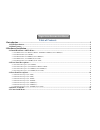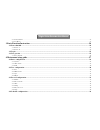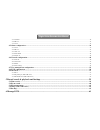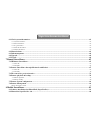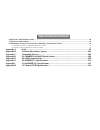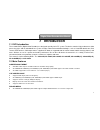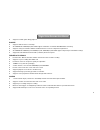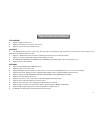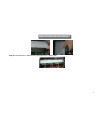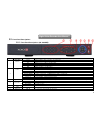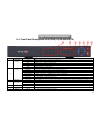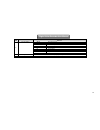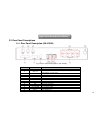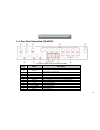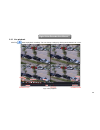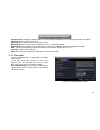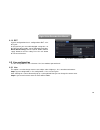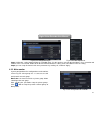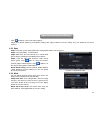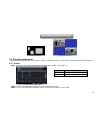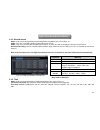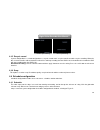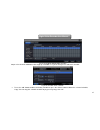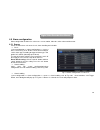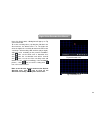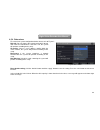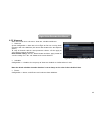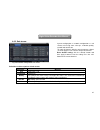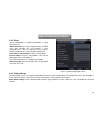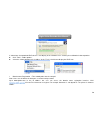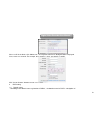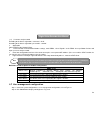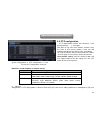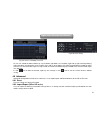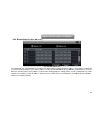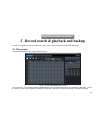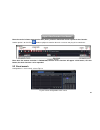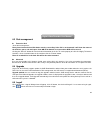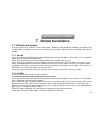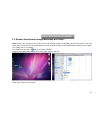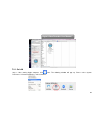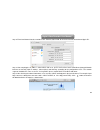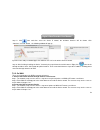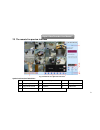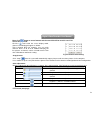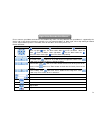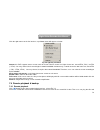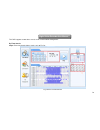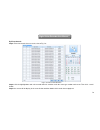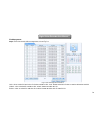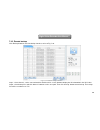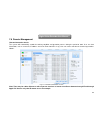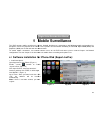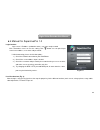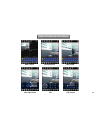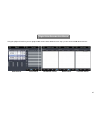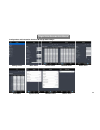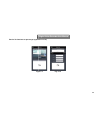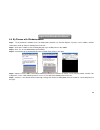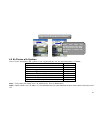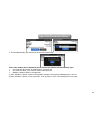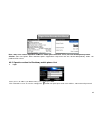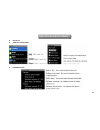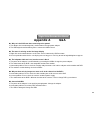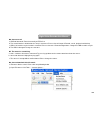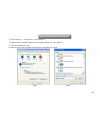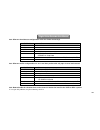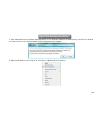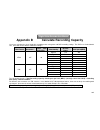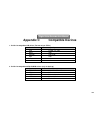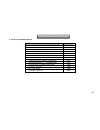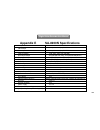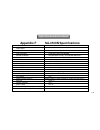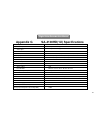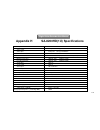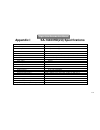Provision ISR H.264 4/8/16/32-channel digital video recorder User Manual
Summary of H.264 4/8/16/32-channel digital video recorder
Page 2
Digital video recorder user manual caution please read this user manual carefully to ensure that you can use the device correctly and safely we do not warrant all the content is correct. The contents of this manual may be out-dated. This device should be operated only from the type of power source i...
Page 3
Digital video recorder user manual table of contents 1 introduction .................................................................................................................................................. 1 1.1 dvr introduction .................................................................
Page 4
Digital video recorder user manual 2.5.1 connect mouse ....................................................................................................................................................................................................... 23 2.5.2 use mouse .............................
Page 5
Digital video recorder user manual 4.4.1 schedule .................................................................................................................................................................................................................. 36 4.4.2 motion ..........................
Page 6
Digital video recorder user manual 6.1 check system information ................................................................................................................................................. 63 6.1.1 system information .................................................................
Page 7
Digital video recorder user manual 8.4 by phones with windows mobile ...................................................................................................................................... 90 8.5 by phones with symbian .....................................................................
Page 8: Introduction
1 digital video recorder user manual 1 introduction 1.1 dvr introduction these model dvrs (digital video recorder) are designed specially for cctv system. The device contains high performance video processing chips and an embedded linux system, it utilizes advanced standard technologies, such as h.2...
Page 9
2 digital video recorder user manual • supports zoomx4 option during playback . Backup • supports usb 2.0 devices for backup. • sa-16400ne/sa-16400hd(2u)/sa-32800 supports installation of a built-in sata dvd writer for backup. • supports saving recorded files with avi standard format for a remote co...
Page 10
3 digital video recorder user manual ptz control • supports multiple ptz protocols. • supports 128 ptz presets and 8 auto cruise tracks. • supports remote ptz control through internet. Security • user management: log search, system setup, two way audio, file management, disk management, remote login...
Page 11: Hardware Installation
4 digital video recorder user manual 2 hardware installation notice: check the unit and the accessories after getting the dvr. Shut down the device and unplug the power line before any new connections to other devices. Don't hot plug in/out 2.1 install hard drive &dvd writer 2.1.1 install hard drive...
Page 12
5 digital video recorder user manual 2.1.2 install dvd writer (sa-16400ne) notice: 1. The dvd writers must be on the compatible devices list. Please refer to “appendix c compatible devices” 2. This device is only for backup step1: unplug from the power line, then unscrew and carefully open the top c...
Page 13
6 digital video recorder user manual install eight sata hard drives or four sata hard drives plus one dvd writer. Here take eight sata hard drives installation for example). Use the hard drive on the compatible devices list. Please refer to “appendix c compatible devices”. 2. Please calculate hdd ca...
Page 14
7 digital video recorder user manual step 4: install other three hdd under the upper iron bar as shown below:.
Page 15
8 digital video recorder user manual 2.1.5 install dvd writer (sa-16400hd(2u)/sa-32800) step 1: unscrew and open the case. Then unscrew the screws on both sides to remove the upper bar as shown below: step 2: install the dvd holder that came with the device. Please let the screw holes of the dvd aim...
Page 16
9 digital video recorder user manual 2.2 front panel descriptions: 2.2.1 front panel descriptions (sa-16400ne): item type name description 1 work state indicator power power indicator, when connection , the light is blue hdd when hdd is writing and reading , the light is blue net when access to netw...
Page 17
10 digital video recorder user manual 2.2.2 front panel descriptions (sa-4100n/sa-8200n/sa-16400n): item type name description 1 work state indicator power power indicator, when connection , the light is blue hdd when hdd is writing and reading , the light is blue net when access to network , the li...
Page 18
11 digital video recorder user manual 2.2.3 front panel descriptions sa-4100hd(1u)/sa-8200hd(1u) item type name description 1 work state indicator power power indicator, when connection , the light is blue hdd when hdd is writing and reading , the light is blue net when access to network , the light...
Page 19
12 digital video recorder user manual 2.2.4 front panel description (sa-16400hd(2u)/sa-32800) item name function 1 power button soft switch off to stop firmware running. Do it before power off. 2 dvd button press this button, user can place the dvd to do backup. 3 keys 0-9 input number 1-9 or choose...
Page 20
13 digital video recorder user manual item name function 9 function button menu enter menu in live info check data, same as: main menu=>information backup enter backup mode in live search enter search mode rew rewind ff fast forward rec record manually play play/pause stop stop/esc 10 jog dial contr...
Page 21
14 digital video recorder user manual 2.3 rear panel descriptions 2.3.1 rear panel description (sa-4100n) fig 2.3 rear panel descriptions (sa-4100n): item name description 1 video out connect to monitor 2 spot out connect to monitor as an aux output channel by channel. Only video display, no menu sh...
Page 22
15 digital video recorder user manual 2.3.2 rear panel description (sa-8200n) fig 2.4 rear panel descriptions ( sa-8200n): item name description 1 video out connect to monitor 2 spot out connect to monitor as an aux output channel by channel. Only video display, no menu show 3 audio out audio output...
Page 23
16 digital video recorder user manual 2.3.3 rear panel description (sa-16400n) fig 2.3 rear panel for 16-ch item name description 1 audio out audio output, connect to the sound box 2 audio in 4 ch audio input 3 vga port vga output, connect to monitor 4 video out connect to monitor 5 p/z connect to s...
Page 24
17 digital video recorder user manual 2.3.4 rear panel description (sa-16400ne) fig 2.7 rear panel description (sa-16400ne) item name description 1 p/z connect to speed dome (rs485 ptz cameras and keyboard) 2 k/b connect to keyboard 3 alarm in connect to external sensor1-16 4 hdmi port connect to hi...
Page 25
18 digital video recorder user manual 2.3.5 rear panel description (sa-4100hd(1u)) the rear panel interface for 4-ch is shown as fig 2.5: fig 2.5 rear panel description (sa-4100hd(1u)) item name description 1 p/z connect to speed dome (rs485 ptz cameras and keyboard) 2 k/b connect to keyboard 3 alar...
Page 26
19 digital video recorder user manual 2.3.6 rear panel description (sa-8200hd(1u)) fig 2.6 rear panel description (sa-8200hd(1u)) item name description 1 p/z connect to speed dome (rs485 ptz cameras and keyboard) 2 k/b connect to keyboard 3 alarm in connect to external sensor1-8 4 hdmi port connect ...
Page 27
20 digital video recorder user manual 2.3.7 rear panel description (sa-16400hd(2u)/sa-32800) fig2.1 rear panel description (sa-16400hd(2u)/sa-32800) item name description 1 video out connect to monitor 2 video in video input channels(from 1-24 for 24-ch dvr/ 1-32 for 32-ch dvr) 3 power input ac 110v...
Page 28
21 digital video recorder user manual 2.4 remote controller the remote requires two aaa size batteries. For installing the batteries open the battery cover on the remote controller, place two batteries according to the correct polarity marked on the remote (+ and -), then fasten the battery cover to...
Page 29
22 digital video recorder user manual item name function 1 power button soft switch off to stop firmware running. Do it before power off. 2 infor button get information about the dvr like firmware version, hdd information 3 rec button to record manually 4 digital button input digital or choose camer...
Page 30
23 digital video recorder user manual 2.5 control with mouse 2.5.1 connect mouse the dvr supports usb mouse through the ports on the rear panel, please refer to fig 2.8. Notice: if mouse is not detected or doesn't work: 1. Make sure the mouse is plugged to the correct usb mouse port not the usb port...
Page 31: Basic Function Instruction
24 digital video recorder user manual 3 basic function instruction 3.1 power on/off before you power on the unit, please make sure all the cables are connected properly. 3.1.1 power on step1: plug in the power; switch on the power button (16-channel dvr only) step2: the device will start loading, an...
Page 32
25 digital video recorder user manual 3.2 login you can login and logout from the dvr system. After logout the user cannot operate except changing the multi-screen display. Fig 3-1 login notice: the default user name is "admin" and the password is "123456 ” to change the password, or to add or delet...
Page 33
26 digital video recorder user manual 3.3.1 live playback click play button to playback recordings. You can change settings by clicking on the buttons on screen. Fig 3-3 live playback.
Page 34: Main Menu Setup Guide
27 digital video recorder user manual 4 main menu setup guide click right mouse or press esc button on the front panel: the control bar will appear on the bottom of the screen, refer to fig 4-1: fig 4-1 main menu toolbar click the icon beside "screen mode" to select the channels. There is an option ...
Page 35
28 digital video recorder user manual fig 4-2 main menu configuration menu 4.1 basic configuration the basic configuration has three sub menus: system, date& time and dst. 4.1.1 system step1: enter into system configuration=>basic configuration=>system; refer to fig 4-3: step2: in this interface you...
Page 36
29 digital video recorder user manual password check: enabling this option prompts user name and password before user can perform operations on the dvr. Show time: displays the time in live view. Show wizard: this option enables the wizard on startup. Max network uses: set the maximum simultaneous u...
Page 37
30 digital video recorder user manual 4.1.3 dst system configuration=>basic configuration=>dst; refer to fig 4-5: in this interface you can enable daylight saving time, set the dst time offset, mode, start & end month/week/date. Reset default setting; click the “default” button and then “apply” butt...
Page 38
31 digital video recorder user manual fig 4-6 live configurationlive fig 4-7 live-color adjustment step3: clicking the “setting” button will pop-up a window (fig 4-7) in this interface, you can adjust brightness, hue, saturation and contrast in live. The “default” button will restore the dvr to defa...
Page 39
32 digital video recorder user manual click button to set the next channel group. Step5: click “default” button to resort default setting; click “apply” button to save the setting; click “exit” button to exit current interface. 4.2.3 spot step1: enter into system configurationlive configurationspot;...
Page 40
33 digital video recorder user manual setup mask area live image mask area 4.3 record configuration record configuration includes six sub menus: enable, record bit rate, time, recycle record, stamp and snap for ne or hd series. 4.3.1 enable step1: enter into system configurationrecord configuratione...
Page 41
34 digital video recorder user manual 4.3.2 record stream step1: go to system configurationrecord configurationrecord bit rate; refer to fig 4-12: step2: setup rate, resolution, quality, encode and max bit stream step3: setup every channel with the required parameters, or mark “all” and set to apply...
Page 42
35 digital video recorder user manual expire time: the maximum time a recording will be in the system. If the set date is overdue, the record files will be deleted automatically. To setup all channels with the same parameters mark “all” and then click "apply". Reset default setting; click the “defau...
Page 43
36 digital video recorder user manual before repositioning after repositioning 4.3.5 recycle record system configuration => record configuration => recycle record; mark "recycle record" to enable recycle recording. When the disk is full the new files will overwrite the earliest files and keep recodi...
Page 44
37 digital video recorder user manual fig 4-15 schedule configuration-schedule step2: select channel and double-click to pop up a window as fig 4-16. Now you can edit week schedule: fig 4-16 schedule-week schedule • press the “add” button to add a certain day schedule or press the “delete” button to...
Page 45
38 digital video recorder user manual click “ok” button to save the setting; click “exit” button to exit current interface. • if the user wants to apply the schedule setting of certain channel to other or all channels, he needs to select channel and click “copy” button. 4.4.2 motion step1: enter int...
Page 46
39 digital video recorder user manual 4.5 alarm configuration alarm configuration includes five sub menus: sensor, motion, video loss, other alarm and alarm out. 4.5.1 sensor sensor includes three sub menus: basic, alarm handling and schedule. • basic system configuration => alarm configuration => s...
Page 47
40 digital video recorder user manual fig 4-20 alarm handling-trigger fig 4-21 alarm configuration-sensor-alarm handling full screen alarm: when alarm is triggered, there will pop up full screen alarm; email: select this function. When an alarm is triggered, a notification email will be sent to the ...
Page 48
41 digital video recorder user manual • schedule system configuration => alarm configuration => sensor => schedule; refer to fig 4-22: the setup steps of sensor schedule are similar with all schedules; refer to 4.4.1 schedule for details. Note: the default schedule of sensor is to be always on: the ...
Page 49
42 digital video recorder user manual next: click area button, a dialog box will pop-up as fig 4-24 a and 4-24b. To set the sensitivity value (1-8) drag the slide bar in the area interface, the default value is 6. The higher the value the higher the sensitivity to movement. Due to the sensitivity is...
Page 50
43 digital video recorder user manual to setup all channels with the same parameters choose “all” then apply to save relevant setup to all channels . Reset default setting; click the “default” button and then “apply” button to save the setting. Press the “exit” button to exit current interface . • s...
Page 51
44 digital video recorder user manual 4.5.4 other alarm first enter into system configurationother alarm; refer to fig 4-27: disk full: you can choose the capacity of the disk storage and select the related alarm. If the disk is full, the system will perform according to the setup. Ip conflict: if t...
Page 52
45 digital video recorder user manual 4.5.5 alarm out alarm out includes three sub menus: alarm out, schedule and buzzer • alarm out system configuration => alarm out; refer to fig 4-28: you can set relay alarm out name and select hold time (the interval time between the two adjacent alarms). To set...
Page 53
46 digital video recorder user manual 4.6 network configuration network configuration includes four submenus: network, sub stream, email and other settings. 4.6.1 network step 1: main menu => system configuration => network configuration => network; refer to fig4-29: the default http port is 80. If ...
Page 54
47 digital video recorder user manual 4.6.2 sub stream system configuration => network configuration => sub stream; refer to fig 4-30: select fps, resolution, quality, encode and max bit rate to setup all channels with the same parameters choose “all” then apply to save relevant setup to all channel...
Page 55
48 digital video recorder user manual 4.6.3 email system configuration => network configuration => email; refer to fig 4-31 smtp server/port: the name and port number of smtp server. After selecting “this server requires a secure connection (ssl)”, you can setup mail servers (such as gmail) accordin...
Page 56
49 digital video recorder user manual fig 4-32 network configuration-other settings enable upnp: user may select upnp and then enable upnp function in the user’s router. Then user can access dvr through wan. When accessing the dvr through ie, user can check the ip address by the following method: do...
Page 57
50 digital video recorder user manual if “show icons for networked upnp devices” can’t display in the “network tasks” list box, please follow the below operation: click “tools”- “folder options” select the “show common tasks in folders” in the “tasks” check box to display the upnp icon. 1 . domain n...
Page 58
51 digital video recorder user manual after user fill in the blank, click “add to cart”. Then dynamic dns hosts dialog box will be displayed. Next, create user account. For example, the username is “bcd”, password is “123456”. Click” create account” button to create user account. 2 . dvr setting (1)...
Page 59
52 digital video recorder user manual (2) username and password according to the above registration, username is “bcd”. According to the above registration, password is “123456” 3 . application connect dvr to the network client. • enter into main menunetworkother settings, mark ddns, select “dyndns”...
Page 60
53 digital video recorder user manual fig 4-33 user management configuration fig 4-34 add-general ① general: input user name, password; select user type: normal and advance, input the mac address of the pc; click ok button. Then this user will be added into the user list box; click exit button to ex...
Page 61
54 digital video recorder user manual 4.8 p.T.Z configuration p.T.Z configuration includes two submenus: serial port and advance ① serial port system configuration => p.T.Z configuration => serial port; refer to fig 4-36: mark "enable" and then setup the value of that camera (address, baud rate and ...
Page 62
55 digital video recorder user manual fig 4-37 p.T.Z configuration-advance fig 4-38 advance-preset setting a. In the preset set interface, while clicking setting button, a dialog will pop-up as fig 3-39: fig 4-39 preset set-setting b. User can control the dome rotates up, up left, down, right down, ...
Page 63
56 digital video recorder user manual step 3: in the advance interface, click the cruise “setting” button, a dialog box will pop-up as in fig 4-40: fig 4-40; cruise set a. Click the "add" button to add cruise line in the list box (max 8 cruise line can be added); select a cruise line and click setup...
Page 64
57 digital video recorder user manual fig 4-42 track setting fig 4-41 cruise set-modify cruise line d. User can control the dome rotation up, up left, down, right down, left, left down, right and up right and stop rotating; adjust the rotate speed and the value of zoom, focus and iris of the dome; c...
Page 65
58 digital video recorder user manual 4.9.3 block/allow list (ne or hd series) fig 4-43 block/allow list the authorized user can block/allow users from accessing the dvr according to their ip address. For example, if authorized user wants to block computer users with ip addresses from 196.168.000.00...
Page 66
59 digital video recorder user manual 5 record search & playback and backup search configuration includes four submenus: time search, event search, file management and image. 5.1 time search search configuration => time search; refer to fig 5-1: fig 5-1 search configuration-time search select channe...
Page 67
60 digital video recorder user manual note: the vertical column represents the time (hours), while the horizontal column represents the channels. Another option is to click play button to playback record on the main screen to start play of last 30 minutes. Playback buttons note: when the monitor res...
Page 68
61 digital video recorder user manual click on the "search" button to display the event information in the event list box. Here you can select the date and channel. You can choose events by motion, sensor or all accordingly. Double clicking on a certain record file will start playback. Note: when th...
Page 69
62 digital video recorder user manual delete: select an unlocked file and click delete button to delete this file. After selecting the “all” button user can lock, unlock or delete all files in the file management column. Double clicking an unlocked item will playback the event. 5.4 image (ne or hd s...
Page 70: Manage Dvr
63 digital video recorder user manual 6 manage dvr 6.1 check system information displays the system information. This includes five submenus: system, event, log, network and online user. 6.1.1 system information in this interface, user can check the hardware version, mcu version, kernel version, dev...
Page 71
64 digital video recorder user manual 6.3 disk management 1111.... Format the disk go to "disk management" note: please format the hard disk before starting a recording. If the disk is not formatted, it will show the status of the disk-free space, and total space show om at the bottom of screen and ...
Page 72: Remote Surveillance
65 digital video recorder user manual 7 remote surveillance 7.1 ie remote surveillance to view the dvr from a network it must be connected to a modem or router through the lan/wan. The network setup should be done accordingly. Please refer to 4.6 network setup. This dvr supports ie browser, on windo...
Page 73
66 digital video recorder user manual step 6: ie will download activex automatically. Then a window pops up and asks for user name and password. Input user name and password correctly, and enter to view. Note: if you cannot download and install activex, please refer to q&a. 2. Connect the dvr to int...
Page 74
67 digital video recorder user manual 7.2 remote surveillance through macintosh with safari: note: because the current plug-in version of client end just only supports 32-bit mode, so the safari browser shall start 32-bit mode. If the browser is the earlier macos version, the default setting is 32-b...
Page 75
68 digital video recorder user manual 7.2.1 on lan step 1: after starting apple computer, click icon. The following window will pop up. Please select “system preferences””internet &wireless”click “network”.
Page 76
69 digital video recorder user manual step 2: enter into network interface and then click “ethernet connected” to check the internet connection of apple pc. Step 3: after acquiring the ip address, subnet mask and so on, please enter into the dvr’s main menusetupnetwork interface to manually input ip...
Page 77
70 digital video recorder user manual step 5: click icon and then select the active x control, the welcome interface will be shown. Click “continue””install” button,the following window will pop up: input the name and password of apple pc and then click “ok” to install this active x control. Step 6:...
Page 78
71 digital video recorder user manual 7.3 the remote live preview interface fig 7-2 remote live preview interface symbol and function definitions: ① channel indicator ② screen display mode ③ volume ④ snapping picture ⑤ start record ⑥ two way audio ⑦ start client record ⑧ playback ⑨ color menu ⑩ ptz ...
Page 79
72 digital video recorder user manual note: click button to record manual and the record file will be saved in user’s pc. Screen display mode: click the icon beside the screen display mode, channel select dialog will appear as below: take 8-channel dvr for example: user can mark channels form 1-ch t...
Page 80
73 digital video recorder user manual please connect speed dome to the device via rs485 firstly, make sure the protocol of the speed dome is supported by the device and set the relative parameters manually. User can control the dome up, down, right, left or stop rotating on control center, adjust ro...
Page 81
74 digital video recorder user manual click the right mouse on the live interface, a pull-down menu will appear as below fig 7-4 right key sub menu stream: this dvr supports master stream and sub stream. Master stream has higher frame rate, max 25fps (pal)/30 fps (ntsc)for every channel, but it need...
Page 82
75 digital video recorder user manual preview the picture. Fig 7-5 play record file interface.
Page 83
76 digital video recorder user manual this dvr supports remote time search, event search and file management. By time search: step1: enter into searchtime search; refer to fig 7-6: fig 7-6 time search interface.
Page 84
77 digital video recorder user manual step2: click “search” button. The record data will be displayed in the data information list box; the highlight date in the area ② means have record data, click those data; select the record channels in area ③ step3: user can set the data playing time and displa...
Page 85
78 digital video recorder user manual by event search: step1: enter into searchevent search; refer to fig 7-8: fig 7-8 event search interface step2: click the highlight date and select record channels and then mark the event type: motion and sensor. Then click “search” button step3: the events will ...
Page 86
79 digital video recorder user manual file management step1: enter into searchfile management; refer to fig 7-9: fig 7-9 file management interface lock: select certain file item in the file list box and then click “lock” button to lock this file that ca not be deleted or overlaid unlock: select a lo...
Page 87
80 digital video recorder user manual 7.4.2 remote backup click backup button to enter into backup interface, refers to fig 7-10: fig 7-10 remote backup interface step1: select channels, set the start and end time and then click “search’ button to display the file information in the file list box st...
Page 88
81 digital video recorder user manual 7.5 remote system configuration user can remote setup the parameters of the device. Functions of remote configurations include: basic configuration, live configuration, record configuration, schedule configuration, alarm configuration, network configuration, ptz...
Page 89
82 digital video recorder user manual 7.6 remote management remote information search the system will automatically record the working condition and operation process during the period of work. User can view information, such as username, ip address and so on. Enter into info→log. User can set the s...
Page 90: Mobile Surveillance
8 m this dvr supports mobile surveillance by iphone, though the service may depend on the cellular service provider dopod s1 (wm6) was tested and work fine with the dvr. To enable mobile surveillance, first enable network service configuration. The next chapter is the instruction 8.1 software instal...
Page 91
84 digital video recorder user manual 8.2 manual for superlivepro 1.0 login interface input server’s ip address (or domain name), user name and password click “remember server” to save the setting; click button user can quick input saved server address, user name and password.; if failed connecting,...
Page 92
Main screen color adjustment digital video recorder user manual enlarge picture 2-way audio ptz ptz presets 85.
Page 93
Navbar icon meaning: quick launch bar instruction: gestures instruction : 1.) tap to select the current channel, double tap the live image to swtich to single channel or multi channel displaying. 2.) press for 2+ seconds and drag to swap the position of a live channel. 3.) tap to go back to normal m...
Page 94
Using the playback interface you can playback files on the dvr, follow the next steps just like on the web or local interface: search menu time search digital video recorder user manual you can playback files on the dvr, follow the next steps just like on the web or local interface: remote file sear...
Page 95
Configuration and information interface to change dvr settings settings menu basic menu ptz menu system menu digital video recorder user manual to change dvr settings: record menu network menu system menu network menu online users 88 email menu.
Page 96
Device list interface for quick login (figure 8.1.8 fig. 8.1.8 digital video recorder user manual for quick login (figure 8.1.8-8.1.9): fig. 8.1.8 fig. 8.1.9 89.
Page 97
90 digital video recorder user manual 8.4 by phones with windows mobile step1 : firstly activate the network access on mobile phone and then run “internet explorer”. Input the server’s address and the connection is built up shown as below picture in the left: step2 :click on the software name. A dia...
Page 98
91 digital video recorder user manual 8.5 by phones with symbian please use the smart phones with symbian version supported by this unit. The detail information is as follows: symbian s40 support symbian uiq support symbian s80 support symbian s60 support symbian s60 3 rd edition-symbian os v9.1 sup...
Page 99
92 digital video recorder user manual step3 :a welcome window will pop up and requires a package. Click the software name to download. Refer picture in the right: step4 :a security windows will pop up after downloading and ask if install the package. Click yes to install. Step5 :a scam shortcut icon...
Page 100
93 digital video recorder user manual notice: user name and password here are the same with that used on the dvr. The default is admin and 123456. Step10 :in live view, users can do snapshot, change channels and control ptz. Refer picture in the right: 8.6 installation and operation methods for blac...
Page 101
94 digital video recorder user manual 4. Finished downloading, the software will be installed automatically. Note: if the software fails to download, please check in accordance with the following steps: 1. Check whether the network of mobile phone is normal or not 2. Check whether dvr server connect...
Page 102
Note : : : :when user used the supercam software in mobile phone with touch screen, there will be compatible problem. Solution: enter into options menu->advance options problem will be solved. 8.6.2 operation method for blackberry mobile phone client 1. Login enter server’s ip address (or domain nam...
Page 103
2. Main interface 3. Live view digital video recorder user manual playback playback record file image log log record server list information device information view help logoff logoff and return to login interface settings live live view 96 image view device list software help center software settin...
Page 104
Note: user can click return button on the blackberry phone to return the previous interface. Mark 1 current viewing channel switch channels snap background alarm upward rotates the ptz leftward rotates the ptz zoom in/focus in/iris add preset select the preset point digital video recorder user manua...
Page 105
98 digital video recorder user manual 4. Server list 5. Software configuration 6. Information view.
Page 106
99 digital video recorder user manual appendix a q&a q1. Why can't the dvr start after connecting to the power? A. The adapter has been damaged or is malfunctioned, change power adapter. B. The hdd might be malfunctioning please remove the hdd to check. Q2. The menu is missing on the live image disp...
Page 107
100 digital video recorder user manual q6. Cannot record a. Hdd not formatted. Format it manually to fat32 first. B. The record function is disabled or the setup is not correct. Please refer to chapter 5 record, search, playback and backup. C. Hdd is full and the recycle function is turned off. Plea...
Page 108
101 digital video recorder user manual ② select security------custom level….Refer to fig 8-1 ③ enable all the sub options under “activex controls and plug-ins” refer to fig 8-2 ④ then click ok to finish setup. B. Other plug-ins or anti-virus block activex. Please uninstall or close them. Fig8-1 fig8...
Page 109
102 digital video recorder user manual q9: when dvr starts, it displays “please wait…” all the time first possible reason: hard-disk cable and data cable connected properly. Solution: unplug the dvr from the power and then check the connection of the hard-disk cable and data cable and make sure they...
Page 110
103 digital video recorder user manual q12: what are the minimum configurations of pc for clients connecting? Pc module parameters cpu intel celeron 2.4g motherboard intel 845 hdd 80g ram 512m vga nvidia geforce mx440/fx5200 atiradeon 7500/x300 os windows 2000(sp4 above) /windows xp(sp2 above) /vist...
Page 111
104 digital video recorder user manual a. Enter control paneluser account and family safety user account control(refer to below picture); click turn user account on or off. Cancel use user account control (uac) to help protect your computer. B. Right click ie browser (refer to fig 14-2), select run ...
Page 112
105 digital video recorder user manual appendix b calculate recording capacity users can calculate the size of hard disk according to the saving time and dvr recording settings. The dvr uses fixed video bit rate. The below are the details at different settings. Video format resolution frame rate tot...
Page 113
106 digital video recorder user manual appendix c compatible devices 1. Verified & compatible usb drives (format only to fat32) brand capacity ssk 512mb, 1g, 2gb netac 4gb kingston 2gb, 4gb aigo 2gb smatter vider 1gb sandisk 4gb 2. Verified & compatible sata cd/dvd writers (only for backup) brand mo...
Page 114
107 digital video recorder user manual 3. Verified & compatible hdd list brand capacity seagate barracuda lp st3200542as 2tb seagate barracuda 7200.11 st31500341as 1.5t seagate sv35.3 st31000340sv 1t seagate pipeline hd.2 500g seagate barracuda 7200.10 320g seagate barracuda 7200.10 st3250310as 250g...
Page 115
108 digital video recorder user manual appendix d sa-16400ne/sa-16400n specifications compression format h.264 main profile video output composite :1.0v p-p/75Ω bnc×2, vgax1 video input composite :1.0v p-p/75Ω bnc×16 vga resolution 1280*1024 /1024*768/ 800*600 record resolution 352*288/704*576 (pal)...
Page 116
109 digital video recorder user manual appendix e sa-8200n specifications compression format standard h.264 baseline video output composite :1.0v p-p/75Ω bnc×2 , vgax1 video input composite :1.0v p-p/75Ω bnc×8 vga resolution 1280*1024 /1024*768/ 800*600 record resolution 352*288/704*576 (pal), 352*2...
Page 117
110 digital video recorder user manual appendix f sa-4100n specifications compression format standard h.264 baseline video output composite :1.0v p-p/75Ω bnc×2 , vgax1 video input composite :1.0v p-p/75Ω bnc×4 vga resolution 1280*1024 /1024*768/ 800*600 record resolution 352*288/704*576 (pal), 352*2...
Page 118
111 digital video recorder user manual appendix g sa-4100hd(1u) specifications compression format h.264 main profile video output composite :1.0v p-p/75Ω bnc×2 , vgax1 video input composite :1.0v p-p/75Ω bnc×4 vga resolution 1280*1024 /1024*768/ 800*600 record resolution 352*288/704*576 (pal), 352*2...
Page 119
112 digital video recorder user manual appendix h sa-8200hd(1u) specifications compression format h.264 main profile video output composite :1.0v p-p/75Ω bnc×2 , vgax1 video input composite :1.0v p-p/75Ω bnc×8 vga resolution 1280*1024 /1024*768/ 800*600 record resolution 352*288/704*576 (pal), 352*2...
Page 120
113 digital video recorder user manual appendix i sa-16400hd(2u) specifications compression format h.264 main profile video output composite :1.0v p-p/75Ω bnc×2, vgax1 video input composite :1.0v p-p/75Ω bnc×16 vga resolution 1280*1024 /1024*768/ 800*600 record resolution 704*576/352*288 (pal), 704*...
Page 121
114 digital video recorder user manual appendix k sa-32800 specifications compression format standard h.264 baseline video output composite :1.0v p-p/75Ω bnc×2, vgax1 video input composite :1.0v p-p/75Ω bnc×32 vga resolution 1280*1024 /1024*768/ 800*600 record resolution 352*288/704*576 (pal), 352*2...