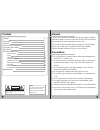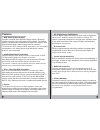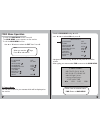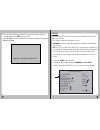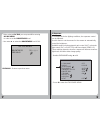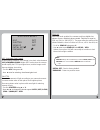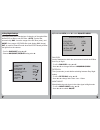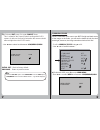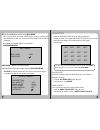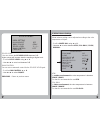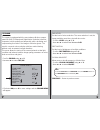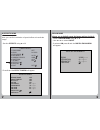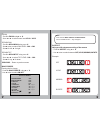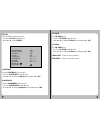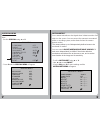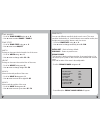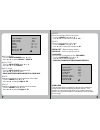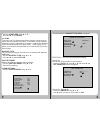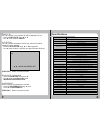Provision ISR UltraVision Series Manual
Summary of UltraVision Series
Page 1
Www.Provision-isr.Com manual digital cctv camera ultravision series www.Provision-isr.Com high resolution wdr osd digital zoom x6.
Page 2
General thank you for using our products. Before use, please read this manual carefully to ensure correct use of this series of products. Please keep the manual properly for future use. This series of cameras take high-sensitivity ccd as the image sensor, all circuits have long work life and high re...
Page 3
3 4 features d-dnr (digital noise reduction): equipped with the most advance motion compensated 3d-dnr (3-dimensional digital noise reduction) function. With this powerful dsp image noise can be removed efficiently and it shows clean and obvious image in low luminance. The result is a superior noise ...
Page 4
5 6 tailplate mount screw lens back focus screw lens mount ring 1 2 3 4 5 9 7 8 6 auto-iris socket rs-485 interface 12v power in video out power indicator led 10 structure and components tailplate sketch - connecting the lens before mounting a lens, please check whether it is a c-mount or cs - mount...
Page 5
7 8 osd menu this camera utilizes an on-screen user menu. To set items on the menu, use the following buttons on the osd panel. ▲ – moves the cursor upwards. ▼ – moves the cursor downwards. ◄ – moves the cursor to the left. ► – moves the cursor to the right. O – display the main menu, press to make ...
Page 6
9 10 - to enter the main menu screen press o. The main menu screen appears on the monitor. - to exit the main menu screen. Use ▲ or ▼ button to select the exit then press o. - scroll to cam name using ▲ or ▼. - use ◄ or ► to select on and press o. - navigate the letters using ◄ ►▲▼ and press o to co...
Page 7
11 12 2) lens iris is mechanism which closes and opens allowing more or less light into the lens. The camera supports two types of lens: * manual iris lens, where the aperture is fixed or set manually by the user * dc iris lens, in which the aperture is continuously controlled by the camera to automa...
Page 8
13 14 1.Cam name 2.Lens 3.Exposure 4.Day/night 5.Wdr/blc/eclps 6.White bal 7.3d-dnr 8.Effects 9.Special 0.Exit off dc iris auto wdr atw on ret 3) exposure - when selected dc iris you can press o for entering dc iris menu in order to set the brightness level. - use ◄ or ► to select the brightness lev...
Page 9
15 16 initial set – back to factory default. Previous – return to previous menu shutter controls the amount of light according to your own environment- increase shutter value in dark places for a brighter picture decrease shutter value in places with more light for reducing amount of light. - scroll...
Page 10
17 18 day/night refers to the mechanism of changing of the optical filter between ir-cut filter to non-irc filter. Auto - set the filter automatically, day - force the usage of the irc filter (color), and night- force usage of ir-pass filter (and display b&w image). Ext- is used for smart-ir mode when the...
Page 11
19 20 b) if selected ext press o to enter d/n ext menu. This is related to the smart-ir when working with ir-led camera. It refers to the level of saturation the camera should allow at night when the ir led works. - use ◄or► to select level between low/middle/high. Wdr level low previous initial set...
Page 12
21 22 area setting - scroll to area setting using ▲ or▼ and press o. Inside you have 16 in depended on/off areas that you can set manually according to the requirements of the actual environment. C) if selected eclipse press o for entering eclipse menu. Eclipse is mainly used when you want to see ca...
Page 13
23 24 white balance setting can be adjusted according to the color temperature of object. - scroll to white bal using ▲ or ▼. - use◄ or ► to select between atw / col-roll / push / manual. Atw in outdoor environment the color temperature is between 2500°k~9500°k, for that it's recommended to use atw....
Page 14
25 26 in this case you can take a white paper in natural light environment and choose push. The wb values will be set from now and will not change automatically any more. Manual for setting up white balace setting manually select manual and press o, the wb manual menu will appear red - scroll to red...
Page 15
27 28 the camera is equipped with the most advance motion compen- sated 3d-dnr (3-dimensional digital noise reduction) function; it operates in both spatially and temporally, while calculating and compensating for motion in the image to minimize ghosts. The result is a superior noise reduction with ...
Page 16
29 30 here you can find a collection of special effects to handle the image. - scroll to effects using▲ or ▼. - press o and the effects menu will appear dzoom mode allows you to digitally zoom the image and tour inside it. - scroll to dzoom mode using ▲ or ▼. - use ◄ or ► to select on/off. - if selec...
Page 17
31 32 zoom - scroll to zoom using▲ or ▼. - use ◄ or ► to select zoom level x1.00 - x6.13. Dzoom pan - scroll to dzoom pan using ▲ or ▼. - use◄ or ► to select pan level -100 - +100. - use◄ for left, ► for right. D zoom tilt - scroll to dzoom tilt using ▲ or ▼. - use ◄ or ► to select tilt level -100 -...
Page 18
33 34 contrast set the contrast of the picture. - scroll to contrast using ▲ or ▼. - use ◄ or ► to select contrast level between 0 – 100. Sharpness set the sharpness of the picture. - scroll to sharpness using ▲ or ▼. - use ◄ or ► to select sharpness level between 0 – 100. Cr gain set cr gain level....
Page 19
35 36 motion detect your camera transmits an alert signal when it detects motion of an object on the screen. You can connect the camera to an external alarm or recording system, and activate it when the camera detects motion. The camera allows up to 8 independently-defined zones to be monitored for m...
Page 20
37 38 sensitivity you can set different sensitivity level to each zone. The more sensitive the detection is, it would detect even smaller motion, but it might cause more false alarms, and vise versa. - scroll to sensitivity using ▲ or ▼. - use ◄ or ► to change sensitivity level 0 – 100. Initial set ...
Page 21
39 40 move x moves horizontal position of the mask. - scroll to move x using ▲ or ▼. - use ◄ or ► to move left or right 2 - 98. Move y moves vertical position of the mask - scroll to move y using ▲ or ▼. - use ◄ or ► to move up or down 2 - 98. Initial set – back to factory default previous – return ...
Page 22
41 42 - press o and the comm setting menu will appear. Protocol – pelco-d (unchangeable setting). Camera id you can set an id number for your camera. - scroll to camera id using ▲ or ▼ and press o, the set camera id menu will appear. Camera id - default 001 - scroll to camera id using ▲ or ▼. - use ...
Page 23
43 44 display id you can choose if your camera id will be displayed or not. - scroll to display id using ▲ or ▼. - use ◄ or ► to select on/off. Id position you can choose the position where your camera id will be displayed on the monitor. - scroll to id position using ▲ or ▼and press o. - use ◄ or ►...