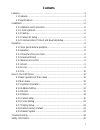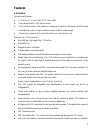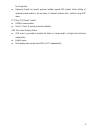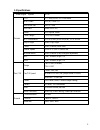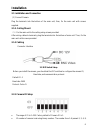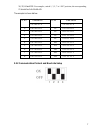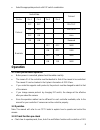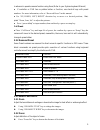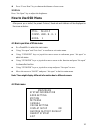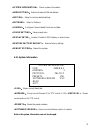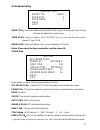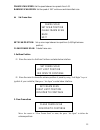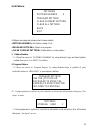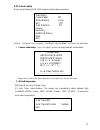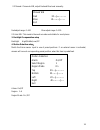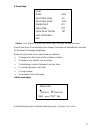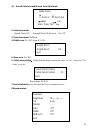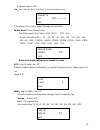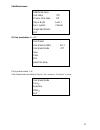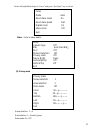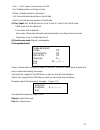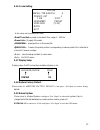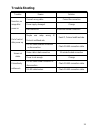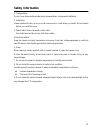- DL manuals
- ProVisual
- Security Camera
- PTZ-9610-A
- User Manual
ProVisual PTZ-9610-A User Manual
Summary of PTZ-9610-A
Page 1
Indoor mini high speed ptz dome camera ptz-9610-a user manual.
Page 2: Contents
2 contents features ................................................................................................................... 3 1.1 features ..................................................................................................... 3 1.2 specifications .............................
Page 3: Features
3 features 1.1 features camera specifications: ccd sensor: 1/3” sony effio ccd color 960h. Zoom magnification: 10x optical zoom. Day & night function: the camera is configured to switch to the black and white mode automatically under low light conditions and at night for clear images. Various focus ...
Page 4
4 for a long time. ● reserved presets for special purpose: besides regular 256 presets, direct calling of reserved presets enable to set up many of camera functions with / without using osd menu. Ptz (pan /tilt /zoom) control: ● rs485 communication. ● pelco d / pelco p, special protocols available. ...
Page 5
5 1.2 specifications video signal system ntsc camera ccd 1/3” sony effio ccd color 960h max. Pixels 976 (h) x 494 (v) horizontal res 700tv lines s/n ratio 50db (agc off) zoom x10 optical zoom focal length f1.8, f=3.8~38mm min. Illumination 0.7lux (color),0.02lux (b/w), f1.8, 50 ire day & night auto ...
Page 6: Installation
6 installation 2.1 installation and connection (1) connect camera plug the terminals into the bottom of the main unit, then, fix the main unit with screws supplied. 2.1.2. Ceiling mount (1)fix the main unit to the ceiling using screws provided. After wiring cables to terminals, plug the terminals in...
Page 7
7 16, 32, 64 and 128. For example, switch 1, 3, 5, 7 to “on” position, the corresponding id should be 1+4+16+64=85. The example is shown bellow. Id no code switch id no code switch 1 2 3 4 5 6 7 8 1 2 3 4 5 6 7 8 0 0 0 0 0 0 0 0 0 10 0 1 0 1 0 0 0 0 1 1 0 0 0 0 0 0 0 20 0 0 1 0 1 0 0 0 2 0 1 0 0 0 0...
Page 8: Operation
8 select the appropriate protocol with dip switch combination. Switch state protocol pin no pin 1 pin 2 pin 3 pin 4 protocol off off pelco-p on off pelco-d off on auto on on reserved baud rate off off 9600 on off 2400 off on 4800 on on 9600 operation 3.1 check points before operation before power is...
Page 9
9 in advance to operate camera function using them.(refer to your system keyboard manual) ● if controller or dvr has no pattern button or function, use shortcut keys with preset numbers. For more information, refer to “reserved preset” in this manual. ● use “up, down, left, right” direction key to m...
Page 10: How To Use Osd Menu
10 press “focus near” key to shorten the distance of near scene. 3.3.3 iris press “iris open” key to adjust the brightness. How to use osd menu after power up or restart, the present protocol, baud rate and address will be displayed on the screen as below: 4.1 basic operation of main menu go to ente...
Page 11
11 :shows system information. :select and setup soft/hard address. :setup for motion related settings. :setup for patterns. :configure camera related functions and data. :setup presets scan. :enable / disable of osd display on main screen. :restore factory settings. :reboot the system. 4.2.1 system ...
Page 12
12 4.2.2 address setting addr type:choose the address type (hard/soft add), when you choose soft type, the user can setup the address by remote access. Addr soft:setup soft address. Press up/down” keys of your controller and setup the camera id from 0~254. Addr hard: setup hard address. Only can be ...
Page 13
13 frame scan speed: set the speed between two presets from1~32. Random scan speed: set the speed of 360° continuous and intermittent scan. set frame scan set scan position:set up scan range between two positions (left/right extreme position). Clear frame scan:deletes frame scan. 1. Set scan posit...
Page 14
14 4.2.4 patterns 4 patterns are supported, please refer to below details: set pattern number (1~4). : pattern scan program. Deletes data in current pattern. 1.pattern number (1)move the cursor to “pattern number” by using direction keys and select pattern number, then press “iris open” to confirm. ...
Page 15
15 4.2.5 camera setup we are using samsung sdm-100p camera to explain below operation. Notice:“up/down” keys for option, “left/right” keys for details, “iris open” for sub-menu. 1. Camera label setup:press “iris open” to enter sub-menu and edit camera label. Using cursor to select the letter, then p...
Page 16
16 2.2 manual: close auto wb, adjust red and blue level manually. Red adjust range: 0~100 blue adjust range: 0~100 2.3 auto bw: this mode is the most accurate and reliable for most places. 3. Backlight compensation setup backlight high/middle/low/off 4. Motion detection setup: match the alarm sensor...
Page 17
17 5. Focus setup 1 mode:auto, manual, one-off auto focus. Press “iris open” to enter sub-menu. One-off auto focus: once the image zoom changes, the camera will automatically focus and fix the status till the image change again. Notice: do not use auto focus under the below conditions. The target is...
Page 18
18 (2) one-off auto focus and manual focus adjustment: 2. Zoom trace mode: manual focus: off. Auto and one-off auto focus: on / off. 3. Zoom trace speed: fast/slow. 4. Digital zoom: on / off, range: x2~x10. 5. Show zoom: on / off. 6. Initial zoom position:using direction keys to move the cursor to “...
Page 19
19 brightness range: 0~100. Iris:auto/ manual. Press “iris open” to enter into manual setup if the number of iris is set to higher, the image will be brighter. Shutter mode: flicker / manual / auto the shutter speed of anti-flash is 1/100(ntsc) ,1/120(pal) manual mode setting (pal):2x、4x、6x、8x、10x、1...
Page 20
20 9 additional menu: (1) user preset setup: on / off 8 user preset number, 1~8. User preset mode: use direction keys to “on” and press “iris/open” to setup. User preset mode focus exposure other exit user preset user preset number no 1 user preset mode off save clear exit preset not setup. Addition...
Page 21
21 focus: using direction keys to “focus” and press “iris/open” key to set up. Other:refer to below details. (2) privacy mask group selection:1~ 8 area selection: 1~ 4 zones / group zone mode: on / off focus mode auto zoom trace mode on zoom trace speed fast digital zoom on show zoom off exit privac...
Page 22
22 color: color, range of privacy zone is 0~100. Top: ordinate position on the top of zone. Bottom: ordinate position on the bottom. Left: horizontal abscissa position on the left side. Right: horizontal abscissa position on the left side. (3) day / night: day and night function. Auto 1/ auto 2 / ou...
Page 23
23 4.2.6 cruise setting auto cruise: set up preset scan route. : preset cruise dwell time, range:1~250 sec. : (3 pages) 30 presets. :preset position in the preset list. :1 means the preset position corresponding to above preset list is selected to cruise list; 0 means overleap. :save the setup and b...
Page 24: Trouble Shooting
24 trouble shooting troubles reason solution no action, no image after power on connect wrong cable. Correct the connection power supply damaged. Change bad connection. Eliminate the bad connection out of control after power up maybe user setup wrong ip, protocol and baud rate. Reset ip, protocol an...
Page 25: Safety Information
25 safety information 1. Transportation do not force, shake and marinate during transportation, storage and installation. 2. Installation please handle with care, do not press the camera and its’ parts when you install, do not connect before you install the cover. 3. Power cable, video cable and con...