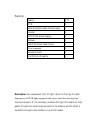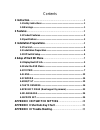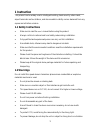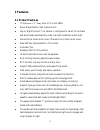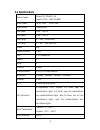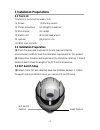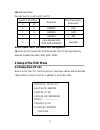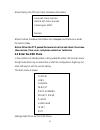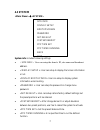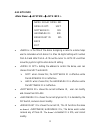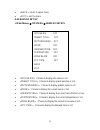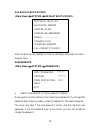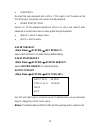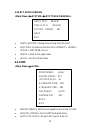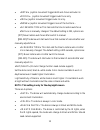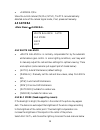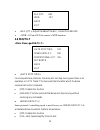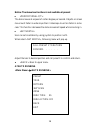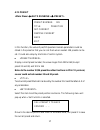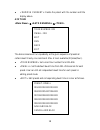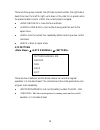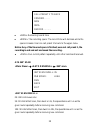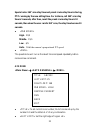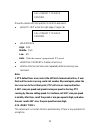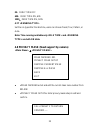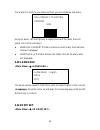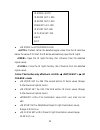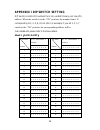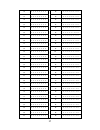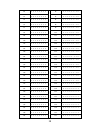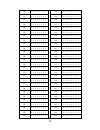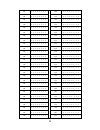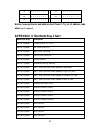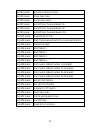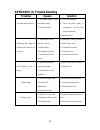- DL manuals
- ProVisual
- Security Camera
- PTZ-9636IR
- User Manual
ProVisual PTZ-9636IR User Manual
Summary of PTZ-9636IR
Page 1
Ir high speed dome camera ptz-9636ir user manual.
Page 2
Packing: name qty ptz 1 wall bracket(include fixed screws) 1 holder 1 dc12v/5a power supply 1 screws 4 pm8*25 socket head screws 4 user’s manual 1 warranty card 1 conformity of quality 1 description: 1pc superpower led ir light + 6 pcs led array ir lights. Superpower led ir light equipped with big o...
Page 3
Contents 1 instruction .................................................................................... 1 1.1 safety instructions ............................................................................ 1 1.2 warnings..............................................................................
Page 4: 1 Instruction
1 1 instruction this product can be widely used in intelligent building, bank security, urban roads, airport terminals and bus stations, and also are able to satisfy various demands from any square and activities occasion. 1.1 safety instructions make sure to read the user’s manual before using the ...
Page 5: 2 Features
2 2 features 2.1 product features ccd sensor: 1/3” sony effio ccd color 960h. Zoom magnification: 36x optical zoom. Day & night function: the camera is configured to switch to the black and white mode automatically under low light conditions and at night. Various focus mode: auto focus / manual focu...
Page 6: 2.2 Specifications
3 2.2 specifications power supply output: dc12v±5%, 5a input: ac100~240v, 50/60hz max. Power ir off: 15w ir on: 31w sync system internal sync pan speed 0.08°~240°/s tilt speed 0.08°~240°/s pan range 0°~360° (continuous) tilt range 0°~90°(180° auto flip) preset 128 preset accuracy tour 4, 27 presets/...
Page 7: 3.1 Tool List
4 3 installation preparations 3.1 tool list (the tools in the list will be used or not) (1) screws (2) monkey wrench (3) philips screwdriver (4) straight screwdriver (5) wire stripper (6) ladder (7) electric drill (8) socket head wrench (9) hammer (10) electric iron (11) bnc mail connector 3.2 insta...
Page 8: 4 Setup Of The Osd Menu
5 (2)baud rate setup decoder switch: 9~10 (1=on, 0=off) switch 9-10 setting baud rate max transmission distance(m) 9 10 0 0 2400bps 1800 1 0 4800bps 1200 0 1 9600bps 800 1 1 auto detected 2400, 4800, 9600,19200bps 600-1800 notice: please restart the camera after setting switch (3) when the dip switc...
Page 9: 4.2 Enter The Osd Menu
6 when starting, the ptz will check the below information: when finished, the above information will disappear and the dome is under the control status. Notice: when the ptz passed the level and vertical self-check, the screen show success, if not, error, and please contact our technician 4.2 enter ...
Page 10: 4.3 System
7 4.3 system system info includes following settings. : user can setup the dome’s id, site name and broadcast address. : user can setup to display the screen information or not. : user can setup to display system information when booting. : user can setup the password or change menu password. : user...
Page 11
8 4.3.1 site info : is the title of the dome. Assigning a name to a dome helps user to remember which dome it is. Max 16 digits setting with number from 0~9 and letter from a~z. Move the cursor to and then move the joystick right to enter dome id setting. : setting the address to control the dome, u...
Page 12
9 : return to upper menu. : exit the menu 4.3.2 display set up :choose to display site name or not. :choose to display preset position or not. :choose to display pattern name or not :choose to display the current zoom or not. :choose to display the current lens direction or not. :choose to display t...
Page 13
10 4.3.3 display boot-up info enter into boot-up info displays to check current setup, call preset 1 to return to upper menu. 4.3.4 password (factory default is 123456): move joystick to enter submenu, then input the old password. If you forget the password after changing, please contact the supplie...
Page 14
11 : re-input the new password and confirm. If the input is not the same as the first time input, the system will remain the old password. : switch on / off the password protection. When it is user need to enter password to access main menu or save preset through keyboard. : return to upper menu. : ...
Page 15: 4.4 Lens
12 4.3.8 rtc rime running : setup time running time (24-hour) : choose one function from , , , to run. : back to the upper menu. : exit the current menu. 4.4 lens zoom speed>: set the zoom speed level to high or low digital zoom>: turn on/off the digital zoom. Joystick af/ai>: set up auto focus or a...
Page 16
13 >: joystick movement triggers both auto focus and auto iris focus>:joystick movement triggers auto focus only iris>: joystick movement triggers auto iris only. None>: joystick movement triggers none of the functions.。 af resume time>: this item sets the time to restore auto focus after focus is m...
Page 17: 4.5 Camera
14 : show the current camera p/n (pal/ ntsc), the ptz can automatically detected some of the camera signal mode, if not, please set manually. 4.5 camera 4.5.1 white balance : is normally compensated for by the automatic white balance gain control. In some lighting conditions, user may want to manual...
Page 18: 4.6 Pan/tilt
15 : adjust the data of the blc, choose from 000-255. :on and off the camera’s wdr function. 4.6 pan/tilt : for some particular protocols, the dome will not stop moving even there is no operation on cctv tester. This menu sets the time after which the dome receives last control command. [off]: disab...
Page 19
16 notice: the above two functions is not available at present : the dome moves at a speed of certain degree per second. Objects on screen move much faster in wide scope than in telescope. Even too faster in some case. This function decreases the dome movement speed while zooming in. : user can set ...
Page 20
17 4.7.1 preset in this function, the value of pan/tilt speed and camera parameters could be stored in the preset so that you can call them when needed. 128 presets can be set. It could also setup by shortcuts of control system. Display current preset number, the value ranges from 001to 064 (except ...
Page 21
18 : delete the preset with the number and title display above. 4.7.2 tour the dome camera will run repeatedly as the given sequence of presets at certain dwell time by one command. Max. 4 tours available (27preset/tour). : set current tour number from 001~004. : set the default dwell time from 001~...
Page 22
19 there are three group numbers, the left side is preset number, the right side is dwell time; tour from left to right, up to down in the order to run preset; when the preset number is set to , the current preset is skipped; : save the tour and back. : quit without saving and then exit to the upper...
Page 23
20 : remaining record time. : the recording space. The record time will decrease while the space increases. User can call preset 1 to back to the upper menu. Notice: any of the time and space is finished; even not call preset 1, the recording is end and exit and saved the recording. : run current pa...
Page 24
21 special note: 360° scan stay time and preset cruise stay time is sharing, ptz running by the new setting time. For instance, call 360° scan stay time is 5 seconds, after then, recall the preset cruise stay time is 10 seconds, then when the user recalls 360° scan, the stay time become 10 seconds. ...
Page 25
22 move the camera left limit position to confirm and return. Right limit>: set the right edge of region (b) pan speed> high:20/s middle:15/s low:6/s auto:does the camera’s proportional p/t speed. Remove current>: delete current zone run>: start current zone scan repeatedly before receiving new comm...
Page 26
23 0s:park time off 60s:park time on, 60s 120s:park time on, 120s 4.7.7 set the run type after the idle time, users can choose preset, tour, pattern, or auto. Note: time running available only and type> are both on state. 4.8 privacy mask (need support by camera) mask number>: set and edit the curre...
Page 27: 4.10 Language
24 call preset 1 to confirm your setup and then you will see below sub-menu: using up, down, left and right key to adjust the size of the mask, then call preset 1 to confirm and return. Remove current mask>: remove current mask, then the black lump will disappear. Remove all mask>: remove all masks,...
Page 28
25 ir mode >: auto/open/close : default. When the detected signal value from the ir sensitive below the value of ir start, the ir dome automatically open the ir lights. : open the ir lights forcibly (no influence from the detected signal value). : close the ir lights forcibly (no influence from the ...
Page 29
26 appendix i dip switch setting dip switch consists of 8 numbers from 1-8, use 8421 binary cod, max 255 address. When the switch is in the “on” position, the number from 1-8 corresponding to 1, 2, 4, 8, 32, 64, 128. For example, if you set 1, 3, 5, 7 switch to the “on” position, the corresponding a...
Page 30
27 35 1 1 0 0 0 1 0 0 36 0 0 1 0 0 1 0 0 37 1 0 1 0 0 1 0 0 38 0 1 1 0 0 1 0 0 39 1 1 1 0 0 1 0 0 40 0 0 0 1 0 1 0 0 41 1 0 0 1 0 1 0 0 42 0 1 0 1 0 1 0 0 43 1 1 0 1 0 1 0 0 44 0 0 1 1 0 1 0 0 45 1 0 1 1 0 1 0 0 46 0 1 1 1 0 1 0 0 47 1 1 1 1 0 1 0 0 48 0 0 0 0 1 1 0 0 49 1 0 0 0 1 1 0 0 50 0 1 0 0 1...
Page 31
28 89 1 0 0 1 1 0 1 0 90 0 1 0 1 1 0 1 0 91 0 0 1 1 1 0 1 0 92 0 0 1 1 1 0 1 0 93 1 0 1 1 1 0 1 0 94 0 1 1 1 1 0 1 0 95 1 1 1 1 1 0 1 0 96 0 0 0 0 0 1 1 0 97 1 0 0 0 0 1 1 0 98 0 1 0 0 0 1 1 0 99 1 1 0 0 0 1 1 0 100 0 0 1 0 0 1 1 0 101 1 0 1 0 0 1 1 0 102 0 1 1 0 0 1 1 0 103 1 1 1 0 0 1 1 0 104 0 0 ...
Page 32
29 143 1 1 1 1 0 0 0 1 144 0 0 0 0 1 0 0 1 145 1 0 0 0 1 0 0 1 146 0 1 0 0 1 0 0 1 147 1 1 0 0 1 0 0 1 148 0 0 1 0 1 0 0 1 149 1 0 1 0 1 0 0 1 150 0 1 1 0 1 0 0 1 151 1 1 1 0 1 0 0 1 152 0 0 0 1 1 0 0 1 153 1 0 0 1 1 0 0 1 154 0 1 0 1 1 0 0 1 155 1 1 0 1 1 0 0 1 156 0 0 1 1 1 0 0 1 157 1 0 1 1 1 0 0...
Page 33
30 197 1 0 1 0 0 0 1 1 198 0 1 1 0 0 0 1 1 199 1 1 1 0 0 0 1 1 200 0 0 0 1 0 0 1 1 201 1 0 0 1 0 0 1 1 202 0 1 0 1 0 0 1 1 203 1 1 0 1 0 0 1 1 204 0 0 1 1 0 0 1 1 205 1 0 1 1 0 0 1 1 206 0 1 1 1 0 0 1 1 207 1 1 1 1 0 0 1 1 208 0 0 0 0 1 0 1 1 209 1 0 0 0 1 0 1 1 210 0 1 0 0 1 0 1 1 211 1 1 0 0 1 0 1...
Page 34
31 251 1 1 0 1 1 1 1 1 252 0 0 1 1 1 1 1 1 253 1 0 1 1 1 1 1 1 254 0 1 1 1 1 1 1 1 255 1 1 1 1 1 1 1 1 notice: some protocols and address start from 0. Try ±1 of address code when can’t control. Appendix ii shortcuts key chart shortcut key function set #71 preset proportional p/t off set #73 preset ...
Page 35
32 set #94 preset set color-to-black function set #95 preset close main menu set #96 preset access main menu set #97 preset set 360°scan, the preset-dwell: 0s set #98 preset set 360°scan, the preset-dwell: 5s set #99 preset set 360°scan, the preset-dwell: 10s call #71 preset proportional p/t on call...
Page 36: Troubles
33 appendix iii trouble shooting troubles reason solution no action when power on 1. The power supply is not connected correctly. 2. The fuse is broken. 1. Correct the connection. 2. Check the power supply is connected, or confirms if the plug connects well. 3. Replace the fuse. Self-testing and ima...