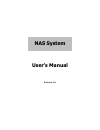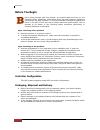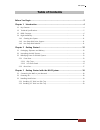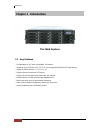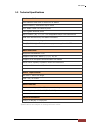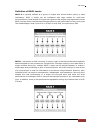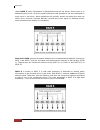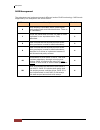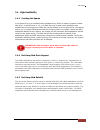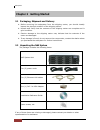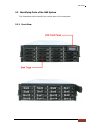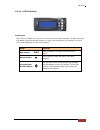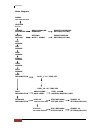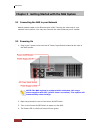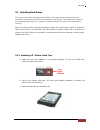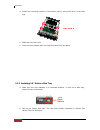Summary of EN-3160A6-PDC
Page 1
Nas system user’s manual revision 1.0
Page 2: Before You Begin
Nas system 2 user’s manual before you begin efore going through with this manual, you should read and focus on the following safety guidelines. Information about the nas system’s packaging and delivery are also included. To provide reasonable protection against any harm on the part of the user and t...
Page 3: Table of Contents
Nas system user’s manual 3 table of contents before you begin ............................................................................................................. 2 chapter 1 introduction ................................................................................................. 4 1.1...
Page 4: Chapter 1 Introduction
Nas system 4 user’s manual chapter 1 introduction the nas system 1.1 key features - configurable to 19” rack-mountable 3u chassis - supports up to sixteen (16) 2.5"/3.5” hot-swappable 6gb/s sata hard drives - supports raid levels 0, 1, 5, 6, 10, 50 - support smart-functional lcd panel - support driv...
Page 5
Nas system user’s manual 5 1.2 technical specifications hardware platform intel pentium dual core 3.2ghz cpu or above cache memory : 8gb ddr3 up to 16gb four usb3.0 and two usb2.0 ports two gigabit ethernet ports up to sixteen (16) 2.5"/3.5” hot-swappable 6gb/s sata hard drives real-time drive activ...
Page 6
Nas system 6 user’s manual 1.3 raid concepts raid fundamentals the basic idea of raid (redundant array of independent disks) is to combine multiple inexpensive disk drives into an array of disk drives to obtain performance, capacity and reliability that exceeds that of a single large drive. The arra...
Page 7
Nas system user’s manual 7 definition of raid levels raid 0 is typically defined as a group of striped disk drives without parity or data redundancy. Raid 0 arrays can be configured with large stripes for multi-user environments or small stripes for single-user systems that access long sequential re...
Page 8
Nas system 8 user’s manual under raid 5 parity information is distributed across all the drives. Since there is no dedicated parity drive, all drives contain data and read operations can be overlapped on every drive in the array. Write operations will typically access one data drive and one parity d...
Page 9
Nas system user’s manual 9 in summary: raid 0 is the fastest and most efficient array type but offers no fault-tolerance. Raid 0 requires a minimum of one drive. Raid 1 is the best choice for performance-critical, fault-tolerant environments. Raid 1 is the only choice for fault-tolerance if no more ...
Page 10
Nas system 10 user’s manual raid management the subsystem can implement several different levels of raid technology. Raid levels supported by the subsystem are shown below. Raid level description min. Drives 0 block striping is provided, which yields higher performance than with individual drives. T...
Page 11
Nas system user’s manual 11 1.4 high availability 1.4.1 creating hot spares a hot spare drive is an unused online available drive, which is ready to replace a failed disk drive. In a raid level 1, 10, or 5 raid set, any unused online available drive installed but not belonging to a raid set can be d...
Page 12
Nas system 12 user’s manual chapter 2 getting started 2.1 packaging, shipment and delivery before removing the subsystem from the shipping carton, you should visually inspect the physical condition of the shipping carton. Unpack and verify that the contents of the shipping carton are complete and in...
Page 13
Nas system user’s manual 13 2.3 identifying parts of the nas system the illustrations below identify the various parts of the subsystem. 2.3.1 front view.
Page 14
Nas system 14 user’s manual 2.3.1.1 disk trays hdd status indicator part function hdd activity led this led will blink blue when the hard drive is being accessed. Hdd fault led green led indicates power is on and hard drive status is good for this slot. If hard drive is defective or failed, the led ...
Page 15
Nas system user’s manual 15 2.3.1.2 lcd front panel front panel the lcd front panel is an option to setup some system settings. To start using the lcd panel, press the select button to login and configure the system. See the lcd menu diagram in the next section. Parts function exit button exit press...
Page 16
Nas system 16 user’s manual menu diagram model xxx.Xxx.Xxx.Xxx version 3.X.Xx change new password submit password password 00000000 setting(yes/no) beeper setting submit beeper setting mute / alarm setting(yes/no) cpu normal fan normal disk normal power normal temp normal raid normal disk informatio...
Page 17
Nas system user’s manual 17 2.3.2 rear view 1. Power on/off switch – use this switch to power on the system. 2. Mute – use the mute button to stop the power supply buzzer alarm. 3. Power on led – green led indicates power is on. 4. Power supply –the nas system has two power supplies. 5. Ac power inp...
Page 18
Nas system 18 user’s manual chapter 3 getting started with the nas system 3.1 connecting the nas to your network attach network cable to the ethernet port lan0. Connect the other end to your network hub or switch. You may also connect the other ethernet port if needed. 3.2 powering on 1. Plug in the...
Page 19
Nas system user’s manual 19 3.3 installing hard drives this section describes the physical locations of the hard drives supported by the subsystem and gives instructions on installing a hard drive. The subsystem supports hot-swapping allowing you to install or replace a hard drive while the subsyste...
Page 20
Nas system 20 user’s manual d. Install the mounting screws on the bottom part to secure the drive in the disk tray. E. Slide the tray into a slot. F. Close the lever handle until you hear the latch click into place. 3.3.2 installing 2.5” disk in a disk tray a. Make sure the lock indicator is in unlo...
Page 21
Nas system user’s manual 21 c. Place the 2.5” hard drive in the disk tray. D. Install the mounting screws on the bottom part to secure the drive in the disk tray. E. Slide the tray into a slot. F. Close the lever handle until you hear the latch click into place. Tray hole w.