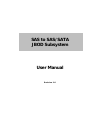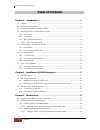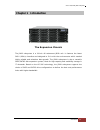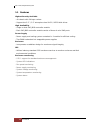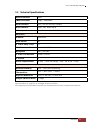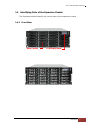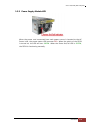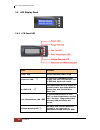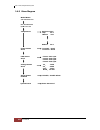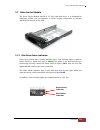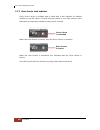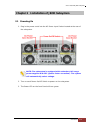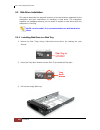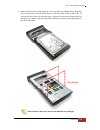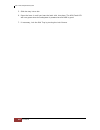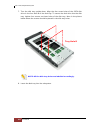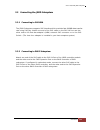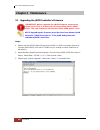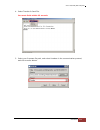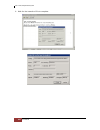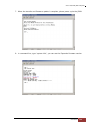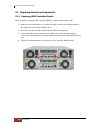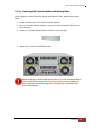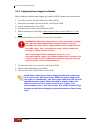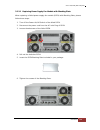Summary of EP-4246J-S6S6
Page 1
Sas to sas/sata jbod subsystem user manual revision 1.0
Page 2: Table of Contents
Sas to sas/sata jbod subsystem 2 user manual table of contents chapter 1 introduction ......................................................................................... 3 1.1 features ................................................................................................................
Page 3: Chapter 1 Introduction
Sas to sas/sata jbod subsystem user manual 3 chapter 1 introduction the expansion chassis the jbod subsystem is a 19-inch 4u rackmount jbod unit. It features the latest sasii (6gb/s) interface and designed to fit in with the environments which needed highly reliable and relentless data growth. The j...
Page 4
Sas to sas/sata jbod subsystem 4 user manual 1.1 features highest density available - 4u chassis with 24 bays carriers - support the 2.5” / 3.5" enterprise class sas2 / sata3 disk drives high availability - single or dual sas jbod controller module - each sas jbod controller module consist of three ...
Page 5
Sas to sas/sata jbod subsystem user manual 5 1.2 technical specifications raid controller jbod jbod controller single / redundant host interface one / two 4x mini sas (6gb/s) disk interface 6gb/s sas, 6gb/s sata sas expansion two / four 4x mini sas (6gb/s) enclosure platform rackmount form factor 4u...
Page 6
Sas to sas/sata jbod subsystem 6 user manual 1.3 unpacking the jbod expansion chassis the shipping package contains the following: jbod subsystem unit two (2) power cords one (1) external serial cable rj11-to-db9 for single jbod controller two (2) serial cables for dual jbod controllers one (1) mini...
Page 7
Sas to sas/sata jbod subsystem user manual 7 1.4 identifying parts of the expansion chassis the illustrations below identify the various parts of the expansion chassis. 1.4.1 front view drive carriers lcd display panel.
Page 8
Sas to sas/sata jbod subsystem 8 user manual 1.4.2 rear view single controller dual controller.
Page 9
Sas to sas/sata jbod subsystem user manual 9 1.4.3 jbod controller module 1.4.3.1 jbod controller panel note: sas in/out port can be flexibly configured as either sas in port or sas out port by customer's request sas in port: sas cable must be connected to this port and to the sas hba, or other expa...
Page 10
Sas to sas/sata jbod subsystem 10 user manual 1.5 power supply / fan module (psfm) the jbod subsystem contains two 500w power supply / fan modules. All psfms are inserted into the rear of the chassis. 1.5.1 psfm panel the power supply/fan module panel has: power on/off switch, the ac inlet plug, and...
Page 11
Sas to sas/sata jbod subsystem user manual 11 1.5.2 power supply module led when the power cord connected from main power source is inserted to the ac power inlet, the power status led becomes red . When the switch of the psfm is turned on, the led will turn green . When the power on/fail led is gre...
Page 12
Sas to sas/sata jbod subsystem 12 user manual 1.6 lcd display panel 1.6.1 lcd panel led parts function power led green indicates power is on. Power fail led if one of the redundant power supply unit fails, this led will turn to red and alarm will sound. Fan fail led turn red when fan 1 or 2 fails, o...
Page 13
Sas to sas/sata jbod subsystem user manual 13 1.6.2 lcd panel function buttons parts function up and down arrow buttons use the up or down arrow keys to go through the information on the lcd screen. This is also used to move between each menu. Select button this is used to enter the option you have ...
Page 14
Sas to sas/sata jbod subsystem 14 user manual 1.6.3 menu diagram model-name xxx.Xxx.Xxx.Xxx id: xxxxxxxxxx f/w v x.X.Xx temperature enclosure 30’c chip 35’c hdd01 33’c : hdd24 30’c power status power01 : good good power02 : good fan status fan01: 3970 rpm good fan03: 3970 rpm fan02: 3970 rpm fan04: ...
Page 15
Sas to sas/sata jbod subsystem user manual 15 1.7 drive carrier module the drive carrier module houses a 3.5 inch hard disk drive. It is designed for maximum airflow and incorporates a carrier locking mechanism to prevent unauthorized access to the hdd. 1.7.1 disk drive status indicators every drive...
Page 16
Sas to sas/sata jbod subsystem 16 user manual 1.7.2 drive carrier lock indicator every drive carrier is lockable and is fitted with a lock indicator to indicate whether or not the carrier is locked into the chassis or not. Each carrier is also fitted with an ergonomic handle for easy carrier removal...
Page 17
Sas to sas/sata jbod subsystem user manual 17 chapter 2 installation of jbod subsystem 2.1 powering on 1. Plug in the power cords into the ac power input socket located at the rear of the subsystem. Note: the subsystem is equipped with redundant, full range power supplies with pfc (power factor corr...
Page 18
Sas to sas/sata jbod subsystem 18 user manual 2.2 disk drive installation this section describes the physical locations of the hard drives supported by the subsystem and give instructions on installing a hard drive. The subsystem supports hot-swapping allowing you to install or replace a hard drive ...
Page 19
Sas to sas/sata jbod subsystem user manual 19 4. Place the hard drive in the disk tray. Turn the disk tray upside down. Align the four screw holes of the sas disk drive in the four hole a of the disk tray. To secure the disk drive into the disk tray, tighten four screws on these holes of the disk tr...
Page 20
Sas to sas/sata jbod subsystem 20 user manual 5. Slide the tray into a slot. 6. Press the lever in until you hear the latch click into place. The hdd fault led will turn green when the subsystem is powered on and hdd is good. 7. If necessary, lock the disk tray by turning the lock groove..
Page 21
Sas to sas/sata jbod subsystem user manual 21 2.2.2 installing a sata disk drive (dual controller mode) in a disk tray 1. Remove an empty disk tray from the subsystem. 2. Prepare the dongle board, the fixed bracket, and screws. Fixed bracket dongle board screws 3. Attach the dongle board in the fixe...
Page 22
Sas to sas/sata jbod subsystem 22 user manual 4. Place the fixed bracket with the dongle board in the disk tray as shown..
Page 23
Sas to sas/sata jbod subsystem user manual 23 5. Turn the tray upside down. Align the holes of the fixed bracket in the two hole d of the disk tray. Tighten two screws to secure the fixed bracket into the disk tray. Note: all the disk tray holes are labelled accordingly. 6. Place the sata disk drive...
Page 24
Sas to sas/sata jbod subsystem 24 user manual 7. Turn the disk tray upside down. Align the four screw holes of the sata disk drive in the four hole b of the disk tray. To secure the disk drive into the disk tray, tighten four screws on these holes of the disk tray. Note in the picture below where th...
Page 25
Sas to sas/sata jbod subsystem user manual 25 2.3 connecting the jbod subsystem 2.3.1 connecting to sas hba the jbod subsystem supports sas interface which provides fast 600mb data transfer rate using sas phy. Attach one end of the sas cable to the sas in port and the other end to the host bus adapt...
Page 26: Chapter 3 Maintenance
Sas to sas/sata jbod subsystem 26 user manual chapter 3 maintenance 3.1 upgrading the jbod controller’s firmware important: before upgrade the jbod firmware, please shut down server first or make sure no array setting on the jbod disks. The new firmware will effective after jbod power cycle. Note: u...
Page 27
Sas to sas/sata jbod subsystem user manual 27 4. Select transfer & send file. You must finish within 25 seconds 5. Select your firmware file path, and select xmodem in the communication protocol, and click transfer button..
Page 28
Sas to sas/sata jbod subsystem 28 user manual 6. Wait for the transfer of file to complete..
Page 29
Sas to sas/sata jbod subsystem user manual 29 7. When the transfer and firmware update is complete, please power cycle the jbod. 8. In command line, type “system info”, you can see the expander firmware version..
Page 30
Sas to sas/sata jbod subsystem 30 user manual 3.2 replacing subsystem components 3.2.1 replacing jbod controller module when replacing a failed jbod controller module, please follow these steps: 1. Make sure the subsystem is in power off state. Loosen the thumbscrews on the sides of the controller m...
Page 31
Sas to sas/sata jbod subsystem user manual 31 3.2.1.1 replacing jbod controller module with blanking plate when replacing a failed controller module with blanking plate, please follow these steps: 1. Loosen thumbscrews of the failed controller module. 2. Use the controller module handle to remove th...
Page 32
Sas to sas/sata jbod subsystem 32 user manual 3.2.2 replacing power supply fan module when replacing a failed power supply fan module (psfm), please follow these steps: 1. Turn off the power on/off switch of the failed psfm. 2. Disconnect the power cord from the ac inlet plug of psfm. 3. Loosen thum...
Page 33
Sas to sas/sata jbod subsystem user manual 33 3.2.2.1 replacing power supply fan module with blanking plate when replacing a failed power supply fan module (psfm) with blanking plate, please follow these steps: 1. Turn off the power on/off switch of the failed psfm. 2. Disconnect the power cord from...