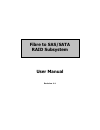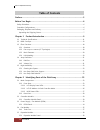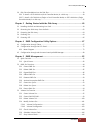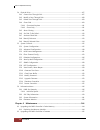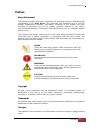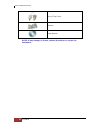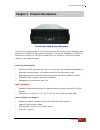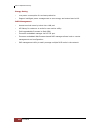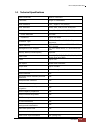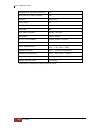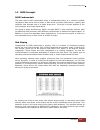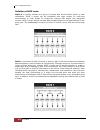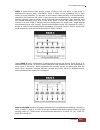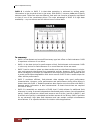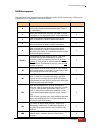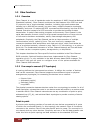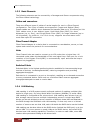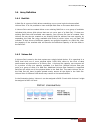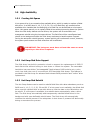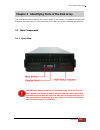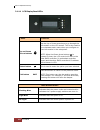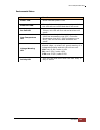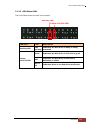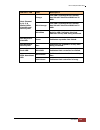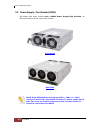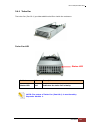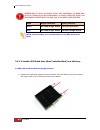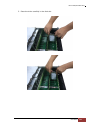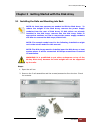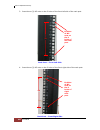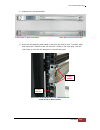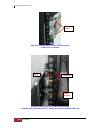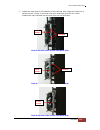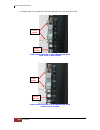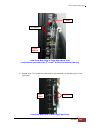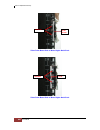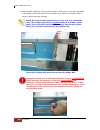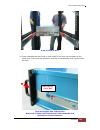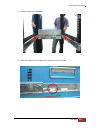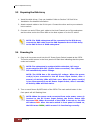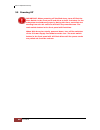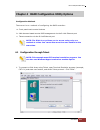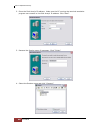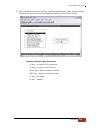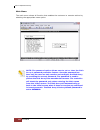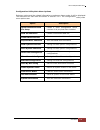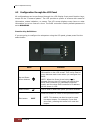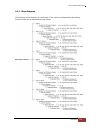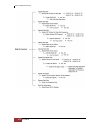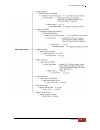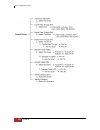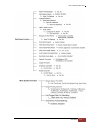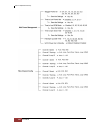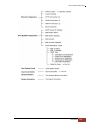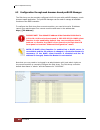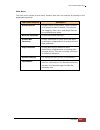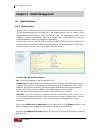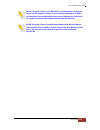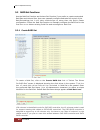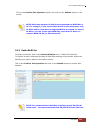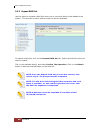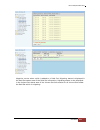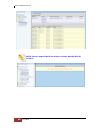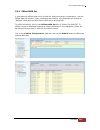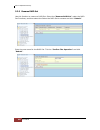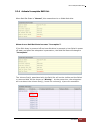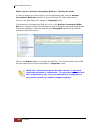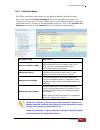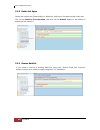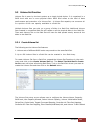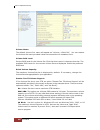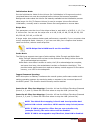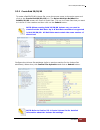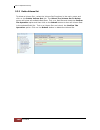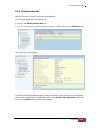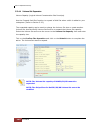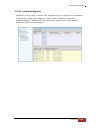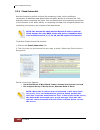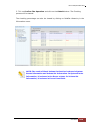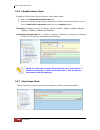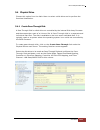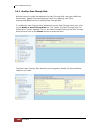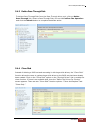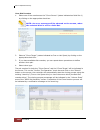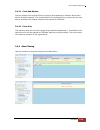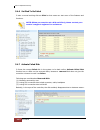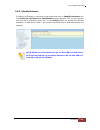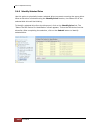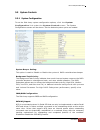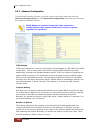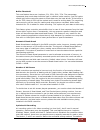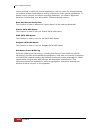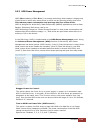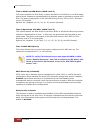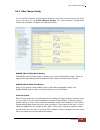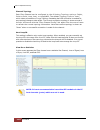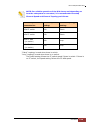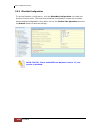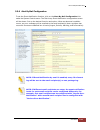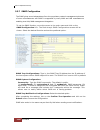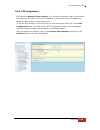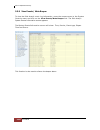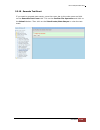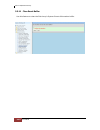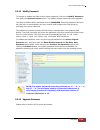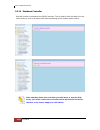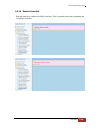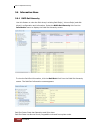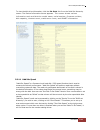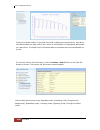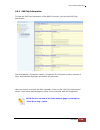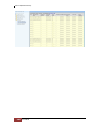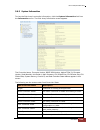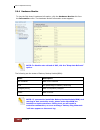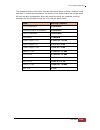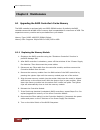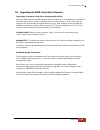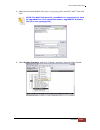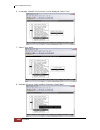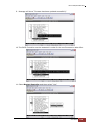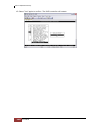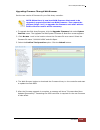- DL manuals
- Proware
- Computer Hardware
- EP-4643S2D2-F8S6
- User Manual
Proware EP-4643S2D2-F8S6 User Manual
Summary of EP-4643S2D2-F8S6
Page 1
Fibre to sas/sata raid subsystem user manual revision 1.1.
Page 2: Table Of Contents
Fibre to sas/sata disk array 2 user manual table of contents preface ................................................................................................................................ 5 before you begin ......................................................................................
Page 3
Fibre to sas/sata disk array user manual 3 2.6 disk drive installation into the disk slot ...................................................................................................... 39 2.6.1 to install a sata disk drive (dual controller mode) in a disk tray: .................................
Page 4
Fibre to sas/sata disk array 4 user manual 5.4 physical drive ...........................................................................................................................................................107 5.4.1 create pass-through disk ...................................................
Page 5: Preface
Fibre to sas/sata disk array user manual 5 preface about this manual this manual provides information regarding the hardware features, installation and configuration of the disk array. This document also describes how to use the storage management software. Information contained in the manual has be...
Page 6: Before You Begin
Fibre to sas/sata disk array 6 user manual before you begin before going through with this manual, you should read and focus on the following safety guidelines. Notes about the subsystem’s controller configuration and the product packaging and delivery are also included here. Safety guidelines to pr...
Page 7
Fibre to sas/sata disk array user manual 7 unpacking the shipping carton the shipping package contains the following: disk array unit 64 pairs of hdd side brackets two (2) power cords one (1) external fibre optic cable for single raid controller note: two fibre optic cables for dual raid controllers...
Page 8
Fibre to sas/sata disk array 8 user manual note: if any damage is found, contact the dealer or vendor for assistance. Key of top cover screws user manual.
Page 9
Fibre to sas/sata disk array user manual 9 chapter 1 product introduction the 64 bays disk array subsystem the disk array features 8gb fc-al host performance to increase system efficiency and performance. It features high capacity expansion, with 64 hot-swappable sas2/sata3 hard disk drive bays in a...
Page 10
Fibre to sas/sata disk array 10 user manual energy saving • low power consumption & low heat production • support intelligent power management to save energy and extend service life raid management • access terminal menu by telnet via a lan port • api library for customer to write its own monitor ut...
Page 11
Fibre to sas/sata disk array user manual 11 1.1 technical specifications raid controller 8gb fc- 6gb sas controller single or redundant host interface four / eight fc-al (8gb/s) disk interface 6gb/s sas, 6gb/s sata hdd/ssd sas expansion one / two 6gb/s sas (sff-8644) - direct attached 64 disks - exp...
Page 12
Fibre to sas/sata disk array 12 user manual multiple pairs ssd/hdd disk clone yes multi-path i/o (mpio) support yes platform rackmount form factor 4u # of hot swap trays 64 tray lock yes disk status indicator access / fail led backplane sas2 / sata3 # of ps / fan modules 1100w 80plus x 2 w/pfc # of ...
Page 13
Fibre to sas/sata disk array user manual 13 1.2 raid concepts raid fundamentals the basic idea of raid (redundant array of independent disks) is to combine multiple inexpensive disk drives into an array of disk drives to obtain performance, capacity and reliability that exceeds that of a single larg...
Page 14
Fibre to sas/sata disk array 14 user manual definition of raid levels raid 0 is typically defined as a group of striped disk drives without parity or data redundancy. Raid 0 arrays can be configured with large stripes for multi-user environments or small stripes for single-user systems that access l...
Page 15
Fibre to sas/sata disk array user manual 15 raid 3 sector-stripes data across groups of drives, but one drive in the group is dedicated for storing parity information. Raid 3 relies on the embedded ecc in each sector for error detection. In the case of drive failure, data recovery is accomplished by...
Page 16
Fibre to sas/sata disk array 16 user manual raid 6 is similar to raid 5 in that data protection is achieved by writing parity information to the physical drives in the array. With raid 6, however, two sets of parity data are used. These two sets are different, and each set occupies a capacity equiva...
Page 17
Fibre to sas/sata disk array user manual 17 raid management the subsystem can implement several different levels of raid technology. Raid levels supported by the subsystem are shown below. Raid level description min. Drives 0 block striping is provide, which yields higher performance than with indiv...
Page 18
Fibre to sas/sata disk array 18 user manual 1.3 fibre functions 1.3.1 overview fibre channel is a set of standards under the auspices of ansi (american national standards institute). Fibre channel combines the best features from scsi bus and ip protocols into a single standard interface, including h...
Page 19
Fibre to sas/sata disk array user manual 19 interface. The point-to-point topology extends scsi connectivity from a server to a peripheral device over longer distances. Arbitrated loop the arbitrated loop (fc-al) topology provides a relatively simple method of connecting and sharing resources. This ...
Page 20
Fibre to sas/sata disk array 20 user manual 1.3.3 basic elements the following elements are the connectivity of storages and server components using the fibre channel technology. Cables and connectors there are different types of cables of varies lengths for use in a fibre channel configuration. Two...
Page 21
Fibre to sas/sata disk array user manual 21 1.4 array definition 1.4.1 raid set a raid set is a group of disk drives containing one or more logical volumes called volume sets. It is not possible to have multiple raid sets on the same disk drives. A volume set must be created either on an existing ra...
Page 22
Fibre to sas/sata disk array 22 user manual 1.5 high availability 1.5.1 creating hot spares a hot spare drive is an unused online available drive, which is ready to replace a failed disk drive. In a raid level 1, 10, 3, 5, 6, 30, 50, or 60 raid set, any unused online available drive installed but no...
Page 23
Fibre to sas/sata disk array user manual 23 chapter 2 identifying parts of the disk array the illustrations below identify the various parts of the system. Familiarize yourself with the parts and terms as you may encounter them later in the later chapters and sections. 2.1 main components 2.1.1 fron...
Page 24
Fibre to sas/sata disk array 24 user manual 2.1.1.1 lcd display panel leds parts function up and down arrow buttons use the up or down arrow keys to go through the information on the lcd screen. This is also used to move between each menu when you configure or view information in the subsystem. Note...
Page 25
Fibre to sas/sata disk array user manual 25 environmental status parts function power led green indicates power is on. Power fail led if one of the redundant power supply unit fails, this led will turn to red and alarm will sound. Fan fail led when a fan’s rotation speed is lower than 700rpm, this l...
Page 26
Fibre to sas/sata disk array 26 user manual 2.1.1.2 lcd ip address in dual controller mode in dual controller mode, the raid subsystem has 2 ip addresses which can be accessed separately. By default, the ip address of controller 1 is shown. To view the ip address of controller 2, press the “down arr...
Page 27
Fibre to sas/sata disk array user manual 27 2.1.1.3 hdd status leds the front panel shows the disk drives status. Indicator color description activity led blue blinking indicates the disk drive is busy or being accessed. Power on/fail led green indicates the disk drive in this slot is good. Red indi...
Page 28
Fibre to sas/sata disk array 28 user manual 2.1.2 rear view single controller dual controller note: each power supply module has 1 power supply and 5 fans. For purpose of hardware monitoring, the raid enclosure is logically divided into two enclosures..
Page 29
Fibre to sas/sata disk array user manual 29 the functions of the expander modules are as follows: module: function/description: expander module 1-1 (for controller 1) monitors enclosure 1 (disk slots 1 to 32, power supply 01-1, fans 01-1, 02-1, 03-1, 04-1, and 05-1, 07-1, 08-1 and turbo fan 06-1). N...
Page 30
Fibre to sas/sata disk array 30 user manual 2.2.1 controller module panel note: only one host cable and one sfp module are included in the package. Additional host cables and sfp modules are optional and can be purchased separately for upgrade. Part description host channel a, b, c, d there are four...
Page 31
Fibre to sas/sata disk array user manual 31 indicator led color description host channel a, b, c, d status leds: link led and activity led orange link led: indicates host channel has linked if the fibre hba card is 8gb. Blink orange link led: indicates host channel has linked if the fibre hba card i...
Page 32
Fibre to sas/sata disk array 32 user manual 2.3 power supply / fan module (psfm) the 64bay disk array contains two 1100w power supply/fan modules. All psfm are inserted at the rear of the chassis. Front panel rear side note: each psfm delivers full-range 100v ~ 240v (+/-10%) voltage ac electricity. ...
Page 33
Fibre to sas/sata disk array user manual 33 note: the first psfm (01-1, on the left side of enclosure) has five fans: fan 01-1 and fan 02-1 on the front panel; and fan 03-1, fan 04-1 and fan 05-1 on the rear side. The second psfm (01-2, on the right side) has five fans also: fan 01-2 and fan 02-2 on...
Page 34
Fibre to sas/sata disk array 34 user manual 2.3.1 psfm panel part description ac power input socket use to connect the power cord from power source. Power on/off switch use to power on or power off the psfm. Indicator color description power status led green indicates the power supply module is good...
Page 35
Fibre to sas/sata disk array user manual 35 2.4 fan module the 64bay disk array contains 15 fans. Note: “-1” means enclosure 1 and “-2” means enclosure 2. Fan 01-1 fan02-1 fan 01-2 fan 02-2 power supply 01-1 power supply 01-2 turbo fan 0 6 - 1.
Page 36
Fibre to sas/sata disk array 36 user manual indicator color description fan fault led no light indicates the fan is normal. Red indicates the turbo fan is faulty..
Page 37
Fibre to sas/sata disk array user manual 37 2.4.1 turbo fan the turbo fan (fan 06-1) provides additional airflow inside the enclosure. Turbo fan led indicator color description status led red indicates the turbo fail is faulty. Note: the status of turbo fan (fan 06-1) is monitored by expander module...
Page 38
Fibre to sas/sata disk array 38 user manual 2.5 expander module the expander module contains the sas expander. It can be used to upgrade the sas expander firmware. It also contains the ses module (scsi enclosure services). Ses is the protocol used for enclosure environmental control. The ses module ...
Page 39
Fibre to sas/sata disk array user manual 39 2.6 disk drive installation into the disk slot this section describes the physical locations of the hard drives supported by the subsystem and give instructions on installing a hard drive. Note: when the disk array is shipped, the disk trays are not placed...
Page 40
Fibre to sas/sata disk array 40 user manual important: in dual controller mode, the installation of sata disk drive in a disk tray is done differently. In single controller mode, the installation of sata disk in a disk tray is the same with sas disk. Hdd single controller dual controller sata no nee...
Page 41
Fibre to sas/sata disk array user manual 41 2. Prepare the dongle board with metal bracket. 3. Connect the dongle board into the sata disk drive..
Page 42
Fibre to sas/sata disk array 42 user manual 4. Place the brackets on both sides of the disk drive and secure them with screws. 2 screws #6-32 unc l=5.0mm #6-32 l=4.0mm for dongle board metal bracket #6-32 l=4.0mm for dongle board metal bracket 2 screws #6-32 unc l=5.0mm.
Page 43
Fibre to sas/sata disk array user manual 43 b. Hdd side brackets with dongle boards 1. Prepare the hdd side brackets. Remove them from the dummy disk by pushing the upper sides of the dummy disk as shown below: 1 2.
Page 44
Fibre to sas/sata disk array 44 user manual 2. Place the brackets on both sides of the disk drive and secure them with screws. 2 screws #6-32 unc l=5.0mm 2 screws #6-32 unc l=5.0mm.
Page 45
Fibre to sas/sata disk array user manual 45 2.6.2 to install a sas disk drive (single or dual controller mode) or sata disk drive (single controller mode) in a disk tray: 1. Prepare the hdd side brackets. Remove them from the dummy disk by pushing the upper sides of the dummy disk as shown below:.
Page 46
Fibre to sas/sata disk array 46 user manual 2. Place the brackets on both sides of the disk drive and secure them with screws. 2 screws #6-32 unc l=5.0mm 2 screws #6-32 unc l=5.0mm.
Page 47
Fibre to sas/sata disk array user manual 47 3. Place the drive carefully in the disk slot..
Page 48
Fibre to sas/sata disk array 48 user manual 4. Fix the disk drive using the disk tool that is included in the package..
Page 49
Fibre to sas/sata disk array user manual 49 chapter 3 getting started with the disk array 3.1 installing the rails and mounting into rack note: at least two persons are needed to lift the disk array. To reduce the weight of the disk array, remove the power supply modules from the rear of disk array....
Page 50
Fibre to sas/sata disk array 50 user manual 3. Insert three (3) m5 nuts on the 2 holes of the front left side of the rack post. Rack post – front left side 4. Insert three (3) m5 nuts on the 2 holes of the front right side of the rack post. Rack post – front right side position of m5 nuts on the 3 h...
Page 51
Fibre to sas/sata disk array user manual 51 5. Prepare the 2 rail assemblies. Front side of rail assembly rear side of rail assembly 6. Hold one rail assembly and install in the front left side of rack. To install, align and insert the 2 latches of the rail into the 2 holes on the rack post. Use the...
Page 52
Fibre to sas/sata disk array 52 user manual view from front side of front left rack post lock lever is locked view from rear side of front left rack post 2 latches are inserted in the 4 th and 6 th holes from bottom (m5 nut) lower m5 nut lock 2 latches 6 th 5 th 4 th 3 rd 2 nd 1 st lock lever.
Page 53
Fibre to sas/sata disk array user manual 53 7. Install the other end of rail assembly to the left rear side. Align and insert the 2 latches on the 2 holes on the rear rack post, and then push the rail a little towards the rear side and lock the lock lever on the rack post. View from rear side of rea...
Page 54
Fibre to sas/sata disk array 54 user manual 8. Repeat step 6 to install the other rail assembly into the right front side. View from front side of front right rack post lock lever is not locked view from front side of front right rack post lock lever is locked lock lever lower m5 nut lock lever lowe...
Page 55
Fibre to sas/sata disk array user manual 55 view from rear side of front right rack post 2 latches are inserted in the 4 th and 6 th holes from bottom (m5 nut) 9. Repeat step 7 to install the other end of rail assembly to the rack post of rear right side. View from rear side of rear right rack post ...
Page 56
Fibre to sas/sata disk array 56 user manual view from rear side of rear right rack post view from rear side of rear right rack post lock latches lock lever latches.
Page 57
Fibre to sas/sata disk array user manual 57 10. Pull the 2 middle rail members out from the rail assembly. Middle rail member of rail assembly on left side of rack view from rear side rear left side front left side front side right front side left front side.
Page 58
Fibre to sas/sata disk array 58 user manual 11. With at least 4 persons carrying the enclosure, insert the 2 inner rails (attached to the sides of the enclosure) into the middle rails. Slide the enclosure until it stops or about half way through. Note: be careful when inserting the 2 inner rails int...
Page 59
Fibre to sas/sata disk array user manual 59 view from rear side 12. Press outwards the blue locks on both sides of the inner rail members at the same time. Then push the enclosure inwards (or backwards) until it goes inside the rack. View from right side of enclosure blue lock of inner rail is pushe...
Page 60
Fibre to sas/sata disk array 60 user manual view from rear side of rack cabinet enclosure is pushed inwards 13. Insert the power supply modules..
Page 61
Fibre to sas/sata disk array user manual 61 14. Use six (6) m5 screws to lock the enclosure into the rack post, one screw in each corner. Note that the screw driver will need to pass through the corner hole of front panel for the two upper corner holes on both sides. Front left side front right side...
Page 62
Fibre to sas/sata disk array 62 user manual 3.2 removing the disk array from the rack 1. Remove the six screws in the front corner. Front left side front right side 2. Remove the power supplies in the rear and the disk drives from the disk slots..
Page 63
Fibre to sas/sata disk array user manual 63 3. Carefully pull the subsystem. 4. Push the white lock to release the subsystem from the rail..
Page 64
Fibre to sas/sata disk array 64 user manual 3.3 preparing the disk array 1. Install the disk drives, if not yet installed. Refer to section 2.6 disk drive installation for detailed information. 2. Attach network cable to the r-link port. Connect the other end to your network hub or switch. 3. Connec...
Page 65
Fibre to sas/sata disk array user manual 65 3. Push the main switch button in the front panel to power on. 4. Allow the machine a few moments to initialize before using it. The main switch button will continue flashing blue until the system is finished checking each disk slot. Note: the system will ...
Page 66
Fibre to sas/sata disk array 66 user manual 3.5 powering off important: when powering off the disk array, turn off first the main switch in the front panel and allow at least 3 minutes for the subsystem to shutdown properly. During this time, each disk slot starting from slot #1 until slot #64 will ...
Page 67
Fibre to sas/sata disk array user manual 67 chapter 4 raid configuration utility options configuration methods there are t h r e e methods of configuring the raid controller: a. Front panel touch-control buttons b. Web browser-based remote raid management via the r-link ethernet port c. Telnet conne...
Page 68
Fibre to sas/sata disk array 68 user manual 2. Enter the disk array’s ip address. Make sure the pc running the terminal emulation program can connect to the disk array’s ip address. Click “next”. 3. Rename the session name if necessary. Click “finish”. 4. Select the session name and click “connect”..
Page 69
Fibre to sas/sata disk array user manual 69 5. After successful connection, the main menu will be displayed. Select a menu and the password box will be shown. Enter password (default is 00000000) to login. Keyboard function key definitions “a” key - to move to the line above “z” key - to move to the...
Page 70
Fibre to sas/sata disk array 70 user manual main menu the main menu shows all function that enables the customer to execute actions by selecting the appropriate menu option. Note: the password option allows user to set or clear the disk array’s password protection feature. Once the password has been...
Page 71
Fibre to sas/sata disk array user manual 71 configuration utility main menu options select an option and the related information or submenu items under it will be displayed. The submenus for each item are shown in section 4.2.1. The configuration utility main menu options are: option description qui...
Page 72
Fibre to sas/sata disk array 72 user manual 4.2 configuration through the lcd panel all configurations can be performed through the lcd display front panel function keys, except for the “firmware update”. The lcd provides a system of screens with areas for information, status indication, or menus. T...
Page 73
Fibre to sas/sata disk array user manual 73 4.2.1 menu diagram the following menu diagram is a summary of the various configurations and setting functions that can be accessed through telnet..
Page 74
Fibre to sas/sata disk array 74 user manual.
Page 75
Fibre to sas/sata disk array user manual 75.
Page 76
Fibre to sas/sata disk array 76 user manual.
Page 77
Fibre to sas/sata disk array user manual 77.
Page 78
Fibre to sas/sata disk array 78 user manual.
Page 79
Fibre to sas/sata disk array user manual 79.
Page 80
Fibre to sas/sata disk array 80 user manual 4.3 configuration through web browser-based proraid manager the disk array can be remotely configured via r-link port with proraid manager, a web browser-based application. The proraid manager can be used to manage all available functions of the raid contr...
Page 81
Fibre to sas/sata disk array user manual 81 main menu the main menu shows all available function that user can execute by clicking on the appropriate hyperlink. Individual category description quick function create a raid configuration, which consists of all physical disks installed. The volume set ...
Page 82
Fibre to sas/sata disk array 82 user manual chapter 5 raid management 5.1 quick function 5.1.1 quick create the number of physical drives in the disk array determines the raid levels that can be implemented with the raid set. This feature allows user to create a raid set associated with exactly one ...
Page 83
Fibre to sas/sata disk array user manual 83 note: in quick create, your raid set is automatically configured based on the number of disks in your system (maximum 32 disks per raid set). Use the raid set function and volume set function if you prefer to create customized raid set and volume set. Note...
Page 84
Fibre to sas/sata disk array 84 user manual 5.2 raid set functions use the raid set function and volume set function if you prefer to create customized raid sets and volume sets. User can manually configure and take full control of the raid set settings, but it will take a little longer to setup tha...
Page 85
Fibre to sas/sata disk array user manual 85 tick on the confirm the operation option and click on the submit button in the screen. Note: maximum number of disk drives supported per raid set is 32. For example, if you have 64 disk drives in the subsystem, only 32 disks will be used when a single raid...
Page 86
Fibre to sas/sata disk array 86 user manual 5.2.3 expand raid set use this option to expand a raid set, when one or more disk drives is/are added to the system. This function is active when at least one drive is available. To expand a raid set, click on the expand raid set link. Select the raid set ...
Page 87
Fibre to sas/sata disk array user manual 87 migration occurs when a disk is added to a raid set. Migrating status is displayed in the raid set status area of the raid set information. Migrating status is also displayed in the volume set status area of the volume set information for all volume sets u...
Page 88
Fibre to sas/sata disk array 88 user manual note: cannot expand raid set when contains raid30/50/60 volume..
Page 89
Fibre to sas/sata disk array user manual 89 5.2.4 offline raid set if user wants to offline (and move) a raid set while the system is powered on, use the offline raid set function. After completing the function, the hdd state will change to “offlined” mode and the hdd status leds will be blinking re...
Page 90
Fibre to sas/sata disk array 90 user manual 5.2.5 rename raid set use this function to rename a raid set. Select the “rename raid set” under the raid set functions, and then select the select the raid set to rename and click “submit”. Enter the new name for the raid set. Tick the “confirm the operat...
Page 91
Fibre to sas/sata disk array user manual 91 5.2.6 activate incomplete raid set when raid set state is “normal”, this means there is no failed disk drive. When does a raid set state becomes “incomplete”? If the disk array is powered off and one disk drive is removed or has failed in power off state, ...
Page 92
Fibre to sas/sata disk array 92 user manual when can the “activate incomplete raid set” function be used? In order to access the volume set(s) and corresponding data, use the activate incomplete raid set function to active the raid set. After selecting this function, the raid state will change to “d...
Page 93
Fibre to sas/sata disk array user manual 93 5.2.7 create hot spare the create hot spare option gives you the ability to define a global hot spare. When you choose the create hot spare option in the raid set function, all unused (non raid set member) disk drives in the subsystem appear. Select the ta...
Page 94
Fibre to sas/sata disk array 94 user manual 5.2.8 delete hot spare select the target hot spare disk(s) to delete by clicking on the appropriate check box. Tick on the confirm the operation, and click on the submit button in the screen to delete the hot spare(s). 5.2.9 rescue raid set if you need to ...
Page 95
Fibre to sas/sata disk array user manual 95 5.3 volume set function volume set is seen by the host system as a single logical device. It is organized in a raid level with one or more physical disks. Raid level refers to the level of data performance and protection of a volume set. A volume set capac...
Page 96
Fibre to sas/sata disk array 96 user manual volume name: the default volume set name will appear as “volume---vol#xxx”. You can rename the volume set name provided it does not exceed the 16 characters limit. Volume raid level: set the raid level for the volume set. Click the down-arrow in the drop-d...
Page 97
Fibre to sas/sata disk array user manual 97 initialization mode: set the initialization mode for the volume set. Initialization in foreground mode is completed faster but must be completed before volume set becomes accessible. Background mode makes the volume set instantly available but the initiali...
Page 98
Fibre to sas/sata disk array 98 user manual fibre channel: lun base/mnid: lun controller supports multiple node id (mnid) mode. A possible application is for zoning within the arbitrated loop. The different zones can be represented by the controller's source. Embodiments of the present invention des...
Page 99
Fibre to sas/sata disk array user manual 99 5.3.2 create raid 30/50/60 to create a raid30/50/60 volume set, move the mouse cursor to the main menu and click on the create raid30/50/60 link. The select multiple raidset for raid30/50/60 screen will show all r aid s ets. Tickon t h e r aid sets that yo...
Page 100
Fibre to sas/sata disk array 100 user manual 5.3.3 delete volume set to delete a volume set, select the volume set functions in the main menu and click on the delete volume set link. The select the volume set to delete screen will show all available raid sets. Tick on a raid set and check the confir...
Page 101
Fibre to sas/sata disk array user manual 101 5.3.4 modify volume set use this function to modify volume set configuration. To modify the attributes of a volume set: 1. Click on the modify volume set link. 2. Tick from the list the volume set you want to modify. Click on the submit button. The follow...
Page 102
Fibre to sas/sata disk array 102 user manual 5.3.4.1 volume set expansion volume capacity (logical volume concatenation plus re-stripe) use the expand raid set function to expand a raid set when a disk is added to your subsystem. (refer to section 5.2.3) the expanded capacity can be used to enlarge ...
Page 103
Fibre to sas/sata disk array user manual 103 5.3.4.2 volume set migration migration occurs when a volume set migrates from one raid level to another, a volume set stripe size changes, or when a disk is added to a raid set. Migrating status is displayed in the volume s e t status area of the raidset ...
Page 104
Fibre to sas/sata disk array 104 user manual 5.3.5 check volume set use this function to perform volume set consistency check, which verifies the correctness of redundant data (data blocks and parity blocks) in a volume set. This basically means computing the parity from the data blocks and comparin...
Page 105
Fibre to sas/sata disk array user manual 105 3. Tick on confirm the operation and click on the submit button. The checking process will be started. The checking percentage can also be viewed by clicking on raidset hierarchy in the information menu. Note: the result of check volume set function is sh...
Page 106
Fibre to sas/sata disk array 106 user manual 5.3.6 schedule volume check to perform check volume set by schedule, follow these steps: 1. Click on the schedule volume check link. 2. Select the desired schedule that you wish the check volume set function to run. Tick on confirm the operation and click...
Page 107
Fibre to sas/sata disk array user manual 107 5.4 physical drive choose this option from the main menu to select a disk drive and to perform the functions listed below. 5.4.1 create pass-through disk a pass-through disk is a disk drive not controlled by the internal disk array firmware and thus canno...
Page 108
Fibre to sas/sata disk array 108 user manual 5.4.2 modify a pass-through disk use this option to modify the attribute of a pass-through disk. User can modify the cache mode, tagged command queuing, fibre port mapping, and fibre channel/lun base/lun on an existing pass-through disk. To modify the pas...
Page 109
Fibre to sas/sata disk array user manual 109 5.4.3 delete pass-through disk to delete pass-through disk from the pass-through drive pool, click on delete pass-through link. Select a pass-through disk, tick on the confirm the operation and click the submit button to complete the delete action. 5.4.4 ...
Page 110
Fibre to sas/sata disk array 110 user manual clone disk procedure 1. Select one of the members as the “clone source” (status indicated as raid set #) by clicking on the appropriate check box. Note: an error message will be showed on the screen, when the selected disk is not in a raid set. 2. Select ...
Page 111
Fibre to sas/sata disk array user manual 111 5.4.4.1 clone and replace you can enlarge your logical drives by copying and replacing all member drives with drives of higher capacity. The existing data in the logical drives is copied onto the new drives, and then the original members are marked as “of...
Page 112
Fibre to sas/sata disk array 112 user manual 5.4.6 set disk to be failed it sets a normal working disk as failed so that users can test some of the features and functions. Note: when you want to set a disk as failed, please contact your vendor’s support engineer for assistance. 5.4.7 activate failed...
Page 113
Fibre to sas/sata disk array user manual 113 5.4.8 identify enclosure to identify an enclosure, move the mouse cursor and click on identify enclosure link. The select the enclosure for identification screen appears. Tick on the enclosure from the list of enclosures, then click on the submit button t...
Page 114
Fibre to sas/sata disk array 114 user manual 5.4.9 identify selected drive use this option to physically locate a selected drive to prevent removing the wrong drive. When a disk drive is selected using the identify drive function, the status led of the selected disk drive will be blinking. To identi...
Page 115
Fibre to sas/sata disk array user manual 115 5.5 system controls 5.5.1 system configuration to set the disk array system configuration options, click the system configuration link under the system controls menu. The system configurations screen will be shown. Set the desired system option as needed....
Page 116
Fibre to sas/sata disk array 116 user manual hdd read ahead cache: this option allows the users to disable the cache of the hdds on the raid subsystem. In some hdd models, disabling the cache in the hdd is necessary to prove the raid subsystem functions correctly. When enabled, the drive’s read ahea...
Page 117
Fibre to sas/sata disk array user manual 117 disk capacity truncation mode: the disk array use drive truncation so that drives from different vendors are more likely to be able to be used as spares for each other. Drive truncation slightly decreases the usable capacity of a drive that is used in the...
Page 118
Fibre to sas/sata disk array 118 user manual 5.5.2 advanced configuration to set the raid system function, move the cursor to the main menu and click the advanced configuration link. The advanced configuration menu will show all items, then select the desired function . Note: when you want to change...
Page 119
Fibre to sas/sata disk array user manual 119 buffer threshold this new feature there are 4 options; 5%, 25%, 50%, 75%. The percentage represents how much data should be kept in resident cache memory (how full cache should get) before controller starts to flush data onto the hard drives. If the buffe...
Page 120
Fibre to sas/sata disk array 120 user manual sorting method is helpful for normal applications, but not useful for av applications, so we have defined three different sorting methods for these special applications. To decide how to optimize av stream recording parameter, you need to adjust the optim...
Page 121
Fibre to sas/sata disk array user manual 121 5.5.3 hdd power management maid (massive array of idle disks) is a storage technology that employs a large group of disk drives in which only those drives in active use are spinning at any given time. This reduces power consumption and prolongs the lives ...
Page 122
Fibre to sas/sata disk array 122 user manual time to hdd low rpm mode: (maid level 2) this option enables the disk array to place idle hdds of a raid set in low rpm mode, where drives’ heads are unloaded and drive platters speed is reduced to around 4000 rpm. The power consumption of the idle hdd sa...
Page 123
Fibre to sas/sata disk array user manual 123 5.5.4 fibre channel config to set the fibre channel configuration function, move the mouse cursor to the main menu and click on the fibre channel config. The fibre channel configuration screen will be shown. Configure the desired function. Wwnn (world wid...
Page 124
Fibre to sas/sata disk array 124 user manual channel topology each fibre channel can be configured to the following topology options: fabric, point-to-point, loop, auto, or loop/mnid. The default topology is set to “auto”, which takes precedence of loop topology. Restarting the raid controller is ne...
Page 125
Fibre to sas/sata disk array user manual 125 note: for reliable operation of the disk array and depending on how the subsystem is connected, it is recommended to setup channel speed and channel topology as follows: disk array is connected to: channel speed setting: channel topology setting: 8gb fc s...
Page 126
Fibre to sas/sata disk array 126 user manual 5.5.5 ethernet configuration to set the ethernet configuration, click the ethernet configuration link under the system controls menu. The disk array ethernet configuration screen will be shown. Set the desired configuration. Once done, tick on the confirm...
Page 127
Fibre to sas/sata disk array user manual 127 5.5.6 alert by mail configuration to set the event notification function, click on the alert by mail configuration link under the system controls menu. The disk array event notification configuration screen will be shown. Set up the desired function and o...
Page 128
Fibre to sas/sata disk array 128 user manual 5.5.7 snmp configuration the snmp gives users independence from the proprietary network management schemes of some manufacturers and snmp is supported by many wan and lan manufacturers enabling true lan/ wan management integration. To set the snmp functio...
Page 129
Fibre to sas/sata disk array user manual 129 5.5.8 ntp configuration ntp stands for network time protocol. It is an internet protocol used to synchronize the clocks of computers to some time reference. Type the ntp server ip address to enable the disk array to synchronize with it. To set the ntp fun...
Page 130
Fibre to sas/sata disk array 130 user manual 5.5.9 view events / mute beeper to view the disk array’s event log information, move the mouse cursor to the system controls menu and click on the view events/mute beeper link. The disk array’s system events information screen appears. The system events i...
Page 131
Fibre to sas/sata disk array user manual 131 5.5.10 generate test event if you want to generate test events, move the cursor bar to the main menu and click on the generate test event link. Tick on the confirm the operation and click on the submit button. Then click on the view events/mute beeper to ...
Page 132
Fibre to sas/sata disk array 132 user manual 5.5.11 clear event buffer use this feature to clear the disk array’s system events information buffer..
Page 133
Fibre to sas/sata disk array user manual 133 5.5.12 modify password to change or disable the disk array’s admin password, click on the modify password link under the system controls menu. The modify system password screen appears. The factory-default admin password is set to 00000000. Once the passw...
Page 134
Fibre to sas/sata disk array 134 user manual 5.5.14 shutdown controller use this function to shutdown the raid controller. This is used to flush the data from the cache memory, and is normally done before powering off the system power switch. After shutting down the controller and still want to use ...
Page 135
Fibre to sas/sata disk array user manual 135 5.5.15 restart controller use this function to restart the raid controller. This is normally done after upgrading the controller’s firmware..
Page 136
Fibre to sas/sata disk array 136 user manual 5.6 information menu 5.6.1 raid set hierarchy use this feature to view the disk array’s existing raid set(s), volume set(s) and disk drive(s) configuration and information. Select the raid set hierarchy link from the information menu to display the raid s...
Page 137
Fibre to sas/sata disk array user manual 137 to view the disk drive information, click the e# slot# link from the raid set hierarchy screen. The device information screen appears. This screen shows various information such as disk drive model name, serial number, firmware revision, disk capacity, ti...
Page 138
Fibre to sas/sata disk array 138 user manual if there’s a certain location in the hard drive that is getting poor performance, hard drive read benchmarks can help confirm this. Above is a screenshot of a palimpsest benchmark on a hard drive. The length time of firmware takes to complete the drive te...
Page 139
Fibre to sas/sata disk array user manual 139 5.6.2 sas chip information to view the sas chip information of the raid controller, click the link sas chip information. The sas address, component vendor, component id, enclosure number, number of phys, and attached expander information will be shown. Us...
Page 140
Fibre to sas/sata disk array 140 user manual.
Page 141
Fibre to sas/sata disk array user manual 141 5.6.3 system information to view the disk array’s controller information, click the system information link from the information menu. The disk array information screen appears. The controller name, firmware version, boot rom version, agilent tsdk, pl fir...
Page 142
Fibre to sas/sata disk array 142 user manual 5.6.4 hardware monitor to view the disk array’s hardware information, click the hardware monitor link from the information menu. The hardware monitor information screen appears. Note: to disable auto refresh of gui, tick the “stop auto refresh” option. Th...
Page 143
Fibre to sas/sata disk array user manual 143 the hardware monitor information provides information about controller, enclosure 1 and enclosure 2, such as the temperature, fan speed, power supply status and voltage levels. All items are also unchangeable. When the threshold values are surpassed, warn...
Page 144: Chapter 6 Maintenance
Fibre to sas/sata disk array 144 user manual chapter 6 maintenance 6.1 upgrading the raid controller’s cache memory the raid controller is equipped with one ddr3 sdram socket. By default, the raid controller comes with at least 1gb of memory that is expandable to a maximum of 4gb. The expansion memo...
Page 145
Fibre to sas/sata disk array user manual 145 6.2 upgrading the raid controller’s firmware upgrading firmware using flash programming utility since the disk array’s controller features flash firmware, it is not necessary to change the hardware flash chip in order to upgrade the controller firmware. U...
Page 146
Fibre to sas/sata disk array 146 user manual upgrading firmware through telnet note: this example uses crt terminal emulation program. For easier upgrade procedure, it is recommended to use web browser-based firmware upgrade. 1. To connect to disk array using telnet, open terminal emulation program ...
Page 147
Fibre to sas/sata disk array user manual 147 4. Select the firmware binary file (xxxx-vvv-yyyyyyyy.Bin) and click “add”. Then click “ok”. Note: the boot firmware file (xxxxboot-vvv-yyyyyyyy.Bin) must be upgraded first. Then repeat the steps to upgrade the firmware file (xxxx-vvv-yyyyyyyy.Bin). 5. Se...
Page 148
Fibre to sas/sata disk array 148 user manual 6. A message “update the firmware” will be displayed. Select “yes”. 7. Select “yes” again. 8. Message will show “start updating firmware, please wait”..
Page 149
Fibre to sas/sata disk array user manual 149 9. Message will show “firmware has been updated successfully”. 10. The raid controller must be restarted in order for the new firmware to take effect. 11. Select restart controller and then select “yes”..
Page 150
Fibre to sas/sata disk array 150 user manual 12. Select “yes” again to confirm. The raid controller will restart..
Page 151
Fibre to sas/sata disk array user manual 151 upgrading firmware through web browser get the new version of firmware for your disk array controller. Note: when there is new boot rom firmware that needs to be upgraded, upgrade first the boot rom firmware. Then repeat the process (steps 1 to 3) to upgr...