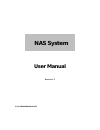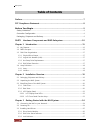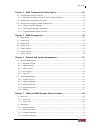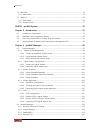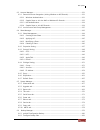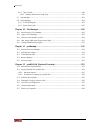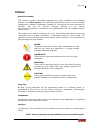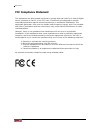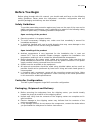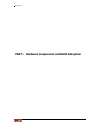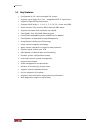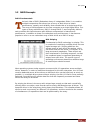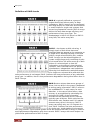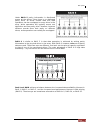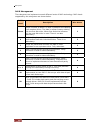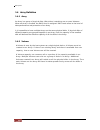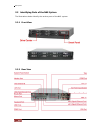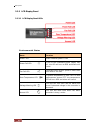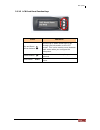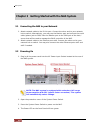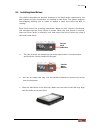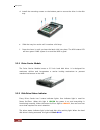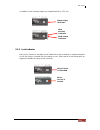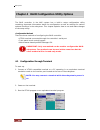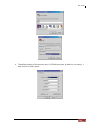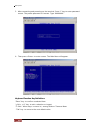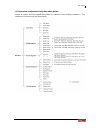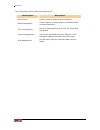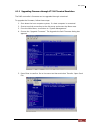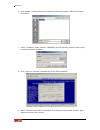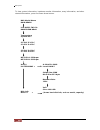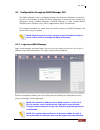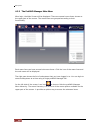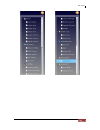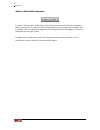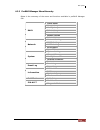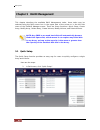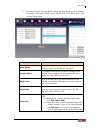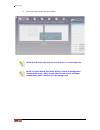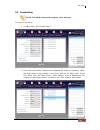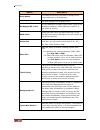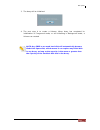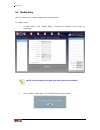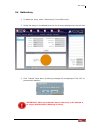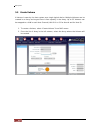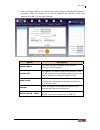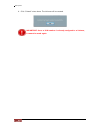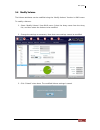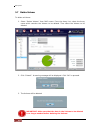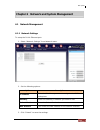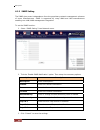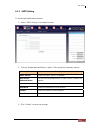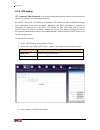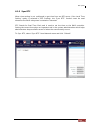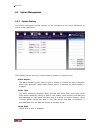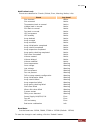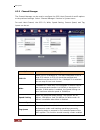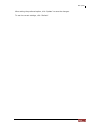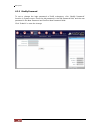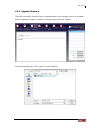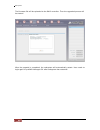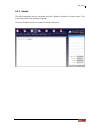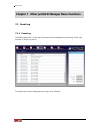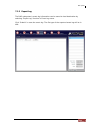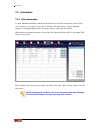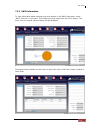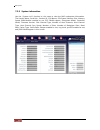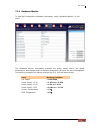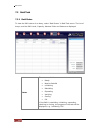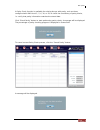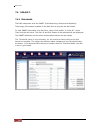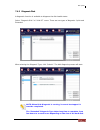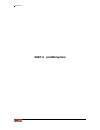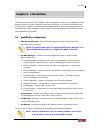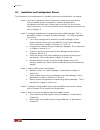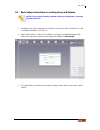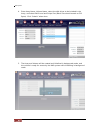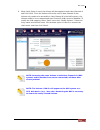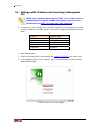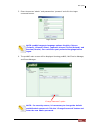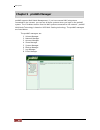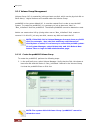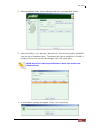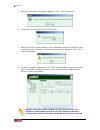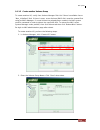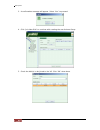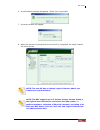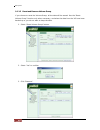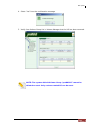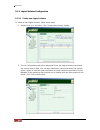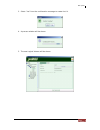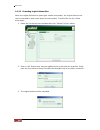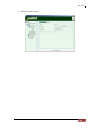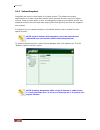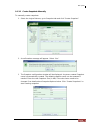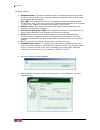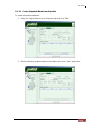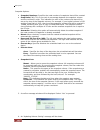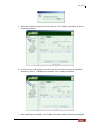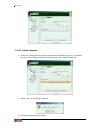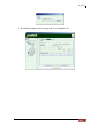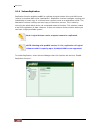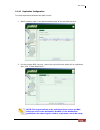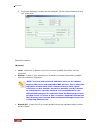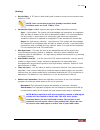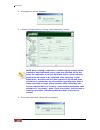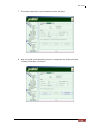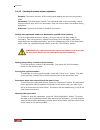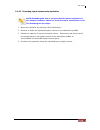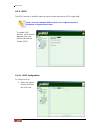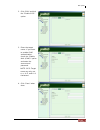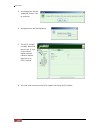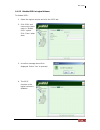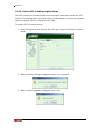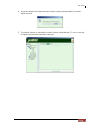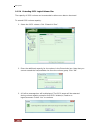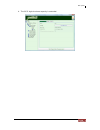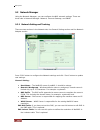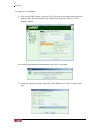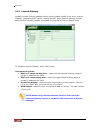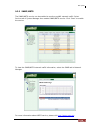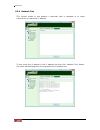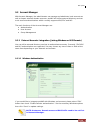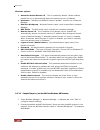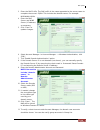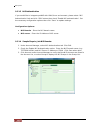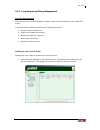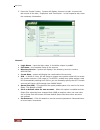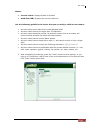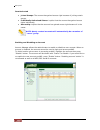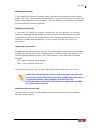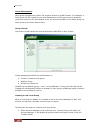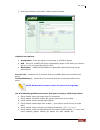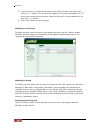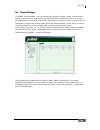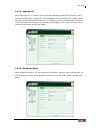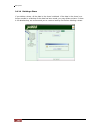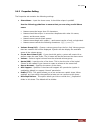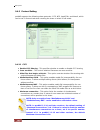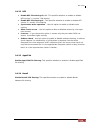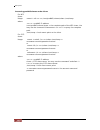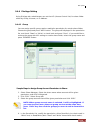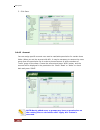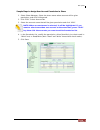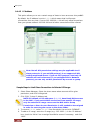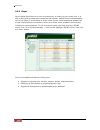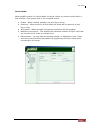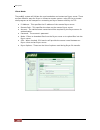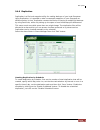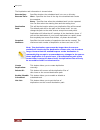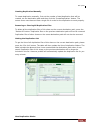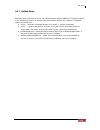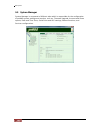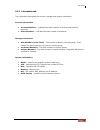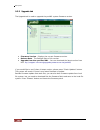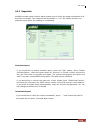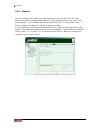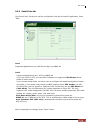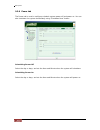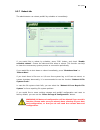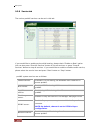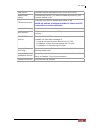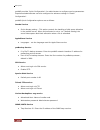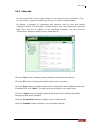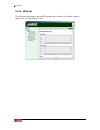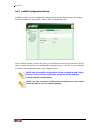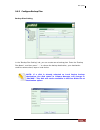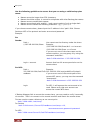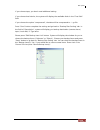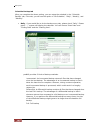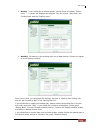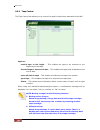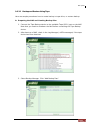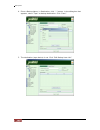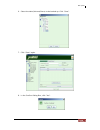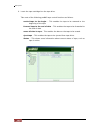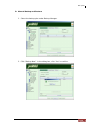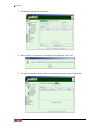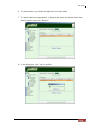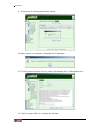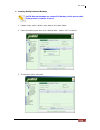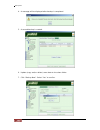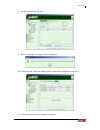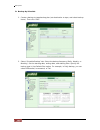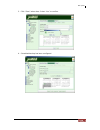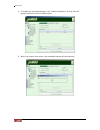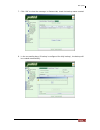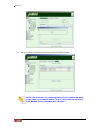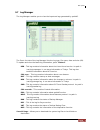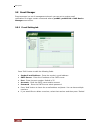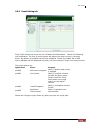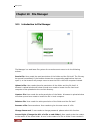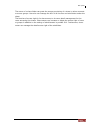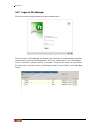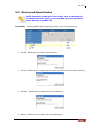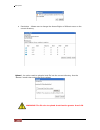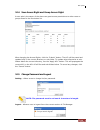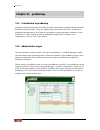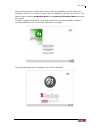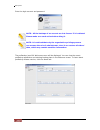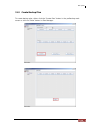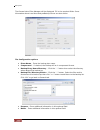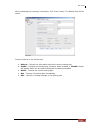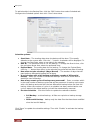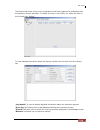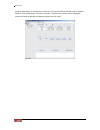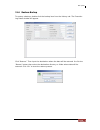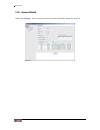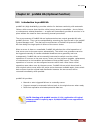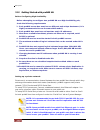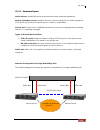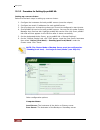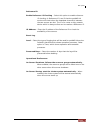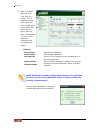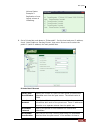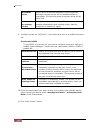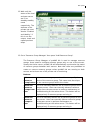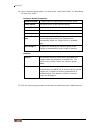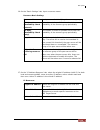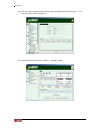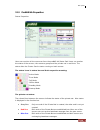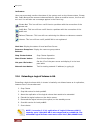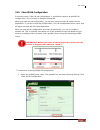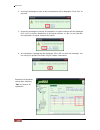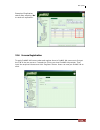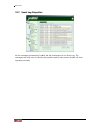- DL manuals
- Proware
- Network Storage Server
- Epica
- User Manual
Proware Epica User Manual
Summary of Epica
Page 1
Nas system user manual revision 1.2 p/n: pw0020000000351.
Page 2: Table of Contents
Nas system 2 user manual table of contents preface................................................................................................................................7 fcc compliance statement............................................................................................8 be...
Page 3
Nas system user manual 3 chapter 4 raid configuration utility options .....................................................28 4.1 configuration through terminal.....................................................................................................................28 4.1.1 upgrading firm...
Page 4
Nas system 4 user manual 7.3 raid task ..................................................................................................................................................................74 7.3.1 raid status..................................................................................
Page 5
Nas system user manual 5 9.3 account manager ...............................................................................................................................................131 9.3.1 external accounts integration (joining windows or nis domain)............................................
Page 6
Nas system 6 user manual 9.6.3 tape control .................................................................................................................................................186 9.6.3.1 backup and restore using tape.........................................................................
Page 7: Preface
Nas system user manual 7 preface about this manual this manual provides information regarding the quick installation and hardware features of the nas system. This document also describes how to use the storage management software. Information contained in the manual has been reviewed for accuracy, b...
Page 8: Fcc Compliance Statement
Nas system 8 user manual fcc compliance statement this equipment has been tested and found to comply with the limits for a class b digital device, pursuant to part 15 of the fcc rules. These limits are designed to provide reasonable protection against harmful interference in residential installation...
Page 9: Before You Begin
Nas system user manual 9 before you begin before going through with this manual, you should read and focus to the following safety guidelines. Notes about the subsystem’s controller configuration and the product packaging and delivery are also included. Safety guidelines to provide reasonable protec...
Page 10
Nas system 10 user manual part i hardware components and raid subsystem.
Page 11: Chapter 1 Introduction
Nas system user manual 11 chapter 1 introduction the nas system companies are looking for cost-effective storage solutions which can offer the best performance, high scalability and reliability. As the number of users and the amount of data grows, network attached storage is becoming a critical tech...
Page 12
Nas system 12 user manual 1.1 key features configurable to 19" rack-mountable 2u chassis supports up to eight (8) 1" hot - swappable sata ii hard drives supports tape/dat backup/restore supports raid levels 0, 1, 0+1, 3, 5, 6, 30, 50, linear and jbod smart-function lcd panel for raid setting & enc s...
Page 13
Nas system user manual 13 1.2 raid concepts raid fundamentals he basic idea of raid (redundant array of independent disks) is to combine multiple inexpensive disk drives into an array of disk drives to obtain performance, capacity and reliability that exceeds that of a single large drive. The array ...
Page 14
Nas system 14 user manual definition of raid levels raid 0 is typically defined as a group of striped disk drives without parity or data redundancy. Raid 0 arrays can be configured with large stripes for multi-user environments or small stripes for single-user systems that access long sequential rec...
Page 15
Nas system user manual 15 under raid 5 parity information is distributed across all the drives. Since there is no dedicated parity drive, all drives contain data and read operations can be overlapped on every drive in the array. Write operations will typically access one data drive and one parity dr...
Page 16
Nas system 16 user manual raid management the subsystem can implement several different levels of raid technology. Raid levels supported by the subsystem are shown below. Raid level description min. Drives linear linear is similar to raid 0 in that it combines the capacity of all member drives. The ...
Page 17
Nas system user manual 17 1.3 disk drive organization the raid subsystem arranges the disk drives connected to it as a physical drive group and logical unit (lun). 1.3.1 physical drive groups the subsystem supports up to a maximum of eight (8) individual disk drives which can be used to form a physi...
Page 18
Nas system 18 user manual 1.4 array definition 1.4.1 array an array is a group of physical disks (disk drives) containing one or more volumes. When an array is created, the raid level is assigned. Raid level refers to the level of data performance and protection of an array. It is impossible to have...
Page 19
Nas system user manual 19 chapter 2 installation overview 2.1 packaging, shipment and delivery before removing the subsystem from the shipping carton, you should visually inspect the physical condition of the shipping carton. Unpack and verify that the contents of the shipping carton are complete an...
Page 20
Nas system 20 user manual 2.3 identifying parts of the nas system the illustrations below identify the various parts of the nas system. 2.3.1 front view 2.3.2 rear view.
Page 21
Nas system user manual 21 1. Power alarm reset button – you can push the power supply alarm reset button to stop the power supply buzzer alarm. 2. Monitor port – the system is equipped with a serial monitor port allowing you to connect a pc or terminal. 3. Uninterrupted power supply (ups) port – the...
Page 22
Nas system 22 user manual 2.3.3 lcd display panel 2.3.3.1 lcd display panel leds environmental status parts function power led green indicates power is on. Power fail led if one of the redundant power supply unit fail, this led will turn to red and alarm will sound. Fan fail led turns red when a fan...
Page 23
Nas system user manual 23 2.3.3.2 lcd front panel function keys parts functions up and down arrow buttons use the up or down arrow keys to go through the information on the lcd screen. This is also used to move between each menu when you configure the subsystem. Select button this is used to enter t...
Page 24
Nas system 24 user manual chapter 3 getting started with the nas system 3.1 connecting the nas to your network 1. Attach network cable to the r-link port. Connect the other end to your network hub or switch. Alternatively, you may use the monitor port and connect the serial cable (phone-jack to db9)...
Page 25
Nas system user manual 25 3.3 installing hard drives this section describes the physical locations of the hard drives supported by the nas system and give instructions on installing a hard drive. The system supports hot-swapping allowing you to install or replace a hard drive while the nas is runnin...
Page 26
Nas system 26 user manual d. Install the mounting screws on the bottom part to secure the drive in the disk tray. E. Slide the tray into a slot until it reaches a full stop. F. Press the lever in until you hear the latch click into place. The hdd status led will turn green if nas system is on and th...
Page 27
Nas system user manual 27 in addition, both indicator lights are viewable within a 170° arc. 3.3.3 lock indicator every drive carrier is lockable and is fitted with a lock indicator to indicate whether or not the carrier is locked into the chassis or not. Each carrier is also fitted with an ergonomi...
Page 28
Nas system 28 user manual chapter 4 raid configuration utility options the raid controller in the nas system has a built-in setup configuration utility containing important information about the configuration as well as settings for various optional functions in the subsystem. This chapter explains ...
Page 29
Nas system user manual 29 4. The default setting of the monitor port is 115200 baud rate, 8 data bit, non-parity, 1 stop bit and no flow control..
Page 30
Nas system 30 user manual 5. After connecting and powering on the terminal. Press “l” key to enter password screen. The preset password is 8 zeroes. Type “00000000”. 6. Then press to enter screen. The main menu will appear. Keyboard function key definitions “enter” key: to confirm a selected item “ ...
Page 31
Nas system user manual 31 vt100 terminal configuration utility main menu options select an option and the related information or submenu items display beneath it. The submenus for each item are listed below..
Page 32
Nas system 32 user manual the configuration utility main menu options are: menu option description quick setup quickly create a single array and volume raid management create single or multiple arrays and volumes with custom parameters. Scsi configuration set scsi parameters such as scsi id, speed a...
Page 33
Nas system user manual 33 4.1.1 upgrading firmware through vt-100 terminal emulation the raid controller’s firmware can be upgraded through a terminal. To upgrade the firmware, follow these steps: 1. Shut down the host computer system, if a host computer is connected. 2. Start a terminal connection ...
Page 34
Nas system 34 user manual 6. Click browse. Locate where the firmware file has been saved, select the file and click open. 7. Select “ymodem” under protocol. Ymodem is the file transfer protocol used by the terminal emulation software. 8. Click “send” to send the firmware file to the raid controller....
Page 35
Nas system user manual 35 4.2 configuration through the lcd panel all configurations can be performed through the lcd display front panel function keys, except for the “firmware update”. The lcd provides a system of screens with areas for information, status indication, or menus. The lcd screen disp...
Page 36
Nas system 36 user manual to view system information, hardware monitor information, array information, and other related information, press the down arrow button. Nas-model-name raid ready iop-80331 fw1.30 ram:256mb hd#8 temperature system:40 c s 1:34c s 2:31c s 3:33c s 4:32c s 5:34c s 6:29c s 7:29c...
Page 37
Nas system user manual 37 4.3 configuration through proraid manager gui the raid subsystem can be managed through the controller’s ethernet connection. Any pc on the network to which the raid subsystem is connected can manage the subsystem using proraid manager. Proraid manager is web browser-based ...
Page 38
Nas system 38 user manual 4.3.2 the proraid manager main menu after login, the main screen will be displayed. There are several menu items shown on the upper part of the screen. The menu items are grouped according to their functionality. Each menu item can have several sub-menu items. Click the ico...
Page 39
Nas system user manual 39.
Page 40
Nas system 40 user manual mount or detach raid subsystem to login to another raid subsystem, click the mount button and enter the subsystem name (you can use any name to identify the subsystem you are going to manage), the ip address, and the subsystem password. The subsystem name will appear in the...
Page 41
Nas system user manual 41 4.3.3 proraid manager menu hierarchy below is the summary of the menu and functions available in proraid manager gui. Quick setup create array modify array delete array create volume modify volume raid delete volume network setting snmp setting smtp setting ntp setting netw...
Page 42: Chapter 5 Raid Management
Nas system 42 user manual chapter 5 raid management this chapter describes the available raid management tasks; these tasks may be selected using the raid menu icon in the upper part of the screen or in the left side menu of the proraid manager screen. There are seven functions: quick setup, create ...
Page 43
Nas system user manual 43 2. Enter array name, volume name, select the disk drives to be included in the array, and select raid level, stripe size, and block size. Click “submit” when done. Option description array name the name of the array you want to assign to the array. It should not exceed 20 c...
Page 44
Nas system 44 user manual 3. The array and volume will be created. Note: quick setup can only be used if there’s no existing array. Note: in quick setup, the array will be created in background initialization mode, which means the volume will be available immediately while initializing in the backgr...
Page 45
Nas system user manual 45 5.2 create array note: the raid subsystem supports up to 8 arrays. To create a new array: 1. In raid menu, click “create array”. 2. Enter the array name, change the re-mapped bs count as necessary, select the disks drives to be included in the array, and set the raid level,...
Page 46
Nas system 46 user manual option description array name the name of the array you want to assign to the array. Maximum is 20 characters. Capacity the total capacity of the array in gb. Re-mapped bs count set the maximum number of bad sector count to be remapped. Default is 1000. Maximum number of ba...
Page 47
Nas system user manual 47 3. The array will be initialized. 4. The next step is to create a volume. When array has completed its initialization in foreground mode, or still initializing in background mode, a volume can created. Note: any free or un-used hard disk will automatically become global hot...
Page 48
Nas system 48 user manual 5.3 modify array use this function to modify settings of an existing array to modify array: i. In raid menu, click “modify array”. Change the settings of the array as necessary. Note: some settings are read-only and cannot be modified. Ii. Click “submit” when done. The modi...
Page 49
Nas system user manual 49 5.4 delete array 1. To delete an array, select “delete array” from raid menu. 2. Select the array to be deleted from the list of arrays displayed on the left side. 3. Click “submit” when done. A warning message will be displayed. Click “ok” to proceed with deletion. Importa...
Page 50
Nas system 50 user manual 5.5 create volume a volume is seen by the host system as a single logical device. Multiple volumes can be created in an array as long as there is free capacity in the array. Up to 32 volumes can be mapped to a lun in each host channel (lun id 0 to 31 for host a and for host...
Page 51
Nas system user manual 51 3. Enter the volume name, the volume size, and change the read ahead option if necessary. Map the volume to a lun by enabling the activate option and selecting the lun id in the host channel. Option description volume name the name you want to assign to the volume. Maximum ...
Page 52
Nas system 52 user manual 4. Click “submit” when done. The volume will be created. Important: once a lun number is already assigned to a volume, it cannot be used again..
Page 53
Nas system user manual 53 5.6 modify volume the volume attributes can be modified using the “modify volume” function in raid menu. To modify a volume: 1. Select “modify volume” from raid menu. Select the array name from the array list, and then select the volume to be modified. 2. Change the setting...
Page 54
Nas system 54 user manual 5.7 delete volume to delete a volume: 1. Select “delete volume” from raid menu. From the array list, select the array name which contains the volume to be deleted. Then select the volume to be deleted. 2. Click “submit”. A warning message will be displayed. Click “ok” to pr...
Page 55
Nas system user manual 55 chapter 6 network and system management 6.1 network management 6.1.1 network settings to setup the r-link ethernet port: 1. Select “network settings” from network menu. 2. Set the following options: option description ip address enter the ip address you want to assign to th...
Page 56
Nas system 56 user manual 6.1.2 snmp setting the snmp gives users independence from the proprietary network management schemes of some manufacturers. Snmp is supported by many wan and lan manufacturers enabling true lan/ wan management integration. To set the snmp function: 1. Select “snmp setting” ...
Page 57
Nas system user manual 57 6.1.3 smtp setting to set the mail notification function: 1. Select “smtp setting” from network menu. 2. Tick the “enable mail notification” option. Then setup the necessary options. Option description smtp server enter the smtp server ip address. Use secure authentication ...
Page 58
Nas system 58 user manual 6.1.4 ntp setting ntp (network time protocol) is an internet standard protocol used to synchronize the clocks of computers to some time reference. By default, “use local time setting” is selected. This means the raid subsystem will get time information from local computer. ...
Page 59
Nas system user manual 59 6.1.5 sync rtc when time setting is not configured to get time from an ntp server (“use local time setting” option is selected in ntp setting), the “sync rtc” function must be used whenever the raid subsystem is started or restarted. Rtc stands for real time clock and is us...
Page 60
Nas system 60 user manual 6.2 system management 6.2.1 system setting some raid subsystem system settings can be configured to the user’s preference to match certain application. The following can be set using “system setting” function in system menu: alarm beeper: the alarm beeper function item is u...
Page 61
Nas system user manual 61 notification level: events are classified to 5 levels (critical, error, warning, notice, info). Event log level slot inserted notice slot removed notice temperature back to normal notice voltage back to normal notice psu back to normal notice fan back to normal notice ups n...
Page 62
Nas system 62 user manual 6.2.2 channel manager the channel manager can be used to configure the scsi host channels a and b options to the preferred settings. Select “channel manager” function in system menu. For each host channel, the scsi id, wide, speed setting, current speed, and tag queue can b...
Page 63
Nas system user manual 63 after setting the preferred option, click “update” to save the changes. To see the current settings, click “refresh”..
Page 64
Nas system 64 user manual 6.2.3 modify password to set or change the login password of raid subsystem, click “modify password” function in system menu. Enter the old password in the old password field, and the new password in the new password and confirm new password fields. Click “submit” to save t...
Page 65
Nas system user manual 65 6.2.4 upgrade firmware the raid controller’s firmware can be upgraded when new firmware version is available. Select “upgrade firmware” function in system menu then click “upload”. Select the firmware file. Click “open” to start updating..
Page 66
Nas system 66 user manual the firmware file will be uploaded to the raid controller. Then the upgraded process will be started. After the upgrade is completed, the subsystem will automatically restart. User needs to login again to proraid manager gui after subsystem has restarted..
Page 67
Nas system user manual 67 6.2.5 restart the raid subsystem can be restarted using the “restart” function in system menu. This is normally done after firmware upgrade. Click the “submit” button to restart the raid subsystem..
Page 68
Nas system 68 user manual chapter 7 other proraid manager menu functions 7.1 event log 7.1.1 event log the raid subsystem’s event log information can be displayed by selecting “event log” function in event log menu. To update the current displayed event logs, click “refresh”..
Page 69
Nas system user manual 69 7.1.2 export log the raid subsystem’s event log information can be saved to local destination by selecting “export log” function in event log menu. Click “submit” to save the event log. The file type of the exported event log will be in xml..
Page 70
Nas system 70 user manual 7.2 information 7.2.1 disk information to view detailed information about the disk drives in the raid subsystem, select “disk info” function in info menu. The slot id (disk#), the disk vendor, model, capacity, number of remapped bad sectors, firmware version, and state are ...
Page 71
Nas system user manual 71 7.2.2 raid information to view information about existing array and volume in the raid subsystem, select “raid” function in info menu. Then select the array name from the list of arrays. The array info and logical volume details will be displayed. The logical volume details...
Page 72
Nas system 72 user manual 7.2.3 system information use the “system info” function in info menu to view the raid subsystem information. The vendor name, serial no., product id, cpu name, cpu speed, memory size, memory speed, bbm module installed or not, ecc dram support, subsystem model, controller m...
Page 73
Nas system user manual 73 7.2.4 hardware monitor to view raid subsystem’s hardware information, select “hardware monitor” in info menu. The hardware monitor information provides the power supply status, fan speed, temperature, and voltage levels of the raid subsystem. All items are also unchangeable...
Page 74
Nas system 74 user manual 7.3 raid task 7.3.1 raid status to view the raid status of an array, select “raid status” in raid task menu. The list of arrays, and the raid level, capacity, member disks and status are displayed. Status the states available are: ready need to rebuild initializing ...
Page 75
Nas system user manual 75 a parity check function is available for existing arrays with parity, such as those configured with raid level 3, 5, 6, 30, or 50, to check the consistency of parity blocks, i.E. Verify that parity information matches the stored data. Click “check parity” button to start pe...
Page 76
Nas system 76 user manual 7.4 s.M.A.R.T. 7.4.1 disk health the raid subsystem uses the smart (self-monitoring, analysis and reporting technology) information available in the disk drive to monitor the disk health. To view smart information of a disk drive, select “disk health” in s.M.A.R.T. Menu. Th...
Page 77
Nas system user manual 77 7.4.2 diagnosis disk a diagnostic function is available to diagnose the disk health status. Select “diagnosis disk” in s.M.A.R.T. Menu. There are two types of diagnosis: quick and extended. After selecting the diagnosis type, click “submit”. The disk diagnosis process will ...
Page 78: Part II Pronas System
Nas system 78 user manual part ii pronas system.
Page 79: Chapter 8 Introduction
Nas system user manual 79 chapter 8 introduction the nas system comes with “pronas” nas management solution and “probackup” client backup solution as well as pronas ha solution (optional) to provide the enterprise the most flexible, scalable, securable and manageable nas environment. Administrator c...
Page 80
Nas system 80 user manual 8.2 installation and configuration phases the installation and configuration of a pronas system can be divided into five phases. Phase 1: set up the hardware raid controller and create array and volume. Prior to pronas system configuration, a basic hardware raid configurati...
Page 81
Nas system user manual 81 8.3 basic setup instructions in creating array and volume note: if you have already created an array and volume, you may skip this section. 1. Configure your client computer to be able to connect to raid controller’s r-link ip address (default is 172.16.0.2). 2. Open web br...
Page 82
Nas system 82 user manual 4. Enter array name, volume name, select the disk drives to be included in the array, and select raid level and stripe size (block size should remain as 512 bytes). Click “submit” when done. 5. The array and volume will be created and initialized in background mode, and the...
Page 83
Nas system user manual 83 6. When quick setup is used, the volume will be mapped to both host channels a and b as lun 0. Since the volume will not be used in host channel b (the volume only needs to be accessible in host channel a in the nas system), the volume needs to be re-mapped and host channel...
Page 84
Nas system 84 user manual 8.4 setting pronas ip address and connecting to management gui note: java 2 runtime environment (j2re) 1.4.2 or later must be installed before using the pronas management interface. (free download from: http://java.Sun.Com/j2se/index.Jsp) 1. If necessary, make changes in th...
Page 85
Nas system user manual 85 5. Enter account as “admin” and password as “proware” and click the logon command button. Login screen note: pronas supports language options: english, chinese (taiwan), chinese (china), japanese, korean, polish (poland), and russian (russia). You can select your preferred ...
Page 86: Chapter 9 Pronas Manager
Nas system 86 user manual chapter 9 pronas manager pronas supports multi-node management. If you have several nas subsystems connected to the intranet, you can see all these systems when you login to the pronas system. The ip address section lists the nas systems connected to the network. Pronas mul...
Page 87
Nas system user manual 87 9.1 volume manager the volume manager is responsible for disk and volume management. A volume group consists of one or more disks that could be individual physical disk(s) or raid disk(s), which is/are volume(s) created using proraid manager. The default pronas volume group...
Page 88
Nas system 88 user manual 9.1.1 volume group management volume group (vg) is created by joining at least one disk, which can be physical disk or raid disk(s). Logical volumes are created under the volume group. Pronasvg is the system default vg. It must be created first in order to use the nas syste...
Page 89
Nas system user manual 89 2. Select pronasvg under volume manager and click “join new disk” button. 3. Select the disk(s), e.G. /dev/sda, /dev/sdb, etc., that will be joined to pronasvg from the list of available disk(s). The default unit size of pronasvg is 512mb. If needed, the unit size can also ...
Page 90
Nas system 90 user manual 5. Another confirmation message will appear. Select “”yes” to proceed. 6. The process of joining disk to the vg will start. 7. When the process of joining disk to vg is completed, the nas will reboot to free some used system memory. A warning message will be displayed. Clic...
Page 91
Nas system user manual 91 9.1.1.2 create another volume group to create another vg, verify from volume manager disk list if there is available free or “non_initialized” disk. If there is none, a new volume (raid disk) must be created first using proraid manager. If a new volume has already been crea...
Page 92
Nas system 92 user manual 3. A confirmation message will appear. Select “yes” to proceed. 4. Click “join new disk” to continue with creating the new volume group. 5. Check the disk(s) to be joined to the vg. Click “ok” when done..
Page 93
Nas system user manual 93 6. A confirmation message will appear. Select “yes” to proceed. 7. A process window will appear. 8. When the process of joining disk to the new vg is completed, the newly created vg will be shown. Note: the new vg has no default logical volumes. Admin can create new logical...
Page 94
Nas system 94 user manual 9.1.1.3 reset and remove volume group if you choose to reset the volume group, all the data will be erased. Use the “reset volume group” function only when necessary, and when the data from the vg have been backed up or you do not want to keep the data. 1. Select “reset vol...
Page 95
Nas system user manual 95 4. Select “yes” from the confirmation message. 5. Verify from volume group list in volume manager that the vg has been removed. Note: the system default volume group “pronasvg” cannot be deleted or reset. Only custom created vg can be reset..
Page 96
Nas system 96 user manual 9.1.2 logical volume configuration 9.1.2.1 create new logical volume to create a new logical volume, follow these steps: 1. Double-click on a vg name. Click “create new volume” button. 2. The lv configuration tab will be displayed. Enter the logical volume name and the volu...
Page 97
Nas system user manual 97 3. Select “yes” from the confirmation message to create the lv. 4. A process window will be shown. 5. The new logical volume will be shown..
Page 98
Nas system 98 user manual 9.1.2.2 extending logical volume size when the logical volume free space gets smaller and smaller, the logical volume size can be extended to allow more space for storing data. To extend the lv size, follow these steps: 1. Select the lv that will be extended then click “ext...
Page 99
Nas system user manual 99 4. Verify the new lv size..
Page 100
Nas system 100 user manual 9.1.3 volume snapshot snapshots are point-in-time copies of a logical volume. This allows the system administrator to create a new block device which presents an exact copy of a logical volume, frozen at some point in time. As changes are made to the original volume, the s...
Page 101
Nas system user manual 101 9.1.3.1 create snapshots manually to manually create snapshots: 1. Select the logical volume, go to snapshot tab and click “create snapshot”. 2. A confirmation message will appear. Select “yes”. 3. The snapshot configuration window will be displayed. A system-created snaps...
Page 102
Nas system 102 user manual snapshot options: snapshot name: the default snapshot name is created by appending the date and time to the volume name. You can modify the snapshot name but the prefix volume name will still remain. size (mb): this indicates the size of the snapshot volume that will b...
Page 103
Nas system user manual 103 9.1.3.2 create snapshots based from schedule to create scheduled snapshots: 1. Select the logical volume, go to snapshot tab and click “edit”. 2. Edit the following snapshot options listed below then click “save” when done..
Page 104
Nas system 104 user manual snapshot options: snapshot numbers: specifies the total number of snapshots that will be created. snap ratio (%): this is the ratio in percentage between the snapshot volume and the volume of origin. This indicates the ratio of the volume size that will be set as the s...
Page 105
Nas system user manual 105 5. When the snapshot setting of lv has been set, click “enable scheduled” to active scheduled snapshot. 6. A clock-like icon will appear on the left side of the lv which means a scheduled snapshot is active. To disable the schedule, click “disable scheduled”. 7. After disa...
Page 106
Nas system 106 user manual 9.1.3.3 delete snapshots 1. Select the logical volume where snapshot will be deleted, then go to snapshot tab. Click the snapshot that will be deleted then click “delete snapshot”. 2. Select “yes” to delete the snapshot. 3. A process window will be shown..
Page 107
Nas system user manual 107 4. The deleted snapshot will no longer exist in the snapshot list..
Page 108
Nas system 108 user manual 9.1.4 volume replication replication function enables pronas to replicate a logical volume from one nas server (source) to another nas server (destination). Replication involves intelligent copying and maintaining of exact copy of a volume from a source server to a destina...
Page 109
Nas system user manual 109 9.1.4.1 replication configuration to setup replication between two nas servers: 1. Admin need to login to the administration page of the two nas servers. 2. On the primary nas (source), select the logical volume which will be replicated, then click “create replication”. No...
Page 110
Nas system 110 user manual 3. The create replication window will be displayed. Set the options below and click “ok” when done. Replication options: [remote] local - select the ip address of the local (source) pronas that will be used for replication. remote - select or type manually the ip addre...
Page 111
Nas system user manual 111 [setting] port to bind - a tcp port to bind locally and is used to connect to the remote node. Default is 7788. Note: user cannot use ports that already have been used. Available ports are from 7788 to 77xx. connection type: pronas supports two types of data replicatio...
Page 112
Nas system 112 user manual 4. A message box will be displayed. 5. Initialize the replication by clicking “initial replication” button. Note: after creating a replication, a similar logical volume will be created on the destination server under the specified vg. At this point, the replication is not ...
Page 113
Nas system user manual 113 7. The volume replication synchronization process will start. 8. After the initial synchronization process is completed, the status will show “primary/secondary consistent”..
Page 114
Nas system 114 user manual 9.1.4.2 checking the status of your replication primary: the source volume. All the writing and reading are done on the primary node. Secondary: the destination volume. The replicated data on the secondary node is used for backup only and is not accessible. Only the source...
Page 115
Nas system user manual 115 9.1.4.3 extending logical volume under replication note: extending the size of a logical volume under replication is not allowed. However, there is a work around to extend the lv size. The following are the steps: 1. Abort the replication by selecting “abort replication”. ...
Page 116
Nas system 116 user manual 9.1.5 iscsi the iscsi function in pronas makes a logical volume become an iscsi target lun. Note: you can’t enable iscsi function in a logical volume if snapshot or replication exists. To enable iscsi function, select volume manager then click options tab and tick “enable ...
Page 117
Nas system user manual 117 2. Click “edit” and tick the “enable iscsi” option. 3. Enter the target name. If you want to enable chap authentication, check the “enable auth (chap)” option and enter the account and password. Note: iscsi target name can only use a~z, a~z, and 0~9 characters. 4. Click “s...
Page 118
Nas system 118 user manual 5. A message box will be displayed. Select “yes” to continue. 6. A progress box will be displayed. 7. The iscsi volume is ready. Note that there is an “i” icon on the left of logical volume name to denote that this is an iscsi volume. 8. You may now connect to the iscsi ta...
Page 119
Nas system user manual 119 9.1.5.2 disable iscsi in logical volume to disable iscsi: 1. Select the logical volume and click the iscsi tab. 2. Click “edit” and remove the check mark in “enable iscsi” option. Click “save” when done. 3. A confirm message box will be displayed. Select “yes” to proceed. ...
Page 120
Nas system 120 user manual 9.1.5.3 restore iscsi to ordinary logical volume the iscsi volume can be restored back to normal logical volume and remove the iscsi function. The existing data in the logical volume will be deleted; so if there are important data in the logical volume, a backup must be ma...
Page 121
Nas system user manual 121 4. A process window will show that the volume is being restored back to normal logical volume. 5. The logical volume is restored to normal volume. Note that the “i” icon on the left of logical volume name has been removed..
Page 122
Nas system 122 user manual 9.1.5.4 extending iscsi logical volume size the capacity of iscsi volume can be extended to allow more data to be stored. To extend iscsi volume capacity: 1. Select the iscsi volume. Click “extend lv size”. 2. Enter the additional capacity for the volume in the extend size...
Page 123
Nas system user manual 123 4. The iscsi logical volume capacity is extended..
Page 124
Nas system 124 user manual 9.2 network manager using the network manager, you can configure the nas network settings. There are three tabs in network manager: network, internet gateway, and snmp. 9.2.1 network setting and trunking there are two sections in the network tab, the general setting sectio...
Page 125
Nas system user manual 125 network adapter: the network adapter section consists of the adapter list and the configuration section. The adapter list is the list of available ethernet ports in the system. The number of ports might be two or three depending on different models. Adapter list: lists the...
Page 126
Nas system 126 user manual to create a trunk adapter: 9. Click on the "edit" button. Press the “ctrl” key then at the same time select the adapters that will be included in the network trunking then click on "trunk adapter" button. 10. A warning message will be displayed. Click “ok” to proceed. 11. ...
Page 127
Nas system user manual 127 the team mode defines the type of operation for the bonded ports. Team mode options: fault tolerant (active_ backup) - active_backup policy: if the active ethernet port fails, the standby ethernet port will become active. This enhances the availability of access to the n...
Page 128
Nas system 128 user manual 9.2.2 internet gateway pronas provides internet gateway function which enables pronas to act as an internet gateway, integrating dhcp service, routing and nat. Using internet gateway function, administrators can easily enable and disable the internet access for network use...
Page 129
Nas system user manual 129 9.2.3 snmp/mrtg the snmp/mrtg service can be enabled to monitor pronas network traffic. Select service tab of system manager then enable snmp/mrtg service. Click “start” to enable the service. To view the snmp/mrtg network traffic information, select the snmp tab in networ...
Page 130
Nas system 130 user manual 9.2.4 network test this function allows to test whether a particular host is reachable or to check connectivity to a particular ip address. To test, enter the ip address in the ip address box then click “network test” button. The result will be displayed in the area below ...
Page 131
Nas system user manual 131 9.3 account manager with account manager, the administrator can manage and administer local accounts as well as import external domain accounts. Pronas will utilize external directory services to do account authentications which currently supports ads/pdc and nis. The main...
Page 132
Nas system 132 user manual windows options: automatic detect domain ip – this is enabled by default. When enabled, pronas will try to automatically detect the domain server’s ip address. hostname - indicates the netbios name of pronas; must be set in network manager. domain/workgroup - windows...
Page 133
Nas system user manual 133 3. Enter the dns suffix. The dns suffix is the name appended to the server name to complete the server’s fqdn. This includes the domain name. For example: mydomain.Local 4. Enter the dns server and wins server (ip address) as necessary. 5. Click “save” to update changes. 6...
Page 134
Nas system 134 user manual 9.3.1.3 nis authentication if you would like to integrate pronas with unix/linux environment, please select “nis authentication” tab and click “edit” button then check "enable nis authentication".Set the necessary configuration options then click “save” to update settings....
Page 135
Nas system user manual 135 9.3.2 local account and group management account management the account list in account manager includes local users and external users, ads/pdc or nis. In account menu, admin can perform the following functions: create a new local account enable and disable an account...
Page 136
Nas system 136 user manual 2. Press the "create" button. System will display "account list tab". Account list tab consist of two tabs, "properties" and "permission". In the properties tab, enter the necessary information. General: login name - input the login name, it should be unique in pronas ...
Page 137
Nas system user manual 137 status: current status: displays enable or disable. used size (mb): displays the current used size. Use the following guidelines to ensure that you are using a valid account name: account names must start with a small alphabet letter. account names cannot be longer...
Page 138
Nas system 138 user manual permission tab joined groups: the account has gained access right because of joining certain groups. individually authorized shares: implies that the account has gained access rights individually. ownership: implies that the account has gained access right because it...
Page 139
Nas system user manual 139 deleting an account if you would like to delete a certain account, highlight the account then press "delete" button. The user's home directory will be deleted. If the user owns one of the share, the owner of that share will be set to "admin". Account "admin" is not allowed...
Page 140
Nas system 140 user manual group management using group management, admin can organize access to pronas shares. For example, a sales group can be created for the sales department and this group can be assigned read-write access to the sales report share. All account members of the sales group can ha...
Page 141
Nas system user manual 141 2. Enter the necessary information. Refer to options below. Create group options: group name - enter the name of new group. It should be unique. gid - group id. Pronas will either automatically assign a gid when you create a group, or you can manually specify a gid. ...
Page 142
Nas system 142 user manual 3. In the account list, select the account(s) that will be joined to the group then click the “>>” button. The accounts will appear in the current member(s) list. To remove an account from the group, select the account in current member(s) list then click “ 4. Click “save”...
Page 143
Nas system user manual 143 9.4 share manager in pronas share manager, you can create and configure a share, assign a share owner, assign user permission, and specify file sharing protocol. Under this node you can also use duplication function and rsync utility. Duplication is a share function in whi...
Page 144
Nas system 144 user manual 9.4.1 share management 9.4.1.1 creating a new share to create a new share folder: 1. Select share manager then press "add new share" button. 2. Configure all necessary share options in properties, protocol, and privilege tabs. 3. Click “save” button to save share settings....
Page 145
Nas system user manual 145 9.4.1.2 applying acl when applying acl in a share, all the files and subfolders under this share will inherit the share's permission. "apply acl" will propagate the acl settings of the share folder into all of its child directories and files. For example, if user1 has read...
Page 146
Nas system 146 user manual 9.4.1.4 deleting a share if you delete a share, all the data in the share is deleted. If the data in the share is no longer needed or a backup of the data has been made, you may delete a share. If there is no data backup, we recommend you to create a backup first before de...
Page 147
Nas system user manual 147 9.4.2 properties setting the properties tab contains the following settings: share name - input the share name, it should be unique in pronas. Use the following guidelines to ensure that you are using a valid share name: names cannot be longer than 31 characters. Names s...
Page 148
Nas system 148 user manual 9.4.3 protocol setting pronas supports the following share protocols: cifs, nfs, appletalk, and novell, which can be set in protocol tab when creating the share or when in edit mode. 9.4.3.1 cifs enable cifs sharing - this specifies whether to enable or disable cifs shar...
Page 149
Nas system user manual 149 9.4.3.2 nfs enable nfs file sharing v2/v3 - this specifies whether to enable or disable nfs version 2 / version 3 file sharing enable nfs file sharing v4 - this specifies whether to enable or disable nfs version 2 / version 3 file sharing synchronize write operation ...
Page 150
Nas system 150 user manual accessing pronas shares under linux for nfs share: usage: mount -t nfs x.X.X.X:/mnt/pronas/volume/share /mnt/temp where: x.X.X.X = pronas ip address /mnt/pronas/volume/share = the complete path of the nfs share. You may use the command "showmount -e x.X.X.X" to query the c...
Page 151
Nas system user manual 151 9.4.4 privilege setting using privilege tab, administrator can set the acl (access control list) for share folder either by group, account, or ip address. 9.4.4.1 group you can assign specific group read or read/write permission for certain share folder. Choose the group a...
Page 152
Nas system 152 user manual 5. Click save. 9.4.4.2 account you can assign specific account user read or read/write permission for certain share folder. When you set the account with acl, it may be necessary to remove the users group from the permission list in order to prevent access of other members...
Page 153
Nas system user manual 153 sample steps to assign user account permission to share: 1. Select share manager. Select the share name where account will be giver permission, and click privilege tab. 2. Click “edit”. Select account tab. 3. Select the account name that will be given permission and click ...
Page 154
Nas system 154 user manual 9.4.4.3 ip address this option allows you to set a certain range of hosts to have an access into pronas. By default, the ip address is set to *.*.*.* which means that it will accept connections from any host. If set to 192.168.100.*, this will only allow connections from y...
Page 155
Nas system user manual 155 5. Click “save” when done. Permissions: this section lists the permissions that you can assign for each user, group, or ip address. When you create a share, the default owner which is the "admin" will be granted full control. The same is also true for "users" group and the...
Page 156
Nas system 156 user manual 9.4.5 rsync rsync copies files either to or from a remote host, or locally on the current host. It is also a utility that provides fast incremental file transfer. Pronas rsync implementation can be set either in server mode or client mode. Server mode means that pronas can...
Page 157
Nas system user manual 157 server mode: when pronas system is in server mode, the rsync clients can connect either within a local transfer, via a remote shell or via a network socket. enable - when checked, pronas is set as a rsync server. read only - when checked, all files within this share wi...
Page 158
Nas system 158 user manual client mode: the pronas system will initiate the synchronization and contact an rsync server. There are two different ways for rsync to contact a remote system: using ssh as a remote- shell program as the transport or contacting an rsync daemon directly via tcp. ip addre...
Page 159
Nas system user manual 159 here is a short summary of the available options. Please refer to the detailed description below for a complete description. Some options only have a long variant. -r, --recursive recurse into directories -v, --verbose increase verbosity. This option increases the amount o...
Page 160
Nas system 160 user manual --bwlimit=kb/s limit i/o bandwidth; kbytes per second. -n, --dry-run this tells rsync to not do any file transfer; instead it will just report the actions it would have taken. --timeout=secs sets the maximum i/o timeout in seconds. If no data is transferred for the specifi...
Page 161
Nas system user manual 161 9.4.6 duplication duplication is a file level snapshot utility for making backups of your local filesystem. Using duplication, it is possible to take incremental snapshots of your filesystem at different points in time. Duplication creates the illusion of having a multiple...
Page 162
Nas system 162 user manual the duplication tab information is shown below. Execute day: specifies whether the scheduled task is to run on this day. Execute time: once - specifies the time of the day the scheduled task create the snapshot. Every - specifies how often the scheduled task is to be repea...
Page 163
Nas system user manual 163 creating duplication manually to create duplication manually, first set the number of total duplication that will be created, set the destination path and then click the "createduplication" button. The source share must have at least a single file in order for the duplicat...
Page 164
Nas system 164 user manual after you have created duplication, your destination path will contain a folder "._duplication". (it is hidden by default, to unhide it, uncheck the "hide duplication" option in the properties tab of the destination folder). Inside the "._duplication" folder are the direct...
Page 165
Nas system user manual 165 9.4.7 default share basically, there are there are only two default shares when pronasvg is initially created. If the probackup service is started, two other default shares are created. The default shares in pronas are: home - holds the individual shares of all users. It...
Page 166
Nas system 166 user manual 9.5 system manager system manager is composed of different tabs which is responsible for the configuration of pronas system settings and services, such as: firmware upgrade, account and share reports, date and time zone, serial ports and ups settings, reboot functions, and...
Page 167
Nas system user manual 167 9.5.1 information tab the information tab shows the account, storage and system information. Account information account numbers - indicates the total numbers of all local and external accounts. share numbers - indicates the total number of all shares. Storage informat...
Page 168
Nas system 168 user manual 9.5.2 upgrade tab the upgrade tab is used to upgrade the pronas system firmware version. firmware version - displays the current firmware version. release date - the release date of this version. upgrade from the specified url - you can download the latest version fr...
Page 169
Nas system user manual 169 9.5.3 report tab pronas provides report function which enables you to collect the usage information of all accounts and shares. The output file will be saved in a ".Csv" file. Report function can generate report either by schedule or immediately. Schedule report if you wou...
Page 170
Nas system 170 user manual 9.5.4 time tab you can configure the system time, date and time zone in this tab. Click the "edit" button and choose the appropriate time zone. After setting the time zone, select "set time manually", if not selected, then set the date and time. To set the date, press "......
Page 171
Nas system user manual 171 9.5.5 serial ports tab com1 and com2 serial ports can be configured in this tab for specific application. Press "edit". Com1 supported applications are: nas device mgr or pronas ha com2 supported applications are: ups or pronas ha if you set com2 to ups, you can select bet...
Page 172
Nas system 172 user manual 9.5.6 power tab the power tab is used to configure schedule system power off and power on. You can also shutdown the system immediately using “shutdown now” button. Scheduling power off select the day or days, and set the hour and minute when the system will shutdown. Sche...
Page 173
Nas system user manual 173 9.5.7 reboot tab the administrator can reboot pronas by schedule or immediately. If you would like to reboot by schedule, press "edit" button, and check "enable schedule reboot". Choose the date and time when to reboot. This function can help to clean the unnecessary syste...
Page 174
Nas system 174 user manual 9.5.8 service tab the various pronas services can be set in this tab. If you would like to enable service while booting, please check "enable on boot" option. You can also press "start all services" button to run all services, or press "stop all services" button to stop al...
Page 175
Nas system user manual 175 ssh server: provides remote management with more secure level. Apache web server: provides web service, you have to enable this service, port number default is 80. Telnet/ftp service: provides users access pronas with telnet or ftp note: by default, maximum number of telne...
Page 176
Nas system 176 user manual pronas provides "quick configuration" for administrator to configure service parameters. Experienced administrator can also configure the advance settings in "detail configuration". Pronas quick configuration options are as follows: samba service strict allocate setting ...
Page 177
Nas system user manual 177 9.5.9 status tab you can use this tab to view system status, such as various service connections, top, ps, and iostat, to perform network test (ping), or to view crontab schedule. By default, a summary of connections and resources used for local and remote computers is lis...
Page 178
Nas system 178 user manual 9.5.10 mrtg tab this tab shows information about mrtg graphs and includes cpu loading, memory usage, disk io, and network traffic..
Page 179
Nas system user manual 179 9.6 backup manager you can backup pronas data and system configuration via backup manager. In "backup manager" tab, you can check the existing backup plans in the "backup plan list" which includes backup plan name, next backup time and if the backup plan schedule is enable...
Page 180
Nas system 180 user manual 9.6.1 pronas configuration backup pronas provides system configuration backup which means administrator can backup system configuration information. Select "nas config backup" tab. Press "backup" button. Choose the path you would like to save the file and enter the file na...
Page 181
Nas system user manual 181 9.6.2 configure backup plan backup plan setting in the "backup plan setting" tab, you can create new a backup plan. Enter the "backup plan name", and then press "..." to choose the backup destination, your destination could be remote share, tape or local device. Note: if a...
Page 182
Nas system 182 user manual use the following guidelines to ensure that you are using a valid backup plan name: names cannot be longer than 256 characters. names should be unique. It cannot be a duplicate with other backup plan names. names cannot contain blank spaces. names cannot begin with...
Page 183
Nas system user manual 183 if you choose tape, you don't need additional setting. If you choose local device, the system will display the available disks in the "free disk" field. If you choose the option "compressed", the data will be compressed to * .Gz file. Press "save” button complete the setti...
Page 184
Nas system 184 user manual schedule backup tab after you complete the above setting, you can setup the schedule in the "schedule backup" tab, if the tab, you will see the option of "no schedule", "daily", "weekly", and "monthly". daily: if you would like to do the backup every day, please check "d...
Page 185
Nas system user manual 185 weekly: if you would like to backup weekly, please check this option. Please press "...", system will displays the calendar. You can choose "start date" and "ending date" and the "starting time". monthly: full backup is the starting point for all data backup. Choose th...
Page 186
Nas system 186 user manual 9.6.3 tape control the tape control tab allows you to control the tape function when attached to the nas. Options: rewind tape to the begin. – this enables the tape to be rewound to the beginning of the tape. Forward tape to the end of data – this enables the tape to be fo...
Page 187
Nas system user manual 187 9.6.3.1 backup and restore using tape here are sample procedures how to create backup to tape drive, or restore backup. A. Preparing the nas and creating backup plan 1. Connect the tape backup device to the available tape (scsi) port on the nas. Note that you need to shutd...
Page 188
Nas system 188 user manual 4. Enter a backup name. In destination, click “…” button. In the dialog box that appears, select “tape” as backup destination. Click “save”. 5. The destination (tape device) is set. Click “edit backup item list”..
Page 189
Nas system user manual 189 6. Select the data (volume/share) to be backed up. Click “save”. 7. Click “save” again. 8. In the confirm dialog box, click “yes”..
Page 190
Nas system 190 user manual 9. Insert the tape cartridge into the tape drive. Take note of the following pronas tape control functions as follows: rewind tape to the begin. – this enables the tape to be rewound to the beginning of the tape. Forward tape to the end of data – this enables the tape to b...
Page 191
Nas system user manual 191 b. Manual backup and restore 1. Select the backup plan under backup manager. 2. Click “backup now”. In the dialog box, click “yes” to confirm..
Page 192
Nas system 192 user manual 3. The backup process will be started. 4. When backup is completed, a message will be displayed. Click “ok”. 5. To check the backup made, while in the backup plan name, select restore tab..
Page 193
Nas system user manual 193 6. To restore data, try to delete old data from the share folder. 7. To restore data from tape backup, in restore tab, select the backup name from backup item(s) then click “restore”. 8. In the dialog box, click “yes” to confirm..
Page 194
Nas system 194 user manual 9. The process of restoring data will be started. 10. When restore is completed, a message will be displayed. 11. To verify restore process from log, select log manager then “backup.Log”. 12. Check the share folder if it contains the old data..
Page 195
Nas system user manual 195 c. Creating multiple manual backups note: manual backups are always full backup, which means their backup level is always 0 (zero). 1. Update (copy and/or delete) some data to the share folder. 2. Select the backup plan then click “backup now”. Select “yes” to confirm. 3. ...
Page 196
Nas system 196 user manual 4. A message will be displayed after backup is completed. 5. A second backup is created. 6. Update (copy and/or delete) some data to the share folder. 7. Click “backup now”. Select “yes” to confirm..
Page 197
Nas system user manual 197 8. The backup process will start. 9. When completed, a message will be displayed. 10. In restore tab, check the backup items. Note that the backup levels are 0. 11. The backup items can be restored or deleted..
Page 198
Nas system 198 user manual d. Backup by schedule 1. Create a backup-to-tape backup plan (set destination to tape, and select backup items). Then click “edit”. 2. Select “schedule backup” tab. Select the backup frequency (daily, weekly, or monthly). Set the starting date, ending date, and starting ti...
Page 199
Nas system user manual 199 3. Click “save” when done. Select “yes” to confirm. 4. Scheduled backup has been configured..
Page 200
Nas system 200 user manual 5. To enable the scheduled backup, click “enable scheduled”. A clock icon will appear beside the name of backup plan. 6. When the proper time comes, the scheduled backup will be executed..
Page 201
Nas system user manual 201 7. Click “ok” to close the message. In restore tab, check the backup name created. 8. In the succeeding days (if backup is configured for daily backup), the backup will be created automatically..
Page 202
Nas system 202 user manual 9. Verify in restore tab the backup items that have been created. Note: the procedure for restoring backup from schedule backups is the same as in manual restore. That is, select the backup name from backup item(s) list then click “restore”..
Page 203
Nas system user manual 203 9.7 log manager the log manager enables you to view the important logs generated by pronas. The event list tab of the log manager lists the log type, file name, date and size (kb). To update and view the latest log information, press "reload". Ker - this log contains infor...
Page 204
Nas system 204 user manual 9.8 event manager event manager is a set of management wherein you can set to receive email notifications or trigger certain commands when a pronas, pronas ha or nas device manager event occurs. 9.8.1 e-mail setting tab press "edit" button to edit the following fields: s...
Page 205
Nas system user manual 205 9.8.2 event setting tab press "edit" button and check the box "enable event notification". Choose the following mail notification. The lists of event options will depend on which service is currently active. By default, all pronas event will be displayed. Events for pronas...
Page 206: Chapter 10 File Manager
Nas system 206 user manual chapter 10 file manager 10.1 introduction to file manager file manager is a web-base file system for normal account users to do the following actions: read a file: user needs the read permission of the folder and the file itself. The file may be opened immediately if the b...
Page 207
Nas system user manual 207 the owner of a share folder can grant the access permission of a share to other accounts or access groups. User also can manage the acl of all the files and sub-folders under the share. The function of access right is for share owner to do more detail management for the us...
Page 208
Nas system 208 user manual 10.2 logon to file manager enter the username and password to pass authentication. The first screen of file manager will display and help users to understand the possible options and to perform file management. There are 4 main menu in the file manager screen: currentdir, ...
Page 209
Nas system user manual 209 10.3 directory and upload function note: operations in the main share folder, such as changing acl or deleting the share itself, is not permitted. This must be done in share manager in pronas gui. Current dir – shows possible options that can be done in the current directo...
Page 210
Nas system 210 user manual permission – allows user to change the access rights of different users on the current directory. Upload – an option used to upload a local file into the current directory. Use the “browse” button then select the file to upload. Warning! The file size to upload should no...
Page 211
Nas system user manual 211 10.4 user access right and group access right a user who is the owner of the share can grant access permissions to other users or groups listed in the permission list. After changing the access rights, click the “submit” button. The acl will be saved and updated only in th...
Page 212: Chapter 11 Probackup
Nas system 212 user manual chapter 11 probackup 11.1 introduction to probackup probackup provides end users a friendly java gui that makes versatile backup functions available to general users. They can easily backup and restore their files to and from probackup storage device, and they do not need ...
Page 213
Nas system user manual 213 after setting the quick configuration options, start the probackup service. When the probackup service is in “running” status, login to probackup java gui can be done. The default logical volumes probackup device and probackup extended device will also be created. To login...
Page 214
Nas system 214 user manual enter the login account and password. Note: all the backups of an account are lost forever if it is deleted. Please make sure such action before doing it. Note: it is advised that only the organization privilege persons can assume the role of administrator since it can res...
Page 215
Nas system user manual 215 11.3 create backup plan to create backup plan, either click the “create plan” button in the probackup main screen or click the “new” button in plan manager..
Page 216
Nas system 216 user manual the general tab of plan manager will be displayed. Fill in the required fields. Some information about local host and probackup server are also shown. The configuration options: plane name – enter the backup plan name. compressed – if checked, the backup will be in com...
Page 217
Nas system user manual 217 after completing the necessary information, click “save” button. The backup plan will be saved. Function buttons in the general tab. refresh – refresh the information about the current backup plan. enable – activates the backup plan schedule. When enabled, a “disable” ...
Page 218
Nas system 218 user manual to add schedule in the backup plan, click the “edit” button then select schedule tab. Configure the schedule options then click “save” when done. Schedule options: start date – the starting date when the backup will be done. This usually defaults to the current date. Cli...
Page 219
Nas system user manual 219 the history tab shows a log or list of operations that have happened in probackup such as backup or restore operation. To delete an entry in the history list, select the item in the list and click “delete”. To view detailed information about the backup, double-click the it...
Page 220
Nas system 220 user manual another alternative to do backup or restore is to use the backup wizard and the restore wizard. Click probackup in the left tree node. The welcome screen will be displayed where the backup wizard and restore wizard can be used..
Page 221
Nas system user manual 221 11.4 restore backup to restore a backup, double-click the backup item from the history tab. The execution log detail window will appear. Click “restore”. Then input the destination where the data will be restored. Or click the “browse” button then select the destination di...
Page 222
Nas system 222 user manual 11.5 account detail under plan manager, click the account name to view information about the account..
Page 223
Nas system user manual 223 chapter 12 pronas ha (optional function) 12.1 introduction to pronas ha pronas ha (high availability) provides solution for business continuity with automatic failover which ensures that should a critical server become unavailable - due to failure or maintenance-related do...
Page 224
Nas system 224 user manual 12.2 getting started with pronas ha before configuring high availability before attempting to configure two pronas ha as a high availability pair, check the following requirements: 1. Each pronas server box must have a different and unique hostname. (it is highly recommend...
Page 225
Nas system user manual 225 12.2.1 hardware aspect active server: pronas ha server that performs cluster-protected operations. Backup (standby) server: pronas ha server that can takeover the critical operations of an active server when the active server is down or unavailable. Private net: private ne...
Page 226
Nas system 226 user manual 12.2.2 procedure for setting up pronas ha setting up a server cluster: below are the basic steps in setting up a server cluster: 1. Configure the hostname for both pronas servers (must be unique). 2. Configure two static ip addresses for each pronas server. 3. Set up priva...
Page 227
Nas system user manual 227 reference ip: enable reference ip checking – select this option to enable reference ip checking. A reference ip is an ip that the pronas ha service will check when the heartbeat channel(s) between the two servers are lost. The ip of a router or any network device which is ...
Page 228
Nas system 228 user manual 7. Back to pronas ha node, click "get peer ips" button. The ip addresses of the peer server will then be displayed in the status info table. Be sure that it gets the peer ip addresses! If it fails, check again the hostname that you supplied in step 6. Buttons: stop cluster...
Page 229
Nas system user manual 229 volume status example 2: replication of one logical volume is initializing. 8. Go to private net node down to "ethernet#1". Set the local and peer ip address, check "auto enable on starting cluster" then save. Be sure not to select the public ip (eth0 ip address) for both ...
Page 230
Nas system 230 user manual heartbeat loses server fail to receive the heartbeat in time exceed this threshold, the peer server will be considered down or unavailable. The resource group of the peer server will be taken over. Auto enable on starting cluster this option is disabled by default. This pr...
Page 231
Nas system user manual 231 12. Wait until the status of the local and peer server are in be standby-standby mode respectively. The statuses of the private net must also be "enabled and healthy". If this is not the output, check and repeat previous steps. 13. Go to "resource group manager" then press...
Page 232
Nas system 232 user manual 14. Input a resource group name. You may check "auto switch back" or "auto bring in" then click “save”. Resource group properties: resource name a unique name for identifying the resource group active server the active server of the resource group backup server the peer se...
Page 233
Nas system user manual 233 16. On the "basic settings" tab, input a resource name. Resource basic setting: resource name a unique name for identifying the resource group. Ac interval (availability check interval) a time interval for pronas ha to check the availability of the resource group periodica...
Page 234
Nas system 234 user manual 18. Click the resource group name on the left tree node then press "bring in". The resource name will be brought in. 19. The cluster servers will be in active – standby mode..
Page 235
Nas system user manual 235 12.3 pronas ha properties status properties users can monitor all the resources from the pronas ha status pad. Users can monitor the status of the servers, the resource groups and the private net in real-time. The status after the cluster service starts running on both ser...
Page 236
Nas system 236 user manual indicators: users can accurately monitor the status of the system such as the license status, private net, public net and the resource takeover/failover. When a condition occurs, the icon will turn red. You will also see a message appear in the event log. Private net: this...
Page 237
Nas system user manual 237 12.5 clear all ha configuration a function button “clear all ha configuration” is provided to remove all pronas ha configuration. This is located in general setting tab. When you clear the ha configuration, you have an option to clear all logical volume replication. If you...
Page 238
Nas system 238 user manual 2. A warning message to clear all ha configuration will be displayed. Click “yes” to proceed. 3. A warning message to remove all replication in logical volumes will be displayed. Click “yes” to remove replication in all logical volumes, or “no” to just clear ha but replica...
Page 239
Nas system user manual 239 example of replication status after selecting “no” to retain all replication: 12.6 license registration to apply pronas ha license codes and register them to pronas ha users must first get the s/n of the two servers. Forward the s/n to your local pronas ha provider. Then i...
Page 240
Nas system 240 user manual 12.7 event log properties all the messages generated by pronas ha will be displayed in the event log. The messages can help users to identify the possible reasons that prevent pronas ha from operating normally..