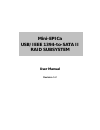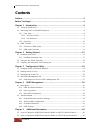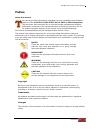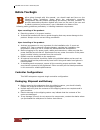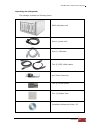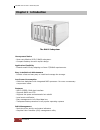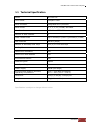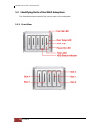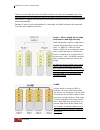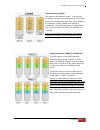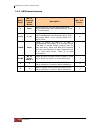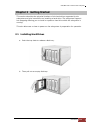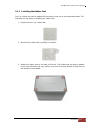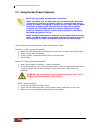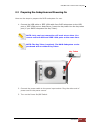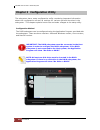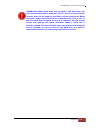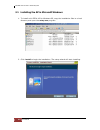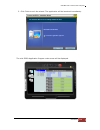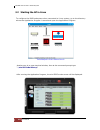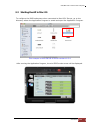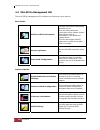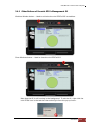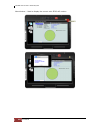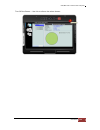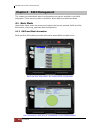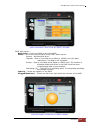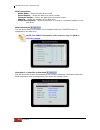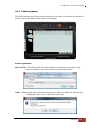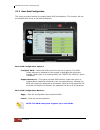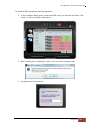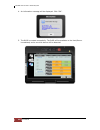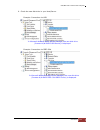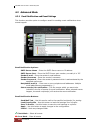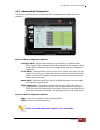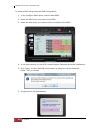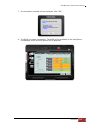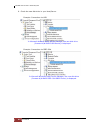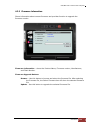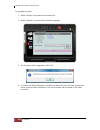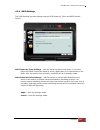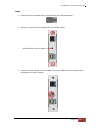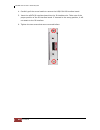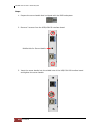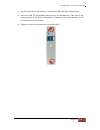- DL manuals
- Proware
- Network Storage Server
- Mini-EPICa
- User manual
Proware Mini-EPICa User manual
Summary of Mini-EPICa
Page 1
Mini-epica usb/ieee 1394-to-sata ii raid subsystem user manual revision 1.2.
Page 2: Contents
Usb/ieee 1394-to-sata ii raid subsystem 2 user manual contents preface ................................................................................................................................ 3 before you begin ....................................................................................
Page 3: Preface
Usb/ieee 1394-to-sata ii raid subsystem user manual 3 preface about this manual his manual provides information regarding the quick installation and hardware features of the mini-epica usb/ieee 1394-to-sata ii raid subsystem. This document also describes how to use the storage management software. I...
Page 4: Before You Begin
Usb/ieee 1394-to-sata ii raid subsystem 4 user manual before you begin efore going through with this manual, you should read and focus on the following safety guidelines. Notes about the subsystem’s controller configuration and the product packaging and delivery are also included. To provide reasona...
Page 5
Usb/ieee 1394-to-sata ii raid subsystem user manual 5 unpacking the subsystem the package contains the following items: raid subsystem unit one (1) power cord one (1) usb cable two (2) ieee 1394b cables key token (optional) two (2) screw handle four (4) rubber feet installation reference guide / cd.
Page 6: Chapter 1 Introduction
Usb/ieee 1394-to-sata ii raid subsystem 6 user manual chapter 1 introduction the raid subsystem unsurpassed value - most cost-effective sata ii raid subsystem. - compact desktop size with stylish design. Application flexibility - extends useful life by adapting to future it/soho requirements. Easy i...
Page 7
Usb/ieee 1394-to-sata ii raid subsystem user manual 7 1.1 technical specification model ep-d501-ca form factor compact tower raid processor integrated micro-processor raid levels 0, 1, 3, 5, 10, clone, and jbod host interface usb 2.0 or ieee 1394b number of host channel 1 data transfer rate up to 48...
Page 8
Usb/ieee 1394-to-sata ii raid subsystem 8 user manual 1.2 identifying parts of the raid subsystem the illustrations below identify the various parts of the subsystem. 1.2.1 front view.
Page 9
Usb/ieee 1394-to-sata ii raid subsystem user manual 9 1.2.1.1 disk drive carrier hdd status indicator part function hdd access led this led will blink blue when the hard drive is being accessed. Hdd fault led green led means hdd is detected/good. Red led indicates hard drive has failed. No led light...
Page 10
Usb/ieee 1394-to-sata ii raid subsystem 10 user manual 1.2.2 rear view usb 2.0 port the subsystem has one usb 2.0 port for connecting to host/server. Ieee 1394b port the subsystem has one ieee 1394b port for connecting to host/server. Fan the fan provides proper ventilation for the raid subsystem. P...
Page 11
Usb/ieee 1394-to-sata ii raid subsystem user manual 11 1.3 raid concepts the basic idea of raid (redundant array of independent disks) is to combine multiple inexpensive disk drives into an array of disk drives to obtain performance, capacity and reliability that exceeds that of a single large drive...
Page 12
Usb/ieee 1394-to-sata ii raid subsystem 12 user manual failure in a hard disk will cause the raid controller to enter into degraded mode. The host controller can still read/write data to the raid without knowing any hard disk defect. Users have to replace the hard disk then the raid controller will ...
Page 13
Usb/ieee 1394-to-sata ii raid subsystem user manual 13 concatenating (large) this mode is also named “large”. In this mode, the raid controller will concatenate all of the hard drives into a single hard drive with larger capacity. For example, if three 500gb hard disks are connected to the raid subs...
Page 14
Usb/ieee 1394-to-sata ii raid subsystem 14 user manual 1.3.2 raid levels summary raid level no. Of allowed failed drives description min. # of drives 0 none block striping is provided and yields higher performance than with individual drives. There is no redundancy. 2 1 (10) 1 (2) drives are paired ...
Page 15: Chapter 2 Getting Started
Usb/ieee 1394-to-sata ii raid subsystem user manual 15 chapter 2 getting started this section describes the physical locations of the hard drives supported by the subsystem and give instructions on installing a hard drive. The subsystem supports hot-swapping allowing you to install or replace a hard...
Page 16
Usb/ieee 1394-to-sata ii raid subsystem 16 user manual c. Place the hard drive in the disk tray. Make sure the holes of the disk tray align with the holes of the hard drive. D. Install the mounting screws on the bottom part to secure the drive in the disk tray. E. Slide the tray into a slot until it...
Page 17
Usb/ieee 1394-to-sata ii raid subsystem user manual 17 2.1.1 installing the rubber feet four (4) rubber feet can be attached to the base of the unit to provide stable stand. The following are the steps in installing the rubber feet: 1. Prepare the four (4) rubber feet. 2. Remove the rubber feet by p...
Page 18
Usb/ieee 1394-to-sata ii raid subsystem 18 user manual 2.2 using the key token (optional) note: the key token provides data encryption. When key token is in the key token port, and the raid subsystem is powered on and then the raid volume is formatted and data is stored, the data is encrypted. If th...
Page 19
Usb/ieee 1394-to-sata ii raid subsystem user manual 19 2.3 preparing the subsystem and powering on here are the steps to prepare the raid subsystem for use. 1. Connect the usb cable or ieee 1394 cable from raid subsystem to the usb port or ieee 1394 port on host/server. Insert the key token into the...
Page 20
Usb/ieee 1394-to-sata ii raid subsystem 20 user manual chapter 3 configuration utility the subsystem has a setup configuration utility containing important information about the configuration as well as settings for various optional functions in the subsystem. This chapter explains how to use and ma...
Page 21
Usb/ieee 1394-to-sata ii raid subsystem user manual 21 important: when hard disks are inserted in the disk slots, the first inserted hard disk is assigned “port 0”. Port 0 is the (in-band) channel that will be used by mini-epica ap to manage the raid controller. Other hard disks will be assigned por...
Page 22
Usb/ieee 1394-to-sata ii raid subsystem 22 user manual 3.1 installing the ap in microsoft windows 1. To install mini-epica ap for windows os, copy the installation files to a local directory and open the setup.Exe program. 2. Click install to begin the installation. The setup wizard will start insta...
Page 23
Usb/ieee 1394-to-sata ii raid subsystem user manual 23 3. Click finish to exit the wizard. The application will be launched immediately. The mini-epica application program main screen will be displayed..
Page 24
Usb/ieee 1394-to-sata ii raid subsystem 24 user manual 3.2 starting the ap in linux to configure the raid subsystem when connected to linux system, go to the directory where the application program is saved and open the application program. This example is from fedora core 9. Another way is to open ...
Page 25
Usb/ieee 1394-to-sata ii raid subsystem user manual 25 3.3 starting the ap in mac os to configure the raid subsystem when connected to mac os x server, go to the directory where the application program is saved and open the application program. This example is from mac os x server version 10.5.4. Af...
Page 26
Usb/ieee 1394-to-sata ii raid subsystem 26 user manual 3.4 mini-epica management gui the mini-epica management gui contains the following menu options: basic mode: raid and disk information provides information about raid and disk drives. This also have advanced information which shows system inform...
Page 27
Usb/ieee 1394-to-sata ii raid subsystem user manual 27 3.4.1 other buttons of the mini-epica management gui minimize window button – used to minimize the mini-epica gui into taskbar. Close windows button – used to close the mini-epica gui. Note that the ap is still running in the background. To exit...
Page 28
Usb/ieee 1394-to-sata ii raid subsystem 28 user manual about button – used to display the current mini-epica ap version..
Page 29
Usb/ieee 1394-to-sata ii raid subsystem user manual 29 turn off the buzzer – use this to silence the alarm buzzer..
Page 30
Usb/ieee 1394-to-sata ii raid subsystem 30 user manual chapter 4 raid management this chapter provides details about configurations and options available in the raid subsystem. There are two modes of operation: basic mode and advanced mode. 4.1 basic mode under basic mode, there are three menu optio...
Page 31
Usb/ieee 1394-to-sata ii raid subsystem user manual 31 raid information: disk drives are raid 5 member. Raid information: raid level – shows the raid level of the raid status – shows the current status of the raid. Status can be: normal – no failed disk drive. Degrade – one or more disk drives faile...
Page 32
Usb/ieee 1394-to-sata ii raid subsystem 32 user manual disk information: model name – shows the disk drive model serial number – shows the disk drive serial number firmware version – shows the disk drive’s firmware version capacity – shows the capacity of the disk drive unreleased capacity – shows t...
Page 33
Usb/ieee 1394-to-sata ii raid subsystem user manual 33 4.1.2 event log viewer the raid controller event log can be viewed from this menu. It will show the number of events, the issued module, date, type, and message. Event log buttons: save to file – this option allows the event logs to be saved as ...
Page 34
Usb/ieee 1394-to-sata ii raid subsystem 34 user manual 4.1.3 basic raid configuration this menu provides function for creating basic raid configuration. This function will use all available disk drives in the raid subsystem. Basic raid configuration options: configure raid – select the raid level fr...
Page 35
Usb/ieee 1394-to-sata ii raid subsystem user manual 35 to create a raid using basic raid configuration: 1. In the configure raid option, select the raid level you want for the raid. Click “apply” to save the raid configuration. 2. When a dialog box is displayed, select “yes” to confirm creating raid...
Page 36
Usb/ieee 1394-to-sata ii raid subsystem 36 user manual 4. An information message will be displayed. Click “ok”. 5. The raid is created successfully. The raid will be available to the host/server immediately and a new disk device will be detected..
Page 37
Usb/ieee 1394-to-sata ii raid subsystem user manual 37 6. Check the new disk drive in your host/server. Example: connection via usb in microsoft windows under device manager, the new disk drive (proware h/w raid5 usb device) is displayed. Example: connection via ieee 1394 in microsoft windows under ...
Page 38
Usb/ieee 1394-to-sata ii raid subsystem 38 user manual 4.2 advanced mode 4.2.1 email notification and event settings this function provides option to configure email for sending event notifications when events happen. Email notification options: smtp server name – enter the smtp server name or ip ad...
Page 39
Usb/ieee 1394-to-sata ii raid subsystem user manual 39 4.2.2 advanced raid configuration this function provides option to customize raid configuration and select disk drive members. Advanced raid configuration options: configure raid – select option whether to create raid or to delete raid. When cre...
Page 40
Usb/ieee 1394-to-sata ii raid subsystem 40 user manual to create a raid using advanced raid configuration: 1. In the configure raid option, select create raid. 2. Select the raid level you want for the raid. 3. Select the disk drives you want to become member of the raid. 4. If you want security for...
Page 41
Usb/ieee 1394-to-sata ii raid subsystem user manual 41 7. An information message will be displayed. Click “ok”. 8. The raid is created successfully. The raid will be available to the host/server immediately and a new disk device will be detected..
Page 42
Usb/ieee 1394-to-sata ii raid subsystem 42 user manual 9. Check the new disk drive in your host/server. Example: connection via usb in microsoft windows under device manager, the new disk drive (proware h/w raid5 usb device) is displayed. Example: connection via ieee 1394 in microsoft windows under ...
Page 43
Usb/ieee 1394-to-sata ii raid subsystem user manual 43 4.2.3 firmware information shows information about current firmware and provides function to upgrade the firmware version. Firmware information – shows the product name, firmware version, manufacturer, and flash number. Firmware upgrade buttons:...
Page 44
Usb/ieee 1394-to-sata ii raid subsystem 44 user manual to upgrade firmware: 1. Select “browse” and locate the firmware file. 2. Select “update” to proceed with firmware upgrade. 3. The firmware will be upgraded. Click “ok”. 4. To reboot the raid subsystem, uninstall the disk drive from the host syst...
Page 45
Usb/ieee 1394-to-sata ii raid subsystem user manual 45 4.2.4 raid settings the raid settings provides options such as raid stand-by timer and raid rebuild priority. Raid stand-by timer settings – use this option to select time option, in minutes, before the raid comes into stand-by mode. When there ...
Page 46
Usb/ieee 1394-to-sata ii raid subsystem 46 user manual chapter 5 additional information 5.1 how to change the usb/1394 io interface board to esata io interface board note: prepare the esata io kit. Disconnect the host, power off the raid subsystem, and remove the usb or ieee 1394 cable from the usb ...
Page 47
Usb/ieee 1394-to-sata ii raid subsystem user manual 47 steps: 1. Prepare the screw handle that is shipped with the raid subsystem. 2. Remove 2 screws from the usb/1394 io interface board. Middle hole for screw handle 3. Insert the screw handle into the middle hole of the usb/1394 io interface board ...
Page 48
Usb/ieee 1394-to-sata ii raid subsystem 48 user manual 4. Carefully pull the screw handle to remove the usb/1394 io interface board. 5. Insert the esata io interface board into the io interface slot. Take note of the proper position of the io interface board. If inserted in the wrong position, it wi...
Page 49
Usb/ieee 1394-to-sata ii raid subsystem user manual 49 5.2 how to change the usb/1394 io interface board to usb 3.0 io interface board note: prepare the usb3.0 io kit. Disconnect the host, power off the raid subsystem, and remove the usb or ieee 1394 cable from the usb or 1394b port. Contents of the...
Page 50
Usb/ieee 1394-to-sata ii raid subsystem 50 user manual steps: 1. Prepare the screw handle that is shipped with the raid subsystem. 2. Remove 2 screws from the usb/1394 io interface board. Middle hole for screw handle 3. Insert the screw handle into the middle hole of the usb/1394 io interface board ...
Page 51
Usb/ieee 1394-to-sata ii raid subsystem user manual 51 4. Carefully pull the screw handle to remove the usb/1394 io interface board. 5. Insert the usb 3.0 io interface board into the io interface slot. Take note of the proper position of the io interface board. If inserted in the wrong position, it ...