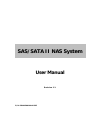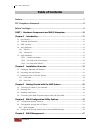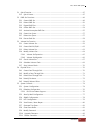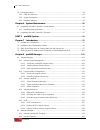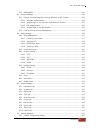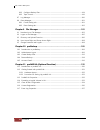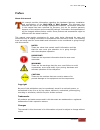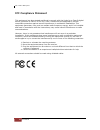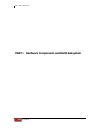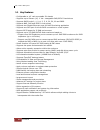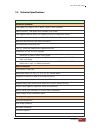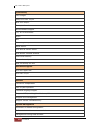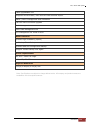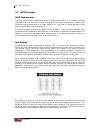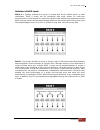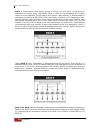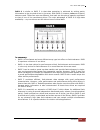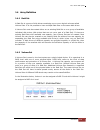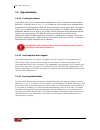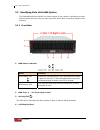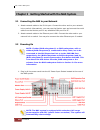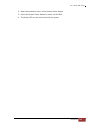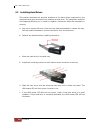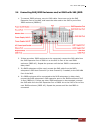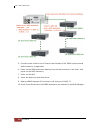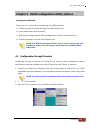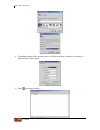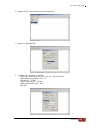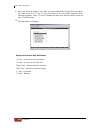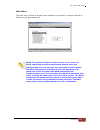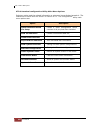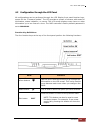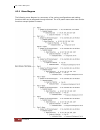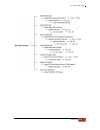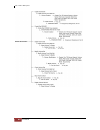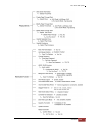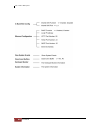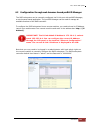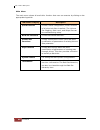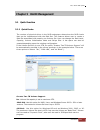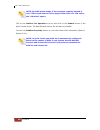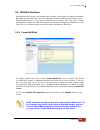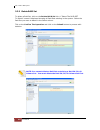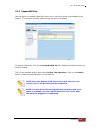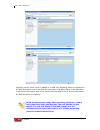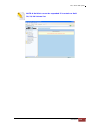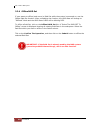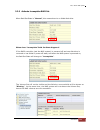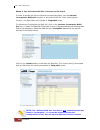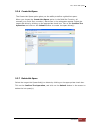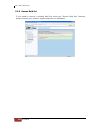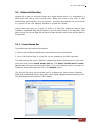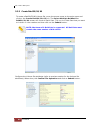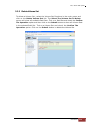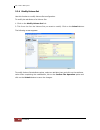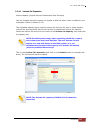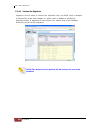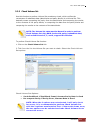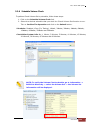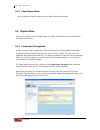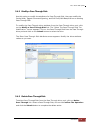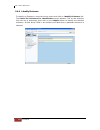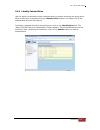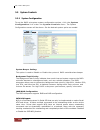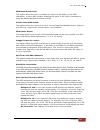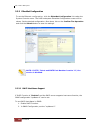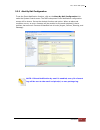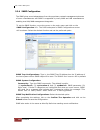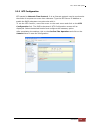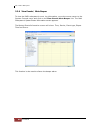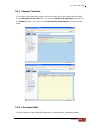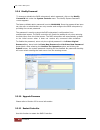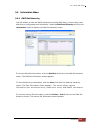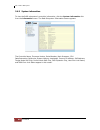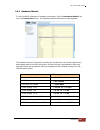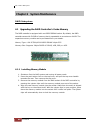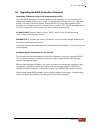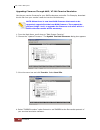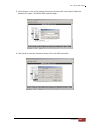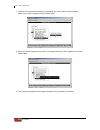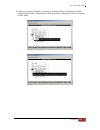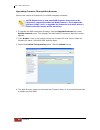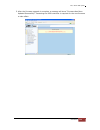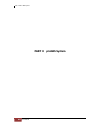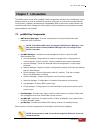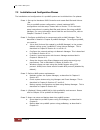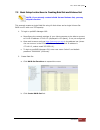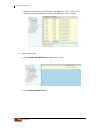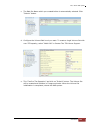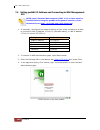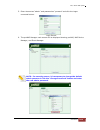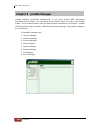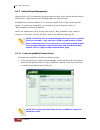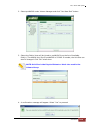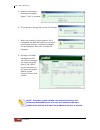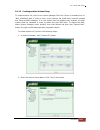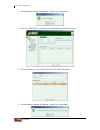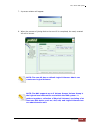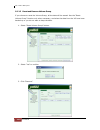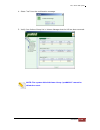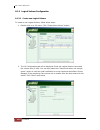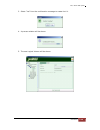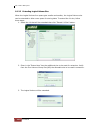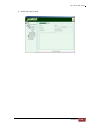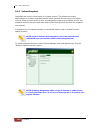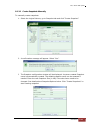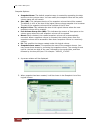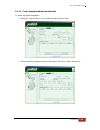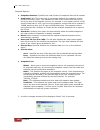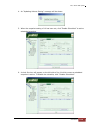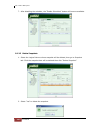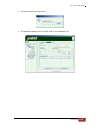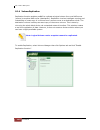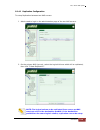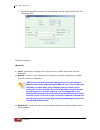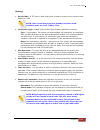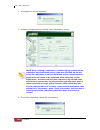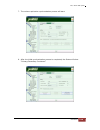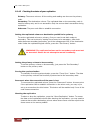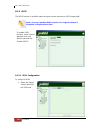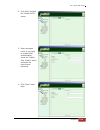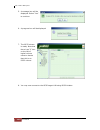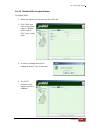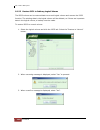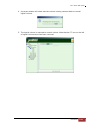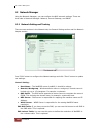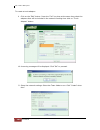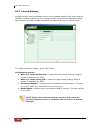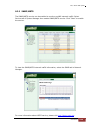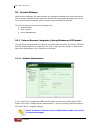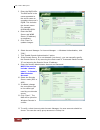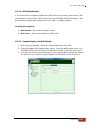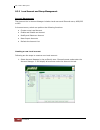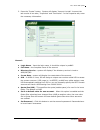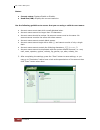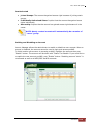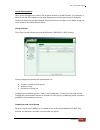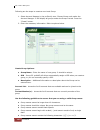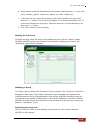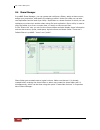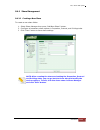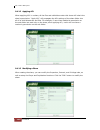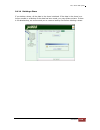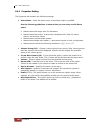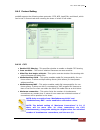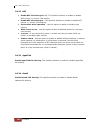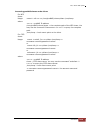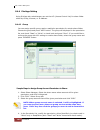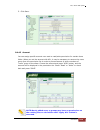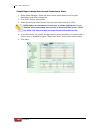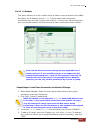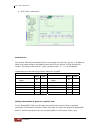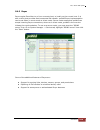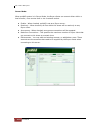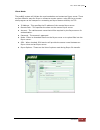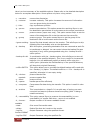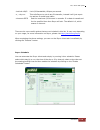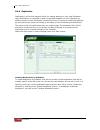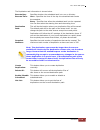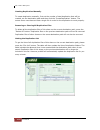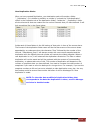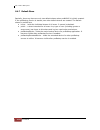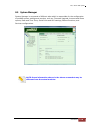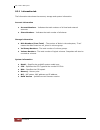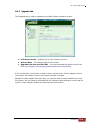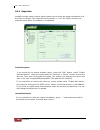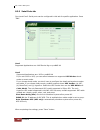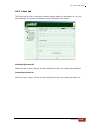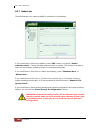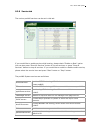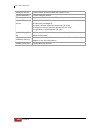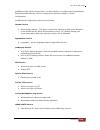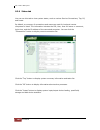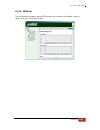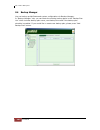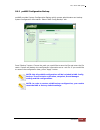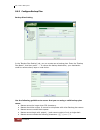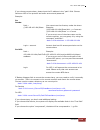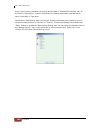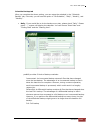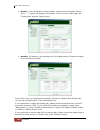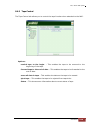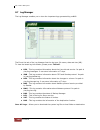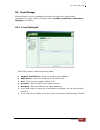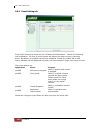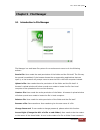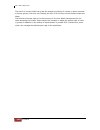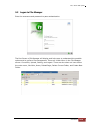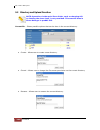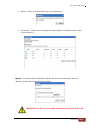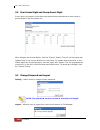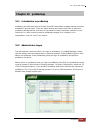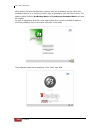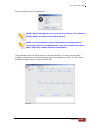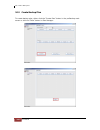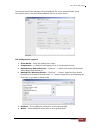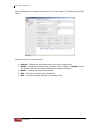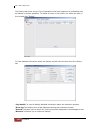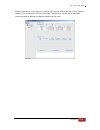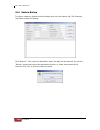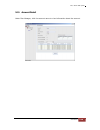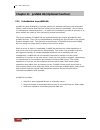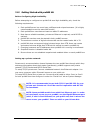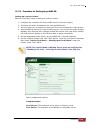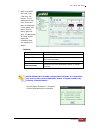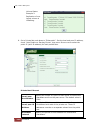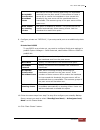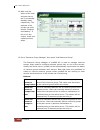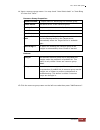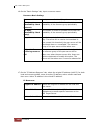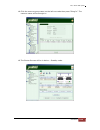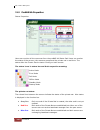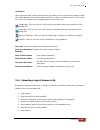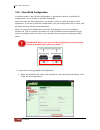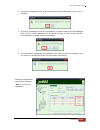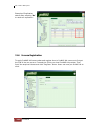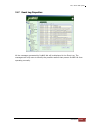- DL manuals
- Proware
- Network Storage Server
- SN-3163S3H-QX
- User Manual
Proware SN-3163S3H-QX User Manual
Summary of SN-3163S3H-QX
Page 1
Sas/sata ii nas system user manual revision 1.1 p/n: pw0020000000365.
Page 2: Table of Contents
Sas / sata ii nas system 2 user manual table of contents preface................................................................................................................................7 fcc compliance statement.....................................................................................
Page 3
Sas / sata ii nas system user manual 3 5.1 quick function ...................................................................................................................................................... 47 5.1.1 quick create.........................................................................
Page 4
Sas / sata ii nas system 4 user manual 5.6 information menu................................................................................................................................................ 83 5.6.1 raid set hierarchy........................................................................
Page 5
Sas / sata ii nas system user manual 5 8.2.3 snmp/mrtg ...............................................................................................................................................143 8.3 account manager .................................................................................
Page 6
Sas / sata ii nas system 6 user manual 8.6.2 configure backup plan............................................................................................................................194 8.6.3 tape control...........................................................................................
Page 7: Preface
Sas / sata ii nas system user manual 7 preface about this manual his manual provides information regarding the hardware features, installation and configuration of the sas/sata ii nas system. This document also describes the use of the storage management software. Information contained in the manual...
Page 8: Fcc Compliance Statement
Sas / sata ii nas system 8 user manual fcc compliance statement this equipment has been tested and found to comply with the limits for a class b digital device, pursuant to part 15 of the fcc rules. These limits are designed to provide reasonable protection against harmful interference in residentia...
Page 9: Before You Begin
Sas / sata ii nas system user manual 9 before you begin efore going through with this manual, you should read and focus on the following safety guidelines. Information about the nas system’s packaging and delivery are also included. To provide reasonable protection against any harm on the part of th...
Page 10
Sas / sata ii nas system 10 user manual part i hardware components and raid subsystem.
Page 11: Chapter 1 Introduction
Sas / sata ii nas system user manual 11 chapter 1 introduction the nas system companies are looking for cost-effective storage solutions which can offer the best performance, high scalability and reliability. As the number of users and the amount of data grows, network attached storage is becoming a...
Page 12
Sas / sata ii nas system 12 user manual 1.1 key features - configurable to 19" rack-mountable 3u chassis - supports up to sixteen (16) 1" hot - swappable sas/sata ii hard drives - supports raid levels 0, 1, 0+1, 3, 5, 6, 30, 50, 60 and jbod - supports nas, das and iscsi in one system - supports two ...
Page 13
Sas / sata ii nas system user manual 13 1.2 technical specifications model number : sn-3163s3h-qx hardware platform intel quad core xeon 2.0g or above, single / dual processor cache memory :2gb ddr2-533 fbdimm up to 32gb two gigabit ethernet ports (10 gigabit ethernet for additional option) up to si...
Page 14
Sas / sata ii nas system 14 user manual connectivity iscsi target smb, cifs over tcp/ip nfs over udp/ip cross platform data access novell netware support ftp, http file transfer dhcp nat internet gateway wins server unit acts as a dhcp server unit acts as a master browser share level security file l...
Page 15
Sas / sata ii nas system user manual 15 flash upgradeable unit supports microsoft ads / pdc and unix nis accounts import snmp / mrtg management and notification fail-free online firmware upgrade unicode support multi-node management gui cli management via telnet or ssh data protection pronas high av...
Page 16
Sas / sata ii nas system 16 user manual 1.3 raid concepts raid fundamentals the basic idea of raid (redundant array of independent disks) is to combine multiple inexpensive disk drives into an array of disk drives to obtain performance, capacity and reliability that exceeds that of a single large dr...
Page 17
Sas / sata ii nas system user manual 17 definition of raid levels raid 0 is typically defined as a group of striped disk drives without parity or data redundancy. Raid 0 arrays can be configured with large stripes for multi-user environments or small stripes for single-user systems that access long ...
Page 18
Sas / sata ii nas system 18 user manual raid 3 sector-stripes data across groups of drives, but one drive in the group is dedicated for storing parity information. Raid 3 relies on the embedded ecc in each sector for error detection. In the case of drive failure, data recovery is accomplished by cal...
Page 19
Sas / sata ii nas system user manual 19 raid 6 is similar to raid 5 in that data protection is achieved by writing parity information to the physical drives in the array. With raid 6, however, two sets of parity data are used. These two sets are different, and each set occupies a capacity equivalent...
Page 20
Sas / sata ii nas system 20 user manual raid management the subsystem can implement several different levels of raid technology. Raid levels supported by the subsystem are shown below. Raid level description min. Drives 0 block striping is provide, which yields higher performance than with individua...
Page 21
Sas / sata ii nas system user manual 21 1.4 array definition 1.4.1 raid set a raid set is a group of disk drives containing one or more logical volumes called volume sets. It is not possible to have multiple raid sets on the same disk drives. A volume set must be created either on an existing raid s...
Page 22
Sas / sata ii nas system 22 user manual 1.5 high availability 1.5.4.1 creating hot spares a hot spare drive is an unused online available drive, which is ready to replace a failed disk drive. In a raid level 1, 0+1, 3, 5 or 6 raid set, any unused online available drive installed but not belonging to...
Page 23
Sas / sata ii nas system user manual 23 chapter 2 installation overview 2.1 packaging, shipment and delivery before removing the subsystem from the shipping carton, you should visually inspect the physical condition of the shipping carton. unpack the subsystem and verify that the contents of the...
Page 24
Sas / sata ii nas system 24 user manual 2.3 identifying parts of the nas system the illustrations below identify the various parts of the system. Familiarize yourself with the parts and terms as you may encounter them later in the later chapters and sections. 2.3.1 front view 1. Hdd status indicator...
Page 25
Sas / sata ii nas system user manual 25 5. Smart function front panel the smart lcd panel is an option to configure the raid subsystem. If you are configuring the subsystem using the lcd panel, press the select button to login and configure the raid subsystem. Parts function up and down arrow button...
Page 26
Sas / sata ii nas system 26 user manual 2.3.2 rear view 1. Power on/off switch – use this switch to power on the nas system. Note that there is a protective cover. 2. R-link port – the system is equipped with one 10/100 ethernet rj45 lan port for remote configuration and monitoring. Use a web browse...
Page 27
Sas / sata ii nas system user manual 27 9. Fan 10. Lan0 and lan1 gigabit ports – the nas system has two gigabit data ports. Lan0 is also used for configuring the nas system via pronas manager. 11. Vga port – use this to connect a vga monitor. 12. Com1 serial port – the nas system has 1 serial port. ...
Page 28
Sas / sata ii nas system 28 user manual chapter 3 getting started with the nas system 3.1 connecting the nas to your network 1. Attach network cable to the r-link port. Connect the other end to your network hub or switch. Alternatively, you may use the monitor port and connect the serial cable from ...
Page 29
Sas / sata ii nas system user manual 29 2. Open the protective cover of the system power switch. 3. Press the system power switch to power on the nas. 4. The power led on the front panel will turn green..
Page 30
Sas / sata ii nas system 30 user manual 3.3 installing hard drives this section describes the physical locations of the hard drives supported by the subsystem and give instructions on installing a hard drive. The subsystem supports hot-swapping allowing you to install or replace a hard drive while t...
Page 31
Sas / sata ii nas system user manual 31 3.4 connecting sas jbod enclosures and/or raid with sas jbod 1. To connect jbod enlosure, use mini sas cable. Insert one end to the sas expansion port of the nas, and insert the other end to the sas in port of the jbod enclosure (jbod#1). 2. If there are other...
Page 32
Sas / sata ii nas system 32 user manual 5. Connect power cords to the ac power input sockets of the jbod enclosures and raid enclosure, as applicable. 6. Power on the jbod enclosures starting from the last enclosure in the chain. And power on the raid enclosure. 7. Power on the nas. 8. Insert the di...
Page 33
Sas / sata ii nas system user manual 33 chapter 4 raid configuration utility options configuration methods there are f o u r methods of configuring the raid controller: a. Vt100 terminal connected through the serial monitor port b. Front panel touch-control buttons c. Web browser-based remote raid m...
Page 34
Sas / sata ii nas system 34 user manual 4. The default setting of the monitor port is 115200 baud rate, 8 data bit, non-parity, 1 stop bit and no flow control. 5. Click disconnect button..
Page 35
Sas / sata ii nas system user manual 35 6. Open the file menu, and then open properties. 7. Open the settings tab. 8. Configure the settings as follows: “ function, arrow and ctrl keys act as”: terminal keys “backspace key sends”: crtl + h “emulation”: vt100 “telnet terminal id”: vt100 “back scroll ...
Page 36
Sas / sata ii nas system 36 user manual 9. Now, the vt100 is ready to use. After you have finished the vt100 terminal setup, you may press th e “x” key (in your terminal) to link the raid subsystem and terminal together. Press “x” key to display the disk array monitor utility screen on your vt100 te...
Page 37
Sas / sata ii nas system user manual 37 main menu the main menu shows all function that enables the customer to execute actions by clicking on the appropriate link. Note: the password option allows user to set or clear the raid subsystem’s password protection feature. Once the password has been set,...
Page 38
Sas / sata ii nas system 38 user manual vt100 terminal configuration utility main menu options select an option and the related information or submenu items display beneath it. The submenus for each item are shown in section 4.2.1. The configuration utility main menu options are: option description ...
Page 39
Sas / sata ii nas system user manual 39 4.2 configuration through the lcd panel all configurations can be performed through the lcd display front panel function keys, except for the “firmware update”. The lcd provides a system of screens with areas for information, status indication, or menus. The l...
Page 40
Sas / sata ii nas system 40 user manual 4.2.1 menu diagram the following menu diagram is a summary of the various configurations and setting functions that can be accessed through terminal. The lcd panel menus also have similar functions except update firmware..
Page 41
Sas / sata ii nas system user manual 41.
Page 42
Sas / sata ii nas system 42 user manual.
Page 43
Sas / sata ii nas system user manual 43.
Page 44
Sas / sata ii nas system 44 user manual.
Page 45
Sas / sata ii nas system user manual 45 4.3 configuration through web browser-based proraid manager the raid subsystem can be remotely configured via r-link port with proraid manager, a web browser-based application. The proraid manager can be used to manage all available functions of the raid contr...
Page 46
Sas / sata ii nas system 46 user manual main menu the main menu shows all available function that user can execute by clicking on the appropriate hyperlink. Individual category description quick function create a raid configuration, which consists of all physical disks installed. The volume set capa...
Page 47: Chapter 5 Raid Management
Sas / sata ii nas system user manual 47 chapter 5 raid management 5.1 quick function 5.1.1 quick create the number of physical drives in the raid subsystem determines the raid levels that can be implemented with the raid set. This feature allows user to create a raid set associated with exactly one ...
Page 48
Sas / sata ii nas system 48 user manual note: for nas system usage, if the maximum capacity allowed is over 2tb and you want to have a single volume set over 2tb, select the “64bit lba” option. Tick on the confirm the operation option and click on the submit button in the quick create screen. The ra...
Page 49
Sas / sata ii nas system user manual 49 5.2 raid set functions use the raid set function and volume set function if you prefer to create customized raid sets and volume sets. User can manually configure and take full control of the raid set settings, but it will take a little longer to setup than th...
Page 50
Sas / sata ii nas system 50 user manual 5.2.2 delete raid set to delete a raid set, click on the delete raid set link. A “select the raid set to delete”screen is displayed showing all raid sets existing in the system. Select the raid set you want to delete in the select column. Tick on the confirm t...
Page 51
Sas / sata ii nas system user manual 51 5.2.3 expand raid set use this option to expand a raid set, when one or more disk drives is/are added to the system. This function is active when at least one drive is available. To expand a raid set, click on the expand raid set link. Select the raid set whic...
Page 52
Sas / sata ii nas system 52 user manual migration occurs when a disk is added to a raid set. Migrating status is displayed in the raid set status area of the raid set information. Migrating status is also displayed in the volume set status area of the volume set information for all volume sets under...
Page 53
Sas / sata ii nas system user manual 53 note: a raid set cannot be expanded if it contains a raid 30/50/60 volume set..
Page 54
Sas / sata ii nas system 54 user manual 5.2.4 offline raid set if user wants to offline (and move) a raid set while the system is powered on, use the offline raid set function. After completing the function, the hdd state will change to “offlined” mode and the hdd status leds will be blinking red. T...
Page 55
Sas / sata ii nas system user manual 55 5.2.5 activate incomplete raid set when raid set state is “normal”, this means there is no failed disk drive. When does “incomplete” raid set state happens? If the raid controller (and the nas system) is powered off and one disk drive is removed or has failed ...
Page 56
Sas / sata ii nas system 56 user manual when is the “activate raid set” function can be used? In order to access the volume set and corresponding data, use the activate incomplete raid set function to active the raid set. After selecting this function, the raid state will change to “degraded” state....
Page 57
Sas / sata ii nas system user manual 57 5.2.6 create hot spare the create hot spare option gives you the ability to define a global hot spare. When you choose the create hot spare option in the raid set function, all unused (non raid set member) disk drives in the subsystem appear. Select the target...
Page 58
Sas / sata ii nas system 58 user manual 5.2.8 rescue raid set if you need to recover a missing raid set using the “rescue raid set” function, please contact your vendor’s support engineer for assistance..
Page 59
Sas / sata ii nas system user manual 59 5.3 volume set function volume set is seen by the host system as a single logical device. It is organized in a raid level with one or more physical disks. Raid level refers to the level of data performance and protection of a volume set. A volume set capacity ...
Page 60
Sas / sata ii nas system 60 user manual volume name: the default volume set name will appear as “volume---vol#xxx”. You can rename the volume set name provided it does not exceed the 16 characters limit. Raid level: set the raid level for the volume set. Click the down-arrow in the drop-down list. T...
Page 61
Sas / sata ii nas system user manual 61 cache mode: the raid subsystem supports write-through cache and write-back cache. Write-through: the raid controller acknowledges data has been received when it reaches the disk drives. Write-back: the raid controller acknowledges data has been received when i...
Page 62
Sas / sata ii nas system 62 user manual 5.3.2 create raid 30/50/60 to create a raid30/50/60 volume set, move the mouse cursor to the main menu and click on the create raid30/50/60 link. The select multiple raidset for raid30/50/60 screen will show all raid sets. Tickon the raid sets that you want to...
Page 63
Sas / sata ii nas system user manual 63 5.3.3 delete volume set to delete a volume set, select the volume set functions in the main menu and click on the delete volume set link. The select the volume set to delete screen will show all available raid sets. Tick on a raid set and check the confirm the...
Page 64
Sas / sata ii nas system 64 user manual 5.3.4 modify volume set use this function to modify volume set configuration. To modify the attributes of a volume set: 1. Click on the modify volume set link. 2. Tick from the list the volume set you want to modify. Click on the submit button. The following s...
Page 65
Sas / sata ii nas system user manual 65 5.3.4.1 volume set expansion volume capacity (logical volume concatenation plus re-stripe) use the expand raid set function to expand a raid set when a disk is added to your subsystem. (refer to section 5.2.3) the expanded capacity can be used to enlarge the v...
Page 66
Sas / sata ii nas system 66 user manual 5.3.4.2 volume set migration migration occurs when a volume set migrates from one raid level to another, a volume set stripe size changes, or when a disk is added to a raid set. Migrating status is displayed in the volume s e t status area of the raidset hiera...
Page 67
Sas / sata ii nas system user manual 67 5.3.5 check volume set use this function to perform volume set consistency check, which verifies the correctness of redundant data (data blocks and parity blocks) in a volume set. This basically means computing the parity from the data blocks and comparing the...
Page 68
Sas / sata ii nas system 68 user manual 3. Tick on confirm the operation and click on the submit button. The checking process will be started. The checking percentage can also be viewed by clicking on raidset hierarchy in the information menu..
Page 69
Sas / sata ii nas system user manual 69 5.3.6 schedule volume check to perform check volume set by schedule, follow these steps: 1. Click on the schedule volume check link. 2. Select the desired schedule that you wish the check volume set function to run. Tick on confirm the operation and click on t...
Page 70
Sas / sata ii nas system 70 user manual 5.3.7 stop volume check use this option to stop current running check volume set process. 5.4 physical drive choose this option from the main menu to select a disk drive and to perform the functions listed below. 5.4.1 create pass-through disk a pass-through d...
Page 71
Sas / sata ii nas system user manual 71 5.4.2 modify a pass-through disk use this option to modify the attribute of a pass-through disk. User can modify the cache mode, tagged command queuing, and sas port/lun base/lun on an existing pass-through disk. To modify the pass-through drive attribute from...
Page 72
Sas / sata ii nas system 72 user manual 5.4.4 identify enclosure to identify an enclosure, move the mouse cursor and click on identify enclosure link. The select the enclosure for identification screen appears. Tick on the enclosure from the list of enclosures, then click on the submit button to ide...
Page 73
Sas / sata ii nas system user manual 73 5.4.5 identify selected drive use this option to physically locate a selected drive to prevent removing the wrong drive. When a disk drive is selected using the identify drive function, the status led of the selected disk drive will be blinking. To identify a ...
Page 74
Sas / sata ii nas system 74 user manual 5.5 system controls 5.5.1 system configuration to set the raid subsystem system configuration options, click the system configuration link under the system controls menu. The system configurations screen will be shown. Set the desired system option as needed. ...
Page 75
Sas / sata ii nas system user manual 75 hdd read ahead cache: this option allows the users to disable the cache of the hdds on the raid subsystem. In some hdd models, disabling the cache in the hdd is necessary to prove the raid subsystem functions correctly. Volume data read ahead: this option allo...
Page 76
Sas / sata ii nas system 76 user manual 5.5.2 ethernet configuration to set the ethernet configuration, click the ethernet configuration link under the system controls menu. The raid subsystem ethernet configuration screen will be shown. Set the desired configuration. Once done, tick on the confirm ...
Page 77
Sas / sata ii nas system user manual 77 5.5.3 alert by mail configuration to set the event notification function, click on the alert by mail configuration link under the system controls menu. The raid subsystem event notification configuration screen will be shown. Set up the desired function and op...
Page 78
Sas / sata ii nas system 78 user manual 5.5.4 snmp configuration the snmp gives users independence from the proprietary network management schemes of some manufacturers and snmp is supported by many wan and lan manufacturers enabling true lan/ wan management integration. To set the snmp function, mo...
Page 79
Sas / sata ii nas system user manual 79 5.5.5 ntp configuration ntp stands for network time protocol. It is an internet protocol used to synchronize the clocks of computers to some time reference. Type the ntp server ip address to enable the raid subsystem to synchronize with it. To set the ntp func...
Page 80
Sas / sata ii nas system 80 user manual 5.5.6 view events / mute beeper to view the raid subsystem’s event log information, move the mouse cursor to the system controls menu and click on the view events/mute beeper link. The raid subsystem’s system events information screen appears. The system event...
Page 81
Sas / sata ii nas system user manual 81 5.5.7 generate test event if you want to generate test events, move the cursor bar to the main menu and click on the generate test event link. Tick on the confirm the operation and click on the submit button. Then click on the view events/mute beeper to view t...
Page 82
Sas / sata ii nas system 82 user manual 5.5.9 modify password to change or disable the raid subsystem’s admin password, click on the modify password link under the system controls menu. The modify system password screen appears. The factory-default admin password is set to 00000000. Once the passwor...
Page 83
Sas / sata ii nas system user manual 83 5.6 information menu 5.6.1 raid set hierarchy use this feature to view the raid subsystem’s existing raid set(s), volume set(s) and disk drive(s) configuration and information. Select the raid set hierarchy link from the information menu to display the raid se...
Page 84
Sas / sata ii nas system 84 user manual 5.6.2 system information to view the raid subsystem’s controller information, click the system information link from the information menu. The raid subsystem information screen appears. The controller name, firmware version, serial number, main processor, cpu ...
Page 85
Sas / sata ii nas system user manual 85 5.6.3 hardware monitor to view the raid subsystem’s hardware information, click the hardware monitor link from the information menu. The hardware monitor information screen appears. The hardware monitor information provides the temperature, fan speed (chassis ...
Page 86
Sas / sata ii nas system 86 user manual chapter 6 system maintenance raid subsystem 6.1 upgrading the raid controller’s cache memory the raid controller is equipped with one ddrii sdram socket. By default, the raid controller comes with 512mb of memory that is expandable to a maximum of 4gb. The exp...
Page 87
Sas / sata ii nas system user manual 87 6.2 upgrading the raid controller’s firmware upgrading firmware using flash programming utility since the raid subsystem’s controller features flash firmware, it is not necessary to change the hardware flash chip in order to upgrade the controller firmware. Us...
Page 88
Sas / sata ii nas system 88 user manual upgrading firmware through ansi/vt-100 terminal emulation get the new version firmware for your raid subsystem controller. For example, download the bin file from your vendor’s web site into the local directory. Note: when there is new boot rom firmware that n...
Page 89
Sas / sata ii nas system user manual 89 5. Click browse. Look in the location where the firmware file was saved. Select the firmware file name “xxxxxxxx.Bin” and click open. 6. Click send to send the firmware binary file to the raid controller..
Page 90
Sas / sata ii nas system 90 user manual 7. When the firmware downloading is completed, the confirmation screen appears. Select yes to start programming the flash rom. 8. When the flash programming starts, a message will show “start updating firmware. Please wait”. 9. The firmware upgrade will take a...
Page 91
Sas / sata ii nas system user manual 91 10. After the firmware upgrade is complete, a message will show “firmware has been updated successfully”. Restarting the raid controller is required for the new firmware to take effect..
Page 92
Sas / sata ii nas system 92 user manual upgrading firmware through web browser get the new version of firmware for your raid subsystem controller. Note: when there is new boot rom firmware that needs to be upgraded, upgrade first the boot rom firmware. Then repeat the process (steps 1 to 3) to upgra...
Page 93
Sas / sata ii nas system user manual 93 5. After the firmware upgrade is complete, a message will show “firmware has been updated successfully”. Restarting the raid controller is required for the new firmware to take effect..
Page 94: Part II Pronas System
Sas / sata ii nas system 94 user manual part ii pronas system.
Page 95: Chapter 7 Introduction
Sas / sata ii nas system user manual 95 chapter 7 introduction the nas system comes with “pronas” nas management solution and “probackup” client backup solution as well as pronas ha solution (optional) to provide the enterprises the most flexible, scalable, securable and manageable nas environment. ...
Page 96
Sas / sata ii nas system 96 user manual 7.2 installation and configuration phases the installation and configuration of a pronas system can be divided into five phases. Phase 1: set up the hardware raid controller and create raid set and volume set. Prior to pronas system configuration, a basic hard...
Page 97
Sas / sata ii nas system user manual 97 7.3 basic setup instructions in creating raid set and volume set note: if you already created a raid set and volume set, you may skip this section. This example creates a single raid set using 16 disk drives and a single volume set raid level 5 with over 2tb c...
Page 98
Sas / sata ii nas system 98 user manual c. Select the disk drives to be included in the raid set. Tick “confirm the operation” and click “submit” button. The raid set will be created. 3. Create volume set a. Click volume set functions to expand the menu. B. Click create volume set link..
Page 99
Sas / sata ii nas system user manual 99 c. The raid set name which you created before is automatically selected. Click “submit” button. D. Configure the volume raid level you want. To create a single volume set with over 2tb capacity, select “64bit lba” in greater two tb volume support. E. Tick “con...
Page 100
Sas / sata ii nas system 100 user manual 7.4 setting pronas ip address and connecting to nas management gui note: java 2 runtime environment (j2re) 1.4.2 or later must be installed before using the pronas management interface. (free download from: http://java.Sun.Com/j2se/index.Jsp) 1. If necessary,...
Page 101
Sas / sata ii nas system user manual 101 5. Enter account as “admin” and password as “proware” and click the logon command button. Login screen 6. The pronas manager main screen will be displayed showing pronas, nas device manager, and event manager. Note: for security reason, it is necessary to cha...
Page 102: Chapter 8 Pronas Manager
Sas / sata ii nas system 102 user manual chapter 8 pronas manager pronas supports multi-node management. If you have several nas subsystems connected to the intranet, you can see all these systems when you login to the pronas system. The ip address section lists the nas systems connected to the netw...
Page 103
Sas / sata ii nas system user manual 103 8.1 volume manager the volume manager is responsible for disk and volume management. A volume group consists of one or more disks that could be individual physical disk(s) or raid disk(s), which is/are volume(s) created using proraid manager. The default pron...
Page 104
Sas / sata ii nas system 104 user manual 8.1.1 volume group management volume group (vg) is created by joining at least one disk, which can be physical disk or raid disk(s). Logical volumes are created under the volume group. Pronasvg is the system default vg. It must be created first in order to us...
Page 105
Sas / sata ii nas system user manual 105 2. Select pronasvg under volume manager and click “join new disk” button. 3. Select the disk(s) that will be joined to pronasvg from the list of available disk(s). The default unit size of pronasvg is 512mb. If needed, the unit size can also be changed. Click...
Page 106
Sas / sata ii nas system 106 user manual 5. Another confirmation message will appear. Select “”yes” to proceed. 6. The process of joining disk to the vg will start. 7. When the process of joining disk to vg is completed, the nas will reboot to free some used system memory. A warning message will be ...
Page 107
Sas / sata ii nas system user manual 107 8.1.1.2 creating another volume group to create another vg, verify from volume manager disk list if there is available free or “non_initialized” disk. If there is none, a new volume set (raid disk) must be created first using proraid manager. If a new volume ...
Page 108
Sas / sata ii nas system 108 user manual 3. A confirmation message will appear. Select “yes” to proceed. 4. Click “join new disk” to continue with creating the new volume group. 5. Check the disk(s) to be joined to the vg. Click “ok” when done. 6. A confirmation message will appear. Select “yes” to ...
Page 109
Sas / sata ii nas system user manual 109 7. A process window will appear. 8. When the process of joining disk to the new vg is completed, the newly created vg will be shown. Note: the new vg has no default logical volumes. Admin can create new logical volumes. Note: the nas supports up to 5 volume g...
Page 110
Sas / sata ii nas system 110 user manual 8.1.1.3 reset and remove volume group if you choose to reset the volume group, all the data will be erased. Use the “reset volume group” function only when necessary, and when the data from the vg have been backed up or you do not want to keep the data. 1. Se...
Page 111
Sas / sata ii nas system user manual 111 4. Select “yes” from the confirmation message. 5. Verify from volume group list in volume manager that the vg has been removed. Note: the system default volume group “pronasvg” cannot be deleted or reset..
Page 112
Sas / sata ii nas system 112 user manual 8.1.2 logical volume configuration 8.1.2.1 create new logical volume to create a new logical volume, follow these steps: 1. Double-click on a vg name. Click “create new volume” button. 2. The lv configuration tab will be displayed. Enter the logical volume na...
Page 113
Sas / sata ii nas system user manual 113 3. Select “yes” from the confirmation message to create the lv. 4. A process window will be shown. 5. The new logical volume will be shown..
Page 114
Sas / sata ii nas system 114 user manual 8.1.2.2 extending logical volume size when the logical volume free space gets smaller and smaller, the logical volume size can be extended to allow more space for storing data. To extend the lv size, follow these steps: 1. Select the lv that will be extended ...
Page 115
Sas / sata ii nas system user manual 115 4. Verify the new lv size..
Page 116
Sas / sata ii nas system 116 user manual 8.1.3 volume snapshot snapshots are point-in-time copies of a logical volume. This allows the system administrator to create a new block device which presents an exact copy of a logical volume, frozen at some point in time. As changes are made to the original...
Page 117
Sas / sata ii nas system user manual 117 8.1.3.1 create snapshots manually to manually create snapshots: 1. Select the logical volume, go to snapshot tab and click “create snapshot”. 2. A confirmation message will appear. Select “yes”. 3. The snapshot configuration window will be displayed. A system...
Page 118
Sas / sata ii nas system 118 user manual snapshot options: snapshot name: the default snapshot name is created by appending the date and time to the volume name. You can modify the snapshot name but the prefix volume name will still remain. Size (mb): this indicates the size of the snapshot volume t...
Page 119
Sas / sata ii nas system user manual 119 8.1.3.2 create snapshots based from schedule to create scheduled snapshots: 1. Select the logical volume, go to snapshot tab and click “edit”. 2. Edit the following snapshot options listed below then click “save” when done..
Page 120
Sas / sata ii nas system 120 user manual snapshot options: snapshot numbers: specifies the total number of snapshots that will be created. Snap ratio (%): this is the ratio in percentage between the snapshot volume and the volume of origin. This indicates the ratio of the volume size that will be se...
Page 121
Sas / sata ii nas system user manual 121 4. An “updating volume setting” message will be shown. 5. When the snapshot setting of lv has been set, click “enable scheduled” to active scheduled snapshot. 6. A clock-like icon will appear on the left side of the lv which means a scheduled snapshot is acti...
Page 122
Sas / sata ii nas system 122 user manual 7. After disabling the schedule, the “enable scheduled” button will become available. 8.1.3.3 delete snapshots 1. Select the logical volume where snapshot will be deleted, then go to snapshot tab. Click the snapshot that will be deleted then click “delete sna...
Page 123
Sas / sata ii nas system user manual 123 3. A process window will be shown. 4. The deleted snapshot will no longer exist in the snapshot list..
Page 124
Sas / sata ii nas system 124 user manual 8.1.4 volume replication replication function enables pronas to replicate a logical volume from one nas server (source) to another nas server (destination). Replication involves intelligent copying and maintaining of exact copy of a volume from a source serve...
Page 125
Sas / sata ii nas system user manual 125 8.1.4.1 replication configuration to setup replication between two nas servers: 1. Admin need to login to the administration page of the two nas servers. 2. On the primary nas (source), select the logical volume which will be replicated, then click “create re...
Page 126
Sas / sata ii nas system 126 user manual 3. The create replication window will be displayed. Set the options below and click “ok” when done. Replication options: [remote] local - select the ip address of the local (source) pronas that will be used for replication. Remote - select or type manually th...
Page 127
Sas / sata ii nas system user manual 127 [setting] port to bind - a tcp port to bind locally and is used to connect to the remote node. Default is 7788. Note: user cannot use ports that already have been used. Available ports are from 7788 to 77xx. connection type: pronas supports two types of d...
Page 128
Sas / sata ii nas system 128 user manual 4. A message box will be displayed. 5. Initialize the replication by clicking “initial replication” button. Note: after creating a replication, a similar logical volume will be created on the destination server under the specified vg. At this point, the repli...
Page 129
Sas / sata ii nas system user manual 129 7. The volume replication synchronization process will start. 8. After the initial synchronization process is completed, the status will show “primary/secondary consistent”..
Page 130
Sas / sata ii nas system 130 user manual 8.1.4.2 checking the status of your replication primary: the source volume. All the writing and reading are done on the primary node. Secondary: the destination volume. The replicated data on the secondary node is used for backup only and is not accessible. O...
Page 131
Sas / sata ii nas system user manual 131 8.1.4.3 extending logical volume under replication note: extending the size of a logical volume under replication is not allowed. However, there is a work around to extend the lv size. The following are the steps: 1. Abort the replication by selecting “abort ...
Page 132
Sas / sata ii nas system 132 user manual 8.1.5 iscsi the iscsi function in pronas makes a logical volume become an iscsi target lun. Note: you can’t enable iscsi function in a logical volume if snapshot or replication exists. To enable iscsi function, select volume manager then click options tab and...
Page 133
Sas / sata ii nas system user manual 133 2. Click “edit” and tick the “enable iscsi” option. 3. Enter the target name. If you want to enable chap authentication, check the “enable auth (chap)” option and enter the account and password. 4. Click “save” when done..
Page 134
Sas / sata ii nas system 134 user manual 5. A message box will be displayed. Select “yes” to continue. 6. A progress box will be displayed. 7. The iscsi volume is ready. Note that there is an “i” icon on the left of logical volume name to denote that this is an iscsi volume. 8. You may now connect t...
Page 135
Sas / sata ii nas system user manual 135 8.1.5.2 disable iscsi in logical volume to disable iscsi: 1. Select the logical volume and click the iscsi tab. 2. Click “edit” and remove the check mark in “enable iscsi” option. Click “save” when done. 3. A confirm message box will be displayed. Select “yes...
Page 136
Sas / sata ii nas system 136 user manual 8.1.5.3 restore iscsi to ordinary logical volume the iscsi volume can be restored back to normal logical volume and remove the iscsi function. The existing data in the logical volume will be deleted; so if there are important data in the logical volume, a bac...
Page 137
Sas / sata ii nas system user manual 137 4. A process window will show that the volume is being restored back to normal logical volume. 5. The logical volume is restored to normal volume. Note that the “i” icon on the left of logical volume name has been removed..
Page 138
Sas / sata ii nas system 138 user manual 8.2 network manager using the network manager, you can configure the nas network settings. There are three tabs in network manager: network, internet gateway, and snmp. 8.2.1 network setting and trunking there are two sections in the network tab, the general ...
Page 139
Sas / sata ii nas system user manual 139 network adapter: the network adapter section consists of the adapter list and the configuration section. The adapter list is the list of available ethernet ports in the system. The number of ports might be two or three depending on different models. Adapter l...
Page 140
Sas / sata ii nas system 140 user manual to create a trunk adapter: 9. Click on the "edit" button. Press the “ctrl” key then at the same time select the adapters that will be included in the network trunking then click on "trunk adapter" button. 10. A warning message will be displayed. Click “ok” to...
Page 141
Sas / sata ii nas system user manual 141 the team mode defines the type of operation for the bonded ports. Team mode options: fault tolerant (active_ backup) - active_backup policy: if the active ethernet port fails, the standby ethernet port will become active. This enhances the availability of a...
Page 142
Sas / sata ii nas system 142 user manual 8.2.2 internet gateway pronas provides internet gateway function which enables pronas to act as an internet gateway, integrating dhcp service, routing and nat. Using internet gateway function, administrators can easily enable and disable the internet access f...
Page 143
Sas / sata ii nas system user manual 143 8.2.3 snmp/mrtg the snmp/mrtg service can be enabled to monitor pronas network traffic. Select service tab of system manager then enable snmp/mrtg service. Click “start” to enable the service. To view the snmp/mrtg network traffic information, select the snmp...
Page 144
Sas / sata ii nas system 144 user manual 8.3 account manager with account manager, the administrator can manage and administer local accounts as well as import external domain accounts. Pronas will utilize external directory services to do account authentications which currently supports ads/pdc and...
Page 145
Sas / sata ii nas system user manual 145 windows options: automatic detect domain ip – this is enabled by default. When enabled, pronas will try to automatically detect the domain server’s ip address. hostname - indicates the netbios name of pronas; must be set in network manager. domain/workg...
Page 146
Sas / sata ii nas system 146 user manual 3. Enter the dns suffix. The dns suffix is the name appended to the server name to complete the server’s fqdn. This includes the domain name. For example: mydomain.Local 4. Enter the dns server and wins server (ip address) as necessary. 5. Click “save” to upd...
Page 147
Sas / sata ii nas system user manual 147 8.3.1.3 nis authentication if you would like to integrate pronas with unix/linux environment, please select “nis authentication” tab and click “edit” button then check "enable nis authentication".Set the necessary configuration options then click “save” to up...
Page 148
Sas / sata ii nas system 148 user manual 8.3.2 local account and group management account management the account list in account manager includes local users and external users, ads/pdc or nis. In account menu, admin can perform the following functions: create a new local account enable and disa...
Page 149
Sas / sata ii nas system user manual 149 2. Press the "create" button. System will display "account list tab". Account list tab consist of two tabs, "properties" and "permission". In the properties tab, enter the necessary information. General: login name - input the login name, it should be unique ...
Page 150
Sas / sata ii nas system 150 user manual status: current status: displays enable or disable. Used size (mb): displays the current used size. Use the following guidelines to ensure that you are using a valid account name: account names must start with a small alphabet letter. Account names cannot be ...
Page 151
Sas / sata ii nas system user manual 151 permission tab joined groups: the account has gained access right because of joining certain groups. individually authorized shares: implies that the account has gained access rights individually. ownership: implies that the account has gained access ri...
Page 152
Sas / sata ii nas system 152 user manual deleting an account if you would like to delete a certain account, highlight the account then press "delete" button. The user's home directory will be deleted. If the user owns one of the share, the owner of that share will be set to "admin". Account "admin" ...
Page 153
Sas / sata ii nas system user manual 153 group management using group management, admin can organize access to pronas shares. For example, a sales group can be created for the sales department and this group can be assigned read-write access to the sales report share. All account members of the sale...
Page 154
Sas / sata ii nas system 154 user manual following are the steps to create a new local group: 1. Select account manager in the profamily tree. Choose group node under the account manager. It will display all groups under the group list tab. Press the "create" button. 2. Enter the necessary informati...
Page 155
Sas / sata ii nas system user manual 155 group names cannot be duplicated with the system default groups, i.E. Root, mail, news, operator, gopher, nobody, ftp, games, rpc, adm, nobody, etc. 3. In the account list, select the account(s) that will be joined to the group then click the “>>” button. The...
Page 156
Sas / sata ii nas system 156 user manual 8.4 share manager in pronas share manager, you can create and configure a share, assign a share owner, assign user permission, and specify file sharing protocol. Under this node you can also use duplication function and rsync utility. Duplication is a share f...
Page 157
Sas / sata ii nas system user manual 157 8.4.1 share management 8.4.1.1 creating a new share to create a new share folder: 1. Select share manager then press "add new share" button. 2. Configure all necessary share options in properties, protocol, and privilege tabs. 3. Click “save” button to save s...
Page 158
Sas / sata ii nas system 158 user manual 8.4.1.2 applying acl when applying acl in a share, all the files and subfolders under this share will inherit the share's permission. "apply acl" will propagate the acl settings of the share folder into all of its child directories and files. For example, if ...
Page 159
Sas / sata ii nas system user manual 159 8.4.1.4 deleting a share if you delete a share, all the data in the share is deleted. If the data in the share is no longer needed or a backup of the data has been made, you may delete a share. If there is no data backup, we recommend you to create a backup f...
Page 160
Sas / sata ii nas system 160 user manual 8.4.2 properties setting the properties tab contains the following settings: share name - input the share name, it should be unique in pronas. Use the following guidelines to ensure that you are using a valid share name: names cannot be longer than 31 chara...
Page 161
Sas / sata ii nas system user manual 161 8.4.3 protocol setting pronas supports the following share protocols: cifs, nfs, appletalk, and novell, which can be set in protocol tab when creating the share or when in edit mode. 8.4.3.1 cifs enable cifs sharing - this specifies whether to enable or dis...
Page 162
Sas / sata ii nas system 162 user manual 8.4.3.2 nfs enable nfs file sharing v2/v3 - this specifies whether to enable or disable nfs version 2 / version 3 file sharing enable nfs file sharing v4 - this specifies whether to enable or disable nfs version 2 / version 3 file sharing synchronize wr...
Page 163
Sas / sata ii nas system user manual 163 accessing pronas shares under linux for nfs share: usage: mount -t nfs x.X.X.X:/mnt/pronas/volume/share /mnt/temp where: x.X.X.X = pronas ip address /mnt/pronas/volume/share = the complete path of the nfs share. You may use the command "showmount -e x.X.X.X" ...
Page 164
Sas / sata ii nas system 164 user manual 8.4.4 privilege setting using privilege tab, administrator can set the acl (access control list) for share folder either by group, account, or ip address. 8.4.4.1 group you can assign specific group read or read/write permission for certain share folder. Choo...
Page 165
Sas / sata ii nas system user manual 165 5. Click save. 8.4.4.2 account you can assign specific account user read or read/write permission for certain share folder. When you set the account with acl, it may be necessary to remove the users group from the permission list in order to prevent access of...
Page 166
Sas / sata ii nas system 166 user manual sample steps to assign user account permission to share: 1. Select share manager. Select the share name where account will be giver permission, and click privilege tab. 2. Click “edit”. Select account tab. 3. Select the account name that will be given permiss...
Page 167
Sas / sata ii nas system user manual 167 8.4.4.3 ip address this option allows you to set a certain range of hosts to have an access into pronas. By default, the ip address is set to *.*.*.* which means that it will accept connections from any host. If set to 192.168.100.*, this will only allow conn...
Page 168
Sas / sata ii nas system 168 user manual 5. Click “save” when done. Permissions: this section lists the permissions that you can assign for each user, group, or ip address. When you create a share, the default owner which is the "admin" will be granted full control. The same is also true for "users"...
Page 169
Sas / sata ii nas system user manual 169 8.4.5 rsync rsync copies files either to or from a remote host, or locally on the current host. It is also a utility that provides fast incremental file transfer. Pronas rsync implementation can be set either in server mode or client mode. Server mode means t...
Page 170
Sas / sata ii nas system 170 user manual server mode: when pronas system is in server mode, the rsync clients can connect either within a local transfer, via a remote shell or via a network socket. Enable - when checked, pronas is set as a rsync server. Read only - when checked, all files within thi...
Page 171
Sas / sata ii nas system user manual 171 client mode: the pronas system will initiate the synchronization and contact an rsync server. There are two different ways for rsync to contact a remote system: using ssh as a remote- shell program as the transport or contacting an rsync daemon directly via t...
Page 172
Sas / sata ii nas system 172 user manual here is a short summary of the available options. Please refer to the detailed description below for a complete description. Some options only have a long variant. -r, --recursive recurse into directories -v, --verbose increase verbosity. This option increase...
Page 173
Sas / sata ii nas system user manual 173 --bwlimit=kb/s limit i/o bandwidth; kbytes per second. -n, --dry-run this tells rsync to not do any file transfer; instead it will just report the actions it would have taken. --timeout=secs sets the maximum i/o timeout in seconds. If no data is transferred f...
Page 174
Sas / sata ii nas system 174 user manual 8.4.6 duplication duplication is a file level snapshot utility for making backups of your local filesystem. Using duplication, it is possible to take incremental snapshots of your filesystem at different points in time. Duplication creates the illusion of hav...
Page 175
Sas / sata ii nas system user manual 175 the duplication tab information is shown below. Execute day: specifies whether the scheduled task is to run on this day. Execute time: once - specifies the time of the day the scheduled task create the snapshot. Every - specifies how often the scheduled task ...
Page 176
Sas / sata ii nas system 176 user manual creating duplication manually to create duplication manually, first set the number of total duplication that will be created, set the destination path and then click the "createduplication" button. The source share must have at least a single file in order fo...
Page 177
Sas / sata ii nas system user manual 177 how duplication works after you have created duplication, your destination path will contain a folder "._duplication". (it is hidden by default, to unhide it, uncheck the "hide duplication" option in the properties tab of the destination folder). Inside the "...
Page 178
Sas / sata ii nas system 178 user manual 8.4.7 default share basically, there are there are only two default shares when pronasvg is initially created. If the probackup service is started, two other default shares are created. The default shares in pronas are: home - holds the individual shares of...
Page 179
Sas / sata ii nas system user manual 179 8.5 system manager system manager is composed of different tabs which is responsible for the configuration of pronas system settings and services, such as: firmware upgrade, account and share reports, date and time zone, serial ports and ups settings, reboot ...
Page 180
Sas / sata ii nas system 180 user manual 8.5.1 information tab the information tab shows the account, storage and system information. Account information account numbers - indicates the total numbers of all local and external accounts. Share numbers - indicates the total number of all shares. Storag...
Page 181
Sas / sata ii nas system user manual 181 8.5.2 upgrade tab the upgrade tab is used to upgrade the pronas system firmware version. Firmware version - displays the current firmware version. Release date - the release date of this version. Upgrade from the specified url - you can download the latest ve...
Page 182
Sas / sata ii nas system 182 user manual 8.5.3 report tab pronas provides report function which enables you to collect the usage information of all accounts and shares. The output file will be saved in a ".Csv" file. Report function can generate report either by schedule or immediately. Schedule rep...
Page 183
Sas / sata ii nas system user manual 183 8.5.4 time tab you can configure the system time, date and time zone in this tab. Click the "edit" button and choose the appropriate time zone. After setting the time zone, select "set time manually", if not selected, then set the date and time. To set the da...
Page 184
Sas / sata ii nas system 184 user manual 8.5.5 serial ports tab com1 and com2 serial ports can be configured in this tab for specific application. Press "edit". Com1 supported applications are: nas device mgr or pronas ha com2 supported applications are: ups or pronas ha if you set com2 to ups, you ...
Page 185
Sas / sata ii nas system user manual 185 8.5.6 power tab the power tab is used to configure schedule system power off and power on. You can also shutdown the system immediately using “shutdown now” button. Scheduling power off select the day or days, and set the hour and minute when the system will ...
Page 186
Sas / sata ii nas system 186 user manual 8.5.7 reboot tab the administrator can reboot pronas by schedule or immediately. If you would like to reboot by schedule, press "edit" button, and check "enable schedule reboot". Choose the date and time when to reboot. This function can help to clean the unn...
Page 187
Sas / sata ii nas system user manual 187 8.5.8 service tab the various pronas services can be set in this tab. If you would like to enable service while booting, please check "enable on boot" option. You can also press "start all services" button to run all services, or press "stop all services" but...
Page 188
Sas / sata ii nas system 188 user manual telnet/ftp service: provides users access pronas with telnet or ftp internet gateway: provides internet access. Ups monitor: if you would like to connect ups, you have to enable this service. Snmp/mrtg service: provides snmp/mrtg service to view system inform...
Page 189
Sas / sata ii nas system user manual 189 pronas provides "quick configuration" for administrator to configure service parameters. Experienced administrator can also configure the advance settings in "detail configuration". Pronas quick configuration options are as follows: samba service strict all...
Page 190
Sas / sata ii nas system 190 user manual 8.5.9 status tab you can use this tab to view system status, such as various service connections, top, ps, and iostat. By default, a summary of connections and resources used for local and remote computers is listed. The information includes the pid, user, us...
Page 191
Sas / sata ii nas system user manual 191 8.5.10 mrtg tab this tab shows information about mrtg graphs and includes cpu loading, memory usage, disk io, and network traffic..
Page 192
Sas / sata ii nas system 192 user manual 8.6 backup manager you can backup pronas data and system configuration via backup manager. In "backup manager" tab, you can check the existing backup plans in the "backup plan list" which includes backup plan name, next backup time and if the backup plan sche...
Page 193
Sas / sata ii nas system user manual 193 8.6.1 pronas configuration backup pronas provides system configuration backup which means administrator can backup system configuration information. Select "nas config backup" tab. Press "backup" button. Choose the path you would like to save the file and ent...
Page 194
Sas / sata ii nas system 194 user manual 8.6.2 configure backup plan backup plan setting in the "backup plan setting" tab, you can create new a backup plan. Enter the "backup plan name", and then press "..." to choose the backup destination, your destination could be remote share, tape or local devi...
Page 195
Sas / sata ii nas system user manual 195 if you choose remote share, please input the ip address in the "path" field. Choose samba or nfs of the protocol and enter account and password. Example: for samba: path = //192.168.100.164/share you cannot use the directory under the share. Example: //192.16...
Page 196
Sas / sata ii nas system 196 user manual press "save” button complete the setting and go back to "backup plan setting" tab. In the field of "description", system will display you backup destination (remote share / tape / local disk) in type area. Please press "edit backup item list" button. System w...
Page 197
Sas / sata ii nas system user manual 197 schedule backup tab after you complete the above setting, you can setup the schedule in the "schedule backup" tab, if the tab, you will see the option of "no schedule", "daily", "weekly", and "monthly". daily: if you would like to do the backup every day, p...
Page 198
Sas / sata ii nas system 198 user manual weekly: if you would like to backup weekly, please check this option. Please press "...", system will displays the calendar. You can choose "start date" and "ending date" and the "starting time". monthly: full backup is the starting point for all data bac...
Page 199
Sas / sata ii nas system user manual 199 8.6.3 tape control the tape control tab allows you to control the tape function when attached to the nas. Options: rewind tape to the begin. – this enables the tape to be rewound to the beginning of the tape. Forward tape to the end of data – this enables the...
Page 200
Sas / sata ii nas system 200 user manual 8.7 log manager the log manager enables you to view the important logs generated by pronas. The event list tab of the log manager lists the log type, file name, date and size (kb). To view the latest log information, please press "reload". Ker - this log cont...
Page 201
Sas / sata ii nas system user manual 201 8.8 event manager event manager is a set of management wherein you can set to receive email notifications or trigger certain commands when a pronas, pronas ha or nas device manager event occurs. 8.8.1 e-mail setting tab press "edit" button to edit the followi...
Page 202
Sas / sata ii nas system 202 user manual 8.8.2 event setting tab press "edit" button and check the box "enable event notification". Choose the following mail notification. The lists of event options will depend on which service is currently active. By default, all pronas event will be displayed. Eve...
Page 203: Chapter 9 File Manager
Sas / sata ii nas system user manual 203 chapter 9 file manager 9.1 introduction to file manager file manager is a web-base file system for normal account users to do the following actions: read a file: user needs the read permission of the folder and the file itself. The file may be opened immediat...
Page 204
Sas / sata ii nas system 204 user manual the owner of a share folder can grant the access permission of a share to other accounts or access groups. User also can manage the acl of all the files and sub-folders under the share. The function of access right is for share owner to do more detail managem...
Page 205
Sas / sata ii nas system user manual 205 9.2 logon to file manager enter the username and password to pass authentication. The first screen of file manager will display and help users to understand the possible options and to perform file management. There are 4 main menu in the file manager screen:...
Page 206
Sas / sata ii nas system 206 user manual 9.3 directory and upload function note: operations in the main share folder, such as changing acl or deleting the share itself, is not permitted. This must be done in share manager in pronas gui. Current dir – shows possible options that can be done in the cu...
Page 207
Sas / sata ii nas system user manual 207 delete – allows a user to delete the current directory. permission – allows user to change the access rights of different users on the current directory. Upload – an option used to upload a local file into the current directory. Use the “browse” button th...
Page 208
Sas / sata ii nas system 208 user manual 9.4 user access right and group access right a user who is the owner of the share can grant access permissions to other users or groups listed in the permission list. After changing the access rights, click the “submit” button. The acl will be saved and updat...
Page 209: Chapter 10 Probackup
Sas / sata ii nas system user manual 209 chapter 10 probackup 10.1 introduction to probackup probackup provides end users a friendly java gui that makes versatile backup functions available to general users. They can easily backup and restore their files to and from probackup storage device, and the...
Page 210
Sas / sata ii nas system 210 user manual after setting the quick configuration options, start the probackup service. When the probackup service is in “running” status, login to probackup java gui can be done. The default logical volumes probackup device and probackup extended device will also be cre...
Page 211
Sas / sata ii nas system user manual 211 enter the login account and password. Note: all the backups of an account are lost forever if it is deleted. Please make sure such action before doing it. Note: it is advised that only the organization privilege persons can assume the role of administrator si...
Page 212
Sas / sata ii nas system 212 user manual 10.3 create backup plan to create backup plan, either click the “create plan” button in the probackup main screen or click the “new” button in plan manager..
Page 213
Sas / sata ii nas system user manual 213 the general tab of plan manager will be displayed. Fill in the required fields. Some information about local host and probackup server are also shown. The configuration options: plane name – enter the backup plan name. compressed – if checked, the backup ...
Page 214
Sas / sata ii nas system 214 user manual after completing the necessary information, click “save” button. The backup plan will be saved. Function buttons in the general tab. refresh – refresh the information about the current backup plan. enable – activates the backup plan schedule. When enabled...
Page 215
Sas / sata ii nas system user manual 215 to add schedule in the backup plan, click the “edit” button then select schedule tab. Configure the schedule options then click “save” when done. Schedule options: start date – the starting date when the backup will be done. This usually defaults to the cur...
Page 216
Sas / sata ii nas system 216 user manual the history tab shows a log or list of operations that have happened in probackup such as backup or restore operation. To delete an entry in the history list, select the item in the list and click “delete”. To view detailed information about the backup, doubl...
Page 217
Sas / sata ii nas system user manual 217 another alternative to do backup or restore is to use the backup wizard and the restore wizard. Click probackup in the left tree node. The welcome screen will be displayed where the backup wizard and restore wizard can be used..
Page 218
Sas / sata ii nas system 218 user manual 10.4 restore backup to restore a backup, double-click the backup item from the history tab. The execution log detail window will appear. Click “restore”. Then input the destination where the data will be restored. Or click the “browse” button then select the ...
Page 219
Sas / sata ii nas system user manual 219 10.5 account detail under plan manager, click the account name to view information about the account..
Page 220
Sas / sata ii nas system 220 user manual chapter 11 pronas ha (optional function) 11.1 introduction to pronas ha pronas ha (high availability) provides solution for business continuity with automatic failover which ensures that should a critical server become unavailable - due to failure or maintena...
Page 221
Sas / sata ii nas system user manual 221 11.2 getting started with pronas ha before configuring high availability before attempting to configure two pronas ha as a high availability pair, check the following requirements: 1. Each pronas server box must have a different and unique hostname. (it is hi...
Page 222
Sas / sata ii nas system 222 user manual 11.2.1 hardware aspect active server: pronas ha server that performs cluster-protected operations. Backup (standby) server: pronas ha server that can takeover the critical operations of an active server when the active server is down or unavailable. Private n...
Page 223
Sas / sata ii nas system user manual 223 11.2.2 procedure for setting up pronas ha setting up a server cluster: below are the basic steps in setting up a server cluster: 1. Configure the hostname for both pronas servers (must be unique). 2. Configure two static ip addresses for each pronas server. 3...
Page 224
Sas / sata ii nas system 224 user manual reference ip: enable reference ip checking – select this option to enable reference ip checking. A reference ip is an ip that the pronas ha service will check when the heartbeat channel(s) between the two servers are lost. The ip of a router or any network de...
Page 225
Sas / sata ii nas system user manual 225 7. Back to pronas ha node, click "get peer ips" button. The ip addresses of the peer server will then be displayed in the status info table. Be sure that it gets the peer ip addresses! If it fails, check again the hostname that you supplied in step 6. Buttons...
Page 226
Sas / sata ii nas system 226 user manual volume status example 2: replication of one logical volume is initializing. 8. Go to private net node down to "ethernet#1". Set the local and peer ip address, check "auto enable on starting cluster" then save. Be sure not to select the public ip (eth0 ip addr...
Page 227
Sas / sata ii nas system user manual 227 acceptable consecutive heartbeat loses each server will keep counting and timing the heartbeats received from the peer server. If the number of times a server fail to receive the heartbeat in time exceed this threshold, the peer server will be considered down...
Page 228
Sas / sata ii nas system 228 user manual 12. Wait until the status of the local and peer server are in be standby- standby mode respectively. The statuses of the private net must also be "enabled and healthy". If this is not the output, check and repeat previous steps. 13. Go to "resource group mana...
Page 229
Sas / sata ii nas system user manual 229 14. Input a resource group name. You may check "auto switch back" or "auto bring in" then click “save”. Resource group properties: resource name a unique name for identifying the resource group active server the active server of the resource group backup serv...
Page 230
Sas / sata ii nas system 230 user manual 16. On the "basic settings" tab, input a resource name. Resource basic setting: resource name a unique name for identifying the resource group. Ac interval (availability check interval) a time interval for pronas ha to check the availability of the resource g...
Page 231
Sas / sata ii nas system user manual 231 18. Click the resource group name on the left tree node then press "bring in". The resource name will be brought in. 19. The cluster servers will be in active – standby mode..
Page 232
Sas / sata ii nas system 232 user manual 11.3 pronas ha properties status properties users can monitor all the resources from the pronas ha status pad. Users can monitor the status of the servers, the resource groups and the private net in real-time. The status after the cluster service starts runni...
Page 233
Sas / sata ii nas system user manual 233 indicators: users can accurately monitor the status of the system such as the license status, private net, public net and the resource takeover/failover. When a condition occurs, the icon will turn red. You will also see a message appear in the event log. Pri...
Page 234
Sas / sata ii nas system 234 user manual 11.5 clear all ha configuration a function button “clear all ha configuration” is provided to remove all pronas ha configuration. This is located in general setting tab. When you clear the ha configuration, you have an option to clear all logical volume repli...
Page 235
Sas / sata ii nas system user manual 235 2. A warning message to clear all ha configuration will be displayed. Click “yes” to proceed. 3. A warning message to remove all replication in logical volumes will be displayed. Click “yes” to remove replication in all logical volumes, or “no” to just clear ...
Page 236
Sas / sata ii nas system 236 user manual example of replication status after selecting “no” to retain all replication: 11.6 license registration to apply pronas ha license codes and register them to pronas ha users must first get the s/n of the two servers. Forward the s/n to your local pronas ha pr...
Page 237
Sas / sata ii nas system user manual 237 11.7 event log properties all the messages generated by pronas ha will be displayed in the event log. The messages can help users to identify the possible reasons that prevent pronas ha from operating normally..