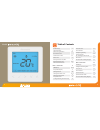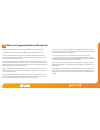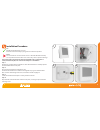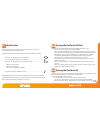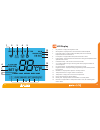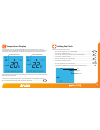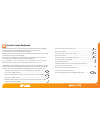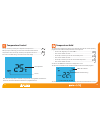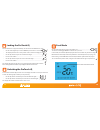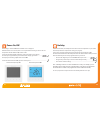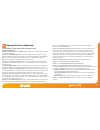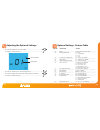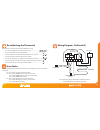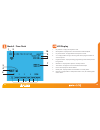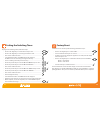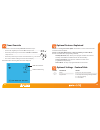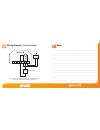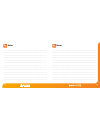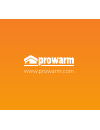Summary of protouch iQ
Page 1
1.
Page 2
Model: 2 table of contents 1 2 3-4 5-6 7 8 8-9 9 product image table of contents what is a programmable room thermostat? Installation procedure mode select pairing the protouch iq hub pairing the protouch iq what is a mesh network? 1 29-30 31 32 33 34 34 35 lcd display setting the switching times fa...
Page 3
4 3 the way to set and use your programmable room thermostat is to find the lowest temperature settings that you are comfortable with at the different times you have chosen, and then leave it alone to do its job. The best way to do this is to set the room thermostat to a low temperature – say 18°c ,...
Page 4
6 5 1 installation procedure this protouch iq is designed to be flush mounted and requires a back box of 35mm (minimum depth) to be sunk into the wall prior to installation. Step 1 remove the screw from the bottom face of the thermostat then carefully separate the front half from the back plate. Ste...
Page 5
8 7 mode select this protouch iq can either be used as a thermostat or a time clock. Thermostat mode is the default setting. To change between thermostat or time clock modes, follow these steps. • use the left / right keys to scroll to setup ..................................................... • pr...
Page 6
10 9 mode 1 - thermostat what is a mesh network protouch iqs work using a mesh network, meaning protouch iqs have the ability to send and receive signals via other thermostats/time clocks on the network. This signal is relayed from one device to another until it reaches its destination. This communi...
Page 7
2 3 12 11 1. Day indicator - displays the day of the week. 2. Mesh symbol – displayed when connected to the protouch iq hub. 3. Floor limit symbol – displayed when the floor probe has reached the temperature limit set on feature 07. 4. Frost symbol – displayed when frost protection mode is active. 5...
Page 8
14 13 this protouch iq can be configured for different sensor options such as built in air sensor, floor sensor or both. The display will clearly indicate which sensor is being used by showing either “room temp” or “floor temp” before the actual temperature value. When the protouch iq is set to use ...
Page 9
16 15 • use the up / down keys to set the hours .............................................................. • press tick to confirm .............................................................................................................. • use the up / down keys to set the minutes .............
Page 10
18 17 temperature control the up / down keys allow you to adjust the set temperature ............................. When you press either key, you will see the word set and the desired temperature value. Use the up / down keys to adjust the set value ............... Press tick to confirm settings and...
Page 11
20 19 locking the protouch iq the thermostat has a keypad lock facility. To activate the lock follow these steps. • use the left / right keys to scroll to hold & press tick for 10 seconds • the display will show 00:00 and you will need to enter a four digit pin number. • use the up / down keys to en...
Page 12
22 21 power on/off the heating is indicated on when the flame icon is displayed. When the flame icon is absent, there is no requirement for heating to achieve the set temperature but the protouch iq remains active. To turn the protouch iq off completely, scroll to the power icon and hold the tick ke...
Page 13
24 23 optional features explained the following settings are optional and in most cases need not be adjusted. Feature 01 – pairing to protouch iq hub: this function is used to connect the thermostat to the protouch iq hub. Feature 02 - switching differential: this function allows you to increase the...
Page 14
26 25 adjusting the optional settings optional settings - feature table • use the left / right keys to select setup .............................................................. • press tick to confirm selection .................................................................................. • us...
Page 15
28 27 rcd mains supply l n matting or wire - 16 amp max remote air probe (optional) floor probe tc-em rt2 rt1 - n load l floor sensor remote air sensor n 230vac re-calibrating the thermostat if you need to re-calibrate the thermostat, follow these steps. • use the left / right keys to scroll to the ...
Page 16
30 29 1 4 5 2 10 7 9 3 8 6 mode 2 - time clock 1. Day indicator - displays the day of the week. 2. Mesh symbol – displayed when connected to the protouch iq hub. 3. Key lock indicator – displayed when the keylock is locked. 4. Set – displayed when changes are being made to the program schedule or cu...
Page 17
32 31 setting the switching times to program the switching times, follow these steps. • use the left / right keys to scroll to edit and press tick ................................. • use the left / right keys to select day/period of the week ............................. • press tick to confirm sele...
Page 18
34 33 to override the current timed output on/off follow these steps. • use the left / right keys to scroll to hold and press tick ....................... • use the up / down keys to select either timer on or timer off and press tick .....................................................................
Page 19
36 35 rcd mains supply l n rt2 rt1 - n load load l n 230vac wiring diagram - time clock mode this product must only be installed by a qualified electrician and comply with local installation regulations. Notes .............................................................................................
Page 20
38 37 notes ......................................................................................................................................................................... .........................................................................................................................
Page 21
39 www.Prowarm.Com.