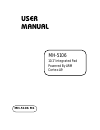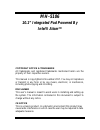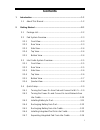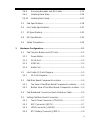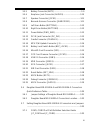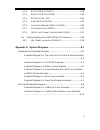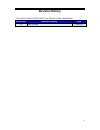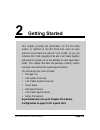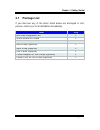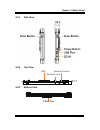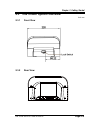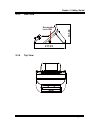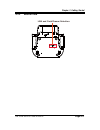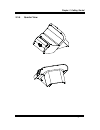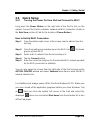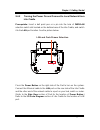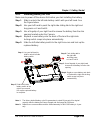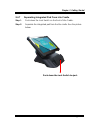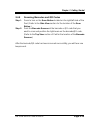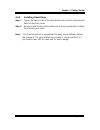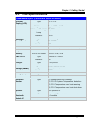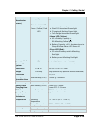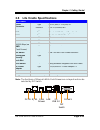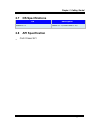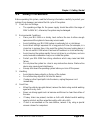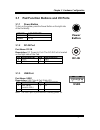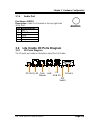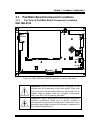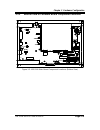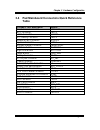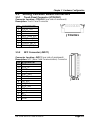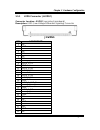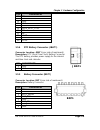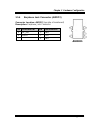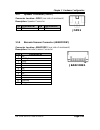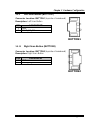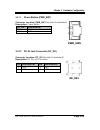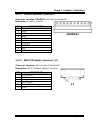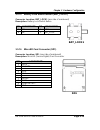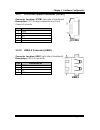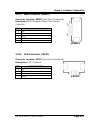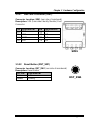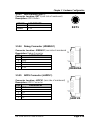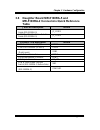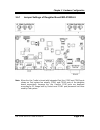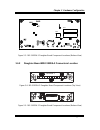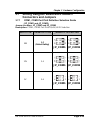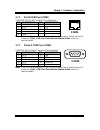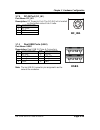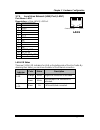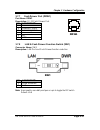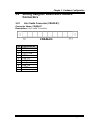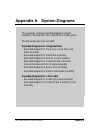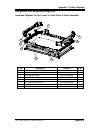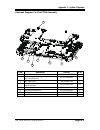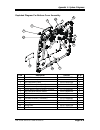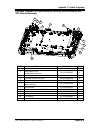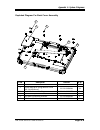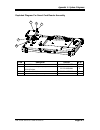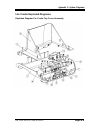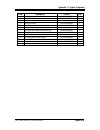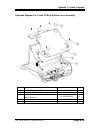- DL manuals
- ProX
- Touch terminals
- MH-5106
- User Manual
ProX MH-5106 User Manual - Introduction
Summary of MH-5106
Page 1
User manual mh-5106 10.1” integrated pad powered by arm cortex-a9 mh-5106 m1.
Page 2: Mh-5106
Mh-5106 10.1” integrated pad powered by intel® atom tm copyright notice & trademark all trademarks and registered trademarks mentioned herein are the property of their respective owners. This manual is copyrighted in november 2017. You may not reproduce or transmit in any form or by any means, elect...
Page 3
Fcc notice this equipment has been tested and found to comply with the limits for a class a digital device, pursuant to part 15 of the fcc rules. These limits are designed to provide reasonable protection against harmful interference when the equipment is operated in a commercial environment. This e...
Page 4: Contents
Contents 1 introduction ......................................................................................... 1-1 1.1 about this manual .................................................................... 1-2 2 getting started ........................................................................
Page 5
2.4.8 scanning barcodes and qr codes ................................ 2-15 2.4.9 installing hand strap ....................................................... 2-16 2.4.10 installing neck strap ........................................................ 2-17 2.5 pad specifications .........................
Page 6
3.5.5 battery connector (bat1) ................................................. 3-9 3.5.6 earphone jack connector (audio1) .............................. 3-10 3.5.7 speaker connector (jspk1) ........................................... 3-11 3.5.8 barcode scanner connector (jbarcode1) ..................
Page 7
3.7.2 rj-45 com port (com1) ................................................ 3-24 3.7.3 d-sub 9 com port (com2) ............................................ 3-24 3.7.4 dc-in port (dc_in1) ....................................................... 3-25 3.7.5 dual usb ports (usb1)...........................
Page 8: Revision History
Revision history the revision history of mh-5106 user manual is described below: version no. Revision history date 1.0 initial release 1 1/09/2017 v.
Page 9: Introduction
1 introduction this chapter provides the introduction for the mh-5106 system as well as the framework of the user manual. The following topic is included: • about this manual mh-5106 series user manual page: 1-1.
Page 10: 1.1 About This Manual
Chapter 1 introduction 1.1 about this manual thank you for purchasing our mh-5106 system. The mh-5106 provides faster processing speed, greater expandability and can handle more tasks than before. This manual is designed to assist you how to install and set up the whole system. It contains 3 chapter...
Page 11: Getting Started
2 getting started this chapter provides the information for the mh-5106 system. In addition to the mh-5106 pad, users are also welcome to purchase the optional “lite cradle” so you can combine mh-5106 integrated pad and lite cradle together and place the system set on the desktop for user applicatio...
Page 12: 2.1 Package List
Chapter 2 getting started 2.1 package list if you discover any of the items listed below are damaged or lost, please contact your local distributor immediately. Item q’ty mh-5106 integrated pad 1 quick reference guide 1 ac power adapter for pad 1 hand strap (optional) 1 neck strap (optional) 1 lite ...
Page 13: 2.2 Pad System Overview
Chapter 2 getting started 2.2 pad system overview unit: mm 2.2.1 front view 2.2.2 rear view mh-5106 series user manual page: 2-3 msr smart card reader camera battery pack.
Page 14
Chapter 2 getting started 2.2.3 side view 2.2.4 top view 2.2.5 bottom view mh-5106 series user manual page: 2-4 17.7 msr barcode scanner earphone jack pogo pins.
Page 15
Chapter 2 getting started 2.3 lite cradle system overview unit: mm 2.3.1 front view 2.3.2 rear view mh-5106 series user manual page: 2-5 in 12v com dwr lan usb com.
Page 16: 217.23
Chapter 2 getting started 2.3.3 side view 2.3.4 top view mh-5106 series user manual page: 2-6 kensington lock slot 217.23 131.65.
Page 17
Chapter 2 getting started 2.3.5 bottom view mh-5106 series user manual page: 2-7 lan and cash drawer selection dwr lan.
Page 18
Chapter 2 getting started 2.3.6 quarter view mh-5106 series user manual page: 2-8.
Page 19: 2.4 Quick Setup
Chapter 2 getting started 2.4 quick setup 2.4.1 turning the power on from pad and connect to wi-fi long press the power button on the right side of the pad to turn on the system. Connect the pad to a wireless network via wi-fi connection. (refer to the side view section of pad for the location of po...
Page 20
Chapter 2 getting started 2.4.2 turning the power on and connect to local network from lite cradle prerequisite: insert a ball point pen or a pin into the hole of dwr/lan selection switch slot located on the bottom base of the lite cradle, and switch it to the lan port location. See the picture belo...
Page 21
Chapter 2 getting started 2.4.3 installing battery for pad make sure to power off the device first before you start installing the battery. Step 1. Slide to unlock the left-side battery switch with your left hand. See the figure below. Step 2. Use your left hand to push the right-side sliding tab to...
Page 22
Chapter 2 getting started low battery indicator the low battery indicator will show on the lcd screen when the battery is nearly exhausted. When the low battery indicator appears on the tool tray, you should recharge the battery by connecting the power adapter of pad/lite cradle or replace a fully c...
Page 23
Chapter 2 getting started 2.4.6 installing integrated pad onto lite cradle step 1. From the bottom side of pad, align the two locking tabs located on both side of the pogo pins to their mating slots located inside of lite cradle base respectively. Step 2. Lock the two locking tabs of pad into their ...
Page 24
Chapter 2 getting started 2.4.7 separating integrated pad from lite cradle step 1. Push down the lock switch on the front of lite cradle. Step 2. Separate the integrated pad from the lite cradle. See the picture below: mh-5106 series user manual page: 2-14 push down the lock switch to eject..
Page 25
Chapter 2 getting started 2.4.8 scanning barcodes and qr codes step 1. Press to turn on the scan button located on the right/left side of the pad. (refer to the side view section for the location of the scan button.) step 2. Point the barcode scanner at the barcode or qr code that you want to scan a...
Page 26
Chapter 2 getting started 2.4.9 installing hand strap step 1. Tighten the two screws of the strap bracket set onto the strap bracket holes on the back cover. Step 2. Ready to hold the hand strap attached on the strap brackets to lift up the pad with your hand. Note: the strap bracket set is pre-inst...
Page 27
Chapter 2 getting started 2.4.10 installing neck strap step 1. Insert one end of the provided neck strap through the upper opening of the right-side bumper rubber and adjust to tighten the neck strap. Step 2. Insert another end of the neck strap through the upper opening of the left-side bumper rubb...
Page 28: 2.5 Pad Specifications
Chapter 2 getting started 2.5 pad specifications fundamental spec. (conform to rohs directive) operator display (lcd) type 10.1” lcd resolution wxga 1280 x 800 dots brightness typical 400 cd/m 2 life time of backlight lamp 30,000 hours interface lvds backlight type led backlight touch panel type 10....
Page 29
Chapter 2 getting started g-sensor (accelerator sensor) type st interface i2c led indicator tri-color light led green / yellow / red led 1. Power led (green): a. Start os constant green light b. Charging flashing green light c. Full charge constant green light 2. Alarm led (yellow): a. 4% 8% fl...
Page 30
Chapter 2 getting started integrated devices (optional) barcode scanner (optional) type honeywell 2d barcode scanner interface uart 3g module (reserved) type 3.75g module ic supports sim card interface (on board) interface usb nfc module (reserved) type nxp n-p300 interface i2c rear camera type 5m p...
Page 31
Chapter 2 getting started 2.6 lite cradle specifications lite cradle cradle connector type pogo pins (1 x 10 pins) x 1 interface usb 2.0/power/gnd dc-in jack type dc 12v in x 1 usb type standard usb 2.0 port (type a) x 2 com type r-j45 with 12v/5v/ri x 1 com type d-sub 9 with 12v/5v/ri x 1 lan (10/1...
Page 32: 2.7 Os Specifications
Chapter 2 getting started 2.7 os specifications os description android 5.1.1 android 5.1.1 (linux kernel 3.10) 2.8 api specification • cash drawer api mh-5106 series user manual page: 2-22.
Page 33: 2.9 Safety Precautions
Chapter 2 getting started 2.9 safety precautions before operating this system, read the following information carefully to protect your systems from damages, and extend the life cycle of the system. 1. Check the line voltage • the operating voltage for the power supply should be within the range of ...
Page 34: Hardware Configuration
3 hardware configuration this chapter contains helpful information about the jumper & connector settings, and component locations. The following sections are included: • pad function buttons and i/o ports • lite cradle i/o ports diagram • pad main board component locations • pad mainboard connectors...
Page 35: Dc-In
Chapter 3 hardware configuration 3.1 pad function buttons and i/o ports 3.1.1 power button to turn on the system, press the power button on the right side of the pad briefly. Action assignment press 0v release +3.3v 3.1.2 dc-in port port name: dc-in description: dc power-in port. The dc-in port is l...
Page 36: Audio1
Chapter 3 hardware configuration 3.1.4 audio port port name: audio1 description: audio port located on the top right side of the pad. Pin assignment 1 left 2 right 3 gnd 4 gnd 5 hp_det 3.2 lite cradle i/o ports diagram 3.2.1 i/o ports diagram the i/o ports are located on the bottom side of the lite ...
Page 37: M/b: Mb-5106
Chapter 3 hardware configuration 3.3 pad main board component locations 3.3.1 top view of pad main board component locations m/b: mb-5106 figure 3-1 . Mb-5106 main board component locations (top view) warning: always disconnect the powercord when you are working with the connectors on the main board...
Page 38
Chapter 3 hardware configuration 3.3.2 bottom view of pad main board component locations figure 3-2 . Mb-5106 main board component locations (bottom view) mh-5106 series user manual page: 3-5 3 5 1 4 2 audio1 bat_lock1 jccm1 12 1 jbarcode1 1 5 jmsr1 jdebug1 jspk1 1 2 rst1 jnfc1 5 jadfu1 rst_sw1 jscr...
Page 39: Table
Chapter 3 hardware configuration 3.4 pad mainboard connectors quick reference table connector description name touch screen connector jtouch1 nfc connector jnfc1 lvds connector jlvds1 rtc battery connector jbat1 earphone jack connector audio1 speaker connector jspk1 barcode scanner connector jbarcod...
Page 40: Jnfc1
Chapter 3 hardware configuration 3.5 setting pad main board connectors 3.5.1 touch panel connector (jtouch1) connector location: jtouch1 (rear side of mainboard) description: touch panel connector pin assignment 1 v3p3s_tch 2 gnd 3 gnd 4 i2c2_touch_scl 5 i2c2_touch_sda 6 gnd 7 touch_int_r 8 touch_rs...
Page 41: Jlvds1
Chapter 3 hardware configuration 3.5.3 lvds connector (jlvds1) connector location: jlvds1 (rear side of mainboard) description: lvds (low-voltage differential signaling) connector pin assignment 1 nc 2 vdd 3 vdd 4 nc 5 nc 6 nc 7 nc 8 lvds_a_n0 9 lvds_a_p0 10 gnd 11 lvds_a_n1 12 lvds_a_p1 13 gnd 14 l...
Page 42: Jbat1
Chapter 3 hardware configuration pin assignment 30 nc 31 gnd 32 gnd 33 gnd 34 nc 35 lvds_bklt_ctrl 36 nc 37 nc 38 vled 39 vled 40 vled 3.5.4 rtc battery connector (jbat1) connector location: jbat1 (rear side of mainboard) description: rtc (real-time clock) battery connector the rtc battery provides ...
Page 43: Audio1
Chapter 3 hardware configuration 3.5.6 earphone jack connector (audio1) connector location: audio1 (top side of mainboard) description: earphone jack connector pin assignment pin assignment 5 hp_det 3 gnd 2 right 1 left - - 4 gnd audio1 mh-5106 series user manual page: 3-10
Page 44: Jspk1
Chapter 3 hardware configuration 3.5.7 speaker connector (jspk1) connector location: jspk1 (rear side of mainboard) description: speaker connector pin assignment pin assignment 1 spk- 2 spk+ 3.5.8 barcode scanner connector (jbarcode1) connector location: jbarcode1 (rear side of mainboard) descriptio...
Page 45: Button1
Chapter 3 hardware configuration 3.5.9 left scan button (button1) connector location: button1 (top side of mainboard) description: left scan button pin assignment 1 gnd 2 scan_en_sw 3.5.10 right scan button (button2) connector location: button2 (top side of mainboard) description: right scan button ...
Page 46: Dc_In1
Chapter 3 hardware configuration 3.5.11 power button (pwr_sw1) connector location: pwr_sw1 (top side of mainboard) description: power button action assignment press 0v release 3.3v 3.5.12 dc in jack connector (dc_in1) connector location: dc_in1 (top side of mainboard) description: dc in jack connect...
Page 47: Cradle1
Chapter 3 hardware configuration 3.5.13 cradle connector (cradle1) connector location: cradle1 (rear side of mainboard) description: cradle connector pin assignment 1 gnd 2 +12v 3 +12v 4 gnd 5 usb_dp 6 usb_dp 7 usb_dn 8 usb_dn 9 +5v 10 gnd 3.5.14 mcu f/w update connector (j1) connector location: j1 ...
Page 48: Bat_Lock1
Chapter 3 hardware configuration 3.5.15 battery lock switch button (bat_lock1) connector location: bat_lock1 (rear side of mainboard) description: battery lock switch button pin assignment pin assignment 3 nc 1 gnd 4 nc 2 bat_lock 3.5.16 microsd card connector (sd1) connector location: sd1 (rear sid...
Page 49: Jccm1
Chapter 3 hardware configuration 3.5.17 ccd front camera connector (jccm1) connector location: jccm1 (rear side of mainboard) description: ccd (charge-coupled device) front camera connector pin assignment 5 gnd 4 gnd 3 d+ 2 d- 1 5v 3.5.18 usb 2.0 connector (usb1) connector location: usb1 (right side...
Page 50: Jmsr1
Chapter 3 hardware configuration 3.5.19 msr connector (jmsr1) connector location: jmsr1 (rear side of mainboard) description: msr (magnetic-stripe card reader) connector pin assignment 1 5v 2 d- 3 d+ 4 gnd 5 gnd 3.5.20 scr connector (jscr1) connector location: jscr1 (rear side of mainboard) descript...
Page 51: Sim1
Chapter 3 hardware configuration 3.5.21 sim card connector (sim1) connector location: sim1 (rear side of mainboard) description: sim (subscriber identity module) card connector pin assignment pin assignment c5 gnd c1 vsim c6 vpp c2 rst c7 data c3 clk c8 rsv c4 rsv 3.5.22 reset button (rst_sw1) conne...
Page 52: Rst1
Chapter 3 hardware configuration 3.5.23 adfu button (rst1) connector location: rst1 (rear side of mainboard) description: adfu button action assignment press 0v release 3.1v 3.5.24 debug connector (jdebug1) connector location: jdebug1 (rear side of mainboard) description: debug connector pin assignm...
Page 53: Table
Chapter 3 hardware configuration 3.6 daughter board mr-5100ra-5 and mr-5100ra-2 connectors quick reference table jumper description name com1 port pin9 definition selection guide (mr-5100ra-5) jp_com1 com2 port pin9 definition selection guide (mr-5100ra-5) jp_com2 connector description name com port...
Page 54
Chapter 3 hardware configuration 3.6.1 jumper settings of daughter board mr-5100ra-5 note: when the lite cradle is joined with integrated pad, the com2 and com3 ports shown on pad system are actually com1 and com2 ports of the daughter board respectively, because the lite cradle’s com ports are depl...
Page 55
Chapter 3 hardware configuration figure 3-3 . Mr-5100ra-5 daughter board component locations (bottom view) 3.6.2 daughter board mr-5100ra-2 connectors location figure 3-4 . Mr-5100ra-2 daughter board component locations (top view) figure 3-5 . Mr-5100ra-2 daughter board component locations (bottom v...
Page 56: Connectors And Jumpers
Chapter 3 hardware configuration 3.7 setting daughter board mr-5100ra-5 connectors and jumpers 3.7.1 com1, com2 port pin9 definition selection guide ( jp_com1 and jp_com2) jumper location: jp_com1 and jp_com2 description: com1, com2 port pin9 ri/+5v/+12v selection selection jumper setting jumper ill...
Page 57: Com2
Chapter 3 hardware configuration 3.7.2 rj-45 com port (com1) com1(rs-232, rj-45) connector pin assignment pin assignment pin assignment 1 dcd 6 dsr 2 rxd 7 rts 3 txd 8 cts 4 dtr 9 ri/5v/12v 5 gnd - note: com1 pin 9 is selectable for ri, +5v or +12v by jumper setting. Default setting is ri. Please se...
Page 58: Usb1
Chapter 3 hardware configuration 3.7.4 dc-in port ( dc_in1) port name: dc_in1 description: dc power-in port. The dc-in port is located on the bottom side of lite cradle. Pin assignment 1 vcc12v 2 gnd 3 gnd 3.7.5 dual usb ports ( usb1) port name: usb1 description: dual usb 2.0 type a connectors pin a...
Page 59: Lan1
Chapter 3 hardware configuration 3.7.6 local area network (lan) port (lan1) port name: lan1 description: a giga lan rj-45 port pin assignment 1 mx0+ 2 mx0- 3 mx1+ 4 mx1- 5 ct1 6 ct2 7 nc 8 nc 9 nc 10 nc 11 speed_led 12 vcc3.3v 13 link_act_led 14 vcc3.3v lan led status there are 2 lan led indicators ...
Page 60: Drw1
Chapter 3 hardware configuration 3.7.7 cash drawer port (drw1) port name: drw1 description: rj-11 cash drawer port pin assignment 1 gnd 2 drawer_open 3 drawer_sense 4 vcc12v 5 nc 6 gnd 3.7.8 lan & cash drawer function switch (sw1) connector name: sw1 description: lan port and cash drawer function se...
Page 61: Connectors
Chapter 3 hardware configuration 3.8 setting daughter board mr-5100ra-2 connectors 3.8.1 lite cradle connector (cradle1) connector name: cradle1 description: lite cradle connector pin assignment 1 gnd 2 cra_dcin 3 cra_dcin 4 gnd 5 usb_dp 6 usb_dp 7 usb_dn 8 usb_dn 9 v5p0s 10 gnd cradle1 mh-5106 seri...
Page 62
Appendix a system diagrams this appendix contains exploded diagrams and part numbers of the pad and lite cradle for mh-5106 system. The following topics are included: exploded diagrams for integrated pad • exploded diagram for top cover, touch panel and panel assembly • exploded diagram for pad pcba...
Page 63
Appendix a system diagrams integrated pad exploded diagrams exploded diagram for top cover & touch panel & panel assembly item description part no. Q’ty 1 touch panel 52-380-14164023 1 2 panel 52-351-12101028 1 3 mh-5100 top cover 30-002-12210378 1 4 mh-5100 bumper right 30-013-48300378 1 5 mh-5100 ...
Page 64
Appendix a system diagrams exploded diagram for pad pcba assembly item description part no. Q’ty 1 mh-5100 panel holder 20-029-34001378 1 2 round head with spring washer screw (m2.5x0.45px6mm) 22-235-25006011 7 3 mh-5106 pcba mb-5106ra-x1n 1 4 round head with spring washer screw (m2x0.4px5mm) 22-232...
Page 65
Appendix a system diagrams exploded diagram for bottom cover assembly item description part no. Q’ty 1 mh-5100 bottom cover 30-002-12110378 1 2 mh-5100 slide key 30-002-28410378 2 3 mh-5100 battery hook 90-019-04110378 1 4 mh-5100 battery hook (lock) 90-019-04210378 1 5 mh-5100 battery lock spring 2...
Page 66
Appendix a system diagrams exploded diagram for camera module, barcode scanner module and nfc module assembly item description part no. Q’ty 1 camera pcba 52-151-08040533 1 2 round head screw φ3.3/#1/m2x0.4px4mm 22-232-20004811 2 3 barcode module 52-820-36800111 1 4 mh-5100 barcode fix plate 80-005-...
Page 67
Appendix a system diagrams exploded diagram for back cover assembly item description part no. Q’ty 1 mh-5100 decoration cover 30-002-28110378 1 2 round head with spring washer screw (m2.5x0.45px6mm) 22-235-25006011 11 3 mh-5100 –screw-hole-plug 30-013-06100378 9 4 mh-5100 strap bracket 80-006-060013...
Page 68
Appendix a system diagrams exploded diagram for smart card reader assembly item description part no. Q’ty 1 mh-5100 smart card cover 30-002-28610378 1 2 round head screw φ3.3 / #1 / m2x0.4px4mm 22-232-20004811 2 3 smart card module 52-551-16000010 1 4 pan head screw (t2.0x4mm) 22-125-20004011 4 mh-5...
Page 69
Appendix a system diagrams lite cradle exploded diagrams exploded diagram for cradle top cover assembly mh-5106 series user manual page: a-8.
Page 70
Appendix a system diagrams item description part no. Q’ty 1 mh-5100-lite-cradle-top-cover 30-002-28310378 1 2 mh-5100-lite-cradle-rear-cover 30-002-28210378 1 3 t2.6xl8mm pan-head-screw 22-135-26008011 14 4 pogo pin pcba 10-625-01010025 1 5 mh-5100-lite-cradle-hole-cover 30-002-28510378 1 6 pan head...
Page 71
Appendix a system diagrams exploded diagram for cradle pcba & bottom cover assembly item description part no. Q’ty 1 mh-5100-lite-cradle-metal-plate 80-005-03003378 1 2 lite cradle pcba n/a 1 3 round washer head screw (m3x0.5px6mm) 22-232-30006311 4 4 t2.6xl8mm flat-head-screw 22-115-26008011 5 5 ru...