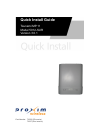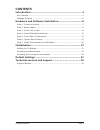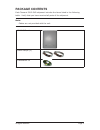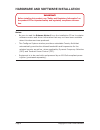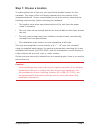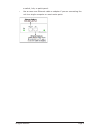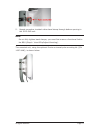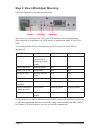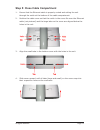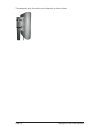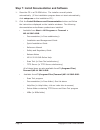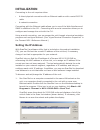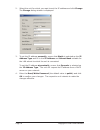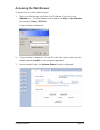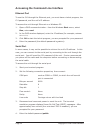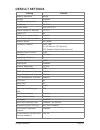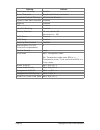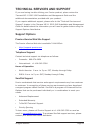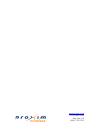- DL manuals
- Proxim
- Wireless Router
- Antenna Tsunami MP.11
- Quick Install Manual
Proxim Antenna Tsunami MP.11 Quick Install Manual
Summary of Antenna Tsunami MP.11
Page 1
Quick install guide tsunami mp.11 model 5012-sur version 3.0.1 part number: 73226 (cd version) 73227 (print version).
Page 2: Notices
Page 2 copyright © 2006 proxim wireless notices copyright copyright ©2006 proxim wireless corporation, san jose, ca. All rights reserved. Covered by one or more of the following u.S. Patents: 5,231,634; 5,875,179; 6,006,090; 5,809,060; 6,075,812; 5,077,753. This manual and the software described her...
Page 3: Contents
All rights reserved page 3 contents introduction.................................................................... 4 key features ........................................................................................4 package contents ................................................................
Page 4: Introduction
Page copyright © 2006 proxim wireless introduction the tsunami mp.11 model 5012-sur is a flexible wireless outdoor client that let you design solutions for point-to-point links and point-to-multipoint networks. The 5012-sur is part of the tsunami mp.11 product family, which is comprised of several a...
Page 5: Package Contents
All rights reserved page package contents each tsunami 5012-sur shipment includes the items listed in the following table. Verify that you have received all parts of the shipment. Note:.. Cables are not provided with the unit. 5012-sur unit band clamps (2) installation cd.
Page 6
Page 6 copyright © 2006 proxim wireless hardware and software installation notes:. Be sure to read the release.Notes file on the installation cd as it contains software version and driver information that may not have been available when this document was produced. The configure system window provid...
Page 7: Step 1: Choose A Location
All rights reserved page 7 step 1: choose a location to make optimal use of the unit, you must find a suitable location for the hardware. The range of the unit largely depends upon the position of the integrated antenna. Proxim recommends you do a site survey, observing the following requirements, b...
Page 8: Step 2: Attach Cables
Page copyright © 2006 proxim wireless step 2: attach cables note: depending on your application and location, you may find it easier to mount the unit before you attach cables to it. If this is the case, remove the cable cover (as explained in step 1 below), and then complete step 3: mount unit to p...
Page 9
All rights reserved page a switch, hub, or patch panel. Use a cross-over ethernet cable or adapter if you are connecting the unit to a single computer or most router ports. ▪.
Page 10: Step 3: Mount Unit to Pole
Page 10 copyright © 2006 proxim wireless step 3: mount unit to pole mount the 5012-sur to a pole as follows: using a screwdriver, turn the screw on the band clamp counter-clockwise until the clamp opens. Place the back of the 5012-sur against the pole such that the pole fits into the curved portion ...
Page 11
All rights reserved page 11 repeat procedure to attach other band clamp through bottom opening in the 5012-sur unit. Note:. Do not fully tighten band clamps; you must first ensure a functional link to the bsu (step 4: view leds/adjust mounting). The mounted unit, using the optional proxim universal ...
Page 12
Page 12 copyright © 2006 proxim wireless step 4: view leds/adjust mounting leds are located in the cable compartment. When the unit is powered on, the 5012-sur performs startup diagnostics. When startup is completed, the leds show the operational state of the 5012- sur. The following table shows the...
Page 13
All rights reserved page 13 step 5: close cable compartment ensure that the ethernet cable is properly routed and exiting the unit through the notch at the bottom of the cable compartment. Position the cable cover so that the notch in the cover fits over the ethernet cable (not pictured) and the lar...
Page 14
Page 1 copyright © 2006 proxim wireless the assembly with the cable cover attached is shown below..
Page 15
All rights reserved page 1 step 6: tighten band clamps using a 5/16” nutdriver or a screwdriver, fully tighten both band clamps (maximum torque 50 kg-cm/3.6 lbf-ft). Secure ethernet cable to the pole with cable ties. Provide some slack between the unit and the first cable tie, which should be within...
Page 16
Page 16 copyright © 2006 proxim wireless step 7: install documentation and software place the cd in a cd-rom drive. The installer normally starts automatically. (if the installation program does not start automatically, click setup.Exe.On the installation cd.) click the install.Software.And.Document...
Page 17: Initialization
All rights reserved page 17 initialization connecting to the unit requires either: a direct physical connection with an ethernet cable or with a serial rs-232 cable a network connection connecting with the ethernet cable allows you to use of the web interface and snmp in addition to the cli. Connect...
Page 18
Page 1 copyright © 2006 proxim wireless select the unit for which you want to set the ip address and click change. The change dialog window is displayed. To set the ip address manually, ensure that static is selected as the ip. Address.Type and fill in the ip.Address and subnet.Mask suitable for the...
Page 19: Accessing The Web Browser
All rights reserved page 1 accessing the web browser to access the unit with a web browser: start your web browser and enter the ip address of the unit in the address box. The web address should appear as http:// (for example, http://10.0.0.1). A login window is displayed. A login window is displaye...
Page 20
Page 20 copyright © 2006 proxim wireless accessing the command line interface ethernet port to use the cli through the ethernet port, you must have a telnet program, the cli password, and the unit’s ip address. To access the unit through ethernet on a windows pc: open a dos command window: from the ...
Page 21: Default Settings
All rights reserved page 21 default settings setting default mode of operation bridge routing disabled ip address assignment static ip address 10.0.0.1 subnet mask 255.255.255.0 default router ip address 10.0.0.1 default ttl 64 ripv2 (if in routing mode) enabled base station system name network name...
Page 22
Page 22 copyright © 2006 proxim wireless setting default multi-frame bursting enabled storm threshold broadcast/multicast unlimited broadcast protocol filtering all protocols allowed dynamic data rate selection disabled roaming disabled nat disabled intra-cell blocking disabled country selection us-...
Page 23: Support Options
All rights reserved page 23 technical services and support if you are having trouble utilizing your proxim product, please review the tsunami mp.11 5012-sur installation and management guide and the additional documentation provided with your product. If you require additional support, please refer ...
Page 24
Www.Proxim.Com 2115 o’nel drive san jose, ca (408) 731-2700