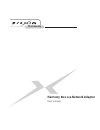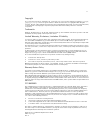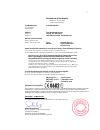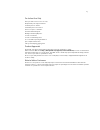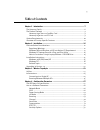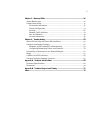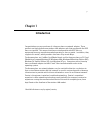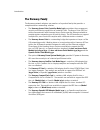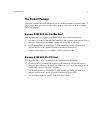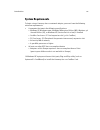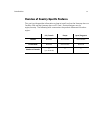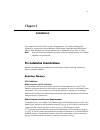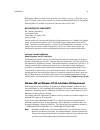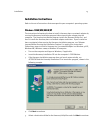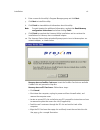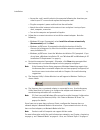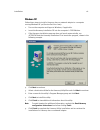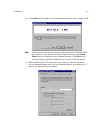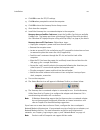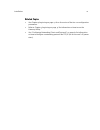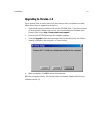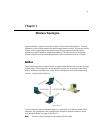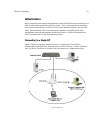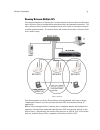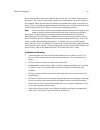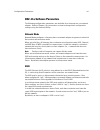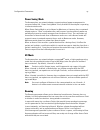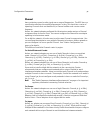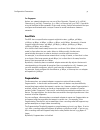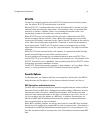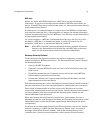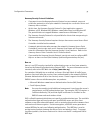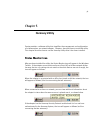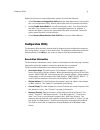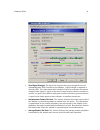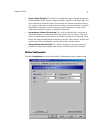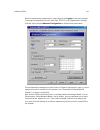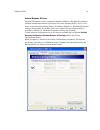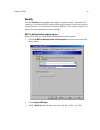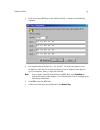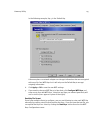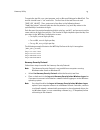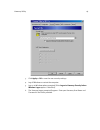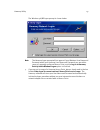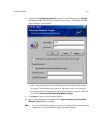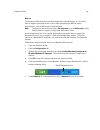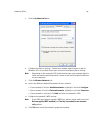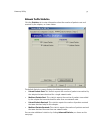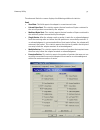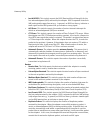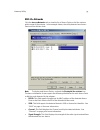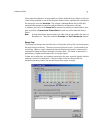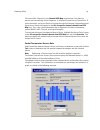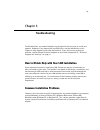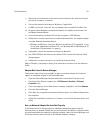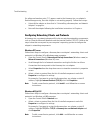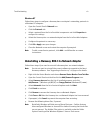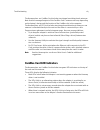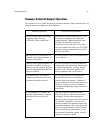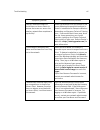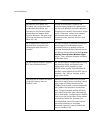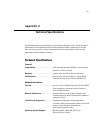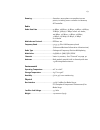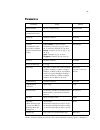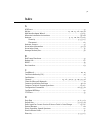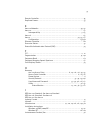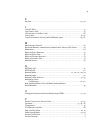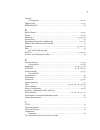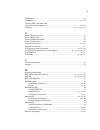Proxim Harmony 802.11a Network Adapter 802.11a User Manual
Summary of Harmony 802.11a Network Adapter 802.11a
Page 1
Harmony harmony 802.11a network adapter user's guide.
Page 2
2 copyright © 2002 proxim corporation, sunnyvale, ca. Covered by one or more of the following u.S. Patents: 5,231,634; 5,875,179; 6,006,090. This user’s guide and the software described in it are copyrighted with all rights reserved. No part of this publication may be reproduced, transmitted, transc...
Page 3
3 declaration of conformity déclaration de conformité konformitätserklärung the manufacturer: proxim europe b.V. Le constructeur: der hersteller: address: prins bernhardplein 200 addresse: 1097 jb, p.O. Box 94071, addresse: 1090 gb amsterdam, the netherlands declares that the product: déclare que le...
Page 4
4 for indoor use only these products are for indoor use only. Uniquement pour usage d'intérieur. Somente para uso interno. Solamente para el uso interior. Per uso al coperto solamente. Für innen verwendung nur. Nemlig indendørs hjælp bare. For indoor bruk bare. För indoor användning enda. Voor overd...
Page 5: Table Of Contents
5 table of contents chapter 1 - introduction .................................................................................. 7 the harmony family ....................................................................................... 8 the product package ............................................
Page 6
6 chapter 5 - harmony utility ............................................................................ 36 status monitor icon ..................................................................................... 36 configuration utility ..............................................................
Page 7: Chapter 1
7 chapter 1 introduction congratulations on your purchase of a harmony 802.11a network adapter. These products are high performance wireless lan adapter cards that comply with the ieee 802.11a standard. This means that they are interoperable with ieee 802.11a equipment from any manufacturer when ope...
Page 8
Introduction 8 the harmony family the harmony network adapters are members of a product family that provides a complete wireless networking solution. • the harmony access point controller model 7560 centralizes the management, security, and filtering capabilities of a wireless lan. The access point ...
Page 9
Introduction 9 the product package the items included with each harmony 802.11a network adapter are listed below. If any of these items are missing or damaged, please contact your reseller or proxim technical support. Harmony 8450 802.11a cardbus card each harmony 802.11a cardbus card model 8450 com...
Page 10
Introduction 10 system requirements to begin using a harmony 802.11a network adapter, you must have the following minimum requirements: • a computer that meets the following specifications: • windows xp, windows 2000, windows millennium edition (me), windows 98 second edition (se), or windows nt (se...
Page 11
Introduction 11 overview of country-specific features this user’s guide provides information on how to install and use the harmony 802.11a cardbus card and the harmony 802.11a pci card. Product features vary by region/country. The following table summarizes the product differences based on region: u...
Page 12: Chapter 2
12 chapter 2 installation this chapter describes how to install a harmony 802.11a network adapter and software in a computer running windows xp, windows 2000, windows millennium edition (me), windows 98 second edition (se), or windows nt 4.0 (sp 6 or later). Note: run the harmony installation progra...
Page 13
Installation 13 high power radars are allocated as primary users of the 5.25 to 5.35 ghz and 5.65 to 5.85 ghz band. These radar stations can cause interference with and/or damage the harmony 802.11a cardbus card and/or harmony 802.11a pci card. Declaration of conformity we, proxim corporation, 935 s...
Page 14
Installation 14 windows nt laptops require a plug-and-play utility a windows nt laptop must have a third-party plug-and-play utility installed in order to use the 802.11a cardbus card. One popular plug-and-play utility for windows nt 4.0 is cardwizard from systemsoft. See http://www.Systemsoft.Com f...
Page 15
Installation 15 installation instructions refer to the set of instructions that correspond to your computer’s operating system. Windows 98se/me/2000/xp the instructions below describe how to install a harmony 802.11a network adapter by running the harmony installation program before inserting the ad...
Page 16
Installation 16 6. Enter a name for the utility’s program manager group and click next. 7. Click next to install the utility. 8. Click finish to view additional information about the utility. Note: to avoid viewing the additional information, uncheck the read harmony configuration instructions box b...
Page 17
Installation 17 • secure the card’s metal bracket to the computer following the directions pro- vided in your pc’s manual and replace the computer cover. • plug the computer’s power cord back into the wall outlet. • attach the cabled antenna to the antenna base and place it on top of your desk, comp...
Page 18
Installation 18 windows nt follow these steps to install a harmony 802.11a network adapter in a computer running windows nt 4.0 (service pack 6 or later). 1. Turn on the computer and logon to windows, if applicable. 2. Insert the harmony installation cd into the computer’s cd-rom drive. 3. If the ha...
Page 19
Installation 19 10. Click install when prompted by the harmony device setup screen, shown below. Note: proxim recommends that you let the installation wizard install the card for you. However, if you want to install the adapter manually, click control panel to open the network screen’s adapter windo...
Page 20
Installation 20 12. Click ok to save the tcp/ip settings. 13. Click no when prompted to restart the computer. 14. Click ok to close the harmony device setup screen. 15. Shut down the computer. 16. Install the harmony 802.11a network adapter in the computer. Harmony 802.11a cardbus card users: insert...
Page 21
Installation 21 related topics • see chapter 4 beginning on page 27 for a discussion of the 802.11a configuration parameters. • refer to chapter 5 beginning on page 36 for information on how to use the harmony utility. • see “configuring networking clients and protocols” on page 61 for information o...
Page 22
Installation 22 upgrading to version 1.4 if you already have an earlier version of the harmony 802.11a software installed, follow these steps to upgrade to version 1.4: 1. Insert the harmony installation cd into the cd-rom drive. If you do not have a cd that contains software version 1.4, you can do...
Page 23: Chapter 3
23 chapter 3 wireless topologies harmony wireless products look and operate similar to ethernet products. The only difference is that a radio replaces the wire between various nodes. This means that all of your existing applications that operate over ethernet will work with harmony without any speci...
Page 24
Wireless topologies 24 infrastructure many companies have an existing ethernet or wired lan infrastructure and want to be able to extend that capability to wireless nodes. This is accomplished by installing one or more harmony 802.11a access points on the ethernet network. You can also add a harmony...
Page 25
Wireless topologies 25 roaming between multiple aps for larger environments, harmony 802.11a client devices may roam from one harmony 802.11a access point to another while maintaining the same network connection. The 802.11a access points establish coverage areas or cells similar in concept to those...
Page 26
Wireless topologies 26 as the mobile client seamlessly switches from cell to cell, its network connectivity is preserved. The user can move freely between the harmony 802.11a access points on the network. When the roaming client leaves the transmission range of one 802.11a access point, the software...
Page 27: Chapter 4
27 chapter 4 configuration parameters this chapter provides information on the 802.11a wireless standard and describes the harmony 802.11a configuration parameters. The ieee 802.11a specification in 1997, the institute of electrical and electronics engineers (ieee) adopted the 802.11 standard for wi...
Page 28
Configuration parameters28 802.11a software parameters the following configuration parameters are available for a harmony 802.11a network adapter. Refer to chapter 5 for instructions on how to change these configuration settings using the harmony utility. Network mode network mode configures a harmo...
Page 29
Configuration parameters29 power saving mode the harmony 802.11a network adapters support optional power management to conserve battery life. Power saving mode is only available if the adapter is operating in infrastructure mode. When power saving mode is set to normal or maximum, a harmony 802.11a ...
Page 30
Configuration parameters30 channel 802.11a devices spread a radio signal over a range of frequencies. The ieee 802.11a specification allocates the available frequencies in the 5 ghz band into a series of operating channels that are identified by a channel number and a center carrier frequency. An 80...
Page 31
Configuration parameters31 for singapore: an 802.11a network adapter can use one of four channels: channel 36 (5.18 ghz), channel 40 (5.20 ghz), channel 44 (5.22 ghz), or channel 48 (5.24 ghz). If you wish to install multiple ad hoc networks in the same vicinity, proxim recommends that you configure...
Page 32
Configuration parameters32 rts/cts the 802.11a standard supports optional rts/cts communication based on packet size. By default, rts/cts communication is disabled. Without rts/cts, a sending radio listens to see if another radio is already using the medium before transmitting a data packet. If the ...
Page 33
Configuration parameters33 wep keys an 802.11a device with wep enabled uses a wep key to encrypt and decrypt information. A user must manually enter the network’s wep keys on each 802.11a device. If the wep keys do not match on two radios, no data communication will take place between these devices....
Page 34
Configuration parameters34 harmony security protocol guidelines • if you want to use the harmony security protocol on your network, you must enable the protocol on all of your network’s harmony 802.11a access points and harmony 802.11a clients. • at this time, the harmony security protocol’s client ...
Page 35
Configuration parameters35 the harmony utility does not include configuration settings for 802.1x. To enable 802.1x support and configure 802.1x settings (like eap authentication type), you need to use a client utility provided by a radius server manufacturer, like microsoft or funk software. Refer ...
Page 36: Chapter 5
36 chapter 5 harmony utility proxim provides a software utility that simplifies the management and configuration of a harmony 802.11a network adapter. Chapter 2 describes how to install the utility. This chapter describes how to use the harmony utility after it has been installed. Status monitor ico...
Page 37
Harmony utility 37 right-click the icon to view configuration options for the status monitor: • select run 802.11a configuration utility from the drop-down menu to launch the 802.11a configuration utility. Double-clicking the icon also launches the utility. • select disable device radio to turn off ...
Page 38
Harmony utility 38 • send signal strength: the signal bar displays the signal strength for the last acknowledgment (ack) received by the adapter. Signal strength is reported in decibels (db). The color-coded chart below the signal bar indicates the relative strength of the signal: a signal in the re...
Page 39
Harmony utility 39 • receive signal strength: the signal bar displays the signal strength for the last packet received by the adapter. Signal strength is reported in decibels (db). The color-coded chart below the signal bar indicates the relative strength of the sig- nal: a signal in the red or oran...
Page 40
Harmony utility 40 edit the configuration parameters as necessary and click apply to save your changes. To change the operating channel, send rate, rts/cts, and fragmentation settings, click the button labeled advanced configuration to display these parameters. The configuration parameters are descr...
Page 41
Harmony utility 41 note to windows xp users windows xp provides built-in support for wireless networks. Windows xp’s wireless network management features are used in lieu of the harmony utility. For pci card users, support for the harmony utility is disabled by default (i.E., windows xp wireless set...
Page 42
Harmony utility 42 security click the security tab to configure the adapter’s security settings. From within this screen, you can enable wep for authentication and encryption, enable the harmony security protocol, and configure the adapter’s wep keys. See “security options” on page 32 for more infor...
Page 43
Harmony utility 43 4. Enter one to four wep keys in the fields provided, as shown in the following example. 5. Use only hexadecimal digits (i.E., 0-9 and a-f). For 64-bit encryption, enter 10 digits for each key; for 128-bit encryption, enter 26 digits for each key; for 152-bit encryption, enter 32 ...
Page 44
Harmony utility 44 in the following example, key 3 is the default key. A harmony 802.11a network adapter can decrypt information that was encrypted with any of its four wep keys but it will only use the default key to encrypt outgoing information. 8. Click apply or ok to save the new wep settings. 9...
Page 45
Harmony utility 45 to create the text file, use a text program such as microsoft notepad or wordpad. The text file should have a “.Txt” extension. The first line of the text file must read “[wep_key_value]”. Then, enter one to four keys in the following format: “key#=”, where # indicates the key num...
Page 46
Harmony utility 46 3. Click apply or ok to save the new security settings. 4. Log off windows or restart the computer. 5. Log on to windows when prompted (if the log on to harmony security before windows logon option is disabled). 6. The harmony logon prompt will appear. Enter your harmony user name...
Page 47
Harmony utility 47 the windows 98/me logon prompt is shown below. Note: the harmony logon prompt will not appear if your windows user name and password match your harmony user name and password, you are within range of a properly configured access point, and the log on to harmony security before win...
Page 48
Harmony utility 48 8. If desired, click change password (windows xp/2000 professional) or options... (windows 98/me) to modify your harmony user account. The windows 98/me logon prompt is shown below. • enter a new password twice in the fields provided to change your harmony password. The password c...
Page 49
Harmony utility 49 802.1x the harmony utility does not include configuration settings for 802.1x. To enable 802.1x support, you need to use a client utility provided by a radius server manufacturer, such as microsoft or funk software. Note: confirm that the harmony utility’s security level is set to...
Page 50
Harmony utility 50 7. Click the authentication tab. 8. Configure the 802.1x settings. Contact your network administrator or refer to windows xp’s on-line help if you need assistance configuring these settings. Note: depending on the network’s eap authentication type, your network adminis- trator may...
Page 51
Harmony utility 51 network traffic statistics click the statistics tab to view information about the number of packets sent and received by the adapter, as shown below. The default statistics screen displays the following statistics: • unicast packets sent :::: this statistic reports the number of p...
Page 52
Harmony utility 52 the advanced statistics screen displays the following additional statistics: send • send rate: this field reports the adapter’s current transmit rate. • unicast bytes sent: this statistic reports the total number of bytes contained in the unicast packets transmitted by the adapter...
Page 53
Harmony utility 53 • last ack rssi: this statistic reports the rssi (received signal strength) for the last acknowledgment (ack) received by the adapter. Rssi is reported in decibels (db) and typically ranges from 0 to 75. In general, an rssi less than 15 indicates a weak signal and an rssi greater ...
Page 54
Harmony utility 54 802.11a networks click the 802.11a networks tab to view the list of access points or ad hoc stations within range of the adapter. In the example below, the utility detected one access point and one ad hoc node. Note: to display only access points, uncheck the display ad hoc statio...
Page 55
Harmony utility 55 if you want the adapter to associate with one of the detected access points or join the same ad hoc network as one of the detected ad hoc nodes, highlight the node within the device list and click associate. The adapter’s network mode and/or ssid will automatically change to match...
Page 56
Harmony utility 56 click one of the channels in the channel rssi map to determine if any 802.11a devices are transmitting at that frequency. A selected channel has a blue outline. If one or more 802.11a access points are using the selected channel, information about these access points will appear i...
Page 57
Harmony utility 57 in addition, the utility displays the current success rate in the instantaneous success field and the average success rate (since the beginning of the test) in the average success field. By default, the adapter uses a packet size of 500 bytes and automatically switches between all...
Page 58: Chapter 6
58 chapter 6 troubleshooting the harmony 802.11a network adapters are designed to be very easy to install and operate. However, if you experience any difficulties, use the information in this chapter to help diagnose and solve the problem. If you still cannot resolve the problem, contact proxim tech...
Page 59
Troubleshooting 59 windows 98/me/2000/xp troubleshooting adapter inserted before running the installation program if you inserted the harmony 802.11a network adapter into a windows computer before running the harmony installation program, you can install the adapter using microsoft’s add new hardwar...
Page 60
Troubleshooting 60 7. Attach the cabled antenna to the antenna base and place the antenna on top of your desk, computer, or monitor. 8. Turn on the computer and logon to windows, if applicable. 9. Cardbus card users: insert the 802.11a adapter into an available cardbus slot. 10. Be patient while win...
Page 61
Troubleshooting 61 if a yellow exclamation point (“!”) appears next to the harmony 802.11a adapter’s device manager entry, then the adapter is not working properly. Follow these steps: 1. Uninstall the adapter as described in “uninstalling a harmony 802.11a network adapter” on page 62. 2. Reinstall ...
Page 62
Troubleshooting 62 windows nt follow these steps to configure a harmony 802.11a adapter’s networking protocols in a windows nt computer: 1. Open the control panel’s network icon. 2. Click the protocols tab. 3. Select a protocol from the list of installed components and click properties to configure ...
Page 63
Troubleshooting 63 windows 98/me computers: • c:\windows\infetpr11a.Inf • c:\windows\inf\other\proxim,inc.Netpr11a.Inf • c:\windows\system32\drivers\prox11a.Sys • c:\windows\system\prox11a.Sys windows nt computers: • c:\windows\system32\prox11an4.Dll • c:\windows\system32\drivers\prox11an4.Sys win...
Page 64
Troubleshooting 64 the harmony 802.11a cardbus card includes two integral omnidirectional antennas. Note that the coverage footprint of the cardbus card’s antennas will vary depending on the laptop’s design and the location of the cardbus slot in the computer. The harmony 802.11a pci card includes t...
Page 65
Troubleshooting 65 common technical support questions this section discusses some of the most common problems using a harmony 802.11a network adapter and offers possible solutions. Symptom/question possible solution/answer i installed the adapter card in the computer before running setup.Exe . What ...
Page 66
Troubleshooting 66 how do i determine where to install 802.11a access points to ensure that users can access the wireless network from anywhere in my facility? Proxim recommends that you perform a site survey following the procedure outlined in proxim’s introduction to enterprise wireless networking...
Page 67
Troubleshooting 67 my harmony user name and password are synchronized with my windows user name and password so the harmony logon prompt does not appear after i logon to windows. But now i want to change my harmony password. What can i do? Change your windows password; the harmony logon prompt will ...
Page 68: Appendix A
68 appendix a technical specifications the following technical specification is for reference purposes only. Actual product’s performance and compliance with local telecommunications regulations may vary from country to country. Proxim corporation will only ship products that are type approved in th...
Page 69
69 roaming...........................................Seamless among 802.11a compliant access points, including across subnets via harmony ap controller radio radio data rate ...............................54 mbps, 48 mbps, 36 mbps, 24 mbps, 18 mbps, 12 mbps, 9 mbps, 6 mbps in 802.11a mode; 108 mbps,...
Page 70
70 parameters parameter range default network mode ad hoc*, infrastructure infrastructure power saving (infrastructure only) off, normal, maximum off 2x mode* enabled, disabled disabled ssid up to 32 charactersany channel (configurable in ad hoc mode; assigned by ap in infrastructure mode) u.S. & ca...
Page 71: Appendix B
71 appendix b technical support and training if you are having a problem using a harmony 802.11a network adapter and cannot resolve it with the information in chapter 6, gather the following information and contact proxim technical support: • what kind of network are you using? • what were you doing...
Page 72: Index
72 index a ack errors .................................................................................... 53 ad hoc ............................................................... 17 , 20 , 23 , 28 , 40 , 70 add new hardware wizard .......................................................... 59 , 65 ...
Page 73
73 domain controller .......................................................................... 45 duplicate frames ............................................................................ 53 e 802.11a networks ...................................................................... 54 – 57 802.11...
Page 74
74 k key size ................................................................................. 42 , 70 l last ack rssi ................................................................................ 53 last frame’s rssi ........................................................................... 53...
Page 75
75 protocol configuration .................................................................... 61 – 62 prox11a.Sys ............................................................................ 17 , 63 prox11an4.Sys ............................................................................ 63 r radi...
Page 76
76 throughput .................................................................................. 65 topologies .............................................................................. 23 – 26 transmit rate. See send rate troubleshooting suggestions ................................................