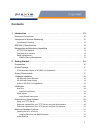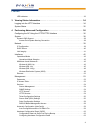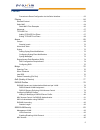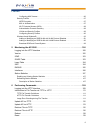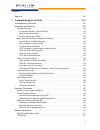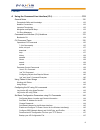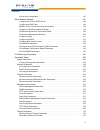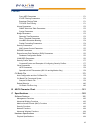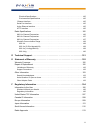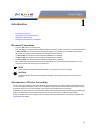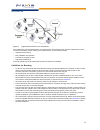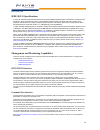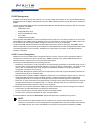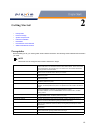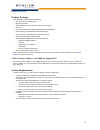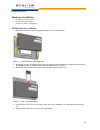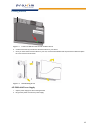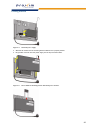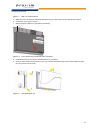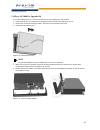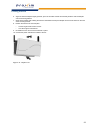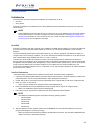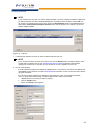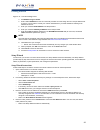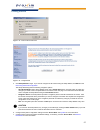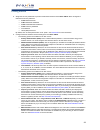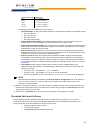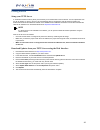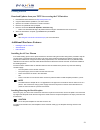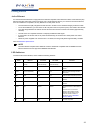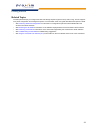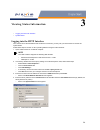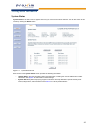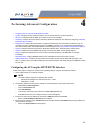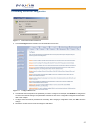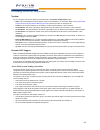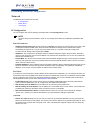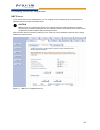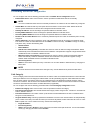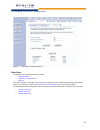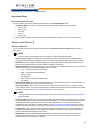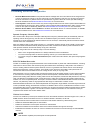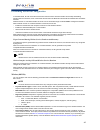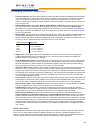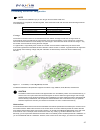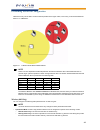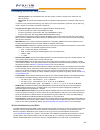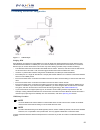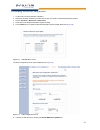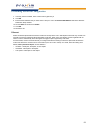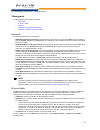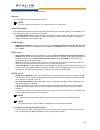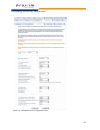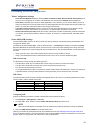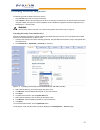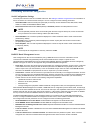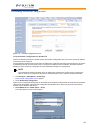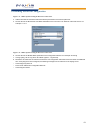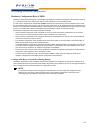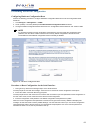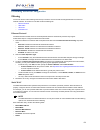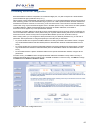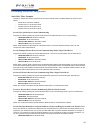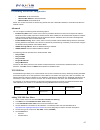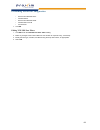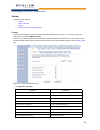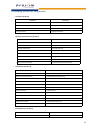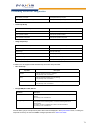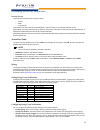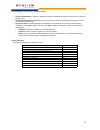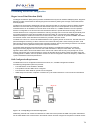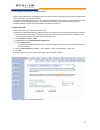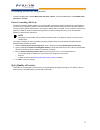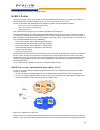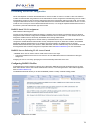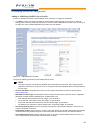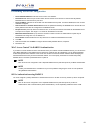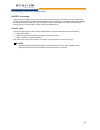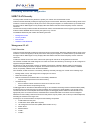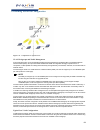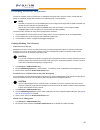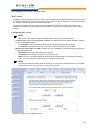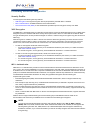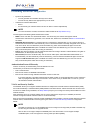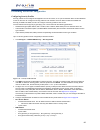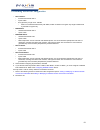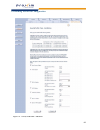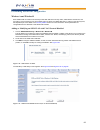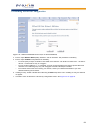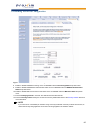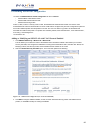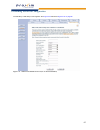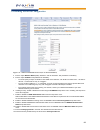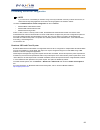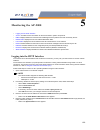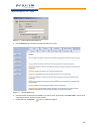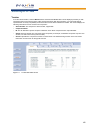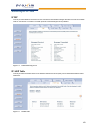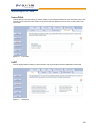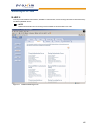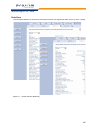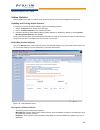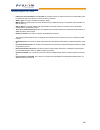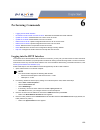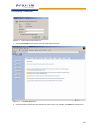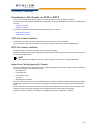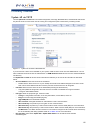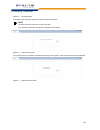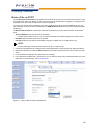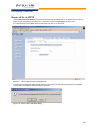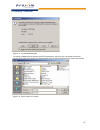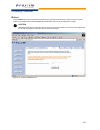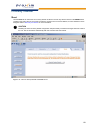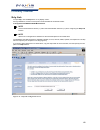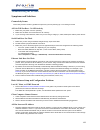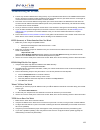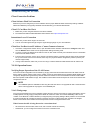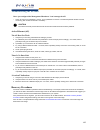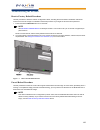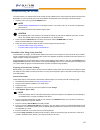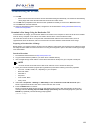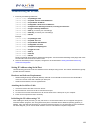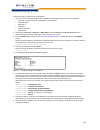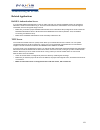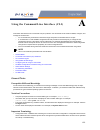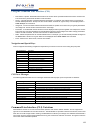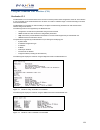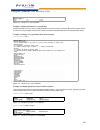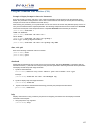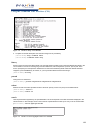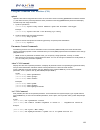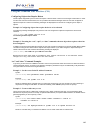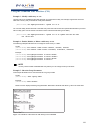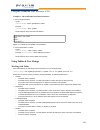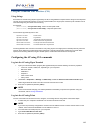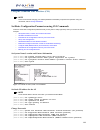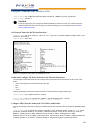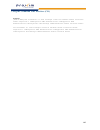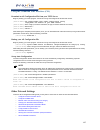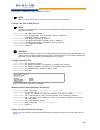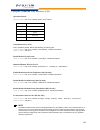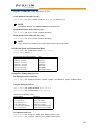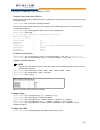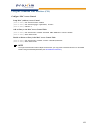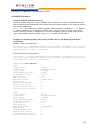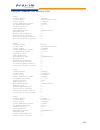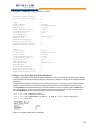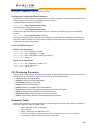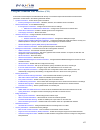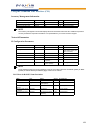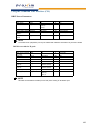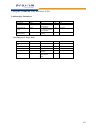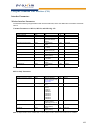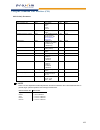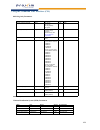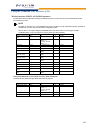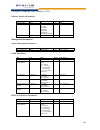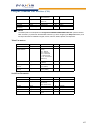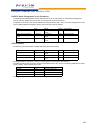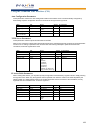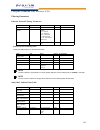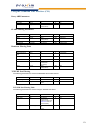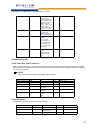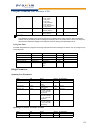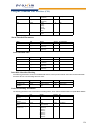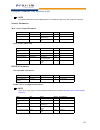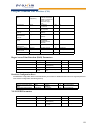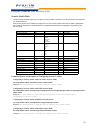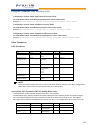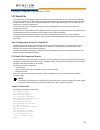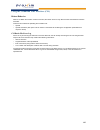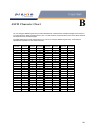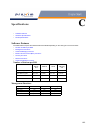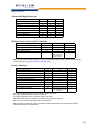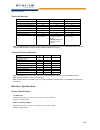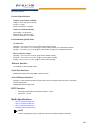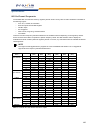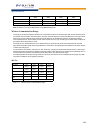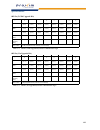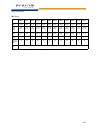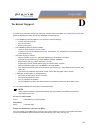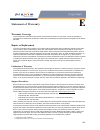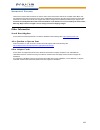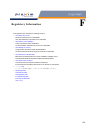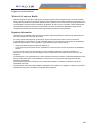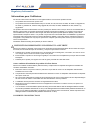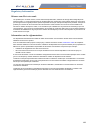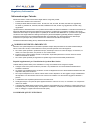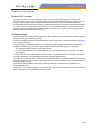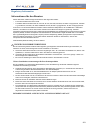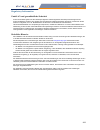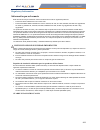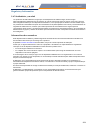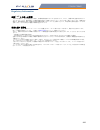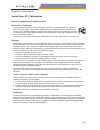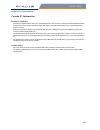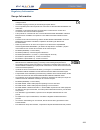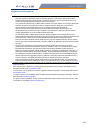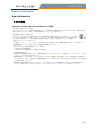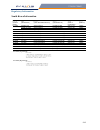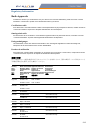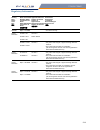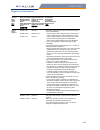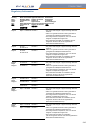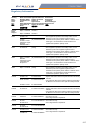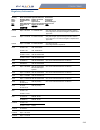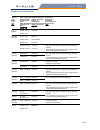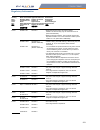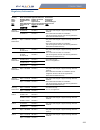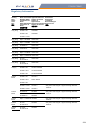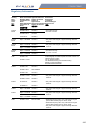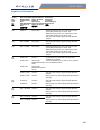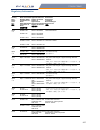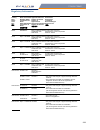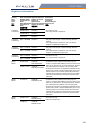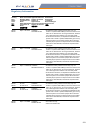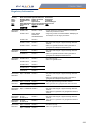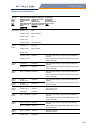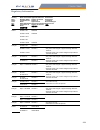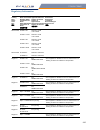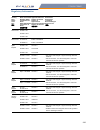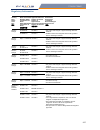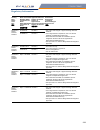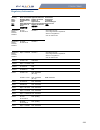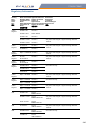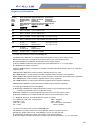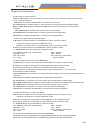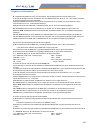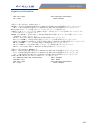- DL manuals
- Proxim
- Wireless Access Point
- ORINOCO AP-2000
- User Manual
Proxim ORINOCO AP-2000 User Manual
Summary of ORINOCO AP-2000
Page 1
Orinoco ap-2000 access point user guide.
Page 2
2 copyright © 2003-2004 proxim corporation. All rights reserved. Covered by one or more of the following u.S. Patents: 5,231,634; 5,875,179; 6,006,090; 5,809,060; 6,075,812; 5,077,753. This user’s guide and the software described in it are copyrighted with all rights reserved. No part of this public...
Page 3: Contents
3 contents 1 introduction . . . . . . . . . . . . . . . . . . . . . . . . . . . . . . . . . . . . . . . . . . . . . . . . . . . .12 document conventions . . . . . . . . . . . . . . . . . . . . . . . . . . . . . . . . . . . . . . . . . . . . . . . . . 12 introduction to wireless networking . . . . . ...
Page 4
4 contents led indicators . . . . . . . . . . . . . . . . . . . . . . . . . . . . . . . . . . . . . . . . . . . . . . . . . . . . . . . . . . . . . 32 3 viewing status information . . . . . . . . . . . . . . . . . . . . . . . . . . . . . . . . . . . . . . . .34 logging into the http interface . . . ...
Page 5
5 contents procedure to reset configuration via the serial interface . . . . . . . . . . . . . . . . . . . . . . . . . 63 filtering . . . . . . . . . . . . . . . . . . . . . . . . . . . . . . . . . . . . . . . . . . . . . . . . . . . . . . . . . . . . . . 64 ethernet protocol . . . . . . . . . . . ....
Page 6
6 contents configuring mac access . . . . . . . . . . . . . . . . . . . . . . . . . . . . . . . . . . . . . . . . . . . . . . . . . . 86 security profiles. . . . . . . . . . . . . . . . . . . . . . . . . . . . . . . . . . . . . . . . . . . . . . . . . . . . . . . . . . . . 87 wep encryption . . . . ...
Page 7
7 contents help link . . . . . . . . . . . . . . . . . . . . . . . . . . . . . . . . . . . . . . . . . . . . . . . . . . . . . . . . . . . . 120 7 troubleshooting the ap-2000 . . . . . . . . . . . . . . . . . . . . . . . . . . . . . . . . . . . . .121 troubleshooting concepts . . . . . . . . . . . ....
Page 8
8 contents a using the command line interface (cli). . . . . . . . . . . . . . . . . . . . . . . . . . . .132 general notes . . . . . . . . . . . . . . . . . . . . . . . . . . . . . . . . . . . . . . . . . . . . . . . . . . . . . . . . 132 prerequisite skills and knowledge . . . . . . . . . . . . . ...
Page 9
9 contents set up auto configuration . . . . . . . . . . . . . . . . . . . . . . . . . . . . . . . . . . . . . . . . . . . . . . . . 147 other network settings . . . . . . . . . . . . . . . . . . . . . . . . . . . . . . . . . . . . . . . . . . . . . . . . . 147 configure the ap as a dhcp server . . ...
Page 10
10 contents proxy arp parameters . . . . . . . . . . . . . . . . . . . . . . . . . . . . . . . . . . . . . . . . . . . . . . . . . . 171 ip arp filtering parameters . . . . . . . . . . . . . . . . . . . . . . . . . . . . . . . . . . . . . . . . . . . . . . 171 broadcast filtering table . . . . . . ....
Page 11
11 electrical specifications . . . . . . . . . . . . . . . . . . . . . . . . . . . . . . . . . . . . . . . . . . . . . . . . . . 185 environmental specifications . . . . . . . . . . . . . . . . . . . . . . . . . . . . . . . . . . . . . . . . . . . . . . 185 ethernet interface . . . . . . . . . . . ....
Page 12: Introduction
12 1 introduction • document conventions • introduction to wireless networking • ieee 802.11 specifications • management and monitoring capabilities document conventions • the term, ap, refers to an access point. • the term, 802.11, is used to describe features that apply to the 802.11a, 802.11b, an...
Page 13
13 introduction figure 1-1 typical wireless network access infrastructure once initialized, the network administrator can configure each unit according to the network’s requirements. The ap functions as a wireless network access point to data networks. An ap network provides: • seamless client roami...
Page 14
14 introduction ieee 802.11 specifications in 1997, the institute of electrical and electronics engineers (ieee) adopted the 802.11 standard for wireless devices operating in the 2.4 ghz frequency band. This standard includes provisions for three radio technologies: direct sequence spread spectrum, ...
Page 15
15 introduction snmp management in addition to the http and the cli interfaces, you can also manage and configure an ap using the simple network management protocol (snmp). Note that this requires an snmp manager program, like hp openview or castlerock’s snmpc. The ap supports several management inf...
Page 16: Getting Started
16 2 getting started • prerequisites • product package • system requirements • hardware installation • initialization • download the latest software • additional hardware features prerequisites before installing an ap, you need to gather certain network information. The following section identifies ...
Page 17
17 getting started product package each dual-radio ap comes with the following: • one ceiling or wall mounting plate • mounting hardware • metal faceplate for aps mounted in a plenum environment • ap cover • processor module (with integrated active ethernet, if applicable) • power supply (not provid...
Page 18
18 getting started hardware installation • ap-2000 with active ethernet • ap-2000 with power supply • 5 ghz or ap-2000 11a upgrade kit ap-2000 with active ethernet 1. Slide the ap module onto the mounting bracket. Make sure it is properly seated. Figure 2-1 insert module into mounting bracket 2. Sli...
Page 19
19 getting started figure 2-3 connect an ethernet cable from an ae hub to the ap 6. Conduct a site survey to determine the best location for your device. 7. Once you have chosen a final location for your unit, mount the wall bracket and the processor module and place the cover onto the unit as shown...
Page 20
20 getting started figure 2-5 install the power supply 3. Slide the ap module onto the mounting bracket. Make sure it is properly seated. 4. Plug the dc connector from the power supply into the top of the ap module. Figure 2-6 insert module in mounting bracket and attach power connector.
Page 21
21 getting started figure 2-7 slide a pc card into the ap 5. Attach one end of an ethernet cable to the ap's ethernet port and the other end to a network hub or switch. 6. Connect the unit to a power source. 7. Wait for the power led to turn green before proceeding. Figure 2-8 power led turns green ...
Page 22
22 getting started 5 ghz or ap-2000 11a upgrade kit if you are installing this kit on a new ap (one that has not been installed yet), skip to step 4. 1. Remove the ap from your network by unplugging the power and ethernet cables from the unit. 2. Remove the unit from its mounting location - keep the...
Page 23
23 getting started 6. Angle the antenna adapter slightly upwards, pinch the end tabs inwards and carefully slide the antenna adapter onto the mounting bracket. 7. Gently push forward while rotating the antenna downwards and clip the adapter into the small cutouts on the face of the mounting bracket....
Page 24
24 getting started initialization proxim provides two tools to simplify the initialization and configuration of an ap: • scantool • setup wizard scantool is included on the installation cd; the setup wizard launches automatically the first time you access the http interface. Note these initializatio...
Page 25
25 getting started note if your computer has more than one network adapter installed, you will be prompted to select the adapter that you want scantool to use before the scan list appears. If prompted, select an adapter and click ok. You can change your adapter setting at any time by clicking the se...
Page 26
26 getting started figure 2-14 scan tool change screen 3. Set ip address type to static. 4. Enter a static ip address for the ap in the field provided. You must assign the unit a unique address that is valid on your ip subnet. Contact your network administrator if you need assistance selecting an ip...
Page 27
27 getting started figure 2-15 enter network password figure 2-16 setup wizard 5. Click setup wizard to begin. If you want to configure the ap without using the setup wizard, click exit and see performing advanced configuration . The setup wizard supports the following navigation options: • save & n...
Page 28
28 getting started 8. Assign the ap new passwords to prevent unauthorized access and click save & next. Each management interface has its own password: — snmp read password — snmp read-write password — snmpv3 authentication password — snmpv3 privacy password — cli password — http (web) password by d...
Page 29
29 getting started • the following options are available for an 802.11b/g ap: — operational mode: an 802.11b/g wireless interface can be configured to operate in the following modes: — 802.11b mode only — 802.11g mode only — 802.11g-wifi mode — 802.11b/g mode (default) — primary network name (ssid):...
Page 30
30 getting started setup your tftp server a trivial file transfer protocol (tftp) server allows you to transfer files across a network. You can upload files from the ap for backup or copying, and you can download the files for configuration and ap image upgrades. The solarwinds tftp server software ...
Page 31
31 getting started download updates from your tftp server using the cli interface 1. Download the latest software from http://www.Proxim.Com . 2. Copy the latest software updates to your tftp server. 3. Open the cli interface via telnet or a serial connection. 4. Enter the cli password when prompted...
Page 32
32 getting started active ethernet an active ethernet-enabled ap is equipped with an 802.3af-compliant active ethernet module. Active ethernet (ae) delivers both data and power to the access point over a single ethernet cable. If you choose to use active ethernet, there is no difference in operation...
Page 33
33 getting started related topics the setup wizard helps you configure the basic ap settings required to get the unit up and running. The ap supports many other configuration and management options. The remainder of this user guide describes these options in detail. – see performing advanced configu...
Page 34: Viewing Status Information
34 3 viewing status information • logging into the http interface • system status logging into the http interface once the ap has a valid ip address and an ethernet connection, you may use your web browser to monitor the system status. Follow these steps to monitor an ap’s operating statistics using...
Page 35
35 viewing status information system status system status is the first screen to appear each time you connect to the http interface. You can also return to this screen by clicking the status button. Figure 3-2 system status screen each section of the system status screen provides the following infor...
Page 36
36 4 performing advanced configuration • configuring the ap using the http/https interface • system : configure specific system information such as system name and contact information. • network: configure ip settings, dns client, dhcp server, and link integrity. • interfaces: configure the access p...
Page 37
37 performing advanced configuration figure 4-1 enter network password screen 5. Click the configure button located on the left-hand side of the screen. Figure 4-2 configure main screen 6. Click the tab that corresponds to the parameter you want to configure. For example, click network to configure ...
Page 38
38 performing advanced configuration system you can configure and view the following parameters within the system configuration screen: • name: the name assigned to the ap. System name must be between 1-31 characters. Refer to the dynamic dns support and access point system naming convention section...
Page 39
39 performing advanced configuration network the network tab contains three sub-tabs. – ip configuration – dhcp server – link integrity ip configuration you can configure and view the following parameters within the ip configuration screen: note you must reboot the access point in order for any chan...
Page 40
40 performing advanced configuration dhcp server if your network does not have a dhcp server, you can configure the ap as a dhcp server to assign dynamic ip addresses to ethernet nodes and wireless clients. Caution ! Make sure there are no other dhcp servers on the network and do not enable the dhcp...
Page 41
41 performing advanced configuration you can configure and view the following parameters within the dhcp server configuration screen: • enable dhcp server: place a check mark in the box provided to enable dhcp server functionality. Note you cannot enable the dhcp server functionality unless there is...
Page 42
42 performing advanced configuration figure 4-4 link integrity configuration screen interfaces the interfaces tab contains the following sub-tabs: – operational mode – 8wireless-a and wireless-b – ethernet from these sub-tabs, you configure the access point’s operational mode, wireless interface set...
Page 43
43 performing advanced configuration operational mode operational mode selection you can configure and view the following parameters within the operational mode screen. • operational mode: the mode of communication between the wireless clients and the access point: • 802.11b only • 802.11g only • 80...
Page 44
44 performing advanced configuration • rts/cts medium reservation: this parameter affects message flow control and should not be changed under normal circumstances. Range is 0 to 2347. When set to a value between 0 and 2347, the access point uses the rts/cts mechanism for packets that are the specif...
Page 45
45 performing advanced configuration in shutdown state, ap will not transmit and receive frames from the wireless interface and will stop transmitting periodic beacons. Moreover, none of the frames received from the ethernet interface will be forwarded to that wireless interface. Wireless service on...
Page 46
46 performing advanced configuration • frequency channel: when auto channel select is enabled, this field is read-only and displays the access point’s current operating channel. When auto channel select is disabled, you can specify the access point’s operating channel. If you decide to manually set ...
Page 47
47 performing advanced configuration note this feature is available only if you are using an orinoco classic gold card. Cell capacities are compared in the following table, which shows that small cells suit most offices and large cells suit most warehouses: coverage the number of access points in a ...
Page 48
48 performing advanced configuration stations that may not be able to receive multicast packets at the higher rates; in this case, you should set multicast rate to 1 or 2 mbits/sec. Figure 4-6 1 mbits/s and 11 mbits/s multicast rates note there is an inter-dependent relationship between the distance...
Page 49
49 performing advanced configuration – 802.11b/g mode: this is the default mode. Use this mode if you want to support a mix of 802.11b and 802.11g devices. – 802.11g-wifi: this mode was developed for wi-fi compliance testing purposes. It is similar to 802.11g only mode. In general, you should use ei...
Page 50
50 performing advanced configuration figure 4-7 wds example bridging wds each wds link is mapped to a logical wds port on the ap. Wds ports behave like ethernet ports rather than like standard wireless interfaces: on a bss port, an access point learns by association and from frames; on a wds or ethe...
Page 51
51 performing advanced configuration 1. Confirm that auto channel select is disabled. 2. Write down the mac address of the radio that you wish to include in the wireless distribution system. 3. Click on interfaces > wireless-a or wireless-b. 4. Scroll down to the wireless distribution system heading...
Page 52
52 performing advanced configuration 7. If security mode is enabled, enter a value for encryption key 0. 8. Click ok. 9. Enter the mac address that you wrote down in step 2 in one of the partner mac address field of the wireless distribution setup window. 10. Set the status of the device to enable. ...
Page 53
53 performing advanced configuration management the management tab contains five sub-tabs. – passwords – ip access table – services – automatic configuration (autoconfig) – hardware configuration reset (chrp) passwords the following passwords are configurable: • snmp read community password: the pas...
Page 54
54 performing advanced configuration services you can configure the following management services: note you must reboot the access point if you change the http port or telnet port. Secure management secure management allows the use of encrypted and authenticated communication protocols such as snmpv...
Page 55
55 performing advanced configuration figure 4-10 management services configuration screen.
Page 56
56 performing advanced configuration telnet configuration settings • telnet interface bitmask: select the interface (ethernet, wireless-slot a, wireless-slot b, all interfaces) from which you can manage the ap via telnet. This parameter can also be used to disable telnet management. • telnet port: t...
Page 57
57 performing advanced configuration to manually generate or delete host keys on the ap: • select create to generate a new pair of host keys. • select delete to remove the host keys from the ap. If no host keys are present, the ap will not allows connections using ssh. When host keys are created or ...
Page 58
58 performing advanced configuration serial configuration settings the serial port interface on the ap is enabled at all times. See setting ip address using serial port for information on how to access the cli interface via the serial port. You can configure and view following parameters: – serial b...
Page 59
59 performing advanced configuration automatic configuration (autoconfig) the automatic configuration feature which allows an ap to be automatically configured by downloading a specific configuration file from a tftp server during the boot up process. Automatic configuration is disabled by default. ...
Page 60
60 performing advanced configuration figure 4-12 automatic configuration screen set up automatic configuration for dynamic ip perform the following procedure to enable and set up automatic configuration when you have a dynamic ip address for the tftp server via dhcp. The configuration filename and t...
Page 61
61 performing advanced configuration figure 4-13 dhcp options: setting the boot server host name 4. Add the boot server host name and boot filename parameters to the active options list. 5. Set the value of the boot server host name parameter to the host name or ip address of the tftp server. For ex...
Page 62
62 performing advanced configuration hardware configuration reset (chrp) hardware configuration reset status is a parameter that defines the hardware configuration reset behavior of the ap (i.E., what effect pressing the reload button has on an ap operating in normal operating mode). If a user loses...
Page 63
63 performing advanced configuration configuring hardware configuration reset perform the following procedure to configure hardware configuration reset and to set the configuration reset password. 1. Click configure -> management -> chrd. 2. Check (enable) or uncheck (disable) the enable hardware co...
Page 64
64 performing advanced configuration filtering the access point’s packet filtering features help control the amount of traffic exchanged between the wired and wireless networks. There are four sub-tabs under the filtering tab: – ethernet protocol – static mac – advanced – tcp/udp port ethernet proto...
Page 65
65 performing advanced configuration each mac address or mask is comprised of 12 hexadecimal digits (0-9, a-f) that correspond to a 48-bit identifier. (each hexadecimal digit represents 4 bits (0 or 1).) taken together, a mac address/mask pair specifies an address or a range of mac addresses that th...
Page 66
66 performing advanced configuration static mac filter examples consider a network that contains a wired server and three wireless clients. The mac address for each unit is as follows: – wired server: 00:40:f4:1c:db:6a – wireless client 1: 00:02:2d:51:94:e4 – wireless client 2: 00:02:2d:51:32:12 – w...
Page 67
67 performing advanced configuration • wired mask: ff:ff:ff:ff:ff:ff • wireless mac address: 00:00:00:00:00:00 • wireless mask: 00:00:00:00:00:00 result: the access point does not forward any packets that have a destination address of 01:00:5e:00:32:4b to the wireless network. Advanced you can confi...
Page 68
68 performing advanced configuration • ethernet and wireless slot a • wireless slot b • ethernet and wireless slot b • wireless slot a and b • all interfaces 7. Click ok. Editing tcp/udp port filters 1. Click edit under the tcp/udp port filter table heading. 2. Make any changes to the protocol name ...
Page 69
69 performing advanced configuration alarms this tab has three sub-tabs. – groups – alarm host table – syslog – rogue access point detection (rad) groups the ap can be configured to generate and send alarms/notifications/traps as version 1 or a version 2c. Use the drop-down menu to select snmp alarm...
Page 70
70 performing advanced configuration • security trap group • wireless interface/card trap group • operational trap group • flash memory trap group trap name description authentication failure oritrapauthenticationfailure unauthorized manager detected oritrapunauthorizedmanagerdetected rad scan compl...
Page 71
71 performing advanced configuration • tftp trap group • image trap group in addition, the ap supports these standard traps, which are always enabled: • rfc 1215-trap • bridge mib (rfc 1493) alarms all these alarm groups correspond to system alarms that are displayed in the system status screen, inc...
Page 72
72 performing advanced configuration severity levels there are three severity levels for system alarms: – critical – major – informational critical alarms will often result in severe disruption in network activity or an automatic reboot of the ap major alarms are usually activated due to a breach in...
Page 73
73 performing advanced configuration • syslog heartbeat status: enables or disables the sending of heartbeat messages from the ap to the configured syslog servers. • syslog heartbeat interval: specifies the interval (in seconds) at which syslog heartbeat messages are sent to the configured syslog se...
Page 74
74 performing advanced configuration rogue access point detection (rad) the rogue ap detection (rad) feature provides an additional security level for wireless lan deployments. Rogue ap detection provides a mechanism for detecting rogue access points by utilizing the coverage of the trusted access p...
Page 75
75 performing advanced configuration points to the ip address of the management station. The access points on detecting a new access point sends a rad scan result trap to the management station. An example network deployment is shown. The trusted ap has rogue access detection enabled and the trap ho...
Page 76
76 performing advanced configuration bridge the ap is a bridge between your wired and wireless networking devices. As a bridge, the functions performed by the ap include: • mac address learning • forward and filtering decision making • spanning tree protocol used for loop avoidance once the ap is co...
Page 77
77 performing advanced configuration to block intra bss traffic, set intra bss traffic operation to block. To allow intra bss traffic, set intra bss traffic operation to passthru. Packet forwarding (pkt fwd) the packet forwarding feature enables you to redirect traffic generated by wireless clients ...
Page 78
78 performing advanced configuration radius profiles configuring radius profiles on the ap define a profile for radius servers used by the system or by a vlan. The network administrator can define radius servers per authentication mode and per vlan . The ap communicates with the radius server define...
Page 79
79 performing advanced configuration server used depends on whether the authentication is done for an 802.1x client or non-802.1x client. The clients in vlan 2 are authenticated using a different set of authentication servers configured for authenticating users in vlan 2. Authentication servers for ...
Page 80
80 performing advanced configuration adding or modifying a radius server profile perform the following procedure to add a radius server profile and to configure its parameters. 1. Click add to create a new profile. To modify an existing profile, select the profile and click edit. To delete an existi...
Page 81
81 performing advanced configuration • server name/ip address: enter the server’s name or ip address. • destination port: enter the port number which the ap and the server will use to communicate. By default, radius servers communicate on port 1812. • server vlan id: indicates the vlan that uses thi...
Page 82
82 performing advanced configuration radius accounting using an external radius server, the ap can track and record the length of client sessions on the access point by sending radius accounting messages per rfc2866. When a wireless client is successfully authenticated, radius accounting is initiate...
Page 83
83 performing advanced configuration ssid/vlan/security the ap provides several security features to protect your network from unauthorized access. Virtual local area networks (vlans) are logical groupings of network hosts. Defined by software settings, other vlan members or resources appear (to cli...
Page 84
84 performing advanced configuration figure 4-23 components of a typical vlan vlan workgroups and traffic management access points that are not vlan-capable typically transmit broadcast and multicast traffic to all wireless network interface cards (nics). This process wastes wireless bandwidth and d...
Page 85
85 performing advanced configuration the ap can segment users into a maximum of 16 different workgroups (32 if using two cards in a dual-radio ap) based on an ssid/vlan pair (also referred as a vlan workgroup or a sub-network). Note the ability to configure up to 16 vlan/ssid pairs and to configure ...
Page 86
86 performing advanced configuration mac access the mac access sub-tab allows you to build a list of stations, identified by their mac addresses, authorized to access the network through the ap. The list is stored inside each ap within your network. Note that you must reboot the ap for any changes t...
Page 87
87 performing advanced configuration security profiles the ap supports the following security features: • wep encryption : the original encryption technique specified by the ieee 802.11 standard. • 802.1x authentication : an ieee standard for client authentication. • wi-fi protected access (wpa) : a...
Page 88
88 performing advanced configuration authentication process there are three main components in the authentication process. The standard refers to them as: 1. Supplicant (client pc) 2. Authenticator (access point) 3. Authentication server (radius server) when using authentication mode to 802.1x, wpa,...
Page 89
89 performing advanced configuration • dynamic key distribution – the ap generates and maintains the keys for its clients – the ap securely delivers the appropriate keys to its clients • client/server mutual authentication – 802.1x – pre-shared key (for networks that do not have an 802.1x solution i...
Page 90
90 performing advanced configuration configuring security profiles security policies can be configured and applied on the ap as a whole, or on a per vlan basis. When vlan is disabled on the ap, the user can configure a security profile for each interface of the ap. When vlans are enabled and securit...
Page 91
91 performing advanced configuration • 802.1x station: • authentication mode: 802.1x • cipher: wep • encryption key length: 64 or 128 bits. • if 802.1x is enabled simultaneously with wep, the 802.1x station’s encryption key length is determined by the wep encryption key. • wpa station: • authenticat...
Page 92
92 performing advanced configuration figure 4-27 security profile table - add entries.
Page 93
93 performing advanced configuration wireless-a and wireless-b each ssid/vlan can have its own security profile that defines its security mode, authentication mechanism, and encryption, so that customers can have multiple types of clients (non-wep, wep, 802.1x, wpa) on the same system, but separated...
Page 94
94 performing advanced configuration figure 4-30 ssid/vlan edit entries screen (vlan protocol disabled) 4. Enter a unique network name (ssid), between 1 and 32 characters. This parameter is mandatory. 5. Enter a unique vlan id. This parameter is mandatory. – you must specify a unique vlan id for eac...
Page 95
95 performing advanced configuration figure 4-31 ssid, vlan, and security data configuration (vlan protocol disabled) 8. Enable or disable radius accounting on the vlan/ssid under the accounting status drop-down menu. 9. Enable or disable radius mac authentication status on the vlan/ssid under the r...
Page 96
96 performing advanced configuration 13. Define the radius server profile configuration for the vlan/ssid: • radius mac authentication profile • radius eap authentication profile • radius accounting profile if 802.1x, wpa, or 802.11i security mode is used, the radius eap authentication profile must ...
Page 97
97 performing advanced configuration the add entry or edit entry screen appears. See figure 4-33 below and figure 4-34 on page 98 . Figure 4-33 ssid/vlan add entries screen (vlan protocol enabled).
Page 98
98 performing advanced configuration figure 4-34 ssid/vlan edit entries screen (vlan protocol enabled) 4. Enter a unique network name (ssid), between 1 and 32 characters. This parameter is mandatory. 5. Enter a unique vlan id. This parameter is mandatory. – you must specify a unique vlan id for each...
Page 99
99 performing advanced configuration note if you have two or more ssids per interface using a security profile with a security mode of non secure, be aware that security being applied in the vlan is not being applied in the wireless network. 13. Define the radius server profile configuration for the...
Page 100: Monitoring The Ap-2000
100 5 monitoring the ap-2000 • logging into the http interface • version: provides version information for the access point’s system components. • icmp: displays statistics for internet control message protocol packets sent and received by the ap. • ip/arp table: displays the ap’s ip address resolut...
Page 101
101 monitoring the ap-2000 figure 5-1 enter network password screen 5. Click the monitor button located on the left-hand side of the screen. Figure 5-2 monitor main screen 6. Click the tab that corresponds to the statistics you want to review. For example, click learn table to see the list of nodes ...
Page 102
102 monitoring the ap-2000 version from the http interface, click the monitor button and select the version tab. The list displayed provides you with information that may be pertinent when calling technical support. With this information, your technical support representative can verify compatibilit...
Page 103
103 monitoring the ap-2000 icmp this tab provides statistical information for both received and transmitted messages directed to the ap. Not all icmp traffic on the network is counted in the icmp (internet control message protocol) statistics. Figure 5-4 icmp monitoring screen ip/arp table this tab ...
Page 104
104 monitoring the ap-2000 learn table this tab displays information relating to network bridging. It reports the mac address for each node that the device has learned is on the network and the interface on which the node was detected. There can be up 10,000 entries in the learn table. Figure 5-6 le...
Page 105
105 monitoring the ap-2000 radius this tab provides radius authentication, eap/802.1x authentication, and accounting information for both the primary and backup radius servers. Note radius authentication and accounting must be enabled for this information to be valid. Figure 5-8 radius monitoring sc...
Page 106
106 monitoring the ap-2000 interfaces this tab displays statistics for the ethernet and wireless interfaces. The operational status can be up, down, or testing. Figure 5-9 wireless interface monitoring.
Page 107
107 monitoring the ap-2000 station statistics this tab displays information on wireless clients attached to the ap and on wireless distribution system links. Enabling and viewing station statistics to enable the monitoring of stations statistics, perform the following procedure: 1. Click on the moni...
Page 108
108 monitoring the ap-2000 • interface to which the station is connected: the interface number on which the client is connected with the ap. For wds links this is the interface on which the link is configured. • station type: the type of wireless client (sta or wds). • mac protocol: the mac protocol...
Page 109: Performing Commands
109 6 performing commands • logging into the http interface • introduction to file transfer via tftp or http : describes the available file transfer methods. • update ap via tftp: download files from a tftp server to the ap. • update ap via http: download files to the ap from http. • retrieve file v...
Page 110
110 performing commands figure 6-1 enter network password screen 5. Click the commands button located on the left-hand side of the screen. Figure 6-2 commands main screen 6. Click the tab that corresponds to the command you want to issue. For example, click reboot to restart the unit..
Page 111
111 performing commands introduction to file transfer via tftp or http there are two methods of transferring files to or from the ap, tftp or http (or https if enabled). The following procedures describe downloading configuration, ap image, bootloader, private key, and certificate files to the ap: •...
Page 112
112 performing commands update ap via tftp use the update ap via tftp tab to download configuration, ap image, bootloader files, and certificate and private key files to the ap. A tftp server must be running and configured to point to the directory containing the file. Figure 6-3 update ap via tftp ...
Page 113
113 performing commands update ap via http use the update ap via http tab to download configuration, ap image, bootloader files, and certificate and private key files to the ap. Once on the update ap screen, click on the via http tab. Figure 6-4 update ap via http command screen the update ap via ht...
Page 114
114 performing commands figure 6-5 warning message click ok to continue with the operation or cancel to abort the operation. Note an http file transfer using ssl may take extra time. If the operation completes successfully the following screen appears. Figure 6-6 update ap successful if the operatio...
Page 115
115 performing commands retrieve file via tftp use the retrieve file via tftp tab to upload files from the ap to the tftp server. The tftp server must be running and configured to point to the directory to which you want to copy the uploaded file. We suggest you assign the file a meaningful name, wh...
Page 116
116 performing commands retrieve file via http use the retrieve file via http tab to retrieve configuration files, cli batch files, or cli batch logs from the ap. Select the type of file (config, cli batch file, or cli batch log) from the file type drop-down menu. For more information on cli batch f...
Page 117
117 performing commands figure 6-11 file download dialog box on clicking the save button the following save aswindow displays, where the user is prompted to choose the filename and location where the file is to be downloaded. Select an appropriate filename and location and click ok. Figure 6-12 retr...
Page 118
118 performing commands reboot use the reboot tab to save configuration changes (if any) and reset the ap. Entering a value of 0 (zero) seconds causes an immediate reboot. Note that reset, described below, does not save configuration changes. Caution ! Rebooting the ap will cause all users who are c...
Page 119
119 performing commands reset use the reset tab to restore the ap to factory default conditions. The ap may also be reset from the reset button located on the side of the unit. Since this will reset the access point’s current ip address, a new ip address must be assigned. Refer to recovery procedure...
Page 120
120 performing commands help link to open help, click the help button on any display screen. During initialization, the ap on-line help files are downloaded to the default location: c:/program files/orinoco/ap/html/index.Htm. Note use the forward slash character ("/") rather than the backslash chara...
Page 121: Troubleshooting The Ap-2000
121 7 troubleshooting the ap-2000 • troubleshooting concepts • symptoms and solutions • recovery procedures • related applications note this section helps you locate problems related to the ap device setup. For details about radius, tftp, serial communication programs (such as hyperterminal), telnet...
Page 122
122 troubleshooting the ap-2000 symptoms and solutions connectivity issues connectivity issues include any problem that prevents you from powering up or connecting to the ap. Ap unit will not boot - no led activity 1. Make sure your power source is operating. 2. Make sure all cables are connected to...
Page 123
123 troubleshooting the ap-2000 2. The ap only contacts a dhcp server during boot-up. If your network’s dhcp server is not available while the ap is booting, the device will retain the last ip address it had. Reboot the ap once your dhcp server is on-line again or use the scantool to find the access...
Page 124
124 troubleshooting the ap-2000 client connection problems client software finds no connection make sure you have configured yourclient software with the proper network name and security settings. Network names and wep keys are typically allocated and maintained by your network administrator. Client...
Page 125
125 troubleshooting the ap-2000 i have just configured the management id and now i can't manage the ap? – check to ensure your password is correct. If your password is incorrect or all inbound packets do not have the correct tag, then a manual override is necessary. Caution ! The manual override pro...
Page 126
126 troubleshooting the ap-2000 reset to factory default procedure use this procedure to reset the network configuration values, including the access point’s ip address and subnet mask. The current ap image is not deleted. Follow this procedure if you forget the access point’s password: 1. Press and...
Page 127
127 troubleshooting the ap-2000 for this procedure, you will first erase the ap image currently installed on the unit and then use either scantool or the bootloader cli (over the serial port) to set the ip address and download a new ap image. Follow these steps: 1. While the unit is running, press t...
Page 128
128 troubleshooting the ap-2000 11. Click ok. – result: the access point will reboot and the download will begin automatically. You should see downloading activity begin after a few seconds within the tftp server’s status screen. 12. Click ok when prompted that the device has been updated successful...
Page 129
129 troubleshooting the ap-2000 7. Enter only the following statements: [device name]> set ipaddrtype static [device name]> set ipaddr [device name]> set ipsubmask [device name]> set tftpipaddr [device name]> set tftpfilename [device name]> set ipgw [device name]> show ip (to confirm your new settin...
Page 130
130 troubleshooting the ap-2000 follow these steps to assign the ap an ip address: 1. Open your terminal emulation program (like hyperterminal) and set the following connection properties: • com port: • baud rate: 9600 • data bits: 8 • stop bits: 1 • flow control: none • parity: none 2. Under file -...
Page 131
131 troubleshooting the ap-2000 related applications radius authentication server if you enabled radius authentication on the ap, make sure that your network’s radius servers are operational. Otherwise, clients will not be able to log in. There are several reasons the authentication server services ...
Page 132
132 a using the command line interface (cli) this section describes the ap’s command line (cli) interface. Cli commands can be used to initialize, configure, and manage the access point. – cli commands may be entered in real time through a keyboard or submitted with cli scripts. – a cli batch file i...
Page 133
133 using the command line interface (cli) • download vs. Upload - downloads transfer files to the access point. Uploads transfer files from the access point. The tftp server performs file transfers in both directions. • group - a logical collection of network parameter information. For example, the...
Page 134
134 using the command line interface (cli) bootloader cli the bootloader cli is a minimal subset of the normal cli used to perform initial configuration of the ap. This interface is only accessible via the serial interface if the ap does not contain a software image or a download image command over ...
Page 135
135 using the command line interface (cli) cli command types this guide divides cli commands into two categories: operational and parameter controls. Operational cli commands these commands affect access point behavior, such as downloading, rebooting, and so on. After entering commands (and paramete...
Page 136
136 using the command line interface (cli) figure a-4 result of “s?” cli command example 3. Display parameters for set and show example 3a allows you to see every possible parameter for the set (or show) commands. Notice from example 3a that the list is very long. Example 3b shows how to display a s...
Page 137
137 using the command line interface (cli) example 4. Display prompts for successive parameters enter the command, a space, and then ?. Then, when the parameter prompt appears, enter the parameter value. Result: the parameter is changed and a new cli line is echoed with the new value (in the first p...
Page 138
138 using the command line interface (cli) figure a-8 results of “help” cli command 2. Complete command description and command usage can be provided by: [device-name]>help [device-name]> help history shows content of command history buffer. The command history buffer stores command statements enter...
Page 139
139 using the command line interface (cli) upload uploads a text-based configuration file from the ap to the tftp server. Executing upload with the asterisk character (“*”) will make use of the previously set/stored tftp parameters. Executing upload without parameters will display command help and u...
Page 140
140 using the command line interface (cli) configuring objects that require reboot certain objects supported by the access point require a device reboot in order for the changes to take effect. In order to inform the end-user of this behavior, the cli provides informational messages when the user ha...
Page 141
141 using the command line interface (cli) example 3 - modify a table entry or row use the index to be modified and the table elements you would like to modify. For example, suppose the ip access table has one entry and you wanted to modify the ip address: [device-name]>set mgmtipaccesstbl 1 ipaddr ...
Page 142
142 using the command line interface (cli) example 6 - show individual and table parameters 1. View a single parameter. Syntax: [device-name]>show example: [device-name]> show ipaddr result: displays the access point ip address. Figure a-11 result of “show ipaddr” cli command 2. View all parameters ...
Page 143
143 using the command line interface (cli) using strings since there are several string objects supported by the ap, a string delimiter is required for the strings to be interpreted correctly by the command line parser. For this cli implementation, the single quote or double quote character can be u...
Page 144
144 using the command line interface (cli) note proxim recommends changing your default passwords immediately. To perform this operation using cli commands, refer to change passwords . Set basic configuration parameters using cli commands there are a few basic configuration parameters that you may w...
Page 145
145 using the command line interface (cli) [device-name]>set snmpv3privpasswd (snmpv3 privacy password) [device-name]>reboot 0 caution ! Proxim strongly urges you to change the default passwords to restrict access to your network devices to authorized personnel. If you lose or forget your password s...
Page 146
146 using the command line interface (cli) examples: [device-name]>set wifssidtbl 3.1 ssid accesspt1 vlanid 22 ssidauth enable acctstatus enable secprofile 1 radmacprofile "mac authentication" radeapprofile "eap authentication" radacctprofile "accounting" radmacauthstatus enable aclstatus enable set...
Page 147
147 using the command line interface (cli) download an ap configuration file from your tftp server begin by starting your tftp program. It must be running and configured to transmit and receive. [device-name]>set tftpfilename tftpfiletype config tftpipaddr [device-name]>show tftp (to ensure the file...
Page 148
148 using the command line interface (cli) note refer to performing advanced configuration for more information on these settings. Configure the ap as a dhcp server note you must have at least one entry in the dhcp server ip address pool table before you can set the dhcp server status to enable. [de...
Page 149
149 using the command line interface (cli) operational mode [device-name]>set wif mode autochannel select (acs) acs is enabled by default. Reboot after disabling or enabling acs. [device-name]>set wif autochannel [device-name]>reboot 0 enable/disable closed system [device-name]>set wif closedsys shu...
Page 150
150 using the command line interface (cli) set the multicast rate (802.11b only) [device-name]>set wif multrate (mbits/sec) > note the distance between aps must be set before the multicast rate. Enable/disable super mode (802.11a/g only) [device-name]>set wif 3 super enable/disable turbo mode (802.1...
Page 151
151 using the command line interface (cli) configure secure socket layer (https) enabling ssl and configuring a passphrase allows encrypted secure socket layer communications to the ap through the https interface. [device-name]>set sslstatus the user must change the ssl passphrase when uploading a n...
Page 152
152 using the command line interface (cli) configure mac access control setup mac (address) access control [device-name]>set macaclstatus enable [device-name]>set macacloptype [device-name]>reboot 0 add an entry to the mac access control table [device-name]>set macacltbl macaddr status enable [devic...
Page 153
153 using the command line interface (cli) set radius parameters configure radius authentication servers perform the following command to configure a radius server and assign it to a vlan. The radius server profile index is specified by the index parameter and the subindex parameter specifies whethe...
Page 154
154 using the command line interface (cli) index : 2 primary/backup : primary profile name : eap authentication server status : notready server addressing format : ipaddr ip address/host name : 0.0.0.0 destination port : 0 vlan identifier : -1 mac address format : dashdelimited response time : 3 max...
Page 155
155 using the command line interface (cli) accounting update interval : 0 accounting inactivity timer : 5 index : 4 primary/backup : primary profile name : management access server status : notready server addressing format : ipaddr ip address/host name : 0.0.0.0 destination port : 1812 vlan identif...
Page 156
156 using the command line interface (cli) set hardware configuration reset parameters the hardware configuration reset commands allows you to enable or disable the hardware reset functionality and to change the password to be used for configuration reset during boot up. To disable hardware configur...
Page 157
157 using the command line interface (cli) access point network objects are associated with groups. The network objects are listed below and associated parameters are described in the following parameter tables: • system parameters - access point system information – inventory management information...
Page 158
158 using the command line interface (cli) – vlan/ssid parameters - enable the configuration of multiple subnetworks based on vlan id and ssid pairs. – security profile table - configure security profiles that define allowed security modes (wireless clients), and encryption and authentication mechan...
Page 159
159 using the command line interface (cli) inventory management information note the inventory management commands display advanced information about the ap’s installed components. You may be asked to report this information to a representative if you contact customer support. Network parameters ip ...
Page 160
160 using the command line interface (cli) dhcp server parameters note the dhcp server (dhcpstatus) can only be enabled after a dhcp ip pool table entry has been created. Dhcp server table for ip pools note set either end ip address or width (but not both) when creating an ip address pool. Name type...
Page 161
161 using the command line interface (cli) link integrity parameters link integrity ip target table name type values access cli parameter link integrity group n/a r linkint link integrity status integer enable disable (default) rw linkintstatus link integrity poll interval integer 500 - 15000 ms (in...
Page 162
162 using the command line interface (cli) interface parameters wireless interface parameters the wireless interface group parameter is wif. For dual-radio aps, slot a uses table index 3 and slot b uses table index 4. Common parameters to 802.11a, 802.11b, and 802.11b/g aps note 1: for 802.11a aps i...
Page 163
163 using the command line interface (cli) 802.11b only parameters note there is an inter-dependent relationship between the distance between aps and the multicast rate. In general, larger systems operate a lower average transmit rates. Name type values access cli parameter distance between aps inte...
Page 164
164 using the command line interface (cli) 802.11b/g only parameters note 1: super mode must be enabled first on the wireless interface before turbo mode can be enabled. Wireless distribution system (wds) parameters name type values access cli parameter wireless operational mode integer dot11b-only ...
Page 165
165 using the command line interface (cli) wireless interface ssid/vlan/profile parameters the wireless interface ssid table manages the ssid/vlan pairs, and the security profile and radius profiles associated to the vlan note the ability to configure up to 16 vlan/ssid pairs and to configure securi...
Page 166
166 using the command line interface (cli) ethernet interface parameters management parameters secure management parameters snmp parameters http (web browser) parameters name type values access cli parameter ethernet interface group n/a r ethernet speed integer 10halfduplex 10fullduplex 10autoduplex...
Page 167
167 using the command line interface (cli) note the default path for the help files is c:/program files/orinoco/ap/html/index.Htm. (use the forward slash character ("/") rather than the backslash character ("\") when configuring the help link location.) the ap help information is available in englis...
Page 168
168 using the command line interface (cli) radius based management access parameters the radius based management access parameters allow you to enable http or telnet radius management access, enable or disable local user access, and configure the local user password. The default local user id is roo...
Page 169
169 using the command line interface (cli) auto configuration parameters these parameters relate to the auto configuration feature which allows an ap to be automatically configured by downloading a specific configuration file from a tftp server during the boot up process. Tftp server parameters thes...
Page 170
170 using the command line interface (cli) filtering parameters ethernet protocol filtering parameters ethernet protocol filtering table identify the different filters by using the table index. Note the filter operation type (passthru or block) applies only to the protocol filters that are enabled i...
Page 171
171 using the command line interface (cli) proxy arp parameters ip arp filtering parameters broadcast filtering table tcp/udp port filtering the following parameters are used to enable/disable the port filter feature. Tcp/udp port filtering table the following parameters are used to configure tcp/ud...
Page 172
172 using the command line interface (cli) alarms parameters snmp table host table parameters when creating table entries, you may either specifying the argument name followed by argument value. Cli applies default values to the omitted arguments. Due to the nature of the information, the only argum...
Page 173
173 using the command line interface (cli) note the heartbeat parameters are advanced settings not available via the http interface. When heartbeat is enabled, the ap periodically sends a message to the syslog server to indicate that it is active. The frequency with which the heartbeat message is se...
Page 174
174 using the command line interface (cli) storm threshold parameters storm threshold table intra bss subscriber blocking the following parameters control the intra bss traffic feature, which prevent wireless clients that are associated with the same ap from communicating with each other: packet for...
Page 175
175 using the command line interface (cli) note the wireless distribution system (wds) feature is not available for 802.11a or 802.11b/g aps at this time. Security parameters mac access control parameter mac access control table radius parameters general radius parameters radius server configuration...
Page 176
176 using the command line interface (cli) rogue access point detection (rad) parameters hardware configuration reset the hardware configuration reset commands allows you to enable or disable the feature and to change the password to be used for configuration reset during boot up. Vlan/ssid paramete...
Page 177
177 using the command line interface (cli) security profile table the security profile table allows you to configure security profiiles. A maximum of 16 security profiles are supported per wireless interface. Each security profile can be enable and configure one or more security modes (none secure s...
Page 178
178 using the command line interface (cli) configuring a security profile with wpa-psk security mode set secprofiletbl secmode wpa-psk passphrase status enable example: set secprofiletbl 6 secmode wpa-psk passphrase 12345678 status enable configuring a security profile with 802.11i security mode set...
Page 179
179 using the command line interface (cli) cli batch file a cli batch file is a user-editable configuration file that provides a user-friendly way to change the ap configuration through a file upload. The cli batch file is an ascii file that facilitates auto configuration because it does not require...
Page 180
180 using the command line interface (cli) reboot behavior when a cli batch file contains a reboot command, the reboot will occur only after the entire cli batch file has been executed. There are two methods of uploading the cli batch file: • upload • upload and reboot (this option is to be used for...
Page 181: Ascii Character Chart
181 b ascii character chart you can configure wep encryption keys in either hexadecimal or ascii format. Hexadecimal digits are 0-9 and a-f (not case sensitive). Ascii characters are 0-9, a-f, a-f (case sensitive), and punctuation marks. Each ascii character corresponds to two hexadecimal digits. Th...
Page 182: Specifications
182 c specifications • software features • hardware specifications • radio specifications software features the tables below compare the software features available depending on the card type in the access point: • number of stations per bss • management functions • advanced bridging functions • med...
Page 183
183 specifications advanced bridging functions medium access control (mac) functions note 1: a user cannot manually select a channel for products sold in europe; these products require automatic channel selection using dynamic frequency selection (dfs) . Security functions note 1: key lengths suppor...
Page 184
184 specifications network functions note 1: includes fallback to primary radius server, radius session timeout, radius multiple mac address formats, radius dns host name support, radius start/stop accounting. Advanced wireless functions note 1: available only one way (ap to client) if using an orin...
Page 185
185 specifications electrical specifications without active ethernet module voltage = 100 to 240 vac (50-60 hz) current = 0.2 amp power consumption = 20 watts with active ethernet module input voltage = 42 to 60 vdc output current = 200ma at 48v power consumption = 9-10 watts environmental specifica...
Page 186
186 specifications 802.11a channel frequencies the available 802.11a channels varies by regulatory domain and/or country. 802.11a radio certification is available in the following regions: – fcc: u.S., canada, and australia – etsi: europe and the united kingdom – telec: japan – sg: singapore – asia:...
Page 187
187 specifications 802.11b channel frequencies the available 802.11b channels vary by regulatory domain and/or country. 802.11b radio certification is available in the following regions: — fcc - u.S./canada, mexico, and australia — etsi - most of europe, including the united kingdom and some eastern...
Page 188
188 specifications note 1: france is restricted to these channels. Note 2: channel 14 is only available when using 802.11b only mode. Wireless communication range the range of the wireless signal is related to the composition of objects in the radio wave path and the transmit rate of the wireless co...
Page 189
189 specifications 802.11a (5 ghz upgrade kit) table c-2 802.11a (5 ghz upgrade kit) wireless communication ranges 802.11a (11a upgrade kit) table c-3 802.11a (11a upgrade kit) wireless communication ranges range 54 mbits/ s 48 mbits/s 36 mbits/s 24 mbits/ s 18 mbits/ s 12 mbits/s 9 mbits/ s 6 mbits...
Page 190
190 specifications 802.11b/g table c-4 802.11b/g wireless communication ranges range 54 mbits/s 48 mbits/s 36 mbits/s 24 mbits/s 18 mbits/s 12 mbits/s 9 mbits/s 6 mbits/s 11 mbits/s 5.5 mbits/s 2 mbits/s 1 mbits/s open office 56 m (184 ft.) 69 m (226 ft.) 107 m (351 ft.) 164 m (538 ft.) 219 m (718 f...
Page 191: Technical Support
191 d technical support if you are having a problem using an ap and cannot resolve it with the information in troubleshooting the ap-2000 , gather the following information and contact orinoco technical support: • list of orinoco products installed on your network; include the following: – product n...
Page 192: Statement of Warranty
192 orinoco ap-4000 user guide e statement of warranty warranty coverage proxim corporation warrants that its products are manufactured solely from new parts, conform substantially to specifications, and will be free of defects in material and workmanship for a warranty period of 1 year from the dat...
Page 193
193 statement of warranty calls to the customer service center for reasons other than product failure will not be accepted unless buyer has purchased a proxim service contract or the call is made within the first thirty (30) days of the product’s invoice date. Calls that are outside of the 30-day fr...
Page 194: Regulatory Information
194 orinoco ap-4000 user guide f regulatory information this regulatory flyer contains the following sections: • information to the user read this document prior to installation! User documentation is provided on the cd-rom. • informations pour l’utilisateur lisez ce document avant l'installation ! ...
Page 195
195 regulatory information information to the user this document provides regulatory information for the following products: • wireless client products such as the pc card. • wireless base station products such as the ap-200, ap-700, ap-1000, ap-4000, ap-4000 11a upgrade kit, ap-4000 11g cardbus kit...
Page 196
196 regulatory information wireless lan and your health wireless lan products, like other radio devices, emit radio frequency electromagnetic energy. The level of emitted energy however is far less than the electromagnetic energy emitted by other wireless devices like mobile phones, for example. Bec...
Page 197
197 regulatory information informations pour l’utilisateur ce document fournit des informations sur les réglementations concernant les produits suivants : • les produits client sans fil tels que pc card. • les produits sans fil de la base station tels que ap-200, ap-700, ap-1000, ap-4000, ap-4000 11...
Page 198
198 regulatory information réseaux sans fil et votre santé les produits pour un réseau sans fil, comme d’autres dispositifs radio, émettent de l’énergie électromagnétique de fréquence radio. Le niveau d’énergie émis par les dispositifs pour résaeu sans fil est toutefois beaucoup moins élevé que l’én...
Page 199
199 regulatory information informazioni per l’utente questo documento contiene informazioni legali relative ai seguenti prodotti: • prodotti client wireless come la pc card. • prodotti per base station wireless come il ap-200, ap-700, ap-1000, ap-4000, ap-4000 11a upgrade kit, ap-4000 11g cardbus ki...
Page 200
200 regulatory information wireless lan e la salute i prodotti lan wireless, così come altri dispositivi radio, emettono energia elettromagnetica in radiofrequenza. L'energia emessa è tuttavia molto inferiore all'energia elettromagnetica emessa da altri dispositivi wireless come, ad esempio, i telef...
Page 201
201 regulatory information informationen für den benutzer dieses dokument enthält wichtige informationen über folgende produkte: • funk-client-produkte wie die pc card. • funk-base stations-produkte wie der ap-200, ap-700, ap-1000, ap-4000, ap-4000 11a upgrade kit, ap-4000 11g cardbus kit, ap-2500, ...
Page 202
202 regulatory information funk-lan und gesundheitliche sicherheit funk-lan-produkte geben wie alle hochfrequenzgeräte elektromagnetische hochfrequenzenenergie ab. Bei funk-lan-geräten ist jedoch eine deutlich geringere emission elektromagnetischer energie zu verzeichnen als bei anderen funkgeräten,...
Page 203
203 regulatory information información para el usuario este documento incluye información sobre normativas acerca de los siguientes productos: • productos cliente inalámbricos como la pc card. • productos de base station inalámbricos como el ap-200, ap-700, ap-1000, ap-4000, ap-4000 11a upgrade kit,...
Page 204
204 regulatory information lan inalámbrica y su salud los productos de lan inalámbrica, al igual que otros dispositivos de radiotecnología, emiten energía electromagnética de radiofrecuencia. Sin embargo, el nivel de energía que emiten es mucho menor que la energía electromagnética emitida por otros...
Page 205
205 regulatory information ユーザー情報 このマニュアルでは、次の製品に関する規制情報について説明します。 ・ pc card などの無線クライアント製品 ・ ap-200, ap-700, ap-1000, ap-4000, ap-4000 11a upgrade kit, ap-4000 11g cardbus kit, ap-2500, ap-4000, orinoco ap-600, ap-600 11g upgrade kit, ap-600 11abg upgrade kit, などの無線 base station 製品 . 無線クライアントおよび bas...
Page 206
206 regulatory information 無線 lan と人体への影響 無線 lan 製品は、他の無線装置と同様に、無線周波数電磁エネルギーを放出します。ただし、無線 lan 装置が放出するエ ネルギーのレベルは、携帯電話などの無線装置が放出する電磁エネルギーより、はるかに低く抑えられています。無線 lan 製品は、無線周波数に関する各種安全基準や推奨基準のガイドラインを反映するもので、広範な研究資料を検討している研 究者によるパネルや委員会の審議の結果策定されています。 規制に関する情報 この装置は、製品に添付のユーザーマニュアルに記載されたメーカーの指示に従って取り付け、使用す...
Page 207
207 regulatory information united states fcc information federal communications commission (fcc) declaration of conformity products marked with the fcc logo and comply with the limits for a class b digital device, pursuant to part 15 of the fcc rules. These limits are designed to provide reasonable ...
Page 208
208 regulatory information canada ic information industry canada (ic) this device complies with the limits for a class b digital device and conforms to industry canada standard ices-003. Products that contain a radio transmitter comply with industry canada standard rss 210 and are labelled with ic a...
Page 209
209 regulatory information europe information • products labeled with the ce mark comply with emc directive 89/336/eec and the low voltage directive • 73/23/eec implying conformity to the following european norms. • tous les produits portant la marque ce sont conformes à la directive emc 89/336/eec ...
Page 210
210 regulatory information • proxim 802.11a base station products sold in europe use a technique called dynamic frequency selection (dfs) to automatically select an operating channel. The european telecommunications standard institute (etsi) requires that 802.11a devices use dfs to prevent interfere...
Page 211
211 regulatory information japan information 日本の通達 association of radio industries and businesses (arib) 電波産業会 (arib) std-t71) 通達 このセクションは、 5.15 ~ 5.25 ghz 帯域で運用されている ieee 802.11a 準拠の送信機のみに当てはまります。使用の際に適 用される制限については、本冊子の「 radio approvals」セクションをご覧ください。 電波産業会 (arib) std-t66) 通達 このセクションは、 2.4 ghz 帯域で運用...
Page 212
212 regulatory information south korea information for class (a) products: for class (b) products: (product name) (model name) (trade name/manufacturer) (certification no.) (date of certification) (made in) pc card pc24e-h-fc agere systems r-larn-01-028 2001.10.15 taiwan pc24e-11-fc/r agere systems ...
Page 213
213 regulatory information radio approvals to determine whether you are allowed to use your device in the countries listed below, please check the “contains transmitter” number that is printed on the identification label of your device. Certifications radio pour déterminer si vous êtes autorisé à ut...
Page 214
214 regulatory information australia alpha-1: a13qbf • for indoor use only. Austria Österreich pc24e-h-fc ce 0122 ! Pc24e-h-et-l r0167 srd3a pc24e-h-et pc24e-11-fc/r ce 0336 ! • only indoor with integral or approved range extender antenna. • nur zum einsatz innerhalb von gebäuden (mit der integriert...
Page 215
215 regulatory information belgium belgie belgique pc24e-h-fc ce 0122 ! • for outdoor usage you may only use channels 10 and 11 (2457 and 2462 mhz). • private usage outside buildings across less than 300 m public grounds requires no special registration. Private usage outside buildings across more t...
Page 216
216 regulatory information belgium alpha-1: c38wcw ce 0560 ! • only indoor with integral or approved range extender antenna. • alleen voor gebruik binnenshuis met ingebouwde of goedgekeurde reikwijdteversterkerantenne. • pour usage intérieur uniquement, avec une antenne intégrale ou amplificatrice a...
Page 217
217 regulatory information belgium belgie belgique alpha-1: a04lae ce 0336 ! Alpha-1:a08nae ce 0336 ! Brazil pc24e-h-fc • this equipment operates in secondary mode: it is not allowed to protect the equipment against harmful interference from primary mode stations or stations of the same type. It is ...
Page 218
218 regulatory information canada alpha-1: b11fnf ic: 1856b-b11fnf • only with integral, approved range extender antenna. • pour usage avec une antenne intégrale ou amplificatrice approuvée. Canada alpha-1: g11fnf ic: 1856a-g11fnf • only with integral, approved range extender antenna. • pour usage a...
Page 219
219 regulatory information czech republic pc24e-h-et-l 45314454 pc24e-h-et denmark danmark pc24e-h-fc ce 0122 ! Pc24e-h-et-l r0167 srd3a pc24e-h-et ce 0122 ! Pc24e-11-fc/r ce 0336 ! • only indoor with integral or approved range extender antenna. • kun til indendørs brug sammen med en integreret elle...
Page 220
220 regulatory information finland suomi pc24e-h-fc ce 0122 ! Pc24e-h-et-l r0167 srd3a pc24e-h-et pc24e-11-fc/r ce 0336 ! • only indoor with integral or approved range extender antenna. • ainoa sisä- avulla integraali eli hyväksytty ala avartaa tuntosarvi. Pc24e-11-et/r finland suomi g11fnf-pc ce 03...
Page 221
221 regulatory information france pc24e-h-fc ce 0122 ! • restricted frequency band: on french territory pc24e-h-fc devices may only use channels 10 and 11 (2457 and 2462 mhz). • bande de fréquence limitée : sur le territoire français les dispositifs pc24e-h-fc ne sont autorisés à utiliser que les ca...
Page 222
222 regulatory information france alpha-1: b13ene ce 0336 ! • restricted frequency band: on french territory b13ene devices may only use channels 10, 11, 12, and 13 (2457, 2462, 2467 and 2472 mhz). • for wlan hotspots, art (autorité de regulation des télécommunications) has special regulations allow...
Page 223
223 regulatory information germany deutschland g11fnf-pc ce 0336 ! • only indoor with integral or approved range extender antenna. • nur zum einsatz innerhalb von gebäuden (mit der integrierten antenne oder einer zugelassenen reichweitenverstärkerantenne) g13ene-pc ce 0336 ! Germany deutschland alph...
Page 224
224 regulatory information hong kong pc24e-h-fc lp400096 pc24e-h-et lp400095 pc24e-11-fc/r hong kong alpha-1: b13ene hkta-1039 hong kong alpha-1: a09sbs hkta-1039 hong kong g13ene-pc hkta-1039 hong kong a19pce-pc hkta-1039 hong kong alpha-1: g13ene hkta-1039 hong kong alpha-1: c38wcw hkta-1039 hong ...
Page 225
225 regulatory information iceland Ísland pc50e-4-et/a ce 0336 ! • for indoor use only. • fyrir inni- nota eini pc50e-8-et/a ce 0336! A19pce-pc ce 0560 ! Iceland Ísland alpha-1: b13ene ce 0336 ! • only indoor with integral or approved range extender antenna. Iceland Ísland alpha-1: g11fnf ce 0336 ! ...
Page 226
226 regulatory information israel g05ini-pc moc pending • restricted frequency band: only channels 4 through 8 (2418.0-2457.0 mhz) may be used in israel. • restricted frequency band: only channels 4 through 8 (2418.0-2457.0 mhz) may be used in israel. • only indoor with integral or approved range ex...
Page 227
227 regulatory information japan 日本 pc24e-h-fc telec: nyca0010 jate: d99-1057jp pc24e-h-jp telec: nyca0008 telec: gzca0007 pc24e-h-et-l telec: nyca00024 pc24e-11-fc/r telec: 01nyda1121 jate: d01-1128jp pc24e-11-jp/r telec: 01nyda1122 japan 日本 g13gnj-pc telec: 03ynda0185 telec: 03gzda0150 japan 日本 pc...
Page 228
228 regulatory information korea a04vba-pc mic: r-larn-03-0248 certification date: 2003.06-04 product name: pc card manufacturer: proxim corporation made in: taiwan korea alpha-1: b13ene mic: r-larn-03-0209 certification date: 2003.05.13 product name: pc card manufacturer: proxim corporation made in...
Page 229
229 regulatory information liechtenstein ap-700: ap-ag-at-01 ce 0560! • only indoor with integral or approved range extender antenna. • nur zum einsatz innerhalb von gebäuden (mit der integrierten antenne oder einer zugelassenen reichweitenverstärkerantenne) liechtenstein ap-4000: ap-ag-at-02 ce 056...
Page 230
230 regulatory information luxemburg luxembourg pc50e-4-et/a ce 0336 ! • for indoor use only. • pour usage intérieur uniquement. Pc50e-8-et/a ce 0336 ! A19pce-pc ce 0560 ! Luxemburg luxembourg alpha-1: b13ene ce 0336 ! • only indoor with integral or approved range extender antenna. • pour usage inté...
Page 231
231 regulatory information mexico méxico alpha-1: b11fnf cofetel: pcppral03-095 • on mexican territory wireless devices may only use channel 11 (2450.0-2483.5 mhz), however for indoors use there are no restrictions on for using all channels, because use of this equipment in mexico is on secundary ba...
Page 232
232 regulatory information netherlands nederland pc24e-h-fc ce 0122 ! No 67 • license required for outdoor installations. Check with reseller for procedure to follow. • vergunning vereist voor buiteninstallatie. Raadpleeg de doorverkoper voor te volgen procedures. Pc24e-h-et-l r0167 sdr3a; nl9906147...
Page 233
233 regulatory information new zealand pc24e-h-fc rfs pc24e-11-fc/r eng 3/2/rfs29 pc24e-h-et-l rfs pc24e-h-et pc24e-11-et/r eng 3/2/rfs29 norway norsk pc24e-h-fc ce 0122 ! Pc24e-h-et-l r0167 srd3a pc24e-h-et pc24e-11-fc/r ce 0336 ! • only indoor with integral or approved range extender antenna. • ba...
Page 234
234 regulatory information poland pc24e-h-fc 688/2000 pc24e-h-fc/r 072/2002 pc24e-h-et-l pc24e-h-et pc24e-h-et/r 072/2002 portugal pc24e-h-fc ce 0122 ! Pc24e-11-fc/r ce 0336 ! • only indoor with integral or approved range extender antenna. • somente indoor com a antena integral ou aprovada do extend...
Page 235
235 regulatory information saudi arabia pc24e-h-fc reference 10/36 of 18-3-2002 pc24e-11-fc/r reference 10/36 of 18-3-2002 pc24e-h-et reference 10/36 of 18-3-2002 pc24e-h-et-l reference 10/36 of 18-3-2002 pc24e-11et/r reference 10/36 of 18-3-2002 saudi arabia g11fnf-pc reference 1355 ht/t g13ene-pc ...
Page 236
236 regulatory information south africa pc24e-h-fc pc24e-h-et-l pc24e-h-et south africa g11fnf-pc icasa: ta-2003/93 g13ene-pc icasa: ta-2003/93 spain españa pc24e-h-fc ce 0122 ! Pc24e-h-et-l 01 00 0196 pc24e-h-et 01 00 0195 pc24e-11-fc/r ce 0336 ! • only indoor with integral or approved range extend...
Page 237
237 regulatory information sweden sverige g11fnf-pc ce 0336 ! • only indoor with integral or approved range extender antenna. • endast inomhus med integrerad antenn eller godkänd antenn med längre räckvidd. G13ene-pc ce 0336 ! Sweden sverige alpha-1: c38wcw ce 0560 ! • only indoor with integral or a...
Page 238
238 regulatory information switzerland suisse schweiz svizzera g11fnf-pc ce 0336 ! • only indoor with integral or approved range extender antenna. • pour usage intérieur uniquement, avec une antenne intégrale ou amplificatrice approuvée. • nur zum einsatz innerhalb von gebäuden (mit der integrierten...
Page 239
239 regulatory information switzerland suisse schweiz svizzera ap-700: ap-ag-at-01 ce 0560 ! • for indoor use only. • pour usage intérieur uniquement. • nur für innengebrauch. • per uso interno solo. Switzerland suisse schweiz svizzera ap-4000: ap-ag-at-02 ce 0560 ! Switzerland suisse schweiz svizze...
Page 240
240 regulatory information united kingdom pc24e-h-fc ce 0122 ! Pc24e-h-et-l r0167 srd3a pc24e-h-et ce 0122 ! Pc24e-11-fc/r ce 0336 ! • only indoor with integral or approved range extender antenna. Pc24e-11-et/r ce 0336 ! United kingdom g11fnf-pc ce 0336 ! • only indoor with integral or approved rang...
Page 241
241 regulatory information for radio type numbers with the format pcxxe-y-zz: xx =24 identifies a ieee 802.11b compliant wlan radio product for the 2.4 ghz frequency band. 50 identifies a ieee 802.11a compliant wlan radio product for the 5 ghz frequency band. E = optional identifier to indicate that...
Page 242
242 regulatory information 4 ou 8 indique le nombre de canaux. Zz =fc ou fc/r identifie un carte universelle à 11 canaux, conforme aux normes fcc, qui opère dans la zone de 2.412 - 2.462 ghz seulement. Fc/a identifie un émetteur radio ieee 802.11a conforme aux normes fcc. Et ou et/r identifie un éme...
Page 243
243 regulatory information e =wahlweise freigestellte kennung, zum anzuzeigen, daß der Übermittler eine integrale antenne hat. Y =h oder 11 kennzeichnet einen funksender, der hohe datentransferraten bis zu 11, 5,5, 2 und 1 mbps unterstützt. 4 oder 8 kennzeichnet die zahl funkkanälen. Zz =fc oder fc/...
Page 244
244 regulatory information gnj / lej = japan vba = asia (china, south korea) ini = israel wcw = world 無線タイプ番号の形式は、pc xxe-y-zz です。 xx =24 は、2.4 ghz 周波数帯域で使用される ieee 802.11b 準拠の wlan 無線製品であることを示します。 50 は、5 ghz 周波数帯域で使用される ieee 802.11a 準拠の wlan 無線製品であることを示します。 e = 送信機に統合アンテナが装備されていることを示すオプションの識別記号です。 y...