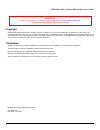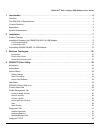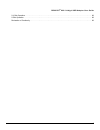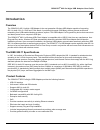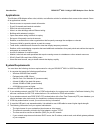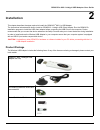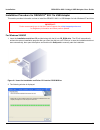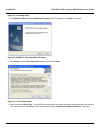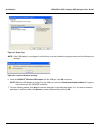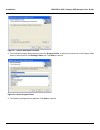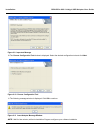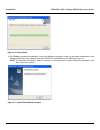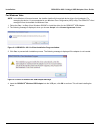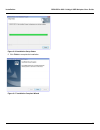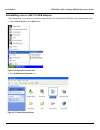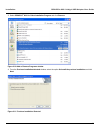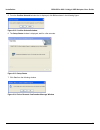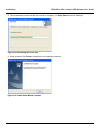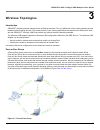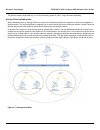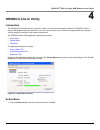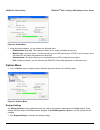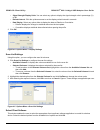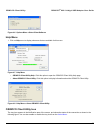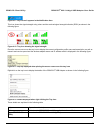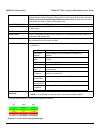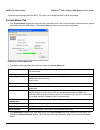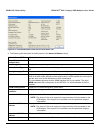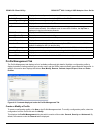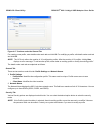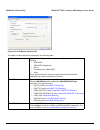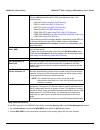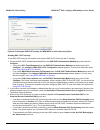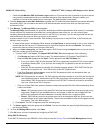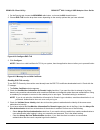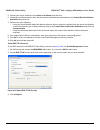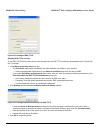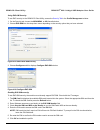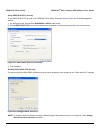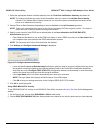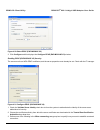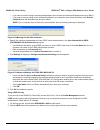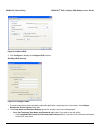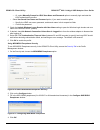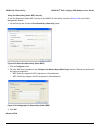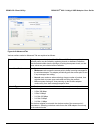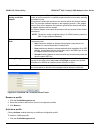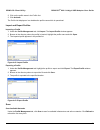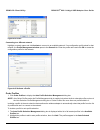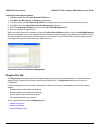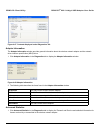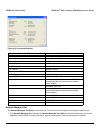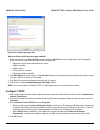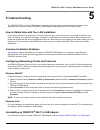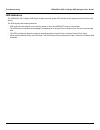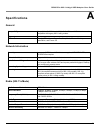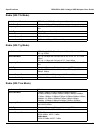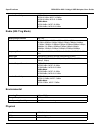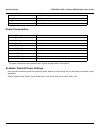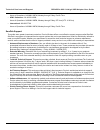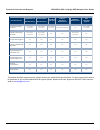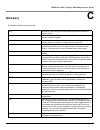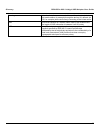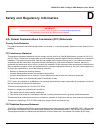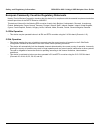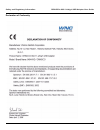- DL manuals
- Proxim
- Adapter
- ORiNOCO
- User Manual
Proxim ORiNOCO User Manual
Summary of ORiNOCO
Page 1
Orinoco ® 802.11a/b/g/n usb adapter user guide.
Page 2
Orinoco ® 802.11a/b/g/n usb adapter user guide 2 copyright © 2009 proxim wireless corporation. All rights reserved. Covered by one or more of the following u.S. Patents: 5,231,634; 5,875,179; 6,006,090; 5,809,060; 6,075,812; 5,077,753. This user guide and the software described in it are copyrighted...
Page 3
Orinoco ® 802.11a/b/g/n usb adapter user guide 3 1 introduction. . . . . . . . . . . . . . . . . . . . . . . . . . . . . . . . . . . . . . . . . . . . . . . . . . . . . . . . . . . . . . . . . . 4 overview . . . . . . . . . . . . . . . . . . . . . . . . . . . . . . . . . . . . . . . . . . . . . . . ...
Page 4
Orinoco ® 802.11a/b/g/n usb adapter user guide 4 5 troubleshooting . . . . . . . . . . . . . . . . . . . . . . . . . . . . . . . . . . . . . . . . . . . . . . . . . . . . . . . . . . . . . 55 how to obtain help with your lan installation . . . . . . . . . . . . . . . . . . . . . . . . . . . . . . . ...
Page 5
Orinoco ® 802.11a/b/g/n usb adapter user guide 5 2.4 ghz operation . . . . . . . . . . . . . . . . . . . . . . . . . . . . . . . . . . . . . . . . . . . . . . . . . . . . . . . . . . . . . . . . . . . . . . . . . 68 5 ghz operation . . . . . . . . . . . . . . . . . . . . . . . . . . . . . . . . . . ...
Page 6: Introduction
6 orinoco ® 802.11a/b/g/n usb adapter user guide 1 introduction overview the orinoco ® 802.11a/b/g/n usb adapter is the next generation wireless usb adapter capable of supporting 802.11n draft 2.0 in 2.4 ghz and 5 ghz bands. It provides high-speed (300 mbps) wireless internet access and networking f...
Page 7
Introduction orinoco ® 802.11a/b/g/n usb adapter user guide 7 applications this wireless usb adapter offers a fast, reliable, cost-effective solution for wireless client access to the network. Some of its applications include: • remote access to corporate network information • e-mail, file transfer ...
Page 8
Introduction orinoco ® 802.11a/b/g/n usb adapter user guide 8 • the wired equivalent privacy (wep) keys of the access points with which your client adapter will communicate, if your wireless network uses static wep for security. • the username and password for your network account..
Page 9: Installation
9 orinoco ® 802.11a/b/g/n usb adapter user guide 2 installation this chapter describes the steps required to install the orinoco ® 802.11n usb adapter. The instructions below describe how to install an orinoco ® 11a/b/g/n usb client adapter. Run the orinoco ® installation program to install the usb ...
Page 10
Installation orinoco ® 802.11a/b/g/n usb adapter user guide 10 installation procedure for orinoco ® 802.11n usb adapter this section provides information on how to install the orinoco 802.11n usb adapter for both windows xp and vista. For windows 2000/xp 1. Insert the installation and driver cd prov...
Page 11
Installation orinoco ® 802.11a/b/g/n usb adapter user guide 11 figure 2-2 preparing setup 3. The orinoco ® 802.11n client installation program screen is displayed. Click next to continue. Figure 2-3 orinoco ® client installation program 4. Click accept in the license agreement window and then click ...
Page 12
Installation orinoco ® 802.11a/b/g/n usb adapter user guide 12 figure 2-5 setup type note: if the usb adapter is not plugged in until this step, then the installation program prompts with the following error message. Figure 2-6 insert or reinsert message 6. Insert the orinoco ® wireless usb adapter ...
Page 13
Installation orinoco ® 802.11a/b/g/n usb adapter user guide 13 figure 2-7 choose destination location 8. The installation program adds program icons to the program folder. If required, you can enter a new program folder name or select one from the existing folders list. Click next to continue. Figur...
Page 14
Installation orinoco ® 802.11a/b/g/n usb adapter user guide 14 figure 2-9 important message 10.The choose configuration tool window is displayed. Select the desired configuration tool and click next. Figure 2-10 choose configuration tool 11.The following message window is displayed. Click ok to cont...
Page 15
Installation orinoco ® 802.11a/b/g/n usb adapter user guide 15 figure 2-12 setup status 12.Click finish to complete the installation. Once the installation is complete, a new icon will appear automatically in the windows notification area, when you insert the orinoco ® usb adapter into the usb port ...
Page 16
Installation orinoco ® 802.11a/b/g/n usb adapter user guide 16 for windows vista note: in the windows vista environment, the installer installs all the required device drivers for the adapter. For managing the device, it is recommended to use windows zero configuration (wzc) utility. The orinoco ® c...
Page 17
Installation orinoco ® 802.11a/b/g/n usb adapter user guide 17 figure 2-16 installation setup status 5. Click finish to complete the installation. Figure 2-17 installation complete wizard.
Page 18
Installation orinoco ® 802.11a/b/g/n usb adapter user guide 18 uninstalling orinoco ® 802.11n usb adapter follow these steps, if you need to uninstall the wireless client. For both windows xp/vista, all the steps are the same. 1. Open control panel from the start menu. Figure 2-18 open the control p...
Page 19
Installation orinoco ® 802.11a/b/g/n usb adapter user guide 19 3. Select orinoco ® 802.11n client installation program and click remove. Figure 2-20 add or remove programs window 4. From the previous installation detected window, select the option uninstall the previous installation and click next. ...
Page 20
Installation orinoco ® 802.11a/b/g/n usb adapter user guide 20 5. From the confirm uninstall window that is displayed, click ok as shown in the following figure. Figure 2-22 confirm uninstall window 6. The setup status window is displayed, wait for a few seconds. Figure 2-23 setup status 7. Click ye...
Page 21
Installation orinoco ® 802.11a/b/g/n usb adapter user guide 21 8. The uninstalllation process will take few minutes to complete. The setup status window is displayed. Figure 2-25 uninstalling the driver files 9. When prompted, click finish to complete the un-installation procedure. Figure 2-26 insta...
Page 22: Wireless Topologies
22 orinoco ® 802.11a/b/g/n usb adapter user guide 3 wireless topologies introduction orinoco ® wireless products operate similar to ethernet products. The only difference is that a radio replaces the wire between communicating devices. This means that all of your existing applications that operate o...
Page 23
Wireless topologies orinoco ® 802.11a/b/g/n usb adapter user guide 23 the ad-hoc mode is supported only in 2.4 ghz frequency spectrum (802.11 b/g/n wireless standards). Access point infrastructure many companies have an existing ethernet or wired lan infrastructure and want to be able to extend that...
Page 24: Orinoco Client Utility
24 orinoco ® 802.11a/b/g/n usb adapter user guide 4 orinoco client utility introduction the orinoco client utility serves a powerful medium to control and manage the operation of orinoco ® 802.11 a/b/g/n usb adapter. Using the application, you can view the status of your network, manage profiles and...
Page 25
Orinoco client utility orinoco ® 802.11a/b/g/n usb adapter user guide 25 figure 4-2 action menu 2. Using the action submenu, you can perform the following tasks: • enable/disable tray icon: this submenu enables you to enable or disable the tray icon. • manual login: using this option, you can manual...
Page 26
Orinoco client utility orinoco ® 802.11a/b/g/n usb adapter user guide 26 • signal strength display units: you can select any option to display the signal strength units in percentage (%) or db. • refresh interval: click the up/down arrows to set the display refresh interval in seconds. • data displa...
Page 27
Orinoco client utility orinoco ® 802.11a/b/g/n usb adapter user guide 27 figure 4-6 options menu >select client software help menu 1. Click on help menu to display submenus that are available for this menu. Figure 4-7 help menu • orinoco client utility help: click this option to open the orinoco cli...
Page 28
Orinoco client utility orinoco ® 802.11a/b/g/n usb adapter user guide 28 figure 4-9 tray icon as it appears in the notification area this icon shows the signal strength using colors and the received signal strength indication (rssi) as shown in the following figure. Figure 4-10 tray icon showing the...
Page 29
Orinoco client utility orinoco ® 802.11a/b/g/n usb adapter user guide 29 the colors which appear in the tray icon are defined as follows: figure 4-13 colors indicating signal strength preferences displays the orinoco system tray utility preferences dialog box. This dialog box displays startup option...
Page 30
Orinoco client utility orinoco ® 802.11a/b/g/n usb adapter user guide 30 *received signal strength indication rssi. This value can be displayed either in db or percentage. Current status tab 1. Click current status tab displays the profile name, describes what is the current connection status and ot...
Page 31
Orinoco client utility orinoco ® 802.11a/b/g/n usb adapter user guide 31 figure 4-15 advanced button under the current status tab 4. The following table describes the fields present in the advanced status window. Network name (ssid) displays the wireless network name. Server based authentication sho...
Page 32
Orinoco client utility orinoco ® 802.11a/b/g/n usb adapter user guide 32 profile management tab the profile management tab displays a list of available profiles and their details. Highlight a configuration profile to display its details including network type, security mode, and the ssids (network n...
Page 33
Orinoco client utility orinoco ® 802.11a/b/g/n usb adapter user guide 33 figure 4-17 sections under the general tab for creating a new profile, enter details under each tab and click ok. For modifying a profile, edit details under each tab and click ok. Note: the ocu only allows the creation of 16 c...
Page 34
Orinoco client utility orinoco ® 802.11a/b/g/n usb adapter user guide 34 figure 4-18 add button- security tab the details of these options are explained in the following table: set security options the type of security mode the station is using. The options include the following: • wpa/wpa2 • wpa/wp...
Page 35
Orinoco client utility orinoco ® 802.11a/b/g/n usb adapter user guide 35 using eap-fast security to use eap security in the orinoco client utility, access the security tab in the profile management window. 1. On the security tab, choose either wpa/wpa2 radio button or 802.1x radio button. 2. Choose ...
Page 36
Orinoco client utility orinoco ® 802.11a/b/g/n usb adapter user guide 36 figure 4-19 using the eap-fast security for wpa/wpa2 or 802.1x security option enabling eap- fast security: to use eap-fast security, the machine must support eap-fast. Check with the it manager. 1. Choose an eap-fast authentic...
Page 37
Orinoco client utility orinoco ® 802.11a/b/g/n usb adapter user guide 37 • check the use machine pac for domain logon check box if you want the client to attempt to log into a domain using machine authentication with user credentials rather than user authentication. Doing so enables your computer to...
Page 38
Orinoco client utility orinoco ® 802.11a/b/g/n usb adapter user guide 38 1. On the security tab, choose the wpa/wpa2 radio button, or choose the 802.1x radio button. 2. Choose eap-tls from the drop-down menu depending on the security options that you have selected. Figure 4-20 configure eap-tls 3. C...
Page 39
Orinoco client utility orinoco ® 802.11a/b/g/n usb adapter user guide 39 5. Choose your server certificate in the select a certificate drop-down list. 6. Choose the certificate authority from which the server certificate was downloaded in the trusted root certification authorities drop-down list. 7....
Page 40
Orinoco client utility orinoco ® 802.11a/b/g/n usb adapter user guide 40 figure 4-23 configure eap-ttls enabling eap-ttls security: to use eap-ttls security, the machine must already have the eap-ttls certificates downloaded onto it. Check with the it manager. 1. In the when connecting. Use group bo...
Page 41
Orinoco client utility orinoco ® 802.11a/b/g/n usb adapter user guide 41 using eap-sim security to use eap security in the orinoco client utility, access the security tab in the profile management window. 1. On the security tab, choose the wpa/wpa2, or 802.1x radio button. 2. Choose eap-sim from the...
Page 42
Orinoco client utility orinoco ® 802.11a/b/g/n usb adapter user guide 42 using peap (eap-gtc) security to use peap (eap-gtc) security in the orinoco client utility, access the security tab in the profile management window. 1. On the security tab, choose either wpa/wpa2 or 802.1x radio button. 2. Cho...
Page 43
Orinoco client utility orinoco ® 802.11a/b/g/n usb adapter user guide 43 1. Select the appropriate network certificate authority from the trust root certification authority drop-down list. Note: the network certificate drop-down list will be enabled, when you check in the validate server identity ch...
Page 44
Orinoco client utility orinoco ® 802.11a/b/g/n usb adapter user guide 44 figure 4-30 select peap (eap-mschap v2) 3. Click configure and this displays the configure peap (eap-mschap v2) window. Enabling peap (eap-mschap v2) security the server must have wpa-peap certificates, and the server propertie...
Page 45
Orinoco client utility orinoco ® 802.11a/b/g/n usb adapter user guide 45 • if you want to connect using a username and password, then choose user name and password and go to step 4. • if you want to connect using a user certificate installed on your computer, then choose certificate, from select a c...
Page 46
Orinoco client utility orinoco ® 802.11a/b/g/n usb adapter user guide 46 figure 4-34 select leap 3. Click configure to display the configure leap window. Enabling leap security figure 4-35 configure leap 1. To resume connection without providing credentials again after a temporary loss of connection...
Page 47
Orinoco client utility orinoco ® 802.11a/b/g/n usb adapter user guide 47 — or, select manually prompt for leap user name and password option to manually login and start the leap authentication process. • select use saved user name and password option, if you want to use this option: — specify the le...
Page 48
Orinoco client utility orinoco ® 802.11a/b/g/n usb adapter user guide 48 using pre-shared key (static wep) security to use pre-shared key (static wep) security in the orinoco client utility, access the security tab in the profile management window. 1. On the security tab, choose the pre-shared key (...
Page 49
Orinoco client utility orinoco ® 802.11a/b/g/n usb adapter user guide 49 figure 4-40 advanced tab various sections under he advanced tab are explained as follows: transmit power level displays the power levels in mw at 2.4 ghz and 5 ghz frequency. Actual transmit power may be limited by regulatory d...
Page 50
Orinoco client utility orinoco ® 802.11a/b/g/n usb adapter user guide 50 figure 4-41 advanced tab - preferred access points remove a profile 1. Click the profile management tab. 2. Select the profile to remove from the list of configuration profiles. 3. Click remove. Activate a profile clicking acti...
Page 51
Orinoco client utility orinoco ® 802.11a/b/g/n usb adapter user guide 51 2. Click on the profile name in the profile list. 3. Click activate. The profile list displays an icon besides the profile name which is operational. Import and export profiles importing a profile 1. Under the profile managemen...
Page 52
Orinoco client utility orinoco ® 802.11a/b/g/n usb adapter user guide 52 figure 4-44 scan connecting to a different network highlight a network name and click activate to connect to an available network. If no configuration profile exists for that network, the profile management window opens to the ...
Page 53
Orinoco client utility orinoco ® 802.11a/b/g/n usb adapter user guide 53 ordering the auto selected profiles: 1. Highlight a profile from the auto selected profiles box. 2. Click move up, move down, or remove as appropriate. 3. The first profile in the auto selected profiles box has highest priority...
Page 54
Orinoco client utility orinoco ® 802.11a/b/g/n usb adapter user guide 54 figure 4-47 contents displayed under diagnostics tab adapter information the adapter information window provides general information about the wireless network adapter and the network driver interface specification (ndis) drive...
Page 55
Orinoco client utility orinoco ® 802.11a/b/g/n usb adapter user guide 55 figure 4-49 advanced statistics network managed test the network managed test utility can be used only if the driver and client support the diagnostic channel mode. 1. Click network managed test to display the network managed t...
Page 56
Orinoco client utility orinoco ® 802.11a/b/g/n usb adapter user guide 56 figure 4-50 network managed test when the select profile drop down gets enabled? 1. Select a profile from the select profile dropdown and click start test to start the diagnostic mode. In diagnostic channel mode the utility sho...
Page 57: Troubleshooting
57 orinoco ® 802.11a/b/g/n usb adapter user guide 5 troubleshooting the orinoco ® 802.11 a/b/g/n usb adapter is designed to be very easy to install and operate. However, if you experience any difficulties, use the information in this chapter to help diagnose and solve the problem. How to obtain help...
Page 58
Troubleshooting orinoco ® 802.11a/b/g/n usb adapter user guide 58 led indicators the orinoco ® 802.11a/b/g/n usb client includes one oval, green led indicator on the upper part of front face of the device. The led displays the following behavior: • led is off when the adapter is not receiving power ...
Page 59: Specifications
59 orinoco ® 802.11a/b/g/n usb adapter user guide a specifications general network information radio (802.11a mode) compatibility compatible with 802.11n draft 2.0 with 2.4 ghz and 5 ghz bands are also compatible with legacy 802.11a/b/g modes. Warranty 1 year led indicators one (1) led indicates pow...
Page 60
Specifications orinoco ® 802.11a/b/g/n usb adapter user guide 60 radio (802.11b mode) radio (802.11g mode) radio (802.11na mode) media access protocol ieee 802.11b dsss (direct sequence spread spectrum) radio data rate 11 mbps, 5.5 mbps, 2 mbps, 1 mbps frequency band 2.412 ghz-2.452 ghz, 2.457 ghz- ...
Page 61
Specifications orinoco ® 802.11a/b/g/n usb adapter user guide 61 radio (802.11ng mode) environmental physical receive sensitivity 20mhz mode: mcs0:18.5dbm, mcs7:10.5dbm mcs8:18.5dbm, mcs15:13.5dbm 40mhz mode: mcs0:18dbm, mcs7:10.5dbm mcs8:18dbm, mcs15:10.5dbm media access protocol 802.11ng radio dat...
Page 62
Specifications orinoco ® 802.11a/b/g/n usb adapter user guide 62 power consumption * the power consumption data reported here is typical average power consumption. Available transmit power settings user may set the transmit power to the following levels. Maximum power setting will vary according to ...
Page 63
63 orinoco ® 802.11a/b/g/n usb adapter user guide b technical services and support obtaining technical service and support if you are having trouble utilizing your proxim product, please review this manual and the additional documentation provided with your product. If you require additional support...
Page 64
Technical services and support orinoco ® 802.11a/b/g/n usb adapter user guide 64 hours of operations: 8.00am-6.00pm, monday through friday, pacific time • apac countries: +91-40-23115490 hours of operations: 9.00am-6.00pm, monday through friday, ist time (utc +5:30 hrs) • international: 408-383-7700...
Page 65
Technical services and support orinoco ® 802.11a/b/g/n usb adapter user guide 65 to purchase servpak support services, please contact your authorized proxim distributor. To receive more information or for questions on any of the available servpak support options, please call proxim support at 408-38...
Page 66: Glossary
66 orinoco ® 802.11a/b/g/n usb adapter user guide c glossary this section of the document provides ocu orinoco client utility is the utility that configures the orinoco wireless client. Access point an inter-networking device that seamlessly connects wired and wireless networks together. Ad-hoc a pe...
Page 67
Glossary orinoco ® 802.11a/b/g/n usb adapter user guide 67 roaming a function that allows one to travel with a mobile end system (wireless lan mobile station, for example) through the territory of a domain (an ess, for example) while continuously connecting to the infrastructure. Ssid service set id...
Page 68
68 orinoco ® 802.11a/b/g/n usb adapter user guide d safety and regulatory information u.S. Federal communications commission (fcc) statements country code statement for product available in the usa/canada market, only channel 1~11 can be operated. Selection of other channels is not possible. Fcc int...
Page 69
Safety and regulatory information orinoco ® 802.11a/b/g/n usb adapter user guide 69 canada ic statements this class b digital apparatus complies with canadian ices-003. Cet appareil numérique de la classe b conforme á la norme nmb-003 du canada. Operation is subject to the following two conditions: ...
Page 70
Safety and regulatory information orinoco ® 802.11a/b/g/n usb adapter user guide 70 european community countries regulatory statements hereby, proxim wireless corporation, declares that this device is in compliance with the essential requirement and other relevant provisions of the r&tte directive 1...
Page 71
Safety and regulatory information orinoco ® 802.11a/b/g/n usb adapter user guide 71 declaration of conformity.