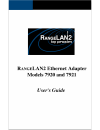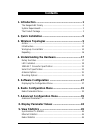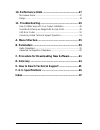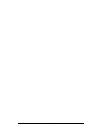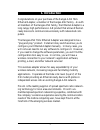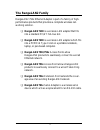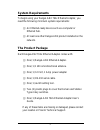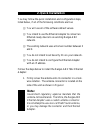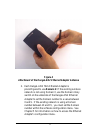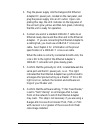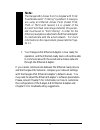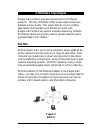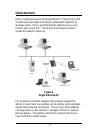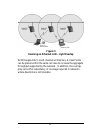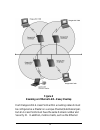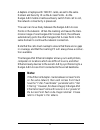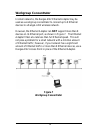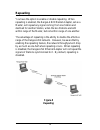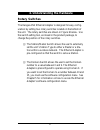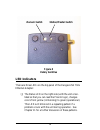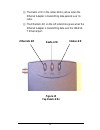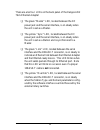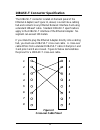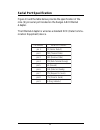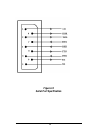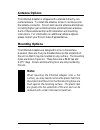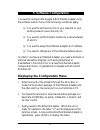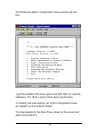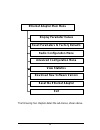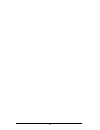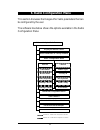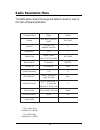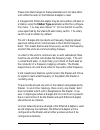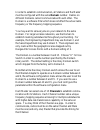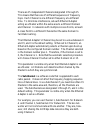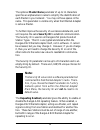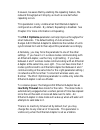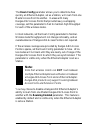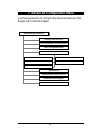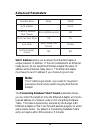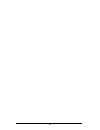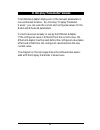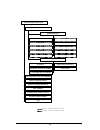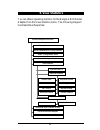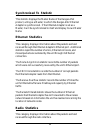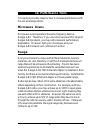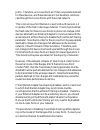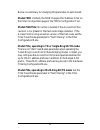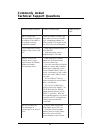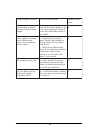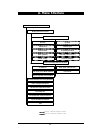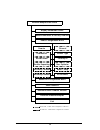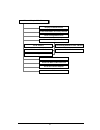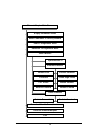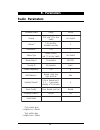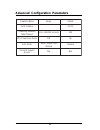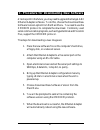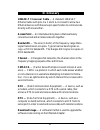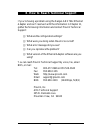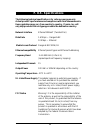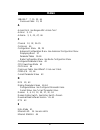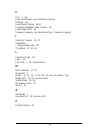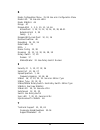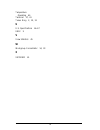- DL manuals
- Proxim
- Adapter
- RangeLAN2 7920
- User Manual
Proxim RangeLAN2 7920 User Manual - Figure 11
Summary of RangeLAN2 7920
Page 2
I copyright © 1998 proxim, inc., mountain view, ca. All rights reserved. This manual and the software described in it are copyrighted with all rights reserved. No part of this publication may be reproduced, transmitted, transcribed, stored in a retrieval system or translated into any language in any...
Page 3
Ii warranty return policy if you have a problem with your rangelan2 product, please call proxim technical support at 650-526-3640. Proxim technical support will assist with resolving any technical difficulties you may have with your proxim product. If your product is found to be defective, you may r...
Page 4: Contents
Iii contents 1. Introduction ................................................................. 1 the rangelan2 family ......................................................................... 2 system requirements .............................................................................. 3 the p...
Page 5
Iv 10. Performance hints .................................................. 47 microwave ovens .................................................................................. 47 range ...................................................................................................... 47 11. Tro...
Page 6
V.
Page 7: 1. Introduction
1 1. Introduction congratulations on your purchase of the rangelan2 792x ethernet adapter, a member of the rangelan2 family. As with all members of the rangelan2 family, the ethernet adapter is a long range, high performance lan product that allows ethernet- ready devices to communicate wirelessly w...
Page 8: The Rangelan2 Family
2 the rangelan2 family rangelan2 792x ethernet adapter is part of a family of high- performance products that provides a complete wireless net- working solution. ❑ rangelan2 7100 is a wireless lan adapter that fits into a standard pc/at isa bus slot. ❑ rangelan2 7400 is a wireless lan adapter which ...
Page 9: System Requirements
3 system requirements to begin using your rangelan2 792x ethernet adapter, you need the following minimum system requirements: ❑ an ethernet-ready device such as a computer or ethernet hub. ❑ at least one other rangelan2 product installed on the network. The product package each rangelan2 792x ether...
Page 10: Figure 1
4 figure 1 rangelan2 792x ethernet adapter components.
Page 11: 2. Quick Installation
5 2. Quick installation you may follow the quick installation and configuration steps, listed below, if all of the following conditions are true: ❑ you will use all of the software default values. ❑ you intend to use the ethernet adapter to connect an ethernet-ready device to an existing rangelan2 n...
Page 12: Figure 2
6 figure 2 attachment of the rangelan2 ethernet adapter antenna 2. Each rangelan2 792x ethernet adapter is preconfigured to use domain 0. If the existing wireless network is not using domain 0, use the domain rotary switch on the underside of the rangelan2 ethernet adapter to set the domain number t...
Page 13
7 3. Plug the power supply into the rangelan2 ethernet adapter dc power jack, located on the rear panel, and plug the power supply into an ac outlet. Upon com- pleting this step, the led indicator on the top panel of the unit will glow yellow and then turn green, indicating that the unit is ready fo...
Page 14: Note:
8 note: the rangelan2 access point is shipped with filter fixed nodes set to “filtering” by default. Unless you are using an ethernet access point (model 7510, 7520, or 7521) with revision 1.4 or greater of the access point flash code image installed, this param- eter must be set to “not filtering” ...
Page 15: 3. Wireless Topologies
9 3. Wireless topologies rangelan2 products look and operate similar to ethernet products. The only difference is that a radio replaces the wire between various nodes. This means that all of your existing applications that operate over ethernet will work with rangelan2 without any special wireless n...
Page 16: Infrastructure
10 infrastructure many companies have an existing ethernet or token ring lan infrastructure and want to be able to extend that capability to wireless nodes. This is accomplished by attaching an access point to the wired lan. This allows the wireless clients to access the network resources. Figure 4 ...
Page 17: Figure 5
11 figure 5 roaming on ethernet lan - light overlap with rangelan2’s multi-channel architecture, access points can be placed within the same cell area to increase the aggregate throughput supported by the network. In addition, the overlap- ping cells offer redundancy of coverage required in networks...
Page 18: Figure 6
12 figure 6 roaming on ethernet lan- heavy overlap each rangelan2 access point within a roaming network must be configured as a master on a unique channel/subchannel pair, but all access points must have the same domain number and security id. In addition, mobile clients, such as the ethernet.
Page 19: Note:
13 adapters or laptops with 7400 pc cards, are set to the same domain and security id as the access points. As the rangelan2 mobile clients seamlessly switch from cell to cell, the network connectivity is preserved. The user can move freely between the rangelan2 access points in the network. When th...
Page 20: Workgroup Concentrator
14 workgroup concentrator in small networks, the rangelan2 ethernet adapter may be used as a workgroup concentrator to connect up to 8 ethernet devices to a rangelan2 wireless network. However, the ethernet adapter can not support more than 8 devices on its ethernet port, as shown in figure 7. The e...
Page 21
15 since an ethernet adapter’s 10baset connector is wired to operate like a standard ethernet cabling hub, you must use a 10baset cross-over cable to connect an ethernet adapter to a cabling hub. See chapter 2 for information on the pinout speci- fication for a 10baset cross-over cable. Note that th...
Page 22: Repeating
16 repeating you have the option to enable or disable repeating. When repeating is enabled, the rangelan2 ethernet adapter, set as a master, will repeat any signal coming from one station and destined for another station, when the two stations are both within range of the master, but not within rang...
Page 23: Rotary Switches
17 4. Understanding the hardware rotary switches the rangelan2 ethernet adapter is designed for easy config- uration by setting two rotary switches located on the bottom of the unit. The rotary switches are shown in figure 9 below. Use the switch setting tool, enclosed in the product package, to cha...
Page 24: Figure 9
18 figure 9 rotary switches led indicators there are three leds on the top panel of the rangelan2 792x ethernet adapter: ❑ the status led on the right side (with the unit orien- tated so that you can read the proxim logo), changes colors from yellow (initializing) to green (operational). This led wi...
Page 25: Figure 10
19 ❑ the radio led in the center blinks yellow when the ethernet adapter is transmitting data packets over its radio. ❑ the ethernet led on the left side blinks green when the ethernet adapter is transmitting data over the 10base- t ethernet port. Figure 10 top panel leds status led radio led ethern...
Page 26
20 there are also four leds on the back panel of the rangelan2 792x ethernet adapter: ❑ the green “master” led, located between the dc power jack and the serial interface, is on steady when the unit is set as a master. ❑ the yellow “sync” led, located between the dc power jack and the serial interfa...
Page 27: Figure 11
21 figure 11 back panel leds link led override led master led sync led.
Page 28: Figure 12
22 10base-t connector specification the 10base-t connector located on the back panel of the ethernet adapter (see figure 11, above) is wired like a cabling hub and connects to any ethernet network interface card using a standard 10baset cable. Standard 10base-t specifications apply to the 10base-t i...
Page 29: Serial Port Specification
23 serial port specification figure 13 and the table below provide the specification of the nine (9) pin serial port located on the rangelan2 ethernet adapter. The ethernet adapter is wired as a standard dce (data commu- nication equipment) device. R e b m u n n i p n o it c n u f n i p l a ir e s 1...
Page 30: Figure 13
24 figure 13 serial port specification.
Page 31: Antenna Options
25 antenna options the ethernet adapter is shipped with a standard directly-con- nected antenna. To install the antenna, screw it clockwise onto the antenna connector. Proxim sells several antenna alternatives, including higher gain omnidirectional and directional antennas. Each of these antennas sh...
Page 32: Figure 14
26 figure 14 mounting holes 2.75” 2.10”.
Page 33: 5. Software Configuration
27 5. Software configuration you need to configure the rangelan2 ethernet adapter using the software menus if any of the following conditions apply: ❑ you want to set security ids on your network or your existing network uses a security id. ❑ you want to set the domain number to a value between 10 a...
Page 34
28 the ethernet adapter’s configuration menu should look like this: type the number of the menu option and to view the submenus. Hit at any time to back up one menu. To simplify the menu options, all of the configuration menus will appear in a tree diagram format. The tree diagram for the main menu,...
Page 35: View Statistics
29 d isplay param eter values r eset param eters to f acto ry d efau lts r adio c o nfig uration m enu advanced c o nfiguration m enu view statistics d o w nlo ad n ew softw are version r eset the eth ernet ad ap ter exit ethernet ad ap ter m ain m enu the following four chapters detail the sub-menu...
Page 36
30
Page 37: 6. Radio Configuration Menu
31 6. Radio configuration menu this section discusses the rangelan2 radio parameters that can be configured by the user. The software tree below shows the options available in the radio configuration menu: d otted l ine - v isib le w hen configured a s a m aster d as hed line - v isible w hen c onfi...
Page 38: Radio Parameters Menu
32 radio parameters menu the table below shows the range and default values for each of the radio software parameters: e m a n r e t e m a r a p e g n a r tl u a f e d n i a m o d e s u r o f " u " d n a , 5 1 - 0 h c ti w s h c ti w s e s u * l e n n a h c r o f 0 d n a , 5 1 - 1 n o it c e l e s c...
Page 39
33 please note that changes to these parameters will not take affect until either the radio or the ethernet adapter is reset. A rangelan2 ethernet adapter may be set as either a masteror a station using the station type parameter within the configura- tion menu. You may also choose “u” for use switc...
Page 40
34 in order to establish communication, all stations and the master must be configured with the same domain number. Radios on different domains cannot communicate with each other. The domain is a software filter which does not affect the actual radio frequency or the frequency hopping sequence. You ...
Page 41
35 there are 15 independent channels designated 1 through 15. This means that there are 15 different sequences of frequency hops. Each channel is at a different frequency at a different time. To minimize interference, set each ethernet adapter acting as a master within the same area to a different d...
Page 42: Note:
36 the optional master name parameter of up to 11 characters specifies an alphanumeric name to simplify the identification of each master in your network. You may not have spaces in the name. This parameter is visible only when the ethernet adapter is set as a master. To further improve the security...
Page 43
37 however, be aware that by enabling the repeating feature, the network throughput will drop by as much as one-half when repeating occurs. This parameter is only visible when the ethernet adapter is configured as a master. By default, repeating is disabled. See chapter 3 for more information on rep...
Page 44: Note:
38 the roam config parameter allows you to determine how quickly an ethernet adapter, set as a station, will roam from one master access point to another. In areas with many rangelan2 access points that provide heavy overlapping coverage, set this parameter to fast to maintain high throughput for ea...
Page 45
39 7. Advanced configuration menu use these parameters to configure the advanced features of the rangelan2 ethernet adapter. D isp lay p aram eter v alu es r eset p aram eters to facto ry d efau lts r ad io c o n figu ratio n m en u s et ip ad d ress f orw ard in g d atab ase t ab le t im eo u t c p...
Page 46: Advanced Parameters
40 advanced parameters e m a n r e t e m a r a p e g n a r tl u a f e d s s e r d d a p i t e s - 0 . 0 . 0 . 0 e s a b a t a d g n i d r a w r o f t u o e m i t e l b a t s d n o c e s 0 0 0 , 0 0 0 , 1 o t 0 1 0 0 3 e d o m e v a s r e w o p u p c n / y o n e d o m o h c e d n a , e l p m i s , e ...
Page 47: Note:
41 the cpu power save mode parameter will reduce the amount of power drawn by the ethernet adapter during operation. This is a useful feature for customer who are powering the ethernet adapter with a battery. Note: enabling the cpu power save mode will reduce the ethernet adapter’s rate of data tran...
Page 48
42.
Page 49
43 8. Display parameter values the ethernet adapter displays all of the relevant parameters in one centralized location. By choosing “display parameter values,” you can view the current and configured values for the radio and advanced parameters. Current values are already in use by the ethernet ada...
Page 50
44 dotted line - visible w hen configured as a m aster dashed line - visible w hen configured as a station d o m a in c h a n n e l s u b c h a n n e l s ta tio n t y p e m a ste r n a m e r e p e a tin g e n a b le d m ac o p tim ize in a c tivity t im e o u t (se c .) r o a m c o n fig . R o a m i...
Page 51: 9. View Statistics
45 9. View statistics you can obtain operating statistics for the rangelan2 ethernet adapter from the view statistics menu. The following diagram illustrates the software tree: d isp lay param eter v alu es r eset param eters to f acto ry d efau lts r ad io c o n fig u ratio n m en u ad van ced c o ...
Page 52: Synchronized To Statistic
46 synchronized to statistic this statistic displays the master name of the rangelan2 product, acting as a master, to which the rangelan2 ethernet adapter is synchronized. If the ethernet adapter is set as a master, it will be synchronized to itself and display its own master name. Ethernet statisti...
Page 53: 10. Performance Hints
47 10. Performance hints this section provides ideas for how to increase performance with proxim wireless products. Microwave ovens microwave ovens operate in the same frequency band as rangelan2. Therefore, if you use a microwave within range of rangelan2 products, you may notice network performanc...
Page 54
48 if you are interested in antenna options, contact your proxim sales representative about antenna kits. Proper antenna placement can help improve range. Here are some guidelines: ❑ the antenna should be placed in a vertical position. ❑ do not place a sheet of metal (like a filing cabinet) between ...
Page 55: 11. Troubleshooting
49 11. Troubleshooting the rangelan2 792x ethernet adapter is designed to be very easy to install and operate. If you do experience difficulties, however, use the information in this chapter to help diagnose and solve problems. If you cannot resolve a problem, contact proxim, as described in appendi...
Page 56
50 prefix. Therefore, an access point will filter out packets destined for these devices, and these devices will not be able to communi- cate through the access points with the wired network. This is not an issue for ethernet access points with revision 1.4 or greater of the flash code image install...
Page 57
51 below is a summary for changing this parameter on each model: model 7500: uncheck the non-rangelan2 address filter on the filter configuration page of the 7500's configuration tool. Model 7510/752x: no action is needed if the access point has revision 1.4 or greater of the flash code image instal...
Page 58: Led Error Codes
52 led error codes the main power led located on the top of the ethernet adapter will flash red in repeating patterns to indicate the following errors: 1 blink: could not initialize ethernet interface 2 blinks: memory check failed 3 blinks: software error 4 blinks: failed to initialize the radio 5 b...
Page 59: Commonly Asked
53 commonly asked technical support questions n o it s e u q m o t p m y s / m e l b o r p r e w s n a / n o it u l o s e l b i s s o p s 'r e s u n i r e t p a h c e d i u g e h t fi w o n k i o d w o h e h t g n i s u s i r e t p a d a t e n r e h t e r o h c ti w s e h t n o s g n it t e s e h t ...
Page 60
54 n o it s e u q m o t p m y s / m e l b o r p r e w s n a / n o it u l o s e l b i s s o p s 'r e s u n i r e t p a h c e d i u g s s e l e r i w a h s il b a t s e t' n a c i t e n r e h t e e h t h ti w n o it c e n n o c .R e t p a d a t e s s i r e t p a d a t e n r e h t e e h t t a h t y fi ...
Page 61: A. Menu Structure
55 a. Menu structure d o tted l ine - v is ib le w hen c onfigure d as a m a ster d a shed line - v isible w hen co nfigured a s a s tatio n d o m a in c h a n n e l s u b c h a n n e l s ta tio n t y p e m a ste r n a m e r e p e a tin g e n a b le d m ac o p tim ize in a c tivity t im e o u t (se ...
Page 62
56 d o tted l ine - visib le w hen co nfigure d as a m aster d a shed l ine - v isible w he n co nfig ure d as a s tatio n d isp la y pa ra m e te r v a lu e s r e se t pa ra m e te rs to f a c to ry d e fa u lts d o m a in c h a n n e l s u b c h a n n e l s ta tio n t y p e m a ste r n a m e s e c...
Page 63
57 d isp lay p aram eter v alu es r eset p aram eters to f acto ry d efau lts r ad io c o n fig u ratio n m en u s et ip ad d ress f o rw ard in g d atab ase t ab le t im eo u t c p u p o w er s ave m o d e e ch o m o d e t ech n ical s u p p o rt access ad van ced c o n fig u ratio n m en u v iew s...
Page 64
58 d isp lay param eter valu es r eset p aram eters to f acto ry d efaults r adio c o nfig uratio n m enu advan ced c o n fig u ration m en u syn ch ro nized t o packets sent packets r eceived c o llision s f ram e alig n erro rs c r c errors m issed p ackets r eceive o verflo w packets f iltered et...
Page 65: B. Parameters
59 b. Parameters radio parameters e m a n r e t e m a r a p e g n a r tl u a f e d n i a m o d e s u r o f " u " d n a , 5 1 - 0 h c ti w s h c ti w s e s u * l e n n a h c r o f 0 d n a , 5 1 - 1 n o it c e l e s c it a m o t u a 0 * l e n n a h c b u s 5 1 - 1 1 e p y t n o it a t s , n o it a t s...
Page 66
60 advanced configuration parameters e m a n r e t e m a r a p e g n a r tl u a f e d s s e r d d a p i t e s - 0 . 0 . 0 . 0 e s a b a t a d g n i d r a w r o f t u o e m i t e l b a t s d n o c e s 0 0 0 , 0 0 0 , 1 o t 0 1 0 0 3 e d o m e v a s r e w o p u p c n / y o n e d o m o h c e d n a , e ...
Page 67
61 c. Procedure for downloading new software at some point in the future, you may need to upgrade the rangelan2 ethernet adapter software. To do this, choose the download new software version option from the main menu. You need to use the xmodem protocol to complete the download. Commonly used seria...
Page 68: Note:
62 note: do not choose the "download new software version" menu item unless you are prepared to perform a software download to the device. Once you proceed past the warning messages, there is no way to exit the download process. The unit will not become opera- tional again until after a download of ...
Page 69: D. Glossary
63 d. Glossary 10base-t cross-over cable — a standard 10base-t ethernet cable with pins 1 & 3 and 2 & 6 crossed to allow two ethernet devices with the same pin specification to communicate directly with one another. Access point —an internetworking device that seamlessly connects wired and wireless ...
Page 70
64 filtering — an action performed by an ethernet device, such as a bridge, switch, or router, which excludes an ethernet packet from being passed from one subnetwork to another based upon the packet's destination, source, or packet type. Frequency hopping — a spread spectrum technique by which the ...
Page 71
65 e. How to reach technical support if you’re having a problem using the rangelan2 792x ethernet adapter and can’t resolve it with the information in chapter 11, gather the following information and contact proxim technical support: ❑ what are the configuration settings? ❑ what were you doing when ...
Page 72: F. U.S. Specifications
66 f. U.S. Specifications the following technical specification is for reference purposes only. Actual product's performance and compliance with local telecommunica- tions regulations may vary from country to country. Proxim, inc. Will only ship products that are type approved in the destination cou...
Page 73: Index
67 index 10base-t 7, 15, 22, 66 cross-over cable 15, 22 a access point. See rangelan2: access point ad hoc 9, 33 antenna 3, 5, 25, 47, 66 c channel 12, 32, 34–35 collisions 46 configuration menu 28, 29 advanced configuration menu. See advanced configuration menu displaying menu 27 parameter tables 5...
Page 74
68 f fcc ii, 66 filter fixed nodes. See fixed node filtering filtering 64 fixed node filtering 49–51 forwarding database table timeout 40 frame align errors 46 frequency hopping. See spread spectrum: frequency hopping i inactivity timeout 32, 37 installation how to obtain help 49 ip address 27, 40, ...
Page 75
69 r radio configuration menu 31–38. See also configuration menu radio led 19. See also leds radio statistics 46 range 47 rangelan2 1, 3, 9, 10, 11, 14, 66 access point 2, 10, 11, 12, 13, 14, 33, 38, 49–51 extension point 2, 38 family 1, 2 rangelan2 access point 12, 13, 14 receive overflow 46 repeat...
Page 76
70 temperature operating 66 terminal 27, 61 token ring 2, 10, 51 u u.S. Specifications 66–67 unix 9 v view statistics 45 w workgroup concentrator 14, 33 x xmodem 61.