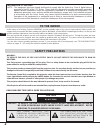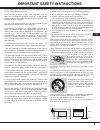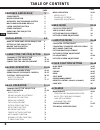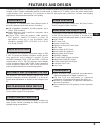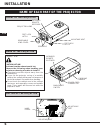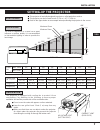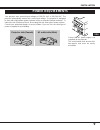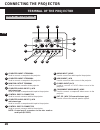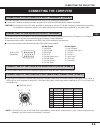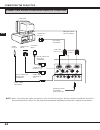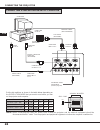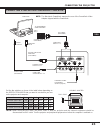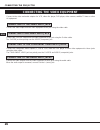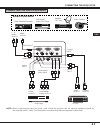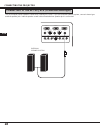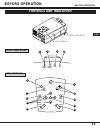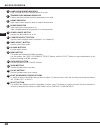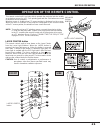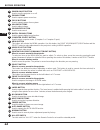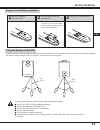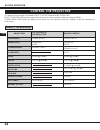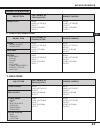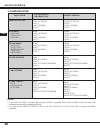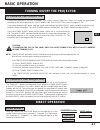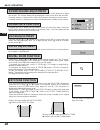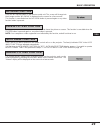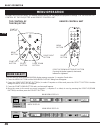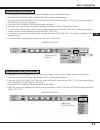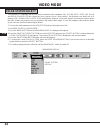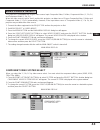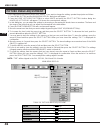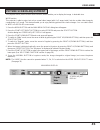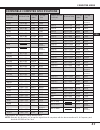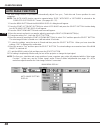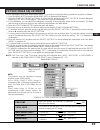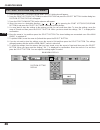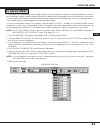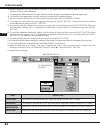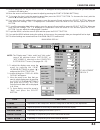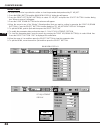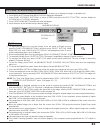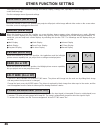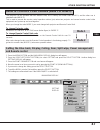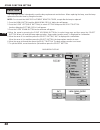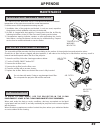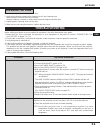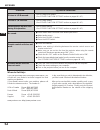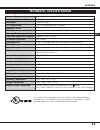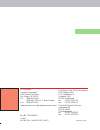- DL manuals
- Proxima
- Projector
- 9260/9240
- User Manual
Proxima 9260/9240 User Manual
Summary of 9260/9240
Page 1
Desktop projector 9260 ■ presentations ■ working sessions ■ training ■ multimedia ■ animation ■ video english deutsch italiano español français gb d f i e english usa desktop projector 9240
Page 2: Safety Precautions
2 warning: to reduce the risk of fire or electric shock, do not expose this appliance to rain or moisture. This projector has a grounding-type ac line plug. This is a safety feature to be sure that the plug will fit into the power outlet. Do not try to defeat this safety feature. This projector prod...
Page 3
Projector (front) projector (side) wall 50cm 20cm 50cm 50cm unplug this projector from wall outlet and refer servicing to qualified service personnel under the following conditions: a. When the power cord or plug is damaged or frayed. B. If liquid has been spilled into the projector. C. If the proje...
Page 4: Table of Contents
4 table of contents usa page page menu operation 30-31 mode select 30 sound adjustment 31 language adjustment 31 video mode 32-35 color system select 32 video source select 33 picture image adjustment 34 picture screen adjustment 35 computer mode 36-48 computer system select 36 compatible computer s...
Page 5: Features and Design
5 features and design usa the desktop projector is a multimedia projector that combines powerful and sophisticated features with easy-to-use, intuitive controls. Built-in multimedia features include audio, a palette of 16.77 million colors and active matrix liquid crystal display (lcd) technology. T...
Page 6: Installation
Exhaust vent caution hot air! Air blown from the exhaust vent is hot. Observe the following when handling your projector or choosing a location to install it. ● keep heat-sensitive objects away from the exhaust port. ● if you set the projector on top of a metallic surface, the surface will become ho...
Page 7: Setting-Up The Projector
400" 308" 47.3' (14.4m) 100" 60" 40" 150" 200" 250" 77" 46" 31" 115" 154" 192" h1 h2 231" 300" 400" 308" 7 positioning: room light ● this projector is basically designed to project on a flat projection surface. ● this projector can be focused from 4.6' (1.4 m) ~ 47.3' (14.4 m). ● refer to the figure...
Page 8: Moving The Projector
Down 8 use the carrying handle when moving the projector. Replace the lens cover and retract the adjustable feet when moving the projector to prevent damage to the projector. Adjustable feet feet lock latches moving the projector installation caution in carrying or transporting the projector ● do no...
Page 9: Power Requirements
9 installation power requirements your projector uses nominal input voltages of 100-120 vac or 200-240 vac. The projector automatically selects the correct input voltage. The projector is designed to work with single-phase power systems having a grounded neutral conductor. To reduce the risk of elec...
Page 10: Connecting The Projector
10 rear of the projector audio input jacks used to connect an audio input to the projector. Video input jack used to connect a video source to the projector. S-video input jack used to connect a s-vhs video source to the projector. Component video input jacks used to connect a component video source...
Page 11: Connecting The Computer
11 connecting the projector usa connecting the computer personal computers can be connected to the hdb15-pin (vga) terminal on the projector. ● connect the computer to these terminals using the vga cable and vga/macintosh adapter (provided). Caution: for projectors, the vga cable provided is designe...
Page 12
12 connecting the projector usa computer in 1 computer in 2 monitor out pc control 1 video in video r-audio-l (mono) s-video in audio in 1 audio in 2 pc control 2 ext. Speaker (8 Ω) y cb/pb cr/pr computer output computer monitor cable (not provided) serial port input monitor output computer audio in...
Page 13
13 connecting the projector usa video in video r-audio-l (mono) s-video in computer in 1 computer in 2 monitor out pc control 1 audio in 1 audio in 2 pc control 2 ext. Speaker (8 Ω) y cb/pb cr/pr computer serial port input ps/2 port input audio cable (provided) vga cable (provided) mouse cable for p...
Page 14
Video in video r-audio-l (mono) s-video in computer in 1 computer in 2 monitor out pc control 1 audio in 1 audio in 2 pc control 2 ext. Speaker (8 Ω) 123456 on y cb/pb cr/pr 14 connecting the projector computer monitor cable (not provided) computer output vga/mac adapter (provided) connecting a maci...
Page 15
15 video in video r-audio-l (mono) s-video in 123456 on computer in 1 computer in 2 monitor out pc control 1 audio in 1 audio in 2 pc control 2 ext. Speaker (8 Ω) y cb/pb cr/pr computer audio output adb port input vga/mac adapter (provided) vga cable (provided) mouse cable for adb port (provided) co...
Page 16
16 connecting the video equipment connecting the projector usa connect the s-video output from the video equipment to this jack using the s-video cable. The s-video jack has priority over the video (composite) jack. Connecting to the video input jack connecting s-vhs video input jack connect to the ...
Page 17
17 video in video r-audio-l (mono) s-video in computer in 1 computer in 2 monitor out pc control 1 audio in 1 audio in 2 pc control 2 ext. Speaker (8 Ω) y cb/pb cr/pr video equipment video cassette recorder dvd player video disc player satellite tv tuner dvd player s-video output s-video input audio...
Page 18
18 usa connecting the projector video in video r-audio-l (mono) y cb/pb cr/pr computer in 1 computer in 2 monitor out pc control 1 audio in 1 audio in 2 pc control 2 ext. Speaker (8 Ω) s-video in this jack outputs stereo speaker sound which viewing on screen. If you use external speaker system, conn...
Page 19: Before Operation
19 before operation computer video power volume auto image menu zoom focus 6 7 9 13 11 5 8 10 14 12 top controls front indicators front indicators top controls lamp replace lamp ready warning temp. 1 2 3 4 before operation controls and indicators usa.
Page 20
20 before operation usa 1 2 3 4 5 6 7 8 9 10 11 12 13 14 lamp replacement indicator light is orange when the lamp life draws to an end. Temperature warning indicator flashes red when internal projector temperature is too high. Ready indicator light is green when projector lamp is ready to be turned ...
Page 21
21 before operation on all off 19 front side laser pointer button usa volume power focus zoom video computer d.Zoom menu mute laser key stone no show freeze auto image normal 3 1 9 7 2 4 5 6 8 10 11 12 13 14 15 16 17 18 operation of the remote control this remote control unit is not only able to ope...
Page 22
22 before operation usa 1 2 3 4 5 6 7 8 9 10 11 12 13 14 15 power on/off button used to turn the projector on or off. Zoom buttons used to operate power zoom lens. Focus buttons used to operate power focus system. Volume buttons used to adjust volume. Sound mute button used to mute sound. Digital zo...
Page 23
23 before operation remote control battery installation using the remote control unit 16.4' (5 m) 60° 60° point the remote control toward the projector (receiver window) when pressing the buttons. Maximum operating range for the remote control is about 16.4' (5 m) and 60° front and rear of the proje...
Page 24: Direct Operation
Adjust item 24 direct operation remote control power on/off power on-off computer video volume (+) and (–) volume (+) and (–) mute zoom ( ▲ ) and ( ▼ ) zoom ( ▲ ) and ( ▼ ) focus ( ▲ ) and ( ▼ ) focus ( ▲ ) and ( ▼ ) freeze no show auto image auto image mode select sound volume sound mute zoom focus...
Page 25: Menu Operation
25 before operation usa color system adjust item mode select remote control sound sound volume sound mute menu point left/right select point up/down select top control of the projector 1. Computer/video mode 2. Video mode menu operation adjust item language setting blue back display ceiling rear spl...
Page 26
Computer system adjust item 26 3. Computer mode notes : 1. If you switch to direct operation by pressing a direct operation button while in menu mode, the menus will disappear and the menu operation will end. 2. You can use the remote control unit or the top control of the projector to operate the m...
Page 27: Basic Operation
27 usa basic operation press the computer and video button on the projector or on the remote control unit to select computer 1, computer 2 or video input. The "computer 1", "computer 2" or "video" display will appear on the screen for a few seconds. Mode select connect the projector to a source (com...
Page 28: Focus Adjustment
28 press the volume buttons on the remote control unit or on the projector to adjust the volume. The volume display will be displayed on the screen for a few seconds. Pressing volume (+) will increase volume and increase the number on the screen. Pressing volume (-) will decrease volume and decrease...
Page 29: No Show Function
29 basic operation usa press the freeze button on the remote control unit to freeze the picture on screen. This function is cancelled when the freeze button is pressed again or any other button is pressed. Note: your computer or video equipment is not affected by this function, and will continue to ...
Page 30: Menu Operation
30 menu operation basic operation computer video power volume auto image menu zoom focus select button you can select a mode from main menu display among computer 1, computer 2 and video. 1. Press the menu button and the main menu display dialog box will appear. 2. Press the point left/right button(...
Page 31: Sound Adjustment
31 basic operation usa language setting display main menu display you can adjust the sound volume and sound mute on/off switch in the menu display. 1. Press the menu button and the main menu display dialog box will appear. 2. Press the point left/right button(s) to select sound and press the select ...
Page 32: Video Mode
32 color system display main menu display this projector is compatible with the six major broadcast video standards: pal, secam, ntsc, ntsc 4.43, pal-m and pal-n (color systems). When the color system is set to "auto position", this projector can detect one of 4 systems (pal, secam, ntsc or ntsc 4.4...
Page 33: Video Source Select
33 usa video mode video source display main menu display 1. Connect the video equipment to the projector and turn the projector on first. 2. Set mode select to "video mode". 3. Press the menu button and the main menu display dialog box will appear. 4. Press the point left/right button(s) to select v...
Page 34: Picture Image Adjustment
34 image adjust display table of picture image adjustment color tint white balance (r/g/b) contrast brightness sharpness 0 63 0 63 63 63 31 0 63 0 0 0 decreases increases decreases increases more purple more green lighter deeper darker brighter softer sharper main menu display picture adjustments ha...
Page 35: Picture Screen Adjustment
35 main menu display video mode picture screen adjustment usa screen adjust display this projector has a picture screen resize function, which enables you to display the image in desirable size. Wide function this projector is able to project not only a normal video image (with 4 x 3 aspect ratio), ...
Page 36: Computer Mode
36 xga 1 x x x x x x x x x x x computer system display current mode display main menu display this projector is adjustable to different types of computer display signals based on vga, svga, xga or sxga (see "compatible computer specifications" on the next page). If you set mode select to "computer",...
Page 37
37 computer mode usa specifications are subject to change without notice. Note: basically this projector can accept the signal from all computers with the above mentioned v, h-frequency and less than 165 mhz of dot clock. On-screen display resolution h-freq. (khz) v-freq. (hz) compatible computer sp...
Page 38: Auto Image Function
38 auto image setting display main menu display computer mode auto image function usa the auto image function is provided to automatically adjust fine sync., total dots and screen position for most computers. Note: this auto image function cannot be operated when "rgb", "hdtv1035i" or "hdtv1080i" is...
Page 39: Picture Image Adjustment
39 computer mode usa table of picture image adjustment white balance (r/g/b) contrast brightness 0 127 63 63 0 63 0 0 total dots fine sync the number of the total dots in one horizontal period. Adjust the number to match your pc image. Adjust the picture as necessary to eliminate flicker from the di...
Page 40: Picture Position Adjustment
40 position setting display main menu display 1. Press the menu button and the main menu display dialog box will appear. 2. Press the point left/right button(s) to select position and press the select button. Another dialog box position setting display will appear. 3. Press the point down button and...
Page 41: Pc Adjustment
41 computer mode usa main menu display pc adjustment this projector can automatically detect display signals from most personal computers currently distributed. However, some computers employ a special signal format which is different from the standard one and the projector cannot detect it. If this...
Page 42: Ok ?
42 computer mode usa ok ? Yes no 630 1056 47 4 1 item total lines total dots horizontal vertical function the number of the total vertical lines. Adjust the number to match your pc image. The number of the total dots in one horizontal period. Adjust the number to match your pc image. Adjustment of t...
Page 43
43 computer mode usa 1 630 1056 47 4 300 0 item clamp display area horiz. Scale function adjustment of the clamp level. When the image has a dark bar, try this adjustment. Expanding or compressing level for the vertical direction. Expanding or compressing level for the horizontal direction. Pc adjus...
Page 44: Ok ?
Ok ? Yes no 630 1056 47 4 stored 1 stored 44 main menu display pc adjustment display mode free the mode free function is provided to confirm or clear the parameter data produced by pc adjust. 1. Press the menu button and the main menu display dialog box will appear. 2. Press the point left/right but...
Page 45: Picture Screen Adjustment
45 computer mode usa this projector has a picture screen resize function, which enables you to display the image in desirable size. 1. Press menu button and main menu display dialog box will appear. 2. Press point left/right button(s) to select screen and press the select button. Another dialog box ...
Page 46: Other Function Setting
46 other function setting usa this projector has other functions settings: blue back, display, ceiling, rear, split wipe, power management, remote control and lamp age. See the next page menus figure and settings. T b t b l r l r blue back (on or off) split wipe (on or off) rear (on or off) ceiling ...
Page 47: Mode 1
47 main menu display 1. Press the menu button and the main menu display dialog box will appear. 2. Press the point left/right button(s) to select setting and press the select button. Another dialog box setting display will appear. 3. Press the point down button and a red arrow will appear. 4. Move t...
Page 48
48 main menu display the lamp age function is designed to reset the lamp replacement monitor timer. When replacing the lamp, reset the lamp replacement monitor timer by using this function. Note: do not reset the lamp replacement monitor timer, except after the lamp is replaced. 1. Press the menu bu...
Page 49: Appendix
49 the removable air filter prevents dust from accumulating on the surface of the projection lens and projection mirror. Should the air filter become clogged with dust particles, it will reduce the cooling fan's effectiveness and may result in internal heat build up and reduce the life of the projec...
Page 50: Lamp Replacement
50 follow these steps to replace the lamp assembly. 1. Turn off the projector and allow the projector to cool thoroughly. 2. Disconnect the ac cord from the projector. 3. Remove screw with a screwdriver and remove the lamp cover. 4. Remove 2 screws with a screwdriver and pull out the lamp assembly b...
Page 51: Troubleshooting
Problem: no power. Image is out of focus. Try these solutions: ● plug the projector into an ac outlet. ● turn the main on/off switch to on. ● press the power on/off switch to on. ● be sure the ready indicator light is on. ● wait approximate 2 minutes after the projector is turned off before turning ...
Page 52
No sound. 52 problem: check ceiling feature. (see "other function setting" section on pages 46 ~ 47). Picture is l/r reversed. Check ceiling/rear feature. (see "other function setting" section on pages 46 ~ 47). Picture is t/b inverted. Check display feature. (see "other function setting" section on...
Page 53: Technical Specifications
53 technical specifications proxima desktop projector 9260/9240 appendix 100 ~ 120 v, 200 ~ 240 v ac, 50/60 hz 3.6/1.8 a (max. Ampere) 41°f ~ 95°f ( 5°c ~ 35°c) 14°f ~ 140°f (-10°c ~ 60°c) projector type dimensions (w x h x d) net weight lcd panel system number of pixels color system scanning freque...
Page 54
Proxima corporation warrants that the proxima® desktop projector model 9260/9240 product manufactured by proxima is free from defects in materials and workmanship under normal use during the warranty period. The warranty period commences on the day of purchase by the end-user. The warranty period is...
Page 55
For americas: proxima corporation 9440 carroll park drive san diego, ca 92121 ph: (858) 457-5500 (800) 447-7692 (u. S. And canada.) fax. (858) 457-9647 www.Proxima.Com for europe, asia, africa, australasia: ask proxima asa k. G. Meldahlsvei 9 postboks 1403 n-1602 fredrikstad tel. +47-69 34 01 55 fax...