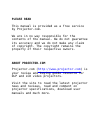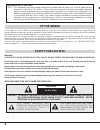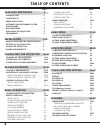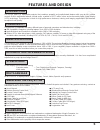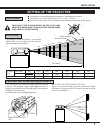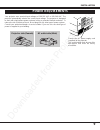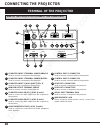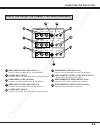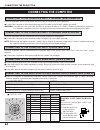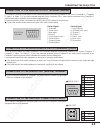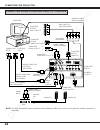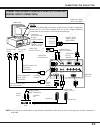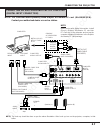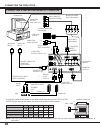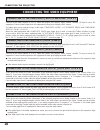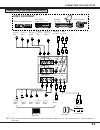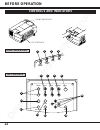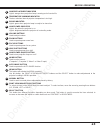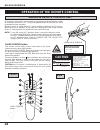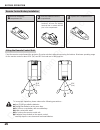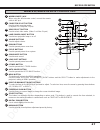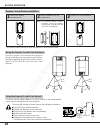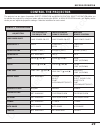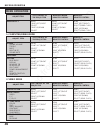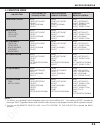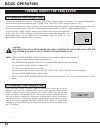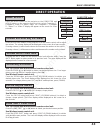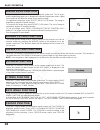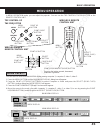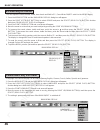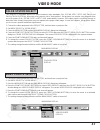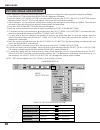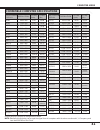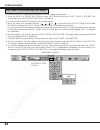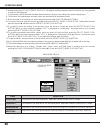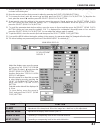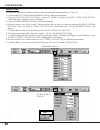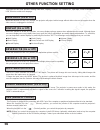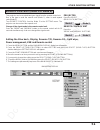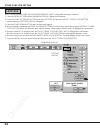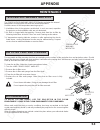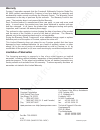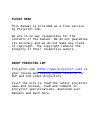- DL manuals
- Proxima
- Projector
- Pro AV 9400
- User Manual
Proxima Pro AV 9400 User Manual
PLEASE READ
This manual is provided as a free service
by Projector.com.
We are in no way responsible for the
contents of the manual. We do not guarantee
its accuracy and we do not make any claim
of copyright. The copyright remains the
property of their respective owners.
ABOUT PROJECTOR.COM
Projector.com (
http://www.projector.com
) is
your review and buying guide resource for
DLP and LCD video projectors.
Visit the site to read the latest projector
news and reviews, read and comment on
projector specifications, download user
manuals and much more.
Summary of Pro AV 9400
Page 1
Please read this manual is provided as a free service by projector.Com. We are in no way responsible for the contents of the manual. We do not guarantee its accuracy and we do not make any claim of copyright. The copyright remains the property of their respective owners. About projector.Com projecto...
Page 2: Multimedia Projector
Downloaded from projector.Com multimedia projector model pro av 9400 pro av 9400l (without lens) ■ presentations ■ working sessions ■ training ■ multimedia ■ animation ■ video.
Page 3: Safety Precautions
Downloaded from projector.Com 2 warning: to reduce the risk of fire or electric shock, do not expose this appliance to rain or moisture. This projector has a grounding-type ac line plug. This is a safety feature to be sure that the plug will fit into the power outlet. Do not try to defeat this safet...
Page 4
Downloaded from projector.Com projector (front) projector (side) wall 50cm 50cm 50cm 50cm unplug this projector from wall outlet and refer servicing to qualified service personnel under the following conditions: a. When the power cord or plug is damaged or frayed. B. If liquid has been spilled into ...
Page 5: Table of Contents
Downloaded from projector.Com 4 table of contents page page features and design 5 introduction 5 compatibility 5 image resolution 5 automatic multiscanning system 5 screen mode 5 multilanguage 5 unpacking the projector 5 trademarks 5 installation 6-9 name of each part of the projector 6 setting-up t...
Page 6: Features and Design
Downloaded from projector.Com the pro av 9400 is a multimedia projector that combines powerful and sophisticated features with easy-to-use, intuitive controls. Built-in multimedia features include audio, a palette of 16.77 million colors and active matrix liquid crystal display (lcd) technology. The...
Page 7: Installation
Downloaded from projector.Com 6 exhaust vent caution hot air! Air blown from the exhaust vent is hot. Observe the following when handling your projector or choosing a location to install it. ● keep heat-sensitive objects away from the exhaust port. ● if you set the projector on top of a metallic sur...
Page 8: Setting-Up The Projector
Downloaded from projector.Com 200" 154" 26.9' (8.2 m) 600" 462" 80.7' (24.6 m) 7 40" 77" 115" 154" 231" 308" 462" 600" 100" 150" 200" 300" 400" 760 mm 760 mm 100" screen positioning: room light ● this projector is basically designed to project on a flat projection surface. ● this projector can be fo...
Page 9: Moving The Projector
Downloaded from projector.Com 8 use the carry handle when moving the projector. Replace the lens cover and rotate the leveling/elevation feet fully clockwise when moving the projector to prevent damage to the projector. Caution in carrying or transporting the projector ● do not drop or give a shock ...
Page 10: Power Requirements
Downloaded from projector.Com 9 your projector uses nominal input voltages of 100-120 vac or 200-240 vac. The projector automatically selects the correct input voltage. The projector is designed to work with single-phase power systems having a grounded neutral conductor. To reduce the risk of electr...
Page 11: Connecting The Projector
Downloaded from projector.Com 10 side of the projector (connect the computer) computer input-1 terminal (hdb15) analog used to connect a computer to the projector. Computer input-1 terminal (mdr20) digital used to connect a computer to the projector. Computer input-2 jacks (bnc type x 5) used to con...
Page 12
Downloaded from projector.Com 11 14 17 20 15 18 19 21 22 16 video/y c/cb (b-y) cr (r-y) s-video r l (mono) audio s-video r l (mono) audio s-video r l audio video in-1 video in-2 monitor out video/y c/cb (b-y) cr (r-y) video/y c/cb (b-y) cr (r-y) side of the projector (connect the video equipment) vi...
Page 13: Connecting The Computer
Downloaded from projector.Com 12 connecting the computer connecting the projector –––––––– adb –––––––– –––––––– –––––––– –––––––– –––––––– –––––––– gnd –––––––– –––––––– –––––––– serial port adb port 1 2 3 4 5 6 7 8 9 10 11 12 ps/2 port t x d –––––––– –––––––– –––––––– –––––––– –––––––– ready –––––...
Page 14
Downloaded from projector.Com 13 connecting the projector these jacks will contain the audio information of the selected program source being viewed on the screen (computer 1, computer 2, video 1 or video 2). If you have selected program source computer 2 the audio signal connected to the computer 2...
Page 15
Downloaded from projector.Com 14 usb audio r analog rgb in analog rgb out r g b h v l (mono) (mono) control usb r/c jack serial audio audio r l r l control digital in pc in-1 pc in-2 pc out computer output (hdb15-pin type) computer monitor cable (not provided) computer output (bnc type x 5) serial p...
Page 16
Downloaded from projector.Com 15 connecting the projector usb audio r analog rgb in analog rgb out r g b h v l (mono) (mono) control usb r/c jack serial audio audio r l r l control digital in pc in-1 pc in-2 pc out computer monitor cable (not provided) serial port input audio cable (not provided) au...
Page 17
Downloaded from projector.Com 16 note: the hook up should be done as per the above illustration. After hook up, turn on the projector, computer, in that order. Usb audio r analog rgb in analog rgb out r g b h v l (mono) (mono) control usb r/c jack serial audio audio r l r l control digital in pc in-...
Page 18
Downloaded from projector.Com usb audio r analog rgb in analog rgb out r g b h v l (mono) (mono) control usb r/c jack serial audio audio r l r l control digital in pc in-1 pc in-2 pc out note: before using with digital connection, install (plug in) graphic accelerator pc card into pc card slot of th...
Page 19
Downloaded from projector.Com usb audio r analog rgb in analog rgb out r g b h v l (mono) (mono) control usb r/c jack serial audio audio r l r l control digital in pc in-1 pc in-2 pc out 123456 on 18 connecting the projector control port output 1 or 2 computer monitor cable (not provided) computer o...
Page 20
Downloaded from projector.Com 19 usb audio r analog rgb in analog rgb out r g b h v l (mono) (mono) control usb r/c jack serial audio audio r l r l control digital in pc in-1 pc in-2 pc out 123456 on note: the hook up should be done as per the above illustration. After hook up, turn on the projector...
Page 21
Downloaded from projector.Com 20 connect to the video outputs of a vcr, video disc player, dvd player, video camera, satellite tv tuner or other av equipment. Connect video output from av equipment to these jacks using the bnc cables. The video input can be selected 3 type of the input. “composite v...
Page 22
Downloaded from projector.Com 21 video/y c/cb (b-y) cr (r-y) s-video r l (mono) audio s-video r l (mono) audio s-video r l audio video in-1 video in-2 monitor out video/y c/cb (b-y) cr (r-y) video/y c/cb (b-y) cr (r-y) note: the hook up should be done as per the above illustration. After hook up, tu...
Page 23: Before Operation
Downloaded from projector.Com 22 memu mode auto image normal select volume zoom focus lens shift power 5 6 9 7 12 11 10 13 14 8 15 top controls front indicators front indicators top controls ready lamp lamp replace warning temp 1 2 3 4 before operation controls and indicators.
Page 24
Downloaded from projector.Com 23 1 2 3 4 5 6 7 8 9 10 11 12 13 14 15 lamp replacement indicator light is orange when projection lamp is nearing end of service life. Temperature warning indicator flashes red when internal projector temperature is too high. Ready indicator light is green when projecto...
Page 25: Wireless Remote Control Unit
Downloaded from projector.Com p-timer menu auto ima ge mute volume computer focus zoom power freeze/ no sho w lens shift normal 1 2 3 4 5 6 9 7 12 11 10 13 14 8 video cursor d.Zoom laser 15 17 18 16 19 24 front side operation of the remote control before operation laser pointer button laser pointer ...
Page 26
Downloaded from projector.Com 25 1 2 3 4 5 6 7 8 9 10 11 12 13 14 15 computer select button used to select computer mode. (computer 1 or computer 2 input) video select button used to select video mode. (video 1 or video 2 input) lamp power on/off button used to turn the projection lamp on or off. Vo...
Page 27
Downloaded from projector.Com 26 remote control battery installation using the remote control unit 16.4' (5 m) 60° 60° 1 remove the battery compartment lid. 2 slide the batteries into the compartment. 3 replace the compartment lid. Note : for correct polarity (+ and - terminal), be sure the battery ...
Page 28
Downloaded from projector.Com wired remote jack when using the wired remote control, connect the remote cable to this jack. Computer select button used to select computer mode. (computer 1 or computer 2 input) video select button used to select video mode. (video 1 or video 2 input) lamp power on/of...
Page 29
Downloaded from projector.Com 28 60° r/c jack serial port open open connect a remote control cable to r/c jacks located on the wireless/wired remote control unit and the side of the projector. 60° the remote control unit can be used as wireless or wired remote control. Wired remote cable 1 remove th...
Page 30: Direct Operation
Downloaded from projector.Com adjust item 29 the projector has two types of operation: direct operation and menu operation. Direct operation allows you to operate the projector by using one button without showing the menu. In menu operation mode, you display menus where you can adjust the projector'...
Page 31: Menu Operation
Downloaded from projector.Com 30 before operation wireless remote control color system wireless remote control adjust item mode select wireless remote control sound sound volume treble bass built-in sp. Sound mute wireless/wired remote control menu point left/right select point up/down select menu p...
Page 32
Downloaded from projector.Com 31 before operation wireless remote control 3. Computer mode notes : 1. The menu, once activated, will not disappear unless you choose menu quit. If you switch to direct operation by pressing a direct operation button while in menu mode, the menus will disappear and the...
Page 33: To Turn On The Projector
Downloaded from projector.Com 32 connect the projector to a source (computer, vcr, video camera, video disc player, etc.) using the appropriate terminals on the side of the projector (see "connecting the projector" section on pages 10-21). Connect the projector's ac power cord into a wall outlet and...
Page 34: Direct Operation
Downloaded from projector.Com 33 press the mode button on the projector or the computer and video button on the remote control unit to select computer 1, computer 2, video 1 or video 2 input. The "computer 1", "computer 2", "video 1" or "video 2" display will appear on the screen for a few seconds. ...
Page 35: No Show Function
Downloaded from projector.Com 34 basic operation press the d. Zoom button on the wireless remote control unit. The "d.Zoom" and the magnifying-glass icon is displayed to indicate digital zoom mode. Digital zoom mode can be adjust the image size or pan the image. To expand the image size, press selec...
Page 36: Menu Operation
Downloaded from projector.Com memu normal select select button 35 menu freeze/ no show normal select d.Zoom in menu operation mode, you can adjust the projector. You can use the top control the projector or the remote control unit. You can select a mode from main menu display among computer 1, compu...
Page 37: Sound Adjustment
Downloaded from projector.Com 36 sound adjust display language setting display main menu display main menu display you can adjust the sound volume, treble, bass levels and built-in sp., sound mute on/off switch in the menu display. 1. Press the menu button and the main menu display dialog box will a...
Page 38: Video Mode
Downloaded from projector.Com 37 video source display main menu display 1. Connect the video equipment to the projector, and turn them on projector first. 2. Set mode select to "video mode". 3. Press the menu button and the main menu display dialog box will appear. 4. Press the point left/right butt...
Page 39: Picture Image Adgustment
Downloaded from projector.Com 38 image adjust display table of picture image adjustment colour tint white balance (r/g/b) contrast brightness sharpness 0 63 0 63 63 63 31 0 63 0 0 0 decreases increases decreases increases more purple more green lighter deeper darker brighter softer sharper main menu...
Page 40: Picture Screen Adjustment
Downloaded from projector.Com 39 screen adjust display main menu display this projector has the wide function, which enables you to view a wider video image. Wide function this projector is able to project not only a normal video image (with 4 x 3 aspect ratio), but also a wider video image by compr...
Page 41: Computer Mode
Downloaded from projector.Com 40 computer mode xga 1 x x x x x x x x x x x computer system display current mode display main menu display this projector is adjustable to different types of computer display signals based on vga, svga, xga, sxga or uxga (see "compatible computer specifications" on the...
Page 42
Downloaded from projector.Com 41 on-screen display resolution h-freq. (khz) v-freq. (hz) 1024 x 768 60.023 75.03 xga3 on-screen display resolution h-freq. (khz) v-freq. (hz) 70.09 31.47 720 x 400 vga2 specifications are subject to change without notice. Note: basically this projector can accept the ...
Page 43: Auto Image Function
Downloaded from projector.Com 42 computer mode auto image setting display main menu display the auto image function is provided to automatically adjust fine sync., total dots and screen position for most computers. Note: this auto image function will be skipped when the incoming signal is digital. 1...
Page 44: Picture Image Adjustment
Downloaded from projector.Com 43 computer mode image adjust display table of picture image adjustment white balance (r/g/b) contrast brightness 0 127 63 63 0 63 0 0 total dots fine sync the number of the total dots in one horizontal period. Adjust the number to match your pc image. Adjust the pictur...
Page 45: Picture Position Adjustment
Downloaded from projector.Com 44 position setting display main menu display 1. Press the menu button and the main menu display dialog box will appear. 2. Press the point left/right button(s) to select position and press the select (rear click) button. Another dialog box position setting display will...
Page 46: Pc Adjustment
Downloaded from projector.Com 45 computer mode main menu display this projector can automatically detect most display signals from most personal computers currently distributed. However, some computers adopt a special signal format which is different from the standard one and the projector cannot de...
Page 47: Ok ?
Downloaded from projector.Com ok ? Yes no 630 1056 47 4 46 item total lines total dots horizontal vertical function the number of the total vertical lines. Adjust the number to match your pc image. The number of the total dots in one horizontal period. Adjust the number to match your pc image. Adjus...
Page 48
Downloaded from projector.Com xga 47 item clamp display area horiz. Scale function adjustment of the clamp level. When the image has a dark bar, try this adjustment. Expanding or compressing level for the vertical direction. Expanding or compressing level for the horizontal direction. Pc adjustment ...
Page 49: Ok ?
Downloaded from projector.Com ok ? Yes no 630 1056 47 4 stored stored 48 main menu display pc adjustment display mode free the mode free function is provided to confirm or clear the parameter data produced by pc adjust. 1. Press the menu button and the main menu display dialog box will appear. 2. Pr...
Page 50: Picture Screen Adjustment
Downloaded from projector.Com 49 computer mode this projector can adjust the image size and pan the image with picture screen adjustment. 1. Press menu button and main menu display dialog box will appear. 2. Press point left/right button(s) to select screen and press the select (rear click) button. ...
Page 51: Other Function Setting
Downloaded from projector.Com 50 other function setting this projector is designed for connecting with usb port of the computer or peripheral equipment that is to be standard. When this function is in the " " (mouse) position, you control the pointer of the computer used the projector's wireless rem...
Page 52
Downloaded from projector.Com 51 other function setting setting display main menu display 1. Press the menu button and the main menu display dialog box will appear. 2. Press the point left/right button(s) to select setting and press the select (rear click) button. Another dialog box setting display ...
Page 53
Downloaded from projector.Com 52 other function setting main menu display setting display note: do not reset the lamp replacement monitor timer, except after the lamp is replaced. 1. Press the menu button and the main menu display dialog box will appear. 2. Press the point left/right button(s) to se...
Page 54: Appendix
Downloaded from projector.Com 53 the removable air filter prevents dust from accumulating on the surface of the projection lens and projection mirror. Should the air filter become clogged with dust particles, it will reduce the cooling fan's effectiveness and may result in internal heat build up and...
Page 55: Lamp Replacement
Downloaded from projector.Com 54 appendix note on the lamp replacement indicator and message the lamp replacement indicator and the warning message "lamp replacement" indicates the guide of the lamp life. It is unnecessary to replace the lamp immediately if the projector is operating normally with t...
Page 56: Troubleshooting
Downloaded from projector.Com 55 before calling your dealer or service station for assistance, follow these steps, to make sure everything is properly connected. 1. Make sure you have connected the projector to your equipment as described in section "connecting the projector" on pages 14 ~ 21. 2. Ch...
Page 57
Downloaded from projector.Com no sound. 56 problem: check reverse l/r feature. (see "other function setting" section on pages 50 ~ 51). Picture is l/r reversed. Check reverse t/b feature. (see "other function setting" section on pages 50 ~ 51). Picture is t/b inverted. Check display feature. (see "o...
Page 58: Technical Specifications
Downloaded from projector.Com 57 technical specifications projector type dimensions (w x h x d) net weight lcd panel system number of pixels colour system scanning frequency projection image size (diagonal) contrast ratio horizontal resolution projection lens motorized lens shift throw distance proj...
Page 59
Downloaded from projector.Com proxima corporation warrants that the proxima® multimedia projector model pro av 9400 product manufactured by proxima is free from defects in materials and workmanship under normal use during the warranty period. The warranty period commences on the day of purchase by t...
Page 60: Please Read
Please read this manual is provided as a free service by projector.Com. We are in no way responsible for the contents of the manual. We do not guarantee its accuracy and we do not make any claim of copyright. The copyright remains the property of their respective owners. About projector.Com projecto...