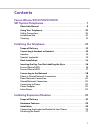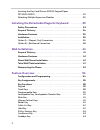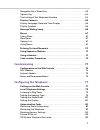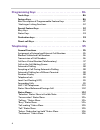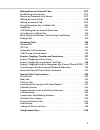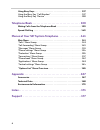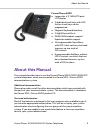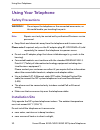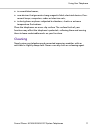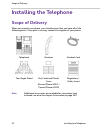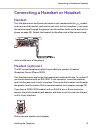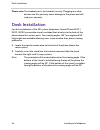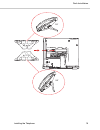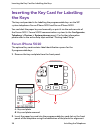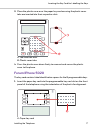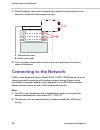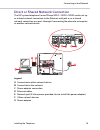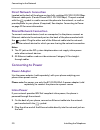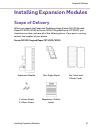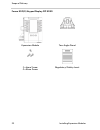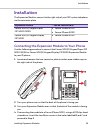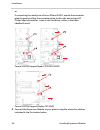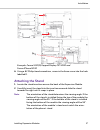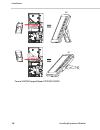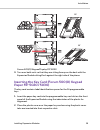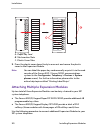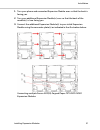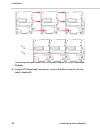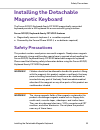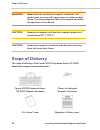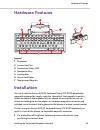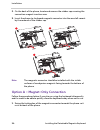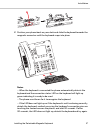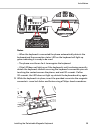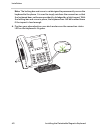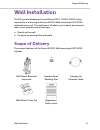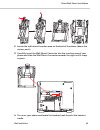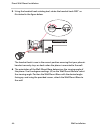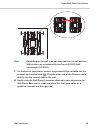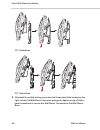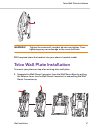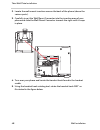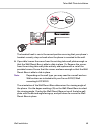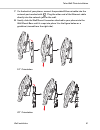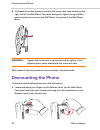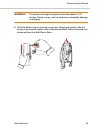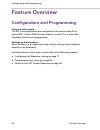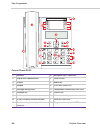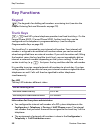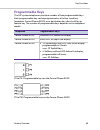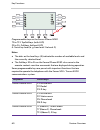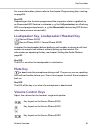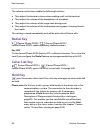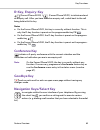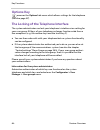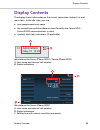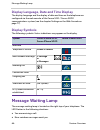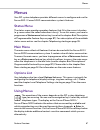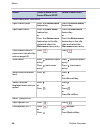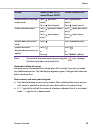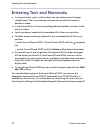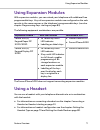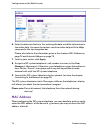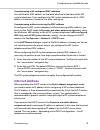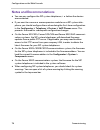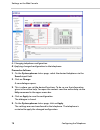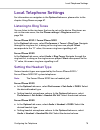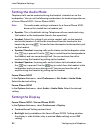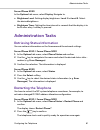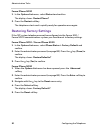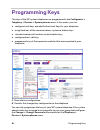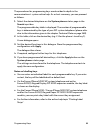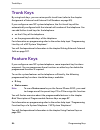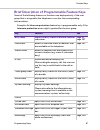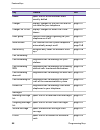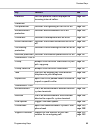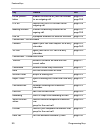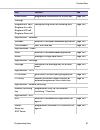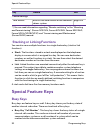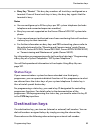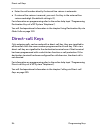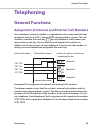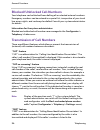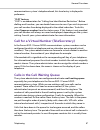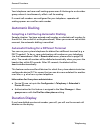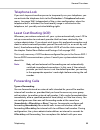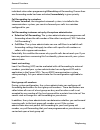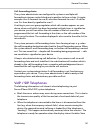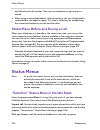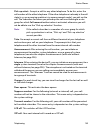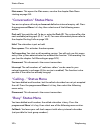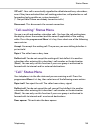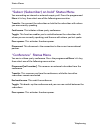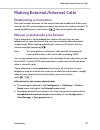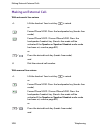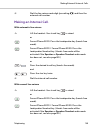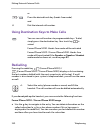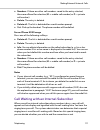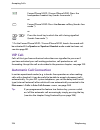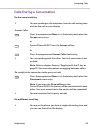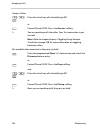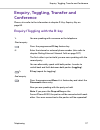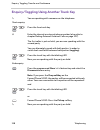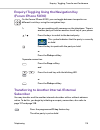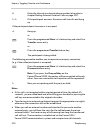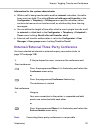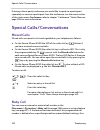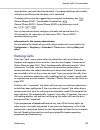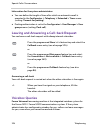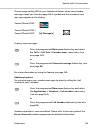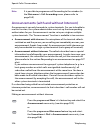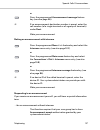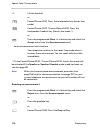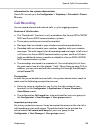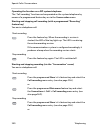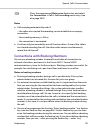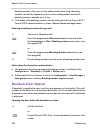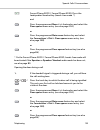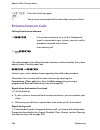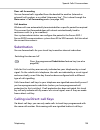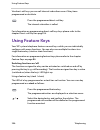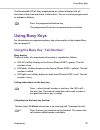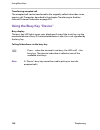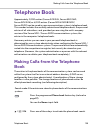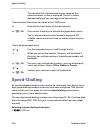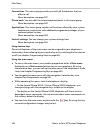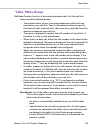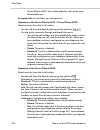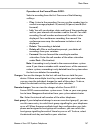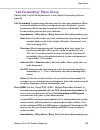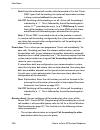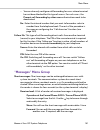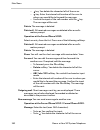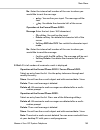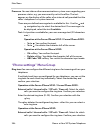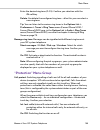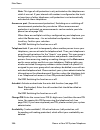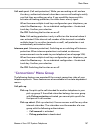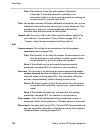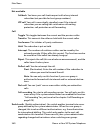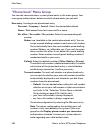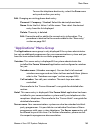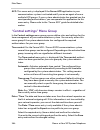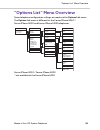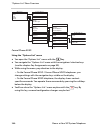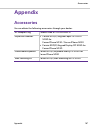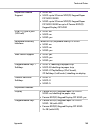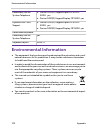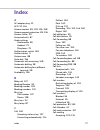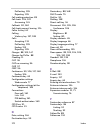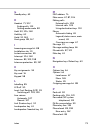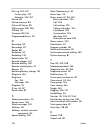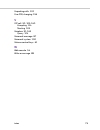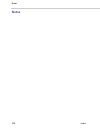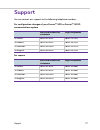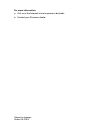- DL manuals
- Proximus
- IP Phone
- Forum 5010
- User Manual
Proximus Forum 5010 User Manual
Summary of Forum 5010
Page 1
Forum™ 500 forum™ 5000 forum iphone 5010 forum iphone 5020 forum iphone 5030 user guide.
Page 2: Welcome To Proximus
Welcome to proximus thank you very much for choosing this proximus product. Our product meets the strictest requirements with regard to design and quality. Forum iphone 5010, 5020, 5030 this user guide will show you how to use your forum iphone 5010, forum iphone 5020 or forum iphone 5030 and answer...
Page 3: Contents
1 contents forum iphone 5010/5020/5030 sip system telephones . . . . . . . . . . . . . . . . . . . . . . . . . . . . . . . .7 about this manual . . . . . . . . . . . . . . . . . . . . . . . . . . . . . . . . . . . . . . . . . . . . 9 using your telephone. . . . . . . . . . . . . . . . . . . . . . . ...
Page 4
2 inserting the key card (forum 500(0) keypad paper fip 5020/5030) . . . . . . . . . . . . . . . . . . . . . . . . . . . . . . . . . . . . . . . . . . . . . . . . .29 attaching multiple expansion modules . . . . . . . . . . . . . . . . . . . . . . . . . . . . 30 installing the detachable magnetic ke...
Page 5
3 navigation keys/select key . . . . . . . . . . . . . . . . . . . . . . . . . . . . . . . . . . . . . . . 63 options key . . . . . . . . . . . . . . . . . . . . . . . . . . . . . . . . . . . . . . . . . . . . . . . . . . . . . . 64 the locking of the telephone interface . . . . . . . . . . . . . . ...
Page 6
4 programming keys . . . . . . . . . . . . . . . . . . . . . . . . . . . . . . . . . 84 trunk keys. . . . . . . . . . . . . . . . . . . . . . . . . . . . . . . . . . . . . . . . . . . . . . . . . . 86 feature keys . . . . . . . . . . . . . . . . . . . . . . . . . . . . . . . . . . . . . . . . . . . ...
Page 7
5 making external/internal calls . . . . . . . . . . . . . . . . . . . . . . . . . . . . . . 107 establishing a connection . . . . . . . . . . . . . . . . . . . . . . . . . . . . . . . . . . . . . . . . 107 manual or automatic line seizure . . . . . . . . . . . . . . . . . . . . . . . . . . . . . . ...
Page 8
6 using busy keys. . . . . . . . . . . . . . . . . . . . . . . . . . . . . . . . . . . . . . . . . . . . 137 using the busy key “call number” . . . . . . . . . . . . . . . . . . . . . . . . . . . . . . . . 137 using the busy key “device” . . . . . . . . . . . . . . . . . . . . . . . . . . . . . . . ...
Page 9: Forum Iphone
Forum iphone 5010/5020/5030 sip system telephones 7 forum iphone 5010/5020/5030 sip system telephones the forum iphone 50x0 telephones are voice over ip (voip) telephones in accordance with the internationally standardised sip standard (session initiation protocol). They are operated as sip system t...
Page 10
8 forum iphone 5010/5020/5030 sip system telephones models of the forum iphone 50x0 product family forum iphone 5010 ● 2.75" 128x48 pixel graphical display ● up to 2 lines with dedicated trunk keys ● wideband handset and speaker- phone ● 2 dual 10/100 baset ethernet ports with hardware based switch ...
Page 11: About This Manual
About this manual forum iphone 5010/5020/5030 sip system telephones 9 about this manual this manual describes how to use the forum iphone 5010/5020/5030 sip system telephones which are connected to a forum 500 / forum 5000 communications system. Additional documentation please also make use of the o...
Page 12: Using Your Telephone
Using your telephone 10 forum iphone 5010/5020/5030 sip system telephones using your telephone safety precautions warning! Do not open the telephone or the connected accessories, as this could lead to you touching live parts. Note: repairs must only be carried out by authorised proximus service pers...
Page 13: Cleaning
Using your telephone forum iphone 5010/5020/5030 sip system telephones 11 ● in unventilated rooms; ● near devices that generate strong magnetic fields, electrical devices, fluo- rescent lamps, computers, radios or television sets; ● in dusty places or places subjected to vibrations, shocks or extrem...
Page 14: Installing The Telephone
Scope of delivery 12 installing the telephone installing the telephone scope of delivery when you unpack your phone, you should ensure that you have all of the following items. If any part is missing, contact the supplier of your phone. Note: additional accessories are available for your phone (not ...
Page 15: Handset
Connecting a handset or headset installing the telephone 13 connecting a handset or headset handset turn the phone over and locate the handset jack marked with the symbol. Insert one end of handset cord into the jack until it clicks into place. Then route the handset cord through the groove (see ill...
Page 16: Desk Installation
Desk installation 14 installing the telephone please note:the headset port is for headset use only. Plugging any other devices into this port may cause damage to the phone and will void your warranty. Desk installation for desk installation of the sip system telephones forum iphone 5010 / 5020 /5030...
Page 17
Desk installation installing the telephone 15 35° 55°.
Page 18: The Keys
Inserting the key card for labelling the keys 16 installing the telephone inserting the key card for labelling the keys the key card provided is for labelling the programmable keys on the sip system telephones forum iphone 5010 and forum iphone 5020. You can label the paper key card manually or prin...
Page 19: Forum Iphone 5020
Inserting the key card for labelling the keys installing the telephone 17 3. Place the plastic cover over the paper key card ensuring the plastic cover tabs are inserted into their respective slots. A: tab insertion slots b: plastic cover tabs 4. Press the plastic cover down firmly to even out and s...
Page 20: Connecting To The Network
Connecting to the network 18 installing the telephone 2. Place the plastic cover over the paper key card ensuring the plastic cover tabs are inserted into their respective slots. A: tab insertion slots b: plastic cover tabs 3. Press the plastic cover down firmly to even out and secure the plastic co...
Page 21
Connecting to the network installing the telephone 19 direct or shared network connection the sip system telephone forum iphone 5010 / 5020 /5030 can be set up as a direct network connection to the ethernet wall jack or as a shared network connection as a pass-through if connecting the phone to a co...
Page 22: Direct Network Connection
Connecting to the network 20 installing the telephone direct network connection located on the back of the phone are two fully switched 10/100/1000 mbps ethernet cable ports (forum iphone 5010: 10/100 mbps). The port marked with the symbol is used to connect the phone to the network, as well as prov...
Page 23: Installing Expansion Modules
Scope of delivery installing expansion modules 21 installing expansion modules scope of delivery when you unpack the expansion module package (forum 500(0) keypad paper fip 5020/5030 or forum 500(0) keypad display fip 5030), you should ensure that you have all of the following items. If any part is ...
Page 24
Scope of delivery 22 installing expansion modules forum 500(0) keypad display fip 5030 expansion module two-angle stand 1 x 6mm screw 2 x 8mm screw regulatory/safety insert.
Page 25: Hardware Features
Hardware features installing expansion modules 23 hardware features forum 500(0) keypad paper fip 5020/5030 a: front view, b: back view legend 1 programmable keys 2 key card and cover 3 stand insertion area 4 connector plate 5 screw insertion holes a b d c.
Page 26
Hardware features 24 installing expansion modules forum 500(0) keypad display fip 5030 a: front view, b: back view legend 1 softkeys 2 level keys 3 stand insertion area 4 connector plate 5 screw insertion holes a b d.
Page 27: Installation
Installation installing expansion modules 25 installation the expansion modules connect to the right side of your sip system telephone via the connector plate. Connecting the expansion module to your phone use the following procedure to connect the forum 500(0) keypad paper fip 5020/5030 or forum 50...
Page 28
Installation 26 installing expansion modules or if connecting the module to a forum iphone 5030, extend the connector plate by gently pulling the connector plate to the right and using a #2 philips head screwdriver, screw in the two 8mm screws in the holes labelled a and c. Forum 500(0) keypad paper...
Page 29: Attaching The Stand
Installation installing expansion modules 27 example: forum 500(0) keypad display fip 5030 and forum iphone 5030 6. Using a #2 philips head screwdriver, screw in the 6mm screw into the hole labelled d. Attaching the stand 1. Locate the stand insertion area on the back of the expansion module. 2. Car...
Page 30
Installation 28 installing expansion modules forum 500(0) keypad paper fip 5020/5030 35° 55°.
Page 31: Paper Fip 5020/5030)
Installation installing expansion modules 29 forum 500(0) keypad display fip 5030 3. Turn over both units so that they are sitting face up on the desk with the expansion module sitting flush against the right side of the phone. Inserting the key card (forum 500(0) keypad paper fip 5020/5030) the key...
Page 32
Installation 30 installing expansion modules a: paper key card b: tab insertion slots c: plastic cover tabs 3. Press the plastic cover down firmly to even out and secure the plastic cover to the expansion module. Note: you can label the paper key card manually or print it via the web console of the ...
Page 33
Installation installing expansion modules 31 1. Turn your phone and connected expansion module over so that the back is facing you. 2. Turn your additional expansion module(s) over so that the back of the module(s) is/are facing you. 3. Connect the additional expansion module(s) to your initial expa...
Page 34
Installation 32 installing expansion modules connecting multiple forum 500(0) keypad display fip 5030 expansion modules 4. Using a #2 philips head screwdriver, screw in the 6mm screw(s) into the hole(s) labelled d..
Page 35: Installing The Detachable
Safety precautions installing the detachable magnetic keyboard 33 installing the detachable magnetic keyboard the forum 500(0) keyboard azerty fip 5030 magnetically connected keyboard provides a full keyboard for a more natural typing interface. Forum 500(0) keyboard azerty fip 5030 features ● magne...
Page 36: Scope Of Delivery
Scope of delivery 34 installing the detachable magnetic keyboard warning! Never allow the neodymium magnets contained in this product near a person with a pacemaker or similar medical device. The strong magnetic fields of the magnet can affect the operation of such devices caution! Neodymium magnets...
Page 37: Hardware Features
Hardware features installing the detachable magnetic keyboard 35 hardware features legend 1 keyboard 2 connection pins 3 connection status led 4 navigation keys 5 locking bar 6 screw lock holes 7 neodymium magnets installation you can install the forum 500(0) keyboard azerty fip 5030 detachable magn...
Page 38
Installation 36 installing the detachable magnetic keyboard 2. On the back of the phone, locate and remove the rubber cap covering the connection magnet insertion area. 3. Insert the phone-to-keyboard magnetic connector into the area left vacant by the removal of the rubber cap. Note: the magnetic c...
Page 39
Installation installing the detachable magnetic keyboard 37 2. Position your phone back on your desk and slide the keyboard towards the magnetic connector until the keyboard snaps into place. Notes: – when the keyboard is connected the phone automatically detects the keyboard and the connection stat...
Page 40
Installation 38 installing the detachable magnetic keyboard option b – reinforced connection follow the procedures below if you plan on using the keyboard frequently and/or prefer a more reinforced/secure connection between the phone and the keyboard. 1. Swing the locking bar of the magnetic connect...
Page 41
Installation installing the detachable magnetic keyboard 39 notes: – when the keyboard is connected the phone automatically detects the keyboard and the connection status led on the keyboard will light up green indicating it is ready to be used. – the phone must be on for it to recognize the keyboar...
Page 42
Installation 40 installing the detachable magnetic keyboard note: the locking bar and screw is not designed to permanently secure the keyboard to the phone. It is used to simply reinforce the connection so that the keyboard does not become accidently dislodged by a light impact. With the locking bar...
Page 43: Wall Installation
Scope of delivery wall installation 41 wall installation the sip system telephones forum iphone 5010 / 5020 /5030 can be mounted to a wall using the forum 500(0) wall mounting kit fip 50x0 (optional accessory). The wall mount kit allows you to easily and securely mount your phone in one of two ways:...
Page 44: Hardware Features
Hardware features 42 wall installation hardware features legend 1 release lever 2 anti-theft screw lock hole 3 direct wall mount holes 4 telco wall plate support direct wall mount installation to mount your phone directly to the wall: 1. Separate the wall mount connector from the wall mount base by ...
Page 45
Direct wall mount installation wall installation 43 2. Locate the wall mount insertion area on the back of the phone (above the various ports). 3. Carefully insert the wall mount connector into the insertion area of your phone and slide the wall mount connector towards the right until it snaps in pl...
Page 46
Direct wall mount installation 44 wall installation 5. Using the handset hook rotating tool, rotate the handset hook 180° as illustrated in the figure below. The handset hook is now in the correct position ensuring that your phone’s handset securely stays on hook when the phone is mounted to the wal...
Page 47
Direct wall mount installation wall installation 45 note: depending on the wall type, you may need to use wall anchors. Wall anchors are included with your forum 500(0) wall mounting kit fip 50x0. 7. On the back of your phone, connect the provided ethernet cable into the network port marked with . P...
Page 48
Direct wall mount installation 46 wall installation 10° orientation 20° orientation 9. (optional) insert the locking screw into the screw lock hole located on the right side of the wall mount connector and gently tighten using a philips- head screwdriver to secure the wall mount connector to the wal...
Page 49
Telco wall plate installation wall installation 47 warning! Tighten the screw until snug but do not over tighten. Over- tightening may cause damage to the screw lock hole. 10.If required, place the handset into your phone’s handset cradle. Telco wall plate installation to mount your phone on top of ...
Page 50
Telco wall plate installation 48 wall installation 2. Locate the wall mount insertion area on the back of the phone (above the various ports). 3. Carefully insert the wall mount connector into the insertion area of your phone and slide the wall mount connector towards the right until it snaps in pla...
Page 51
Telco wall plate installation wall installation 49 the handset hook is now in the correct position ensuring that your phone’s handset securely stays on hook when the phone is mounted to the wall. 6. If possible, loosen the screws from the existing telco wall plate enough so that the wall mount base ...
Page 52
Telco wall plate installation 50 wall installation a: degree markings b: telco wall plate c: overlay and pull down d: wall mount base secured to telco wall plate note: if necessary, tighten the screws to firmly lock the wall mount base in place..
Page 53
Telco wall plate installation wall installation 51 7. On the back of your phone, connect the provided ethernet cable into the network port marked with . Plug the other end of the ethernet cable directly into the network jack on the wall. 8. Gently slide the wall mount connector attached to your phon...
Page 54: Dismounting The Phone
Dismounting the phone 52 wall installation 9. (optional) insert the locking screw into the screw lock hole located on the right side of the wall mount connector and gently tighten using a philips- head screwdriver to secure the wall mount connector to the wall mount base. Warning! Tighten the screw ...
Page 55
Dismounting the phone wall installation 53 warning! Do not press or apply any pressure on the phone’s lcd display. Doing so may crack or otherwise irrevocably damage the display. 2. With the release lever pressed, using your other hand, gently slide the phone in an upward motion until the phone and ...
Page 56: Feature Overview
Configuration and programming 54 feature overview feature overview configuration and programming using the web console the sip system telephones are configured on the web console of the forum 500 / forum 5000 communications system. This is where the telephone functions are programmed. Settings on th...
Page 57: Key Assignments
Key assignments feature overview 55 key assignments forum iphone 5010 1 handset 8 goodbye key 2 high quality speakerphone 9 mute key (with led) 3 display 10 volume control keys 4 keypad 11 loudspeaker key (with led) 5 message waiting lamp 12 navigation keys/select key 6 trunk keys (with led) 13 opti...
Page 58
Key assignments 56 feature overview forum iphone 5020 1 handset 10 navigation keys/select key 2 high quality speakerphone 11 caller list key 3 display 12 redial key 4 keypad 13 trunk keys (with led) 5 message waiting lamp 14 loudspeaker/headset key (with led) 6 goodbye key 15 options key 7 hold key ...
Page 59
Key assignments feature overview 57 forum iphone 5030 1 handset 10 volume control keys 2 high quality speakerphone 11 caller list key (with led) 3 display 12 redial key (with led) 4 keypad 13 trunk keys (with led) 5 message waiting lamp 14 loudspeaker/headset key (with led) 6 goodbye key 15 navigati...
Page 60: Key Functions
Key functions 58 feature overview key functions keypad the keypad is for dialling call numbers or entering text (see also the chapter entering text and numerals on page 70). Trunk keys / each sip system telephone provides two fixed trunk keys. On the forum iphone 5020 / forum iphone 5030, further tr...
Page 61: Programmable Keys
Key functions feature overview 59 programmable keys the sip system telephones provide a number of free programmable keys. Each programmable key can be programmed as a further trunk key (exception: forum iphone 5010) or as destination key, direct-call key or feature key. The number of programmable ke...
Page 62
Key functions 60 feature overview programmable keys on the forum iphone 5030 t1 to t11: topsoftkeys (with led) s1 to s4: softkeys (without led) a: swich key level (e. G. From level 1 to level 2) notes ● the dots on the level keys (a) indicate the number of available levels and the currently selected...
Page 63: Mute Key
Key functions feature overview 61 for more information, please refer to the chapter programming keys starting on page 84. Key led depending on the function programmed the respective state is signalled via an illuminated led (feature is activated, e. G. The call protection) or a flashing led (event p...
Page 64: Redial Key
Key functions 62 feature overview the volume control keys enable the following functions. ● they adjust the handset volume when making a call via the handset. ● they adjust the volume of the headphones of a headset. ● they adjust the volume of the ringer tone during a call. ● they adjust the volume ...
Page 65: R-Key, Enquiry-Key
Key functions feature overview 63 r-key, enquiry-key (forum iphone 5010) / (forum iphone 5020): to initiate and end an enquiry call. After you have ended an enquiry call, switch back to the call being held with this key. Notes ● on the forum iphone 5020, this key is currently without function. This ...
Page 66: Options Key
Key functions 64 feature overview options key accesses the options list menu which allows settings for the telephone (see also page 67). The locking of the telephone interface the system administrator can lock your telephone’s interface via a setting for your user group. All keys of your telephone n...
Page 67: Display Contents
Display contents feature overview 65 display contents the display shows information on the current connection state or lists and menu texts. In the idle state, you see: ● your programmed user name, ● the current time and date (data are transferred by the forum 500 / forum 5000 communications system)...
Page 68: Display Symbols
Message waiting lamp 66 feature overview display language, date and time display the display language and the display of date and time on the telephone are configured via the web console of the forum 500 / forum 5000 communications system (see the chapter settings on the web console on page 77). Dis...
Page 69: Menus
Menus feature overview 67 menus your sip system telephone provides different menus to configure and use the forum 500 / forum 5000 communications system’s features. Status menu the status menu provides operation features that fit to the current situation (e. G. Menu when the called subscriber is bus...
Page 70
Menus 68 feature overview action forum iphone 5010, forum iphone 5020 forum iphone 5030 status menu and main menu open status menu press the status menu feature key. Press the status menu feature key. Open main menu press the main menu feature key. Or: press the status menu feature key in the idle s...
Page 71
Menus feature overview 69 note: if you close the main menu by pressing the key, changes that have not been saved are lost! Automatic hiding of menus an open menu is automatically closed after 60 seconds if you do not make any additional entries. The idle display appears again. Changes that have not ...
Page 72: Entering Text and Numerals
Entering text and numerals 70 feature overview entering text and numerals ● in an input line (e. G. For a call number) you can make entries/changes straight away. The cursor indicates the position at which the input or deletion is made. ● in input lines for text, the numerical keypad automatically s...
Page 73: Using Expansion Modules
Using expansion modules feature overview 71 using expansion modules with expansion modules, you can extend your telephone with additional free programmable keys. Keys of an expansion modules are configured on the web console in the same manner as the telephone‘s programmable keys (see also chapter p...
Page 74: Code-Number Procedures
Code-number procedures 72 feature overview code-number procedures many features can be set by entering code-number procedures. Code-number input is intended primarily for analogue telephones in your system. The code- number procedures can also be used on your sip system telephones. These are describ...
Page 75: Commissioning
Configuration on the web console commissioning 73 commissioning sip system telephones are configured via the web console of the forum 500 / forum 5000 communications system. This chapter is for the system administrator of the communications system. Configuration on the web console log in to the web ...
Page 76: Mac Address
Configuration on the web console 74 commissioning 6. Enter the data into the form. For entering the data, mind the information in the online help. You open the context sensitive online help with the help command in the top navigation bar. Please also refer to the information given in the chapters ma...
Page 77: Internet Address
Configuration on the web console commissioning 75 commissioning with configured mac addresse you will find the mac address on the label attached to the back of the sip system telephone. If you configure the sip system telephone with it’s mac address, the device is ready for use after starting up. Co...
Page 78: Notes and Recommendations
Configuration on the web console 76 commissioning notes and recommendations ● you can pre-configure the sip system telephones, i. E. Before the devices are connected. ● if you want to use one or more expansion modules on a sip system tele- phone, you should configure these when doing the first-time ...
Page 79: Configuring The Telephone
Settings on the web console configuring the telephone 77 configuring the telephone settings on the web console basic settings of your sip system telephone (e. G. Display language, time zone) are set on the web console of the forum 500 / forum 5000 communications system in the configurator > telephon...
Page 80
Settings on the web console 78 configuring the telephone a: changing telephone configuration b: applying changed configuration to the telephone proceed as follows: 1. On the system phones status page, select the desired telephone via the search input field. 2. Click on change. A new dialogue opens. ...
Page 81: Local Telephone Settings
Local telephone settings configuring the telephone 79 local telephone settings for information on navigation in the options list menu, please refer to the chapter using menus on page 67. Listening to ring tones you can listen to the ring tones that can be set on the device. Ring tones are set via th...
Page 82: Setting The Audio Mode
Local telephone settings 80 configuring the telephone setting the audio mode telephone calls can be conducted using the handset, a headset or via the loudspeaker. You can set the following combinations for headset operation on a forum iphone 5020 / forum iphone 5030. Note: the audio mode setting is ...
Page 83: Administration Tasks
Administration tasks configuring the telephone 81 forum iphone 5030 in the options list menu, select display. Navigate to: ● brightness level: setting display brightness. Level 1 to level 5: select the desired brightness. ● brightness timer: setting the time interval in seconds that the display is t...
Page 84: Restoring Factory Settings
Administration tasks 82 configuring the telephone forum iphone 5030 1. In the options list menu, select restart and confirm. The display shows: restart phone? 2. Press the restart softkey. The telephone starts and is quickly ready for operation once again. Restoring factory settings if the sip syste...
Page 85: Picture Id Server
Administration tasks configuring the telephone 83 picture id server the forum iphone 5030 can show a picture of the caller on the display (for incoming and outgoing calls). To do so, there must be an image of the caller saved on the communications system. ● images can be saved on a picture id server...
Page 86: Programming Keys
84 programming keys programming keys the keys of the sip system telephones are programmed in the configurator > telephony > devices > system phones menu. In this menu, you can: ● configure trunk keys and add further trunk keys for your telephone, ● assign features of the communications system to fea...
Page 87
Programming keys 85 the procedures for programming keys are described in depth in the communications’s system online help. As a short summary, you can proceed as follows: 1. Select the desired telephone on the system phones status page in the search input box. The programmable key table is displayed...
Page 88: Trunk Keys
Trunk keys 86 programming keys trunk keys by using trunk keys, you can seize specific trunk lines (refer to the chapter assignment of internal and external call numbers on page 95). If you configure a new sip system telephone, the first trunk key will be automatically configured with the internal ca...
Page 89
Feature keys programming keys 87 brief description of programmable feature keys some of the following features or functions are displayed only, if the user group that is assigned to the telephone’s user has the corresponding authorisations. Example: an intercom protection feature key is programmable...
Page 90
Feature keys 88 programming keys redial opens the list of call numbers most recently dialled charges displays charges for the last call and the sum total for your telephone page 147 charges for ph.No. Displays charges for other user’s tele- phones page 147 hunt group switches hunt group signalling f...
Page 91
Feature keys programming keys 89 presence sets the presence status displayed to incoming internal callers page 154 protection call protection switches the signalling of calls on or off page 155 announcement protection switches anncouncements on or off page 156 phone lock switches the telephone lock ...
Page 92
Feature keys 90 programming keys ph.No. Presen- tation enables the transfer of your call number for an outgoing call page 102, page 159 lcr off switches off the lcr function for an outgoing call page 159 booking number to enter the booking number for an ongoing call page 131, page 159 dial for to pr...
Page 93
Feature keys programming keys 91 substitution programme substitution for a trunk key page 135 settings ringtone ext. Calls ringtone int. Calls ringtone vip call ringtone door call configures ring tones for incoming calls page 154 applications - voicebox voicebox accesses the forum voicemail applicat...
Page 94: Special Feature Keys
Special feature keys 92 programming keys *) you can read information regarding “remote switching” in the “mounting and commissioning” (forum 523/524, forum 525/526, forum 550/560, forum 5004/5008/5012) und “commissioning and maintenance” (forum 5500) manual. Stacking or linking functions you can als...
Page 95: Status Keys
Destination keys programming keys 93 ● busy key “device”: this busy key monitors all trunk keys configured on a terminal. If one of these trunk keys is busy, the busy key signals that the terminal is busy. Notes ● you can configure up to 50 busy keys per sip system telephone (includes telephone and ...
Page 96: Direct-Call Keys
Direct-call keys 94 programming keys ● enter the call number directly if external line seizure is automatic. ● if external line seizure is manual, you must first key in the external line seizure code digit (the default setting is 0). For information on programming refer to the online help topic “pro...
Page 97: Telephoning
General functions telephoning 95 telephoning general functions assignment of internal and external call numbers your telephone’s internal number is assigned when the system administrator configures the forum 500 / forum 5000 communications system. The call number is linked to the trunk key of your t...
Page 98
General functions 96 telephoning blocked/unblocked call numbers your telephone can be blocked from dialling all or selected external numbers. Emergency numbers can be entered in a special list, irrespective of your trunk line access rights, and so always be dialled. Consult your system administrator...
Page 99
General functions telephoning 97 communications system’s telephone book, this local entry is displayed in preference. “clir” feature “clir” is an abbreviation for “calling line identification restriction”. Before dialling a call number, you can decide from case to case if you wish to prevent your ca...
Page 100: Automatic Dialling
General functions 98 telephoning your telephone can have a call waiting queue even if it belongs to a subscriber group, where it simultaneously affects call forwarding. If several call numbers are configured for your telephone, separate call waiting queues are used for each number. Automatic diallin...
Page 101: Telephone Lock
General functions telephoning 99 telephone lock if you wish to permit another person to temporarily use your telephone, you can activate the telephone lock via the protection > telephone lock main menu (see page 156). Independent of the system configuration, when the telephone lock is activated, the...
Page 102
General functions 100 telephoning individual value when programming after delay call forwarding. If more than one forwarding mode has been activated, immediately is given priority. Call forwarding to a voicebox if forum voicemail, the integrated voicemail system, is installed in the communications s...
Page 103: Voip / Sip Telephones
General functions telephoning 101 call forwarding chains the system administrator can configure the system so multiple call forwarding instances can be linked one to another to form a chain. A simple example: user a forwards to user b, who then forwards to user c. A call for user a is then directly ...
Page 104: Status Menus
Status menus 102 telephoning and the internal call number. Then you can telephone as you are accus- tomed. ● when using a connected headset, after accepting a call, you should wait a second before you begin to speak. This time is necessary for establishing the connection between yourself and the cal...
Page 105
Status menus telephoning 103 pick-up select.: accepts a call for any other telephone. To do this, enter the call number of the other telephone. If the other telephone is already in the call state (e. G. An answering machine is in announcement mode), you pick up the call. The subscriber for whom you ...
Page 106: “Calling...” Status Menu
Status menus 104 telephoning main menu: this opens the main menu, see also the chapter main menu starting on page 141. “conversation” status menu you are in a phone call and you have not dialled an internal enquiry call. Press the programmed menu >>> key, then select one of the following menu entrie...
Page 107: “Call” Status Menu
Status menus telephoning 105 vip call*: your call is acoustically signalled to called internal busy subscribers, even if they have activated their call waiting protection, call protection or call forwarding (only possible on system terminals). (*: not possible if there are already two active calls.)...
Page 108
Status menus 106 telephoning “subscr (subscriber) on hold” status menu you are making an internal or external enquiry call. Press the programmed menu >>> key, then select one of the following menu entries. Transfer: you connect the subscriber on hold to the subscriber with whom you are currently spe...
Page 109: Establishing A Connection
Making external/internal calls telephoning 107 making external/internal calls establishing a connection dial a call number and wait for the connection to be established. After some seconds, the sip system telephone accepts the entire call number and dials. To speed up dialling, press the hash key af...
Page 110: Making An External Call
Making external/internal calls 108 telephoning making an external call with automatic line seizure with manual line seizure h lift the handset. Your trunk key is seized. Or forum iphone 5010: press the loudspeaker key (hands-free mode). Forum iphone 5020 / forum iphone 5030: press the loudspeaker/he...
Page 111: Making An Internal Call
Making external/internal calls telephoning 109 making an internal call with automatic line seizure with manual line seizure z dial the line seizure code digit (presetting: 0 ) and then the external call number. H lift the handset. Your trunk key is seized. Or forum iphone 5010: press the loudspeaker...
Page 112: Redialling
Making external/internal calls 110 telephoning using destination keys to make calls redialling pressing the redial key (forum iphone 5010) / (forum iphone 5020 / forum iphone 5030) displays a list containing the last numbers dialled (with the most recent entry at the top). If a call number is also s...
Page 113
Making external/internal calls telephoning 111 ● numbers: if there are other call numbers saved to the entry selected, these are offered for selection ( m: = mobile call number) or p: = private call number). ● delete: the entry is deleted. ● delete all: the list is deleted after a confirmation promp...
Page 114: Using Routes To Make Calls
Making external/internal calls 112 telephoning if the subscriber called has activated call-waiting protection (see page 157) you will hear the busy signal. You can penetrate a subscriber’s call-waiting protection via a vip call (see page 105). Information for the system administrator the special rin...
Page 115: Ending Calls
Accepting calls telephoning 113 the name of the bundle or route and the number of busy channels appear in the display. This display is constantly refreshed. If all lines in the bundle or the route are busy, the led on the programmed feature key is on. Ending calls to end a call if the person you are...
Page 116: Vip Call
Accepting calls 114 telephoning * on the forum iphone 5020 / forum iphone 5030, hands-free mode will be activated if the speaker or speaker/headset audio mode has been set, see also page 80. Vip call calls of this type from authorised subscribers are signalled to you even if you have activated your ...
Page 117: Calls During A Conversation
Accepting calls telephoning 115 calls during a conversation on the same trunk key on a different trunk key g you are speaking on the telephone, hear the call waiting tone and see the call on your display. Answer caller press the programmed menu >>> feature key and select the accept menu entry. Or fo...
Page 118
Accepting calls 116 telephoning answer caller / / press the trunk key with the blinking led. Or forum iphone 5030: press the answer softkey. G you are speaking with the caller. Your first connection is put on hold. Note: refer to chapter enquiry/toggling using another trunk key on page 118 for more ...
Page 119: Conference
Enquiry, toggling, transfer and conference telephoning 117 enquiry, toggling, transfer and conference please, also refer to the information in chapter r-key, enquiry-key on page 63. Enquiry/toggling with the r-key g you are speaking with someone on the telephone. Start enquiry press the programmed r...
Page 120
Enquiry, toggling, transfer and conference 118 telephoning enquiry/toggling using another trunk key g you are speaking with someone on the telephone. Start enquiry / / press the free trunk key. Z enter the internal or external phone number (also refer to chapter making external/internal calls on pag...
Page 121: (Forum Iphone 5030)
Enquiry, toggling, transfer and conference telephoning 119 enquiry/toggling using the navigation key (forum iphone 5030) on the forum iphone 5030, you can toggle between two parties on different trunk keys using the navigation keys: transferring to another internal/external subscriber you may transf...
Page 122
Enquiry, toggling, transfer and conference 120 telephoning notes ● if this call is not accepted within a certain period of time (by default 45 seconds), you are called back and, after lifting your handset or pressing the call key, are reconnected to the original subscriber. ● transferring to an exte...
Page 123
Enquiry, toggling, transfer and conference telephoning 121 information for the system administrator ● while a call is being transferred to another internal subscriber, the caller hears music on hold. The setting music on hold upon call transfer in the configurator > telephony > settings menu specifi...
Page 124: Special Calls/conversations
Special calls/conversations 122 telephoning if during a three-party conference you would like to speak to a participant separately or remove a participant from the conference, use the menu entries of the status menu conference, refer to chapter “conference” status menu on page 106 for more informati...
Page 125: Parking Calls
Special calls/conversations telephoning 123 seconds after you have lifted the handset). If you begin dialling a call number within the specified period, the baby call is cancelled. The baby call can also be triggered by pressing the loudspeaker key (forum iphone 5010) / loudspeaker/headset key (foru...
Page 126: Voicebox Queries
Special calls/conversations 124 telephoning information for the system administrator ● you can define the length of time after which an automatic recall is executed in the configurator > telephony > extended > timer menu (setting: timeout for parking). ● parking authorisation is set in the configura...
Page 127
Special calls/conversations telephoning 125 the message waiting led on your telephone flashes when new voicebox messages await you (see also page 66) a symbol and the number of new messages appear on the display. To query new messages: for more information on using the feature see page 145. Addition...
Page 128
Special calls/conversations 126 telephoning note: it is possible to programme call forwarding to the voicebox (in the main menu > call forwarding menu, please refer to page 149). Announcements (with and without intercom) announcements can only be made to system terminals. For you to be able to use t...
Page 129
Special calls/conversations telephoning 127 making an announcement with intercom responding to an announcement if you receive an announcement yourself, you will hear a special information tone. Or press the programmed announcement message feature key (see also page 86). Z if no announcement destinat...
Page 130
Special calls/conversations 128 telephoning * on the forum iphone 5020 / forum iphone 5030, hands-free mode will be activated if the speaker or speaker/headset audio mode has been set, see also page 80. Note: when you have activated announcement protection (see page 156) and/or intercom protection (...
Page 131: Call Recording
Special calls/conversations telephoning 129 information for the system administrator device ids are set up in the configurator > telephony > extended > device id menu. Call recording you can record internal and external calls, e. G. For logging purposes. Features of this function ● the “record calls...
Page 132
Special calls/conversations 130 telephoning operating the function on a sip system telephone the “call recording” function can be operated on the system telephone by means of a programmed feature key or via the conversation menu. Starting and stopping call recording (with a programmed “recording” fe...
Page 133
Special calls/conversations telephoning 131 notes ● call recording automatically ends if: – the caller who started the recording session establishes an enquiry connection, – the recording memory is full or – the connection is terminated. ● a call can only be recorded by one of the two callers. If on...
Page 134: Doorbell, Door Opener
Special calls/conversations 132 telephoning booking number. Ask your system administrator how long a booking number can be (this depends on the system configuration) and which booking numbers already exist, if any. ● calls made with booking numbers can be analysed with the forum 500 / forum 5000 com...
Page 135
Special calls/conversations telephoning 133 * on the forum iphone 5020 / forum iphone 5030, hands-free mode will be activated if the speaker or speaker/headset audio mode has been set, see also page 80. Opening the door during a call forum iphone 5020 / forum iphone 5030: press the loudspeaker/heads...
Page 136: Entrance Intercom Calls
Special calls/conversations 134 telephoning entrance intercom calls calling the entrance intercom the code procedure for calling the door intercom is determined by the system administrator. Possible codes are: * 1 0 2 to * 1 0 9 contact your system administrator regarding the valid code procedure. A...
Page 137: Substitution
Special calls/conversations telephoning 135 door call forwarding you can forward calls signalled from the doorbell to another (internal or external) call number, a so-called “pharmacy line”. This is done through the main menu > call forwarding menu (see page 149). Call duration all door calls are au...
Page 138: Using Feature Keys
Using feature keys 136 telephoning via direct-call keys you can call internal subscribers even if they have programmed a substitute. For information on programming direct-call keys keys please refer to the chapter direct-call keys on page 94. Using feature keys your sip system telephone features sev...
Page 139: Using Busy Keys
Using busy keys telephoning 137 the illuminated led of a key programmed as a chain indicates that all functions of the chain are active (switched on). You can use a key programmed as a chain as follows: using busy keys for information on programming busy keys please refer to the chapter busy keys on...
Page 140
Using busy keys 138 telephoning transferring accepted call the accepted call can be transferred to the originally called subscriber via an enquiry call. Proceed as described in the chapter transferring to another internal/external subscriber on page 119. Using the busy key “device” busy display the ...
Page 141: Telephone Book
Making calls from the telephone book telephone book 139 telephone book approximately 2,000 entries (forum 523/524, forum 550/560, forum 525/526) or 4,000 entries (forum 5004/5008/5012, forum 5500) can be saved in your communications system’s telephone book. This number includes the centrally adminis...
Page 142: Speed-Dialling
Speed-dialling 140 telephone book speed-dialling all central telephone book entries can also be selected by two-digit or three- digit speed-dialling numbers once they have been configured. That function requires that your user group has to have speed dialling authorisation granted by your system adm...
Page 143: Menus At Your Sip System
Main menu menus at your sip system telephone 141 menus at your sip system telephone main menu the main menu contains the system features of the forum 500 / forum 5000 communications system. Note: some menu entries are only shown on your telephone when you belong to a user group authorised to use the...
Page 144
Main menu 142 menus at your sip system telephone connections: this menu group provides you with all the features that can affect a call. Menu description: see page 157 phone book: you can edit the system telephone books in this menu group. Menu description: see page 162 applications: this menu group...
Page 145: “Calls” Menu Group
Main menu menus at your sip system telephone 143 “calls” menu group call lists: displays the lists of missed and accepted calls. For the call lists, please mind the following notes: – the authorisations of your user group determine which calls are recorded on your call lists. Your system administrat...
Page 146
Main menu 144 menus at your sip system telephone – forum iphone 5030: the symbol indicates calls which were forwarded to you. Accepted calls: list of callers you last spoke to. Operation at the forum iphone 5010 / forum iphone 5020: select an entry from the list of callers. – you can call the caller...
Page 147
Main menu menus at your sip system telephone 145 voicebox mess. (voicebox messages): you can view and modify a list of received messages. Messages that have not yet been played back are marked with a “+”. The most recently received messages are at the top of the list. Operation at the forum iphone 5...
Page 148
Main menu 146 menus at your sip system telephone – dial: you call the caller back. If there are multiple trunk keys configured on your telephone (please refer to the chapter making external/internal calls on page 107), upon callback, the trunk key is automatically seized with which you originally re...
Page 149
Main menu menus at your sip system telephone 147 operation at the forum iphone 5030: select a recording from the list. Press one of the following softkeys. – play: listen to the recording. You can use the number keys to control message playback: 4 (rewind), 5 (pause) and 6 (fast forward). – info: yo...
Page 150
Main menu 148 menus at your sip system telephone hg no.: [internal call number]: the pick-list of hunt group call numbers appears. Activated hunt group calls have a “+” prefixing the hunt group call number. Select the desired hunt group number. On/off: switching hunt group calls on or off all: switc...
Page 151
Main menu menus at your sip system telephone 149 “call forwarding” menu group please keep in mind the explanations in the chapter forwarding calls on page 99 . Call forwarding: programming call diversions for your own telephone. When you have multiple trunk keys configured on your telephone, you can...
Page 152
Main menu 150 menus at your sip system telephone dest: enter the external call number to be forwarded to. For the “divert msn” type of call forwarding, the (external) destination number is always entered without the area code. On/off: switching call forwarding on or off. Active call forwarding is in...
Page 153: “Messages” Menu Group
Main menu menus at your sip system telephone 151 – you can also only configure call forwarding for users whose terminal has not been blocked for this type of access. For such users, the prevent call forwarding by other user authorisation needs to be deactivated. No.: enter the internal number that y...
Page 154
Main menu 152 menus at your sip system telephone – key: you delete the character left of the cursor. – key: enter the internal call number of the user to whom you would like to forward the message. – confirm the input of the call number with the key. The message will be sent. Delete: the message is ...
Page 155
Main menu menus at your sip system telephone 153 no.: enter the internal call number of the user to whom you would like to sent the message. – key: you confirm your input. The message will be sent. – key: you delete the character left of the cursor. Operation at the forum iphone 5030: message: enter...
Page 156
Main menu 154 menus at your sip system telephone presence: you can inform other communications system users regarding your presence status, e.G. You are currently not in the office. The text appears on the display of the caller of an internal call provided that the caller’s telephone is a system ter...
Page 157: “Protection” Menu Group
Main menu menus at your sip system telephone 155 enter the desired ring tone (0-15). Confirm you selection with the ok softkey. Delete: you delete the configured ring tone - after this you can select a new ring tone. Tip: you can listen to the various ring tones in the options list > preferences > t...
Page 158
Main menu 156 menus at your sip system telephone note: this type of call protection is only activated on the telephone on which it was set. If your internal call number is configured on the trunk or team keys of other telephones, call protection is not automatically activated on those telephones. An...
Page 159: “Connections” Menu Group
Main menu menus at your sip system telephone 157 call wait. Prot. (call wait protection): while you are making a call, and are thus busy, authorised internal subscribers can use call waiting to notify you that they are calling you also. If you would like to prevent this, activate call waiting protec...
Page 160
Main menu 158 menus at your sip system telephone dest. (destination): enter the call number of the other subscriber. If the other terminal is already in the connection state (e. G. An answering machine is making an announcement), you pick up the call. Take: you accept a current call from a different...
Page 161
Main menu menus at your sip system telephone 159 suppress number: your call number is not transmitted to the caller for the subsequent (internal or external) conversation. This menu entry depends on the system settings. Dest. (destination): enter the call number. Transmit number: your call number is...
Page 162
Main menu 160 menus at your sip system telephone not available callback: you leave your call-back request with a busy internal subscriber (not possible for hunt group numbers). Vip call: your call is acoustically signalled, even if the internal subscriber you are calling has switched on call waiting...
Page 163
Main menu menus at your sip system telephone 161 dest. (destination): enter the internal call number of the terminal whose authorisation you wish to switch. On/off: activates or deactivates the function. Note: if the terminal to be switched is making a call, the authorisation switch takes place when...
Page 164: “Phone Book” Menu Group
Main menu 162 menus at your sip system telephone “phone book” menu group you can edit communications system phone books in this menu group. Your user group authorisations determine which phone books you can edit. New entry: creating a new phone book entry personal / company / central: select the des...
Page 165
Main menu menus at your sip system telephone 163 to save the telephone book entry, select the save menu entry and confirm your entry. Edit: changing an existing phone book entry personal / company / central: select the desired phone book. Name: enter the first letter/s of the name. Then select the d...
Page 166
Main menu 164 menus at your sip system telephone acd: this menu entry is displayed if the forum acd application in your communications system is activated and if you are an agent of one or multiple acd groups. If your system administrator has granted you the corresponding authorisations, you can ope...
Page 167
“options list” menu overview menus at your sip system telephone 165 “options list” menu overview some telephone configuration settings are made via the options list menu. The options list menu is different for the forum iphone 5010 / forum iphone 5020 and forum iphone 5030 telephones. Forum iphone 5...
Page 168
“options list” menu overview 166 menus at your sip system telephone forum iphone 5030 using the “options list” menu ● you open the “options list” menu with the key. ● you navigate the “options list” menu with the navigation/selection keys (see the chapter key assignments on page 55). ● while using t...
Page 169: Appendix
Accessories appendix 167 appendix accessories you can obtain the following accessories through your dealer: ac adapter plug product code: 87-00012aaa-a expansion modules ● forum 500(0) keypad paper fip 5020/ 5030 for: forum iphone 5010 / forum iphone 5020 ● forum 500(0) keypad display fip 5030 for: ...
Page 170: Technical Datas
Technical datas 168 appendix technical datas sip system telephones (forum iphone 5010 / forum iphone 5020 / forum iphone 5030) network ports ● 5010: 2 ports fast ethernet ● 5020: 2 ports gige ● 5030: 2 ports gige display ● 5010: monochrome lcd, 2.75" (128x48 pixels) ● 5020: monochrome lcd, 3.4" (128...
Page 171
Technical datas appendix 169 expansion module support ● 5010: no ● 5020: up to 3 forum 500(0) keypad paper fip 5020/5030 ● 5030: up to 3 forum 500(0) keypad paper fip 5020/5030 or up to 3 forum 500(0) keypad display fip 5030 usb 2.0 type-a jack (100 ma) ● 5010: no ● 5020: no ● 5030: yes keyboard acc...
Page 172: Environmental Information
Environmental information 170 appendix environmental information ● the equipment that you have purchased required the extraction and use of natural resources for its production. It may contain substances hazardous to health and the environment. ● in order to avoid the dissemination of those substanc...
Page 173: Index
Index 171 index a ac adapter plug 10 acd 91 , 164 announcement 89 , 103 , 126 , 158 announcement protection 89 , 156 answer caller 90 answered calls 87 audio settings audio mode 80 headset 79 ring tones 79 authorisation switch 160 authorisations 9 auto answer 88 auto-dial 156 automatic call answerin...
Page 174
172 index deflecting 105 rejecting 105 call waiting protection 89 call-back 104 , 120 answering 124 callback 90 , 160 call-back request, leaving 124 caller list key 62 calling via busy key 137 , 138 calls accepting 113 deflecting 105 ending 113 rejecting 105 charges 88 , 103 , 147 charges for ph.No....
Page 175
Index 173 g goodbye key 63 h headset 71 , 102 ending calls 113 setting audio mode 80 hold 90 , 104 , 160 hold key 62 hotel 91 , 163 hunt group 88 , 147 i incoming message list 88 installation site 10 instant connection 89 intercept 104 , 160 intercom 89 , 103 , 158 intercom protection 89 , 157 k key...
Page 176
174 index pick-up 102 , 157 on busy key 137 selective 103 , 157 pickup 89 pickup selective 89 picture id server 83 pin (see user pin) 156 pin dial 90 presence 89 , 154 programmable keys 59 r recording 90 recordings 87 redial 88 redial key 62 redialling 110 reject caller 90 remote charges 147 remote ...
Page 177
Index 175 unparking calls 102 user pin, changing 156 v vip call 90 , 105 , 160 accepting 114 starting 103 voicebox 91 , 163 query 124 voicemail message 87 voicemail system 100 volume control keys 61 w web console 54 write a message 88.
Page 178: Notes
Notes 176 index notes.
Page 179: Support
Support 177 support you can contact our support on the following telephone numbers: for configuration changes of your forum™ 500 or forum™ 5000 communications system for repairs smes and residential customers large companies in dutch: 0800 22 500 0800 22 200 in french: 0800 33 500 0800 33 200 in ger...
Page 180
Subject to changes status 05.2015 for more information: ● visit us in the internet at www.Proximus.Be/pabx ● contact your proximus dealer.