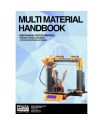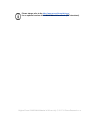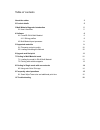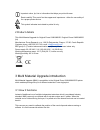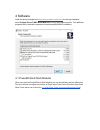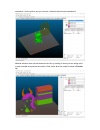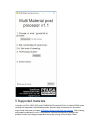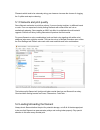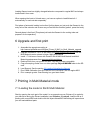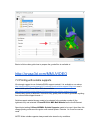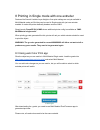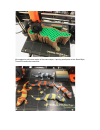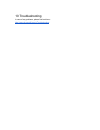Summary of i3 MK2
Page 2
Please always refer to the http://www.Prusa3d.Com/drivers/ for an updated version of this multi material handbook (pdf download). Original prusa i3 mk2 multi material v0.9 from july 7, 2017. © prusa research s.R.O..
Page 3
About the author josef prusa (born feb 23 rd , 1990) became interested in the 3d printing phenomenon before joining the prague’s university of economics in 2009 - at first it was a hobby, a new technology open to changes and improvements. The hobby soon became a passion and josef grew into one of...
Page 4
Table of contents about the author 3 2 product details 5 3 multi material upgrade introduction 5 3.1 how it functions 5 4 software 6 4.1 prusa3d slic3r multi material 6 4.1.2 slicing profiles 8 4.2 multi material post processor 8 5 supported materials 9 5.1 filaments and print quality 10 5.2 loading...
Page 5
Important notice, tip, hint or information that helps you print with ease. Read carefully! This part of text has uppermost importance - either for user safety of for a proper printer service. This symbol indicates text related to printer kit only. 2 product details title: multi material upgrad...
Page 6
4 software install the driver package from http://www.Prusa3d.Com/drivers/ and during installation, select original prusa i3 mk2 multi material as one of the installed printers. Two additional programs will be installed compared to the standard mk2/mk2s installation. 4.1 prusa3d slic3r multi mater...
Page 7
Marked as 1 on the picture and you can see 4 material select boxes marked as 2. Material selectors have colored boxed on the left, by clicking on them you can assign color to each extruder and preview the model in final colors when the model is sliced in preview tab..
Page 8
4.1.2 slicing profiles print profiles for 150um and 200um are preconfigured in the slic3r pe for multi material. Lower layer heights are not available yet, only when using single mode discussed in chapter 8 printing in single mode with one extruder . Additional print settings and materials can be us...
Page 9
5 supported materials currently only pla, abs, flex and pva/bvoh (primaselect pva or verbatim bvoh works reliably) are supported in multi material mode. Normal range of filaments can be used in single mode discussed at chapter 8 printing in single mode with one extruder . we're testing and prepari...
Page 10
Filaments which tend to be extremely stringy can however increase the chance of clogging the y splitter and require cleaning. 5.1 filaments and print quality some filament are harder to print than others. If you are having troubles, try different brand or color. From our experience chalky feeling fi...
Page 11
Loading filament now has slightly changed behaviour compared to regular mk2 and always load/unload it from menu. When opening the load or unload menu, you have an option to load/unload all 4 automatically or each extruder separately. First phase of automatic loading is slow feed (in this phase you j...
Page 12
Click load parts..., select all additional files and open. Now you can easily highlight every part and set the extruder with which it should be printed..
Page 13
Easier to follow video guide how to prepare the g-code files is available at http://prusa3d.Com/mmuvideo 7.2 printing with soluble supports we strongly suggest to use verbatim bvoh support material. It is available on our eshop http://shop.Prusa3d.Com/en/special/161-verbatim-bvoh-soluble-support-05k...
Page 14
8 printing in single mode with one extruder features like smooth variable layer height or finer print settings are not yet available in multi material mode yet. But they can be used in single mode with just one extruder enabled. It makes the printer basically bowden version of mk2. Simply launch pr...
Page 15
9 frequently asked questions 9.1 smart wipe tower size and additional print time how big is the smart wipe tower? Wipe tower is always 60 mm wide and contain between one and three 15 mm slots based on the model you are printing. If you only two materials are printed at one layer, one slot is used. E...
Page 16
Smart wipe tower prevents the need to use any sort of ooze shields as in traditional multi extruder systems! The size also remains constant, no matter how many copies of the objects you print or how big the object is..
Page 17
We suggest to print more copies of the same object, if printing small parts as the smart wipe tower will remain the same size..
Page 18
10 troubleshooting in case of any problems, please first look here - http://manual.Prusa3d.Com/c/troubleshooting.