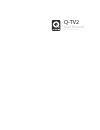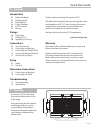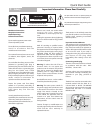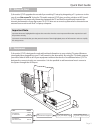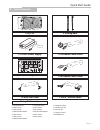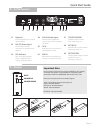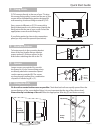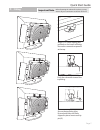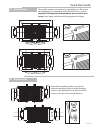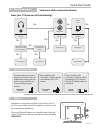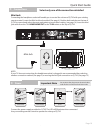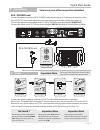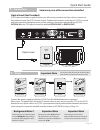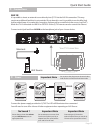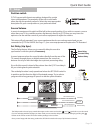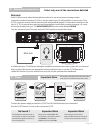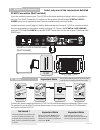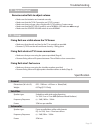Summary of Q-TV2
Page 1
User manual for 30”- 42” screens q-tv2.
Page 2
09 your connections 10 connecting via mini jack 11 connecting via phono (rca) 12 connecting optical (toshlink) 13 aux inputs (e.G ipod®) overview Ü 02 safety guidelines 03 getting started 03 potential uses 04 carton contents 05 q-tv2 controls 05 remote introduction 15 connecting via mini jack 16 con...
Page 3
Caution! Risk of electric shock do not open to reduce the risk of electric shock do not remove cover (or back) no user-removeable parts inside refer servicing to qualified personnel this symbol indicates that there are important operating and maintenance instructions in the literature accompanying t...
Page 4
Equipment Ü q acoustics q-tv2 is designed to work with minimal disruption to your existing tv setup. Whatever you already have plugged into your tv will remain in the same place. By using the tv’s audio outputs you will be able to listen to all of your equipment without the need to run additional wi...
Page 5
Carton contents Ü quick start guide page 4 1 x 16vdc power supply 1 x uk mains power cable 2 x fixing rails 1x q-tv2 1 x eu mains power cable 1 x mini jack cable 1 x fixing kit fixing kit contents 1 x rca / phono cable 4 x rail spacer short 4 x rail spacer long 2 x security pin 1 x remote control 2x...
Page 6
Remote Ü 01 optical in 04 aux in (audio input) 05 tv in 06 line in 07 source volume 02 16v dc (power input) 03 led indicator input designed for tv’s with an optical output. Audio input for additional source such as ipod® or laptop computer. Audio input for connection to tv headphone socket alternati...
Page 7
Fixing fitting the rails Ü longer screws are provided for use with the spacer kit. If your screens fixing points are directly above the connections panel use the spacers provided (b). The screws are long enough to allow for a combination of spacers if needed e.G (b) + (c). Fix the rails as central t...
Page 8
Angle q-tv2 back slightly and position on the lower rail fixing. Ensure the connections panel is at the top. Push the subwoofer toward the top fixing. Important note before fastening the subwoofer in place you may want to fit your connections to the rear of the tv. Fitting Ü quick start guide page 7...
Page 9
If needed the satellite speakers can also be adjusted vertically by loosening the fastening screws on the adjustable arms. Slacken off the screws and move in the desired direction. Adjustments Ü loosen tighten the satellite speakers are attached to adjustable arms. These arms are designed to be exte...
Page 10
No no yes no no yes yes headphone output go to page 12 go to page 10 go to page 16 does the tv mute when the mini jack lead is inserted? Does your tv have other audio outputs? Yes go to page 15 no yes go to page 11 analogue output audio out l r optical out audio out digital output headphone socket t...
Page 11
Mini jack select only one of the connections detailed mini jack headphones connecting the headphone socket will enable you to control the volume of q-tv2 with your existing remote control. Locate the mini jack lead provided (see page 4), position both switches on the top of q-tv2 to normal and selec...
Page 12
Audio out l r analogue rca / phono lead rca /phono lead locate the remote control and rca / phono lead provided (page 4). Position both switches on the top of q-tv2 to normal and select the most appropriate room position setting (see page 14). Connect the phono lead provided to the tv’s rca /phono c...
Page 13
Digital optical lead (not provided) optical lead q-tv2 does not include an optical lead so you will need to purchase one if you wish to connect via this method. Locate the q-tv2 remote control. Position both switches on the top of q-tv2 to normal and select the most appropriate room position setting...
Page 14
Aux in mini jack aux source your tv connection it is possible to insert an external source directly into q-tv2 via the aux in connection. This may require an additional lead that is not provided. If not already in use it is possible to use the mini jack lead provided (page 4) to make this connection...
Page 15
Source volume position switch set delay (lip sync) in most circumstances this switch will be left in the normal position. If you wish to connect a source other than your tv (e.G. Satellite receiver, digi-box etc) directly to q-tv2 then you may have the option to use the remote control of your source...
Page 16
Mini jack select only one of the connections detailed mini jack headphones if the tv fails to mute when the headphone socket is in use we recommend using another connection method (see page 9). If this is not an option then it is still possible to connect your tv to q-tv2. Locate the remote control ...
Page 17
Scart connection (not provided) scart to 2 x rca phono lead (not provided) if you are unable to connect your tv to q-tv2 via any other methods on page 9 then it is possible to use your tv’s scart connection. To connect via this method you will need a scart to 2 x rca / phono connector or equivalent ...
Page 18
Indicator light check § green - signal being received, check the volume of your source equipment / q-tv2 § red - no signal received, check audio connections. § orange - set delay switch is in operation, set to normal position § no light - check power connections / check switch on power supply two so...
Page 19
Remote control fails to adjust volume § make sure the batteries are inserted correctly § make sure that the tv in connection on q-tv2 is vacant § make sure that you have a line of sight with q-tv2 within a 5 metre range § make sure that the set delay switch is set to normal (led indicator not orange...