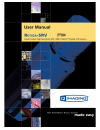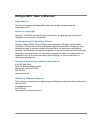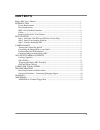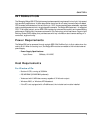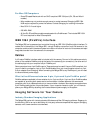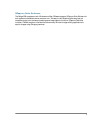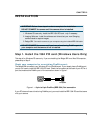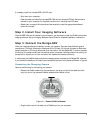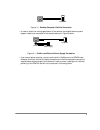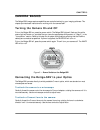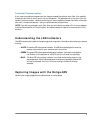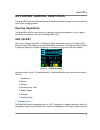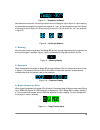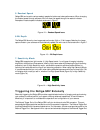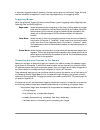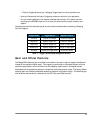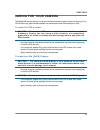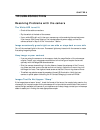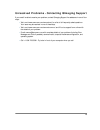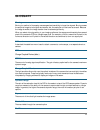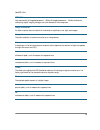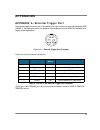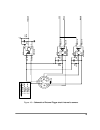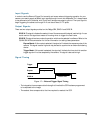Summary of Retiga-SRV
Page 2: Retiga-Srv User’S Manual
I retiga-srv user’s manual applicability this document applies to the retiga-srv camera. For the latest updates, please visit www . Qimaging . Com . Notice of copyright copyright © 1999-2005 quantitative imaging corporation. All rights reserved. Unauthorized duplication of this document is prohibite...
Page 3: Contents
Ii contents retiga-srv user’s manual ............................................................................................... I introduction ............................................................................................................. 1 power requirements ........................
Page 4: Introduction
1 chapter 1 introduction the qimaging retiga-srv ccd digital camera has been specially engineered for low-light, high-speed, high-sensitivity applications. A three-stage peltier device and an all-metal, hermetic-vacuum-sealed ccd chamber provides state-of-the-art cooling to -30ªc; the camera’s softw...
Page 5: Cables
2 for mac os computers: • powerpc-based macintosh with an ohci compliant ieee 1394 port (g4, g5 and imac ® models). • imac models may not provide enough power to cooled cameras. Qimaging’s ieee 1394 hub may be required to power the camera. Contact qimaging for ordering information. • mac os x 10.2.X...
Page 6
3 qcapture suite software the retiga-srv operates on both windows and mac os based systems. Qcapture suite software for both systems is available at www . Qimaging . Com . The easy-to-use qcapture software gives you complete control over the camera’s settings and image capture functions. Qcapture su...
Page 7: Installation
4 chapter 2 installation step 1. Install the 1394 pci card (windows users only) this step is for windows pc users only. If you are installing the retiga-srv on a mac os computer, please skip to step 2. Check your computer for an existing firewire port: the retiga-srv connects to your windows pc via ...
Page 8
5 if necessary, install the included ieee 1394 pci card: • shut down your computer. • open the case, and install the included ieee 1394 card into an empty pci slot. See the user’s manual for your computer for complete instructions on installing new pci cards. • restart your computer. Windows should ...
Page 9
6 figure 3 — desktop computer firewire connection • in order to obtain the cooling specification of the camera, the supplied external power adapter needs to be connected to the camera as shown in figure 4 below. Figure 4 — firewire and external power supply connection • if you have a laptop computer...
Page 10: Camera Basics
7 chapter 3 camera basics the retiga-srv’s image capture capabilities are controlled entirely by your imaging software. This chapter provides basic instructions for working with the camera itself. Turning the camera on and off to turn the retiga-srv on, press the power switch. The retiga-srv lights ...
Page 11
8 to attach f-mount optics: if you have a monochrome camera and you have purchased the optional color filter, then carefully thread the color filter to the c-mount ring on the camera. The opposite end of the color filter is a female f-mount connector. Carefully connect your f-mount optics to the ope...
Page 12: Advanced Camera Controls
9 chapter 4 advanced camera controls the retiga-srv offers many advanced features. This section provides information on how to make the most of your qimaging camera. Cooling capability the retiga-srv offers the user the option of selecting the cooling temperature in one (1) degree increments. The ma...
Page 13
10 figure 7 — temperatur indicator as the camera cools down, the cooling indicator icon will change to that of figure ?A. Upon reaching the temperature requested, the camera will regulate or “lock” at that temperature and the indicator will change to that of figure ?B. When cooling is turned off, ig...
Page 14
11 5. Readout speed retiga-srv can be set to various readout speeds for better read noise performance. When changing the readout speed through software, iglo will show the speed through the readout indicator. Examples of readout speed indicators are shown in figure ?. Figure 12 — readout speed icons...
Page 15
12 in externally triggered modes of operation, the user inputs a pulse on the external trigger port that controls the camera's integration in one of two ways depending on the triggering mode. Triggering modes when using external triggering,there are three different types of triggering modes: edge hi...
Page 16: Gain and Offset Controls
13 • external triggering source (e.G. Qimaging trigger board, function generator etc) • have you determined the type of triggering mode you require for you application. • are you sure the settings in the camera have been set correctly. For instance, are your monitoring the syncb output and if so hav...
Page 17: Caring For Your Camera
14 chapter 5 caring for your camera the retiga-srv camera requires no regular maintenance except occasional external cleaning of the ccd window (the glass window between the camera sensor and the microscope or lens). To clean the ccd window: caution — the camera’s ccd sensor, and circuits are sensit...
Page 18: Troubleshooting
15 chapter 6 troubleshooting resolving problems with the camera the white led is not lit. • check all the cable connections. • flip the switch at the back of the camera. • if your white led is still not lit, then your camera may not be receiving the required power. If you have a 1394 power supply or...
Page 19
16 unresolved problems - contacting qimaging support if you are still unable to resolve your problem, contact qimaging support for assistance in one of four ways: • visit http :// www . Qimaging . Com / support / faq / for a list of all frequently asked questions. Your issue may be resolved in one o...
Page 20: Glossary
17 chapter 7 glossary binning binning is a method of increasing camera speed and sensitivity to boost low signals. Binning causes the acquired image to be brighter and smaller, but the resolution will be lower as a result. Because the image is smaller, the image transfer time is reduced significantl...
Page 21
18 see ieee 1394. Ieee 1394 high bandwidth (40 megabytes/second - 1394a; 80 megabytes/second - 1394b) interface for connecting digital imaging, storage, and other devices to host computers. Image intensifier an electro-optical vacuum tube which intensifies or amplifies on low light level images. Int...
Page 22: Appendices
19 chapter 8 appendices appendix a: external trigger port the external trigger port at the rear of the camera is a 6-pin miniature circular din receptacle (amp 749265-1). The mating connector is a singatron enterprises part number 62000-6p, available from digikey (www.Digikey.Com) figure 15 — extern...
Page 23
20 figure 16 — schematic of external trigger circuit internal to camera. 1 2 3 4 5 6 2 3 vc c gn d 8 7 6 5 u12 h c p l- 061a r 3 3 35 7r r 3 2 35 7r c3 7 0. 1u f r3 1 35 7r + 5 v 8 7 6 5 2 3 2 3 8 7 6 5 hc p l -061a h c p l -061a u1 3 u1 4 r 3 5 237 r r 36 237r r 38 237r r 39 237r vc c vc c gn d gn ...
Page 24
21 input signals in order to use the external trigger port correctly and ensure external triggering operation for your camera, you need to supply at least 4 input signals through the mini din receptacle. Pin 1 always needs to be powered at a 5v potential, with pins 4 and 6 always connected to ground...