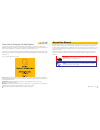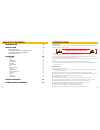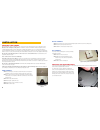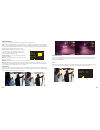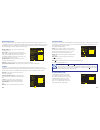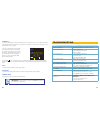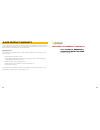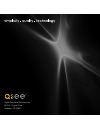Summary of EFFIO-E
Page 1
1 high-resolution security cameras user manual effio-e cameras.
Page 2
2 3 © 2011 q-see. Reproduction in whole or in part without written permission is prohibited. All rights reserved. This manual and software and hardware described herein, in whole or in part, may not be reproduced, translated, or reduced to any machine-readable form without prior written approval. Tr...
Page 3
4 5 introduction 5 installation 6 mounting your camera 6 connecting the camera to a security dvr system 8 connecting the camera to a tv or monitor 9 controlling your camera 9 operation 10 setup menu 10 lens 11 shutter/agc 11 whitebalance 12 backlight 12 pictureadjust 13 atr 13 motiondetection 14 pri...
Page 4
6 7 mounting your camera when installing your camera, it is important to select a proper site not only for field of view, but for other considerations as well: distancefromviewing/recordingdevice. The further the camera is from the dvr or monitor, the higher the chances of signal degradation. Typica...
Page 5
8 9 connecting the camera to a se- curity dvr system camera step 2. For multi-camera packs, connect the power lead on the other end of the cable to the plug from the power splitter. Or, if your package includes a power distribution panel, connect the power lead to one of the power jacks on the panel...
Page 6
10 11 operation page 1 page 2 the on screen display (osd) built into your camera allows you to control almost every aspect of how it captures images. Using the built-in menus, you can control brightness, contrast, white balance, shutter speed and other functions. It should be noted that these settin...
Page 7
12 13 atw speed 239 delay cnt 016 atw frame x1.00 environment indoor return white balance there are seven modes available for determining how your camera processes and displays color: atw - automatic tracking white balance. This is the default the camera constantly analyses and adjusts to create a n...
Page 8
14 15 motion detection unlike most security cameras, your camera is capable of detecting motion by itself. If you are connecting your camera to a q-see security dvr, you will not need to enable this feature as the dvr itself has motion detection capabilities. Enabling motion detection on the camera ...
Page 9
16 17 clicking on pos will open a new window to allow you to position the name anywhere on the screen (space permitting). Simply move the name around the screen using the multi-function button. Clicking the multi-function button will return you to the id setup window. Sync the camera is internally s...
Page 10
18 19 q-see is proud to back all of our products with a conditional service warranty covering all hardware for 12 months from the date of purchase. Additionally, our products also come with a free exchange policy that covers all manufacturing defects for one month from the date of purchase. Permanen...
Page 11
20 digital peripheral solutions, inc. 8015 e. Crystal drive anaheim, ca 92807.