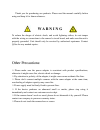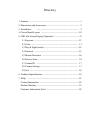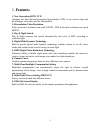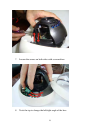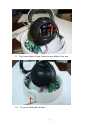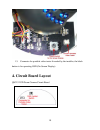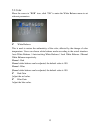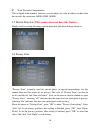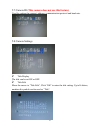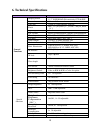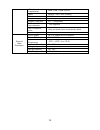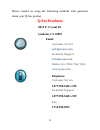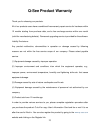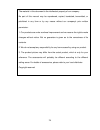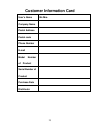- DL manuals
- Q-See
- Security Camera
- QSC13212D
- Product Manual
Q-See QSC13212D Product Manual
Summary of QSC13212D
Page 1
Qsc13212d hi-resolution ccd color camera with 2.8 to 12mm varifocal lens and built-in on screen display operation manual product manual.
Page 2: W A R N I N G
Thank you for purchasing our products. Please read the manual carefully before using and keep it for future reference. W a r n i n g to reduce the danger of electric shock, and avoid lightning strikes, do not tamper with the wiring or connections to the camera’s circuit board, and make sure the unit...
Page 3
Notes 1. Avoid strong impact and stay away from strong electromagnetic interference and vibration. 2. There are some sophisticated parts inside the camera, therefore, during transportation and installation, please avoid damage caused by stress or severe vibration. For the sake of safety, please do n...
Page 4
Directory 1. Features ·································································································· 1 2. Dimensions and accessories ······························································ 2 3. Installation ··································································...
Page 5: 1. Features
1 1. Features 1. New generation sony ccd adopting the latest second-generation high-sensitive ccd, it can receive clear and lucid images even with very low illumination. 2. Hi-resolution video resolution color horizontal resolution can reach 550tvl, b/w horizontal resolution can reach 600tvl. 3. Day...
Page 6
2 2. Dimensions and accessories dome camera dome camera 2.2 accessories item accessories quantity remark 1 product manual 1 pc standard 2 customer info card 1 pc standard 3 fixed screws 1 set dome camera.
Page 7: 3. Installation
3 3. Installation 1. Release screws to open the cover 2. Use the pictured tool to take off the screws.
Page 8
4 3. Open the cover 4. Arrows point to the 3 holes for ceiling mount screws.
Page 9
5 5. Mounting the base to ceiling 6. Screws for changing the angle of the lens.
Page 10
6 7. Loosen the screws on both sides with a screwdriver 8. Twist the top to change the left/right angle of the lens.
Page 11
7 9. Top screw adjusts focus, bottom screw adjusts lens size. 10. Cover of cable pull out hole.
Page 12
8 11. You can remove the cover with a coin 12. Pull cable through the hole.
Page 13
9 13. Place cable in channel and through side hole 14. Cable through the hole.
Page 14: 4. Circuit Board Layout
10 15. Connector for portable video tester if needed by the installer, the black button is for operating osd (on screen display). 4. Circuit board layout qsc13212d dome camera circuit board.
Page 15
11 4.2 on screen display switch enter press to enter or exit the menu up/down tilt toward up and down to move up and down in menu left/right tilt toward left, right for modifying the menu parameters , press right to move to the next menu and modify the parameter. 5. Osd (on screen display) operation...
Page 16
12 5.1 exposure when the cursor stops on "exposure", press “ok” button to enter "exposure" to set the parameters. Lens there are two kinds of options, automatic or manual; depending on the specific type of the lens. Lens brightness user can adjust image brightness from 0 to 100, depending on the lig...
Page 17
13 5.2 color move the cursor to "rgb" icon, click "ok" to enter the white balance menu to set relevant parameters. White balance this is used to restore the authenticity of the color, affected by the change of color temperature. Users can choose white balance mode according to the actual situation: ...
Page 18
14 5.3 day & night switch day & night switch is specially designed for different occasions. There are four kinds of modes as follows: automatic mode, color mode, b/w mode, and external switch. The user can set different modes according to the surroundings. Color signal set menu to display color or n...
Page 19
15 cds control the filter switch will be controlled by the photocell, and it can work only in external control mode. 5.4 function mirror left or right mirror can be set when turning on the mirror switch. Sharpness adjustment adjust the image sharpness from 0-50. Peripheral brightness compensation if...
Page 20
16 wide dynamic compensation this is digital wide dynamic function, you can adjust its value in order to achieve the best results, the values are: 60db, 80db, 100db. 5.5 motion detection (this camera does not have this feature) mainly used for setting the image motion detection and alarm linkage fun...
Page 21
17 5.7 camera id (this camera does not use this feature) used for setting the camera's address, communication protocol and baud rate. 5.8 camera settings title display the title can be set on or off. Title edit move the cursor to "title edit", click "ok" to enter the title setting. Up to16 letters, ...
Page 22
18 move the cursor to the input column, press "ok"-the cursor will be moved to the above input character column, after selecting characters, press "ok", the cursor will be moved to the next input position. If you need additional settings, please refer to the above operation. After finished inputting...
Page 23
19 6. Technical specifications function qsc13212d dome camera general functions imaging sensor 1 / 3 " super had ‖ hi-sensitivity ccd & dsp sensor area 4.9mm x 3.7mm lens size 2.8mm to 12mm manual varifocal pixels pal: 752 (h)×582(v);ntsc: 768(h)×494 (v) signal system pal or ntsc syn. System power s...
Page 24
20 wide dynamic compensation 60db, 80db, 100db optional awb manual / auto / auto tracking mirror on/off sharpness adjustment 0 ~50 adjustable gamma correction 0.3 ~1.0 adjustable ccd white point auto-detection not supported auto-completion point white and black points automatically added menu backgr...
Page 25: 7. Faqs
21 7. Faqs 1. Q: no image after installation? A: a. Check the power supply connections, try plugging into different surge protector and a different power outlet. And whether the indicating led is always on or not; b. Check the video cable, make sure it is ok. C. Make sure the monitor is on. 2. Q: im...
Page 26: Q-See Products
22 please contact us using the following methods with questions about your q-see product. Q-see products 8015 e. Crystal dr. Anaheim, ca 92807 email: customer service cs@dpsi-usa.Com technical support ts@dpsi-usa.Com online live web chat visit: www.Q-see.Com telephone: customer service 1.877.998.344...
Page 27: Q-See Product Warranty
23 q-see product warranty thank you for choosing our products. All of our products users have a conditional free warranty repair service for hardware within 12 months starting from purchase date, and a free exchange service within one month (valid for manufacturing defects). Permanent upgrading serv...
Page 28
24 the material in this document is the intellectual property of our company. No part of this manual may be reproduced, copied, translated, transmitted, or published in any form or by any means without our company’s prior written permission. 1. Our products are under continual improvement and we res...
Page 29: Customer Information Card
25 customer information card user’s name mr./mrs. Company name postal address postal code phone number e-mail model number of product serial number of product purchase date distributor.