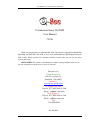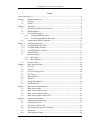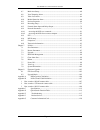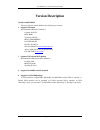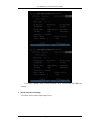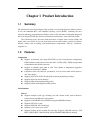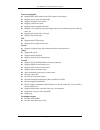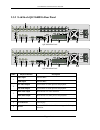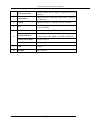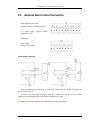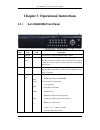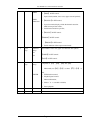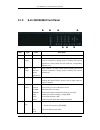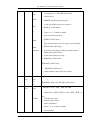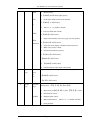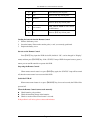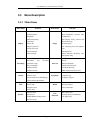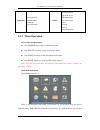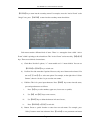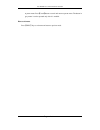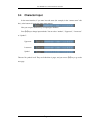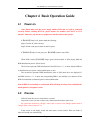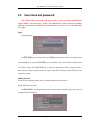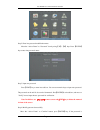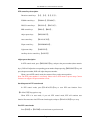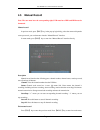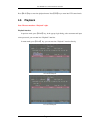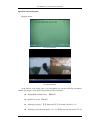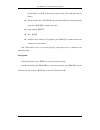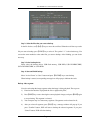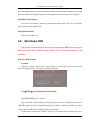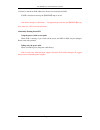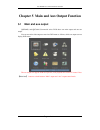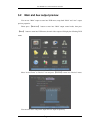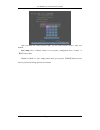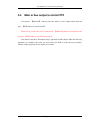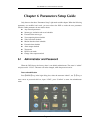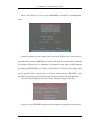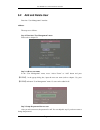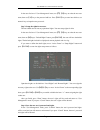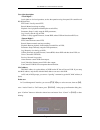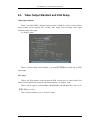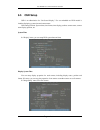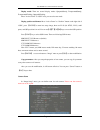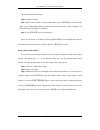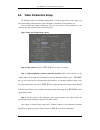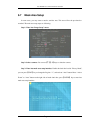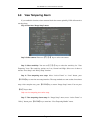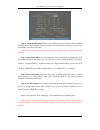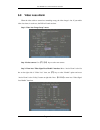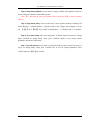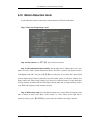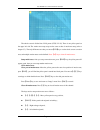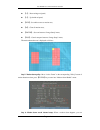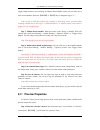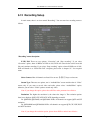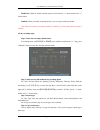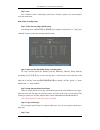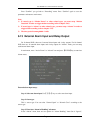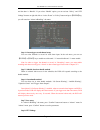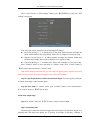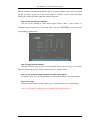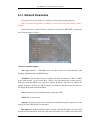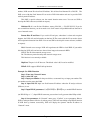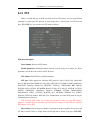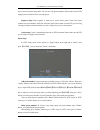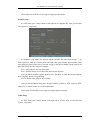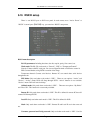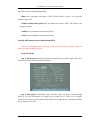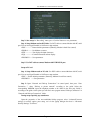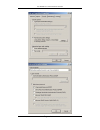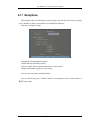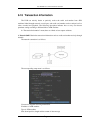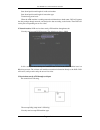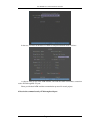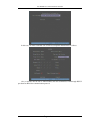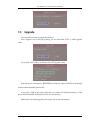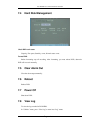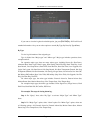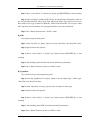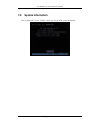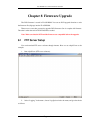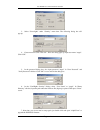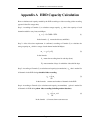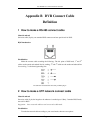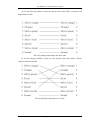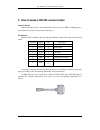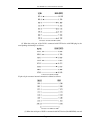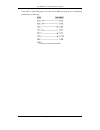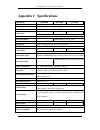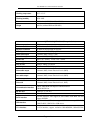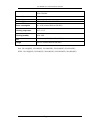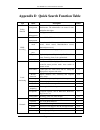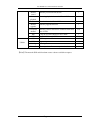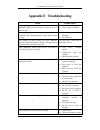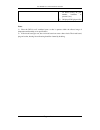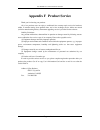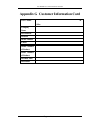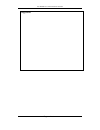- DL manuals
- Q-See
- DVR
- QSC26408
- User Manual
Q-See QSC26408 User Manual
User Manual for Commercial Series Net DVR
Page
1
Total
121
Commercial Series Net DVR
User Manual
(V2.0)
Thank you for purchasing our embedded Net DVR. This manual is applicable for QSD42208,
QSC26408, and QSC26416 Net DVR, as well as the QSF2648008 and QSF2648016 Enterprise
DVR models. Please read this User Manual carefully to ensure that you can use the device
correctly and safely.
DISCLAIMER: The contents of this Manual are subject to change without notice; we are
also not responsible for typing errors or errors of omission.
Contact Us:
Q-See Products
8015 E. Crystal Dr
Anaheim, CA 92807
Website:
http://www.q-see.com
Customer Service:
Phone: 877-998-3440 x 538
Email: cs@dpsi-usa.com
Tech Support:
Phone: 877-998-3440 x 539
Email: ts@dpsi-usa.com
Fax:
714-998-3509
Rev 082907D
Summary of QSC26408
Page 1
User manual for commercial series net dvr page 1 total 121 commercial series net dvr user manual (v2.0) thank you for purchasing our embedded net dvr. This manual is applicable for qsd42208, qsc26408, and qsc26416 net dvr, as well as the qsf2648008 and qsf2648016 enterprise dvr models. Please read t...
Page 2
User manual for commercial series net dvr page 2 total 121 index version description ........................................................................................................................... 4 chapter 1 product introduction..............................................................
Page 3
User manual for commercial series net dvr page 3 total 121 6.7 mask area setup ..................................................................................................... 60 6.8 view tampering alarm ..............................................................................................
Page 4: Version Description
User manual for commercial series net dvr page 4 total 121 version description version 2.0 built 070206: the new version firmware dvr has the following new features: 1. Supports usb mouse recommended usb mouse model list: logitech: m-uv83 benq: m800 viewsonic: mc204 philips: spm4500bb/93 lg: lgim-ml...
Page 5
User manual for commercial series net dvr page 5 total 121 if you select “backup” mode, in dvr “playback” menu, you can select sata hdd for backup. 5 .solved some old version bugs vga black screen and aux audio output issues.
Page 6: 1.1 Summary
User manual for commercial series net dvr page 6 total 121 chapter 1 product introduction 1.1 summary the commercial series network digital video recorder is an excellent digital surveillance product. It uses the embedded mcu and embedded operating system (rtos), combining the most advanced technolo...
Page 7
User manual for commercial series net dvr page 7 total 121 preview and playback l supports bnc analog moniotor and vga output for main output l supports one aux video and audio input l supports multiple preview modes. L supports sensitive area mask. L supports camera spiteful block alarm. L supports...
Page 8: Chapter 2 Installation
User manual for commercial series net dvr page 8 total 121 chapter 2 installation warning: before you install the dvr, please make sure the power to the dvr is switched off. 2.1 checking the dvr and its accessories when you get the product, check that all the items are included in your product packa...
Page 9
User manual for commercial series net dvr page 9 total 121 2.3 rear panel description 2.3.1 8-ch qsd42208 rear panel index physical interface description 1 video input standard bnc. 2 loop back ports standard bnc. 3 main video output connect cctv monitor, output video and menu. 4 vga interface vga d...
Page 10
User manual for commercial series net dvr page 10 total 121 2.3.2 8-ch/16-ch qsc26408/16 rear panel qsc26408 rear panel qsc26416 rear panel index physical interface description 1 video input standard bnc. Audio input standard bnc. 2 aux video output spot monitor for video preview and playback. Aux a...
Page 11
User manual for commercial series net dvr page 11 total 121 rj45 network port connect network devices. Refer to appendix b for pin definition. 7 usb interface usb memory disk, usb hdd, usb cd-r/w, usb dvd or usb mouse. 8 e-sata optional. Extend 1 st internal sata to e-sata. 9 sw1 rs-485 terminal res...
Page 12
User manual for commercial series net dvr page 12 total 121 2.4 external alarm in/out connection alarm output connection please note the usage of jumper jj1. If you use dc, either connection is ok. We suggest you use dc under 12v, 1a. If you use ac, please open the jumper. There are 4 jumpers (jj1, ...
Page 13
User manual for commercial series net dvr page 13 total 121 chapter 3 operational instructions 3.1.1 8-ch qsd42208 front panel index type name description 1 usb port usb flash drive, hdd, dvdrw/cdrw or mouse 2 status lamps 1-8 shows channel 1-8 status. Green means recording; red means network transm...
Page 14
User manual for commercial series net dvr page 14 total 121 prev info main/aux 2. 【iris-】in ptz control. 1. Input switch (number, lower case, upper case and symbol); 2. 【focus+】in ptz control; 3. In preview mode, display or hide the channel status bar. 1. Multi screen preview switch; 2. Switch menu ...
Page 15
User manual for commercial series net dvr page 15 total 121 3.1.2 8-ch qsc26408 front panel index type name description 1 ir receiver. 2 status lamps 1-8 shows channel 1-8 status. Green means recording; red means network transmission; orange means recording and network transmission. Lamp twinkle and...
Page 16
User manual for commercial series net dvr page 16 total 121 rec edit ptz a prev info main/aux 1. Local playback 2. 【auto】in ptz mode. 1. Manual record; 2. 【shot】in ptz mode (adjust preset). 1. In edit state, delete current cursor character; 2. 【iris+】 in ptz control; 2. Select ü or × to enable or di...
Page 17
User manual for commercial series net dvr page 17 total 121 3.1.3 16-ch qsc26416 front panel index type name description 1 ir receiver. 2 status lamps 1-8 shows channel 1-8 status. Green means recording; red means network transmission; orange means recording and network transmission. Lamp twinkle an...
Page 18
User manual for commercial series net dvr page 18 total 121 edit ptz a prev info main/aux 1. Manual record; 2. 【shot】in ptz mode (adjust preset). 1. In edit state, delete current cursor character; 2. 【iris+】 in ptz control; 3. Select ü or × to enable or disable. 1. Enter into ptz control mode; 2. 【i...
Page 19: 3.2 Remote Control
User manual for commercial series net dvr page 19 total 121 3.2 remote control index name description 1 power turnoff device. 2 dev enable/disable ir remote control 3 numeric keys same as numeric keys of front panel. 4 edit same as edit key of front panel. 5 a same as a key of front panel. 6 rec sam...
Page 20
User manual for commercial series net dvr page 20 total 121 13 ptz same ptz key of front panel. 14 esc same as esc key of front panel. 15 reserved 16 f1 same as 【f1】key of front panel. 17 lens control iris, focus zoom for lens control of ptz camera. 18 f2 same as 【f2】key of front panel. Loading the ...
Page 21: 3.3 Menu Description
User manual for commercial series net dvr page 21 total 121 3.3 menu description 3.3.1 menu items menu name function menu name function display video standard brightness menu transparency unit name device id require password screen saver time vga resolution date and time image camera name and positi...
Page 22: 3.3.2 Menu Operation
User manual for commercial series net dvr page 22 total 121 transaction text input mode atm ip address atm type text information utilities restore parameters upgrade firmware hdd management clear alarm output reboot power off view log system information 3.3.2 menu operation how to enter into menu mo...
Page 23
User manual for commercial series net dvr page 23 total 121 【enter】key to enter into the secondary menu. For example, move the “active frame” to the “image” icon, press 【enter】to enter into the secondary menu show below: each menu contains different kinds of items. There is a rectangular frame calle...
Page 24
User manual for commercial series net dvr page 24 total 121 to parent menu. Press 【cancel】button to cancel and return to parent menu. The button in grey means it can be operated only after it is enabled. How to exit menu press 【prev】key to exit menu and return to preview mode..
Page 25: 3.4 Character Input
User manual for commercial series net dvr page 25 total 121 3.4 character input in the menu interface, if you enter into edit status (for example, in the “camera name” edit box), at the bottom of screen, the input status appears: here you can press numeric keys to input digital numbers. Press 【a】key...
Page 26: 4.1 Power On
User manual for commercial series net dvr page 26 total 121 chapter 4 basic operation guide 4.1 power on note: please make sure the power supply matches dvr and ac cable is connected correctly. Before switching dvr on, please connect one monitor with vout or vga interface. Otherwise, you can not see...
Page 27
User manual for commercial series net dvr page 27 total 121 press 【a】key to display or hide the camera status bar. Camera record status is: icon icon color status description white no video signal yellow vdieo input pink manual recording green real time recording blue motion detect recording red ext...
Page 28
User manual for commercial series net dvr page 28 total 121 camera alarm status is: icon icon color status description white video signal lost yellow view tampering alarm pink motion&external alarm green no alarm blue motion alarm red external alarm press numeric keys to switch to individual camera ...
Page 29
User manual for commercial series net dvr page 29 total 121 4.3 user name and password note: when dvr is delivered from factory, there is only one default administrator named “admin”, and password is “12345”. The administrator’s name can not be modified, while the password can be modified. The admin...
Page 30
User manual for commercial series net dvr page 30 total 121 setp 2: enter into password modification menu move the “active frame” to “password” icon by using 【à】/【ß】keys. Press【enter】 key to enter into password menu: step 3: input new password press 【edit】key to enter into edit box. You can use nume...
Page 31: 4.4 Ptz Control
User manual for commercial series net dvr page 31 total 121 modified successfully, you will get the main menu or an error dialog box will pop up. You can repeat step 3 to modify again. 4.4 ptz control note: the user must have the “ptz control” right. Ptz control interface in preview mode, press 【ptz...
Page 32
User manual for commercial series net dvr page 32 total 121 ptz control keys description direction control keys: 【↑】,【↓】,【←】,【→】; zoom control keys: 【zoom+】,【zoom-】; focus control keys: 【focus+】,【focus-】; iris control keys: 【iris+】,【iris-】; adjust preset keys: 【rec/shot】; auto control key: 【play/aut...
Page 33: 4.5 Manual Record
User manual for commercial series net dvr page 33 total 121 4.5 manual record note: the user must have the corresponding right, dvr must have hdd and hdd must be formatted. Manual record in preview mode, press 【rec】key, in the pop-up login dialog, select the name and input the correct password, you ...
Page 34: 4.6 Playback
User manual for commercial series net dvr page 34 total 121 press 【play】key to enter into playback menu. Press【ptz】key to enter into ptz control mode. 4.6 playback note: the user must have “playback” right. Playback interface in preview mode, press 【play】key, in the pop-up login dialog, select usern...
Page 35
User manual for commercial series net dvr page 35 total 121 description if dvr only supports one channel playback, you can not select second channel. If dvr can support two channel playback, you can select second channel. Main channel: use 【↑】or【↓】key to select one channel. Second: if dvr supports 2...
Page 36
User manual for commercial series net dvr page 36 total 121 three kinds of playback mode 1. Search and playbck file: in the playback interface, you can select main channel, second channel (2-ch playback), record type, time section. Move “active frame” to “search” button and press 【enter】key, dvr wil...
Page 37
User manual for commercial series net dvr page 37 total 121 operation when playing back playback picture: one channel playback two channel playback at the bottom of the image, there is an information bar with the following information: volume, play progress, play speed, played time and file total ti...
Page 38
User manual for commercial series net dvr page 38 total 121 8x and max). Use 【↓】to decrease play speed (1/2x, 1/4x, 1/8x and frame by frame) l pause/continue: press 【enter】to pause/continue playback. If played frame by frame, press 【enter】to display one frame. L copy segment: 【edit】 l exit: 【esc】 l ...
Page 39
User manual for commercial series net dvr page 39 total 121 4.7 backup recorded files note: the user must have “playback” right. Please connect with backup devices before you start to backup. In the playback interface, you can backup the recorded files. In the preview mode, press 【play】key, in the l...
Page 40
User manual for commercial series net dvr page 40 total 121 step 2: select the files that you want to backup in the file list box, use 【↑】or【↓】keys to move the scroll bar. When the scroll bar stays at the file you want to backup, press 【edit】key to select it. The symbol “ü” is the selection tag. You...
Page 41: 4.8 Shut Down Dvr
User manual for commercial series net dvr page 41 total 121 note: the backup function is effective when two channels are played back simultaneously. In such case, each channel can backup 30 segments so 60 segments can be backed up for two channels. Playback the video segment you can use our file pla...
Page 42
User manual for commercial series net dvr page 42 total 121 “confirm” to shut down dvr. Otherwise, the user can not shut down dvr. If dvr is shut down correctly, the 【power】lamp is on red. Note: when message of “shut down…” has appeared, please do not press 【power】key any more, otherwise, dvr can no...
Page 43
User manual for commercial series net dvr page 43 total 121 chapter 5 main and aux output function 5.1 main and aux output qsc26408, and qsc26416 commercial series dvrs have one main output and one aux output. You can use main video output to enter into dvr menu as follows, while aux output can not ...
Page 44
User manual for commercial series net dvr page 44 total 121 5.2 main and aux output preview you can use “main” output to enter into dvr menu, setup both “main” and “aux” output preview properties. Please press 【main/aux】 button to enter into “main” output control mode, then press 【menu】 button to en...
Page 45
User manual for commercial series net dvr page 45 total 121 preview mode: for preview mode item, you can use 【↑】 【↓】key to select one mode. If dvr has only 1 channel, you can select only “1 screen” option. If dvr has 4 channels, there are “1 screen” and “4 screen” options. If dvr has more than 4 but...
Page 46
User manual for commercial series net dvr page 46 total 121 after you define the camera preview order, you can select preview mode to meet your demand. Save setup: press “confirm” button to save preview configuration. Press “cancel” or 【esc】key to abort. Whether in “main” or “aux” output control mod...
Page 47
User manual for commercial series net dvr page 47 total 121 5.3 main and aux output playback both “main” and “aux” output can be used to playback the recorded files on dvr hdd. Press 【main/aux】button to enter into “main” or “aux” control mode, and press 【play】button to enter into “playback” menu. Yo...
Page 48
User manual for commercial series net dvr page 48 total 121 5.4 main or aux output to control ptz you can press 【main/aux】 button to enter into “main” or “aux” output control mode and press 【ptz】button to control one ptz. Please note if you enter into “ptz” control mode, 【main/aux】button is not effe...
Page 49
User manual for commercial series net dvr page 49 total 121 chapter 6 parameters setup guide only the users that have “parameters setup” right need read this chapter. When the following parameters are modified and saved, you must reboot the dvr to make the new parameters effective. Other parameters ...
Page 50
User manual for commercial series net dvr page 50 total 121 move “active frame” to “user” icon, press 【enter】key to enter into “user management” menu. In the user name list box, only “admin” exists. You can use 【→】key, move “active frame” to password edit box, and press 【edit】key to enter into edit ...
Page 51
User manual for commercial series net dvr page 51 total 121 6.2 add and delete user enter into “user management” interface. Add user the steps are as follows: step 1: enter into “user management” menu please refer to chapter 5.1 step 2: add new user name in the “user management” menu, move “active f...
Page 52
User manual for commercial series net dvr page 52 total 121 in the users list box of “user management” menu, use 【á】【â】keys to select the new user name, then use 【à】key to the password edit box. Press【edit】key to enter into edit box, use numeric keys to input the new password. Step 3: setup the righ...
Page 53
User manual for commercial series net dvr page 53 total 121 user rights description “local rights”: local rights are for local operation, such as the operation using front panel, ir controller and rs-485 keyboard. Ptz control: locally control ptz; record: manual start/stop recording; playback: local...
Page 54
User manual for commercial series net dvr page 54 total 121 6.3 unit name and device id unit name in the “display” menu: there is an item called “unit name”. The default unit name is “embedded net dvr”. Move “active frame” to unit name edit box, press 【edit】key to enter into edit status, you can mod...
Page 55
User manual for commercial series net dvr page 55 total 121 6.4 video output standard and vga setup video output standard there is one vout bnc connector at the rear panel of dvr. It is used to connect with an analog monitor and can support pal or ntsc video output. You can modify video output stand...
Page 56: 6.5 Osd Setup
User manual for commercial series net dvr page 56 total 121 6.5 osd setup osd is an abbreviation for “on screen display”. For our embedded net dvr models it includes displaying system time and camera name. Osd settings include: system time, time format, time display position, camera name, camera nam...
Page 57
User manual for commercial series net dvr page 57 total 121 display mode: there are several display modes: opaque&steady, transparent&steady, transparent&flashing, opaque&flashing, move “active frame” to “osd” item, you can select one mode. Display position and format: move “active frame” to “positi...
Page 58
User manual for commercial series net dvr page 58 total 121 the steps for camera name setup: step 1: select one camera. Step 2: move “active frame” to camera name edit box, press 【edit】key to enter into edit status, you can input digital number, uppercase and lowercase characters (refer to chapter 3...
Page 59
User manual for commercial series net dvr page 59 total 121 6.6 video parameters setup for different cameras and different backgrounds, in order to get the best video image, you may need to adjust video parameters such as brightenss, saturation, contrast and hue, etc. You can setup the cameras indiv...
Page 60: 6.7 Mask Area Setup
User manual for commercial series net dvr page 60 total 121 6.7 mask area setup in some cases, you may want to mask a sensitive area. This area will not be previewed or recorded. The mask area setup steps are following: step 1: enter into “image setup” menu: step 2: select a camera: you can use 【á】【...
Page 61
User manual for commercial series net dvr page 61 total 121 step 4: setup mask area: in the mask area setup interface, there is one small yellow pane on the upper left side. For pal camera, the whole screen is divided into 22*18 panes (22*15 for ntsc), you can use 【↑】 【↓】 【→】 【←】keys to move the yel...
Page 62
User manual for commercial series net dvr page 62 total 121 6.8 view tampering alarm if you enable this function, when someone blocks the camera spitefully, dvr will transmit a warning alarm. Step 1: enter into “image setup” menu: step 2: select camera: please use 【á】【â】keys to select one camera. St...
Page 63
User manual for commercial series net dvr page 63 total 121 step 6: alarm schedule setup: when a view tampering alarm occurs, the dvr will handle the alarm based on the schedule. You can set 4 periods for each day one week. Also you can copy the schedule of one day to other days. Notes: time periods...
Page 64: 6.9 Video Loss Alarm
User manual for commercial series net dvr page 64 total 121 6.9 video loss alarm when the video cable or camera has something wrong, the video image is lost. If you enable video loss alarm, in such case, the dvr will send an alarm. Step 1: enter into “image setup” menu: step 2: select camera: use 【á...
Page 65
User manual for commercial series net dvr page 65 total 121 step 4: setup alarm schedule: you can setup a working schedule. Only when the video loss occurs during the schedule will the dvr respond. Note: the 4 time periods can not be repeated. Please reboot the dvr to make parameters effective. Step...
Page 66
User manual for commercial series net dvr page 66 total 121 6.10 motion detection alarm if you enable this function, when there is motion detected, dvr will make alarm. Step 1: enter into “image setup” menu: step 2: select camera: use 【á】【â】key to select one camera. Step 3: select motion detection s...
Page 67
User manual for commercial series net dvr page 67 total 121 the whole screen is divided into 22*18 panes (ntsc: 22*15). There is one yellow panel on the upper left side. The motion area setup steps are the same as that of mask area setup (refer to chapter 5.7). The only differences are that you can ...
Page 68
User manual for commercial series net dvr page 68 total 121 l 【↓】: down-enlarge red panel; l 【↑】: up-shrink red panel; l 【ptz】: set whole screen as motion area; l 【a】: clear all motion areas; l 【enter】: save and return to “image setup” menu; l 【esc】: cancel setup and return to “image setup” menu; th...
Page 69: 6.11 Preview Properties
User manual for commercial series net dvr page 69 total 121 trigger related camera to start recording. In “motion alarm handle” menu, you can select one or more record channels. Please use 【enter】or【edit】key to change the flag to “ü”. Note: in order to make the cameras start recording, in “recording...
Page 70
User manual for commercial series net dvr page 70 total 121 step 2: preview properties: preview mode: for preview mode item, you can use 【↑】 【↓】key to select one mode. If dvr has only 1 channel, you can select only “1 screen” option. If dvr has 4 channels, there are “1 screen” and “4 screen” options...
Page 71: 6.12 Recording Setup
User manual for commercial series net dvr page 71 total 121 6.12 recording setup in main menu, there is an icon named “recording”. You can enter into recording menu as follows: “recording” menu description: if hd full: there are two options: “overwrite” and “stop recording”. If you select “overwrite...
Page 72
User manual for commercial series net dvr page 72 total 121 bit rate type: there are two options: “variable” and “fixed”. If you select variable bit rate, dvr will adjust the actual bit rate according to the video movement. When there is not much movement, dvr will use low bit rate, when there is mu...
Page 73
User manual for commercial series net dvr page 73 total 121 enable rec: enable or disable selected camera record function. “ ×” means disable and “ü” means enable. Schedule: when you enable recording function, you can setup recording schedule. Note: when the camera’s recording schedule is modified, ...
Page 74
User manual for commercial series net dvr page 74 total 121 step 5: save press “confirm” back to “recording” menu. Press “confirm” again to save the parameters and return main menu. None all day recording setup step 1: enter into recording schedule menu in recording menu, use 【enter】or【edit】key to e...
Page 75
User manual for commercial series net dvr page 75 total 121 press “confirm” you go back to “recording” menu. Press “confirm” again to save the parameters and return to main menu. Note: 1) if record type is “motion detect” or other related types, you must setup “motion detection” in order to trigger ...
Page 76
User manual for commercial series net dvr page 76 total 121 and the other is “handle”. If you select “handle” option, you can activate “policy” and “ptz linkage” buttons on right side. Move “active frame” to “policy” button and press 【enter】key, you will enter into “alarm in handling” sub menu: step...
Page 77
User manual for commercial series net dvr page 77 total 121 move “active frame” to “ptz linkage” button, press 【enter】key to enter into “ptz linkage” setup menu: first select one camera, then select one of following ptz linkage: l preset: set the flag as “ü” to enable preset, in the preset number ed...
Page 78
User manual for commercial series net dvr page 78 total 121 minutes, 5 minutes, 10 minutes and manual stop. If you select “manual’ option, the alarm output will not stop until you press the “clear alarm” button in “utilities” menu. So the actual alarm output time is made up of alarm input time and t...
Page 79: 6.14 Network Parameters
User manual for commercial series net dvr page 79 total 121 6.14 network parameters if you want to access the dvr over a network you must setup network parameters. Note: if any network parameter is modified, you must save and reboot dvr to make it effective. In main menu, move “active frame” to “net...
Page 80
User manual for commercial series net dvr page 80 total 121 number, dvr current ip to that fixed ip address. We call that fixed internet ip as dns ip. The dns server with that fixed internet ip can receive dvr information and used to provide dvr with a dynamic ip address. This dns is special softwar...
Page 81
User manual for commercial series net dvr page 81 total 121 6.141 accessing the dvr over a network to access the dvr through a computer you need to make sure the default gateway on the dvr is the same ip address as your router, and the first three sets of numbers of the dvr ip address are the same a...
Page 82
User manual for commercial series net dvr page 82 total 121 6.142 accessing the dvr from a remote computer to access the dvr from a remote computer, in addition to the above steps, you will also need to forward ports 80 and 8000 on the router the dvr is attached to, to the ip address of the dvr. How...
Page 83: 6.15 Ptz
User manual for commercial series net dvr page 83 total 121 6.15 ptz there is one rs-485 port at dvr rear panel used for ptz control. You can setup rs-485 parameters to match your ptz protocol. In main menu, move “active frame” to ptz icon and press 【enter】key, you can enter into ptz menu as follows...
Page 84
User manual for commercial series net dvr page 84 total 121 key to enter into preset setup menu. You can save 128 preset numbers. Please make sure the ptz supports preset function before you setup preset. Sequence setup: each sequence is made up of several cruise points. Each cruise point includes o...
Page 85
User manual for commercial series net dvr page 85 total 121 please make sure the ptz you are using can support preset function. Sequence setup in “ptz” menu, press “setup” button on the right side of “sequence no” item, you will enter into “sequence” setup menu: in “sequence” setup menu, first input...
Page 86
User manual for commercial series net dvr page 86 total 121 press “reccru” button, you will enter into “ptz control” interface. You can start controlling ptz with direction keys, press 【enter】to save the operation track and return to “cruise” setup menu. Press “startcru” button to repeat the ptz tra...
Page 87: 6.16 Rs232 Setup
User manual for commercial series net dvr page 87 total 121 6.16 rs232 setup there is one rs-232 port on dvr rear panel. In main menu, move “active frame” to “rs232” icon and perss 【enter】key, you enter into “rs232” setup menu: rs232 menu description rs-232 parameters: including baud rate, data bit,...
Page 88
User manual for commercial series net dvr page 88 total 121 login with remote pc dialup through pstn. Phone: only used when work mode is “ppp” and ppp mode is “active”. It is the phone number of remote pc. Callback and data encryption: only used when work mode is “ppp”. This option is not currently ...
Page 89
User manual for commercial series net dvr page 89 total 121 step 3: save setup: in “recording” menu, press “confirm” button to save parameters. Step 4: setup modem used on dvr side: use dce cable to connect modem with pc serial port. You can use hyperterminal or netterm to setup modem: at&f --------...
Page 90
User manual for commercial series net dvr page 90 total 121.
Page 91
User manual for commercial series net dvr page 91 total 121 step 3: establish the dialup connection select the modem connected with pc just like the dialup network connection, input the telephone number connected with dvr’s modem. Input the username, password. They must be the same as in dvr ppp set...
Page 92: 6.17 Exceptions
User manual for commercial series net dvr page 92 total 121 6.17 exceptions the exceptions that can be handled at present include: hard disk full, hard disk error, illegal access, ip address conflict, network failure, and ntsc/pal difference. Enter into “exceptions” menu: including the following han...
Page 93
User manual for commercial series net dvr page 93 total 121 6.18 transaction information the dvr can actively obtain or passively receive the credit card number from atm machines linked through network or serial port, and credit card number can be overlayed on live video, recorded and playback. The ...
Page 94
User manual for commercial series net dvr page 94 total 121 start & end position and length of credit card number start & end position and length of transaction type transaction type and code when the atm machine is sending transaction information to bank center, dvr will capture the data package th...
Page 95
User manual for commercial series net dvr page 95 total 121 in the case, you must set the rs-232 of dvr as transparent channel mode as follows: a software must be run in the atm machine, and send the credit card number, transaction code to dvr through rs-232 port. Please provide detail atm machine c...
Page 96
User manual for commercial series net dvr page 96 total 121 in this case, you must set the rs-232 of dvr as transparent channel mode as follows: also, a software must be run in atm machine, and send command to dvr through rs-232 port based on hikvision communication protocol..
Page 97: Chapter 7 Utilities
User manual for commercial series net dvr page 97 total 121 chapter 7 utilities there are many tools in “utilities” menu. Including “savepara”, “restorepara”, “upgrade”, “hard disk”, “stop alarm out”, “reboot”, “power off”, “view log” and “system info”. Enter into “utilities” menu: 7.1 save paramete...
Page 98: 7.3 Upgrade
User manual for commercial series net dvr page 98 total 121 7.3 upgrade you can use this function to upgrade the firmware. Press “upgrade” icon, in the pop-up dialog, you can select either “ftp” or “usb” upgrade mode. If you select “ftp” mode, you will enter into “ftp upgrade” menu: input the ftp se...
Page 99: 7.5 Clear Alarm Out
User manual for commercial series net dvr page 99 total 121 7.4 hard disk management check hdd work status capacity, free space, stand by or not, normal status or not. Format hdd before formatting stop all recording. After formatting, you must reboot dvr, otherwise dvr will not work normally. 7.5 cl...
Page 100
User manual for commercial series net dvr page 100 total 121 if you want to view the log based on default option, just press 【enter】key. Dvr will list all matched information. Also you can select options to search (by type, by date, by type&date). By type to view log information of the assigned type...
Page 101
User manual for commercial series net dvr page 101 total 121 step 3: move “active frame” to “search log” button, press 【enter】key to start searching. Step 4: when searching is finished, dvr will list all matched alarm information. In the list box, the information includes: index, occur time, major t...
Page 102: 7.9 System Information
User manual for commercial series net dvr page 102 total 121 7.9 system information press “system info” icon in “utilities” menu, you can get dvr system information:.
Page 103: 8.1 Ftp Server Setup
User manual for commercial series net dvr page 103 total 121 chapter 8 firmware upgrade the dvr firmware is stored in flash rom. You can use dvr upgrade function to write the firmware file (digicap) into the flash rom. There are two cases that you need to upgrade dvr firmware. One is to update old f...
Page 104
User manual for commercial series net dvr page 104 total 121 3. Select “users/rights” under “security” menu item. The following dialog box will pop-up. 4. Create new user. Click “new user’. New user dialog pops up. Input user name “target”. Click “ok”. 5. In the password dialog box, also input passw...
Page 105: 8.2 Upgrade Mode
User manual for commercial series net dvr page 105 total 121 8.2 upgrade mode 1. Use client software to upgrade the firmware file. You do not need to use ftp server software. Please refer to the client software user manual for detailed information. 2. Use “ftp” function of “upgrade” sub menu in “uti...
Page 106
User manual for commercial series net dvr page 106 total 121 appendix a hdd capacity calculation how to calculate total capacity needed by the dvr according to video recording (video recording type and video file storage time). Step 1: according to formula (1) to calculate storage capacity i q that ...
Page 107: Definition
User manual for commercial series net dvr page 107 total 121 appendix b dvr connect cable definition 1 how to make a rs-485 connect cable material and tool one twist cable (8 pins), one standard rj45 connector and one special tool for rj45. Rj45 introduction pin definition make the connect cable acc...
Page 108
User manual for commercial series net dvr page 108 total 121 (1) use the following method to make the network cable when dvr is connected with network hub or switch. The corresponding relationship of the direct cable (2) use the following method to make the cross network cable when dvr is directly c...
Page 109
User manual for commercial series net dvr page 109 total 121 3 how to make a rs-232 connect cable material and tool one twisted cable (8 pins), one standard rj45 head, one or more db25 or db9 plug-ins, a tool for rj45, one electric iron, and some soldering tin. Pin definition make the rj45 according...
Page 110
User manual for commercial series net dvr page 110 total 121 connection for rj45 and db25 (dte) (2) when the serial port of the dvr is connected with dte device with db9 plug-in, the corresponding relationship is as follows: connection for rj45 and db9 25-pin to 9-pin converter internal connection i...
Page 111
User manual for commercial series net dvr page 111 total 121 of the cable is 8-pin rj45 plug-in, the other end is db25 pin plug-in, the corresponding relationship is as following: connection for rj45 and db25 (dce).
Page 112
User manual for commercial series net dvr page 112 total 121 appendix c specifications model name qsd42208 qsc26408 qsc26416 video compression h.264 preview resolution 4cif real time (pal: 704*576, ntsc: 704*480) playback resolution (qsd422408 also has 2cif) cif/qcif real time video input 8 8 16 bnc...
Page 113
User manual for commercial series net dvr page 113 total 121 working temperature 14 f —131 f working humidity 10 %--90% size 19” standard (17.25(w)*18(d)*3.75(h)) weight ≤18 lbs (without hdd and cd-r/w) qsf2648008/qsf2648016 (enterprise series) video compression h.264 preview resolution 4cif real ti...
Page 114
User manual for commercial series net dvr page 114 total 121 1024 ×768/60hz external alarm in 16 relay output 4 power supply 100~240vac, 6.3a, 50~60hz power consumption 20 -42w (without hdd and cd-r/w) working temperature 14 f —131 f working humidity 10 %--90% size 19” standard (17.25(w)*18(d)*3.75(...
Page 115
User manual for commercial series net dvr page 115 total 121 appendix d quick search function table type name description index safety function user management create and delete users. System has one default administrator. The administrator can create 15 users and define their rights. 5.2 password m...
Page 116
User manual for commercial series net dvr page 116 total 121 remote record remotely record real time stream. * remote playback remotely playback the recorded files in dvr * download download recorded files in dvr. * remote upgrade remotely upgrade firmware. * transparent channel remotely control ser...
Page 117
User manual for commercial series net dvr page 117 total 121 appendix e troubleshooting failure possible reasons after plugging in power, turning on the power switch, “power” light in front panel does not turn on, and fan does not work. 1) power cable is damaged. 2) power supply is damaged. After pl...
Page 118
User manual for commercial series net dvr page 118 total 121 on dvr (wrong ip, port number, username or password, ect). 3) old player sdk (playm4.Dll) notes: 1) place the dvr in well ventilated space so that it operates within the allowed range of temperature and humidity as in specifications. 2) if...
Page 119
User manual for commercial series net dvr page 119 total 121 appendix f product service thank you for choosing our products. All of our products users can enjoy a conditional free warranty repair service for hardware within 12 months starting from purchase date, and a free exchange service within on...
Page 120
User manual for commercial series net dvr page 120 total 121 appendix g customer information card user’s name m r./mrs. Company name post address postcode phone number e-mail model number of product serial number of product purchase date distributor.
Page 121
User manual for commercial series net dvr page 121 total 121 suggestions:.