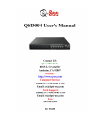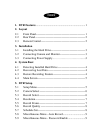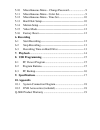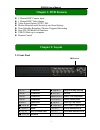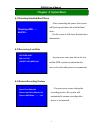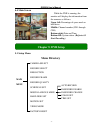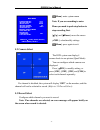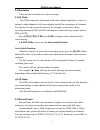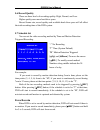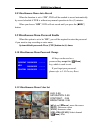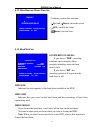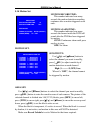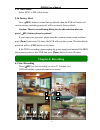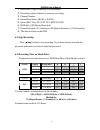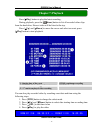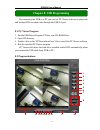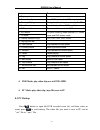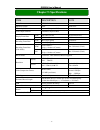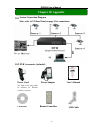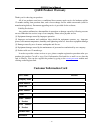Summary of QSD004
Page 2: Index
Index 1. Dvr features ........................................................................1 2. Layout 2.1 front panel ............................................................................................... 1 2.2 rear panel ....................................................................
Page 3: Recording
5.10 miscellaneous menu – change password........................9 5.11 miscellaneous menu - color set......................................9 5.12 miscellaneous menu - time set.....................................10 5.13 hard disk setup ..................................................................
Page 4: Chapter 1: Dvr Features
- 1 - qsd004 user’s manual 4 channel bnc camera input 1 channel bnc video output video source option: ntsc / pal motion detection with sensitivity and area settings time schedule recording / motion triggered recording one ata-100 hard disk interface usb 2.0 back up to computer remote control 2.1 fro...
Page 5
- 2 - qsd004 user’s manual 2.2 rear panel usb port is located on the right side of the case. 2.3 remote control ch1 select or enlarge channel #1 ch2 select or enlarge channel #2 ch3 select or enlarge channel #3 ch4 select or enlarge channel #4 quad quad view rewind play recording list forward record...
Page 6: Chapter 3:
- 3 - qsd004 user’s manual 3.1 installing hard drive 1. Unplug the power supply. Don’t install or uninstall hdd when dvr is on!! 2. Carefully open the dvr case. 3. Connect the power cord and data cable to hard disk drive. The 4 pin connection is the dc power cable for hdd, and the wider cable is the...
Page 7: Chapter 4: System Boot
- 4 - qsd004 user’s manual 4.1 detecting installed hard drive 4.2 recovering lost data 4.3 restore recording feature after connecting the power, the system will boot-up and detect the installed hard drive. On the screen it will show the hard drive information. A power error can cause data to be lost...
Page 8: Menu Directory
- 5 - qsd004 user’s manual 4.4 main screen 5.1 setup menu menu directory camera select record select resolution record frame record quality schedule set miscellaneous menu hard disk set motion set video mode factory reset chapter 5: dvr setup main menu > > > > auto record password enable password ch...
Page 9
- 6 - qsd004 user’s manual 5.2 camera select if a channel is disabled, the system will display “off” on the monitor, and this channel will not be selected to record. (refer to 5.3 record select) 5.3 record select configure which channels you want to record. Note: if no channels are selected, an erro...
Page 10
- 7 - qsd004 user’s manual 5.4 resolution there are two resolutions for video recording: each mode: the dvr compresses and records each video channel separately so you can enlarge a single channel to full screen display and still be recording on all channels. You can also record on specific channels...
Page 11: Force Record
- 8 - qsd004 user’s manual 5.6 record quality there are three levels of recording quality: high, normal, and low. Higher quality uses more hard drive space. Record frame rate, record quality and available hard drive space will all affect the total recording time of the dvr system. 5.7 schedule set y...
Page 12
- 9 - qsd004 user’s manual 5.8 miscellaneous menu-auto record when the function is set to “on”, dvr will be awaked to record automatically by record schedule if dvr is without any manual operation in five (5) minutes. When you choose “off”, dvr will not record until you press the [ rec] button. 5.9 ...
Page 13
- 10 - qsd004 user’s manual 5.12 miscellaneous menu-time set 5.13 hard disk set hdd size: indicates the total capacity of the hard drive installed in the dvr. Hdd used: indicates the space used on the hard drive and the percentage of hard drive space being used. Hdd format: if you format the hard dr...
Page 14
- 11 - qsd004 user’s manual 5.14 motion set motion set: area set: use [ up] and [ down] buttons to select the channel you want to modify, press [ sel] button to enter the sensitive area of each camera. The picture of the selected channel is divided into 144(12*12) blocks, press [rew] to move left, p...
Page 15: Chapter 6: Recording
- 12 - qsd004 user’s manual 5.15 video mode select ntsc or pal video source. 5.16 factory reset press [ sel] button to reload factory defaults, then the dvr will reboot, all custom settings (including password) will be restore to factory default. Caution: there is no confirming dialog box for this s...
Page 16
- 13 - qsd004 user’s manual 1. Hard drive usage (displayed as a percentage) 2. Recording symbol (channel is currently recording) 3. Channel number 4. Record resolution (quad or each) 5. Status (rec, play, ff1, ff2, ff3, rew, pause) 6. Hdd info. ([m] master hard disk) 7. Record schedule: (t) continuo...
Page 17: Chapter 7: Playback
- 14 - qsd004 user’s manual press [ play] button to play the latest recording. During playback, press the [ menu] button to list all recorded video clips from the hard drive. Newest video will be listed at the top. Press [ up] and [ down] to move the cursor and select an event, press [ play] button ...
Page 18
- 15 - qsd004 user’s manual by connecting the dvr to a pc you can use pc viewer software to play back and backup dvr recorded video through the usb 2.0 port. 8.1 pc viewer program 1. Put the usb driver program cd into your cd-rom drive 2. Open cd directory 3. Double click on the “pcviewerinstall.Exe...
Page 19
- 16 - qsd004 user’s manual dvr mode: play video clip save in dvr’s hdd. Pc mode: play video clip (.Mys file) save in pc 8.3 pc backup press button to open the dvr recorded event list, and then select an event, press to start backup. The video file you want to save in pc can be “.Avi” file or “.Mys”...
Page 20: Chapter 9: Specifications
- 17 - qsd004 user’s manual item description note video format ntsc / pal operation system none stand-alone camera input channel 4 channel composite bnc video output channel 1 channel composite bnc ntsc 120 frames/second 4×30 frames/second display frame rate pal 100 frames /second 4×25 frames/second...
Page 21: Chapter 10: Appendix
- 18 - qsd004 user’s manual 10.1 system connection diagram note: refer to 2.2 rear panel on page 2 for connections. 10.2 dvr accessories (included) chapter 10: appendix power cord the shape of the plug might be different for different countries or regions. Power adaptor user’s manual cd-rom remote c...
Page 22: Q-See Product Warranty
- 19 - qsd004 user’s manual q-see product warranty thank you for choosing our products. All of our products users have a conditional free warranty repair service for hardware within 12 months starting from purchase date, and a free exchange service within one month (valid for manufacturing defects)....