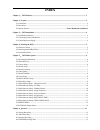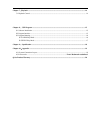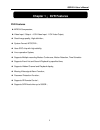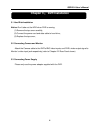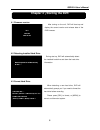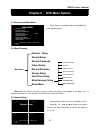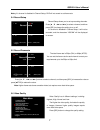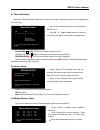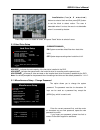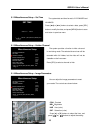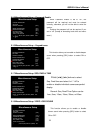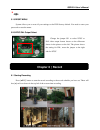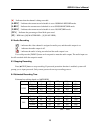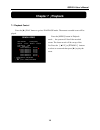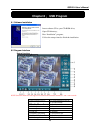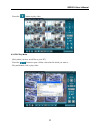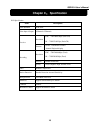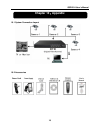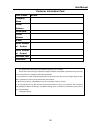Summary of QSD2014
Page 1
Qsd2014 user’s manual rev031309.
Page 2: Index
Index chapter 1 : dvr features .................................................................................................................................... 1 chapter 2 :layout .......................................................................................................................
Page 3
Chapter 7 :playback ............................................................................................................................................ 14 7.1 playback control ......................................................................................................................
Page 4: Chapter 1
Qsd2014 user’s manual 1 chapter 1 : dvr features dvr features mpeg4 compression; video input / output :4-ch video input- 1-ch video output; good image quality, high definition; system format: ntsc/pal ; uses soc chip with high stability; linux operation system; supports multiple record...
Page 5: Chapter 2
Qsd2014 user’s manual 2 chapter 2 :layout 2.1 front panel ch1 #1 channel #1 stop #10 stop recording / playing ch2 #2 channel #2 rec #11 record ch3 #3 channel #3 menu/esc #12 enter / exit setup menu ch4 #4 channel #4 sel/edit #13 select / modify item quad #5 quad view up #14 move up rew #6 rewind/mov...
Page 6
Qsd2014 user’s manual 3 2.3 remote control 1-9 channel select and numbers 1-9 0 number all display all channels menu enter or exit menu ▲ move up ▼ move down sel select /modify item rewind/move left fast forward move left play recording/move right ● record pause ■ stop recording/playback audio audio...
Page 7: Chapter 3
Qsd2014 user’s manual 4 chapter 3 : dvr installation 3.1 hard disk installation notice: don’t take out the hdd when dvr is running. (1) remove the top cover carefully; (2) connect the power cord and data cable to hard drive; (3) replace the top cover; 3.2 connecting camera and monitor attach the cam...
Page 8: Chapter 4
Qsd2014 user’s manual 5 chapter 4 :starting the dvr 4.1 firmware version 4.2 detecting installed hard drive 4.3 format hard drive after turning on the unit, dvr will boot-up and display the current version and release date of the dvr firmware. V2.X v-en-bg 2008.Xx.Xx during start up, dvr will automa...
Page 9: Chapter 5
Qsd2014 user’s manual 6 chapter 5 : dvr menu system 5.1 browsing the main menu 5.2 menu directory camera setup record setup record framerate video quality record schedule sensor setup hard drive setup miscellaneous setup reset menu note: when the dvr is not setup to use a function, the option will n...
Page 10
Qsd2014 user’s manual 7 note :if a channel is disabled in channel setup, dvr will not record or set frame rate. 5.4 record setup 5.5 record framerate press [ ▲ ,▼,◄◄ and ►►] buttons to select a channel, and then press [sel] to increase the value or press [ ■stop] to reduce the value. Note: higher fr...
Page 11
Qsd2014 user’s manual 8 5.7 record schedule setting the record schedule allows you to customize the type of recording you want to use depending on the time of day. No-record [ white ]:dvr will not record during this period. Normal record [ red]:dvr will record continuously during this period. Sensor...
Page 12
Qsd2014 user’s manual 9 press “stop” button to disable all areas, and press “quad” button to select all areas. 5.10 hard drive setup hdd size :indicates the total capacity of the hard drive installed in the dvr. Hdd used :indicates the space used in the hard disk drive for recording and the percent ...
Page 13
Qsd2014 user’s manual 10 5.12 miscellaneous setup – set time 5.13 miscellaneous setup – hidden channel 5.14 miscellaneous setup – image parameters the system date and time format is yyyy/mm/dd and hh:mm:ss. Press [ ◄◄] or [►►] buttons to select a data, press [sel] button to modify the data, and pres...
Page 14
Qsd2014 user’s manual 11 5.15 miscellaneous setup – password enable 5.16 miscellaneous setup – keypad tones 5.17 miscellaneous setup- seq. Dwell time 5.18 miscellaneous setup- video loss sound when password enable is set to “on”, the password will be required and must be entered correctly; otherwise...
Page 15: Chapter 6
Qsd2014 user’s manual 12 5.19 reset menu system allows you to reset all your settings to the dvr factory default. You need to enter your password to reset the menu. 5.20 ntsc/pal output select chapter 6 :record 6.1 starting recording press [ ●rec] button to start the record according to the record s...
Page 16
Qsd2014 user’s manual 13 [ ● ] : indicates that the channel is being recorded . [a-rec] : indicates the current record schedule is set to normal-record mode. [s-rec] : indicates the current record schedule is set to sensor-record mode. [n-rec] : indicates the current record schedule is set to no-rec...
Page 17: Chapter 7
Qsd2014 user’s manual 14 chapter 7 :playback 7.1 playback control press the [ ►] play button to go into playback mode. The newest recorded event will be played. Press the [menu] button in playback mode , the system will list all the recorded events. The latest record will be on top of the list. Pres...
Page 18: Chapter 8
Qsd2014 user’s manual 15 chapter 8 : usb program 8.1 software installation 8.2 program interface note: since this dvr does not support ptz cameras the functions marked as 1 and 2 will not work. 1. Ptz control (no function) 11. Convert streams to avi file 2 z i z t 12. Fast rewind 60s 3. Hdd play mod...
Page 19
Qsd2014 user’s manual 16 10. Capture image 20. Audio slider 8.3 program running 8.3.1 hdd play mode system will detect hdd automatically when you connect dvr to your pc with usb cable. An icon “ ” will appear in the system tray (right bottom corner of the screen). After seeing this icon, double-clic...
Page 20
Qsd2014 user’s manual 17 press the “ ” button to play video. 8.3.2 file play mode (only when you have saved files to your pc.) press the “ ” button to open a folder, select the file which you want to play and double click to play video..
Page 21: Chapter 9
Qsd2014 user’s manual 18 chapter 9 : specification dvr specification items descriptions video standard ntsc/pal video input / output 4-channels /1channels pre-view resolution ntsc :720x480@30fps (each ch) pal :720x576@25fps (each ch) features full-d1, 1-channel/4-channel 1-channel playback display r...
Page 22: Chapter 10
Qsd2014 user’s manual 19 chapter 10 :appendix 10.1 system connection layout 10.2 accessories.
Page 23
Qsd2014 user’s manual 20 q-see product warranty thank you for choosing our products. All of our products users have a conditional free warranty repair service for hardware within 12 months starting from purchase date, and a free exchange service within one month (valid for manufacturing defects). Pe...
Page 24
User manual 1 customer information card user’s name mr./mrs. Company name postal address postal code phone number e-mail model number of product serial number of product purchase date distributor the material in this document is the intellectual property of our company. No part of this manual may be...