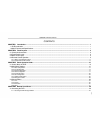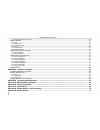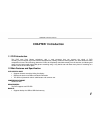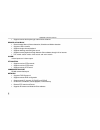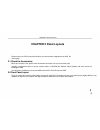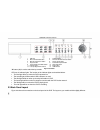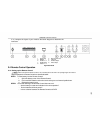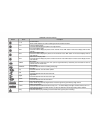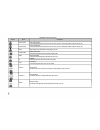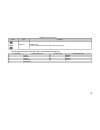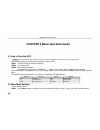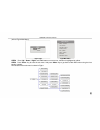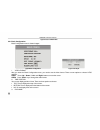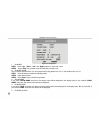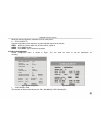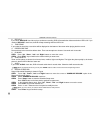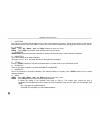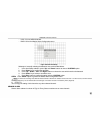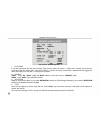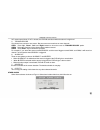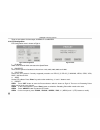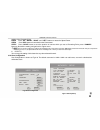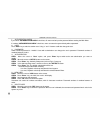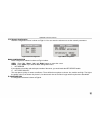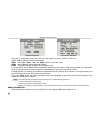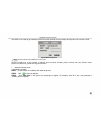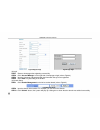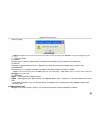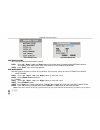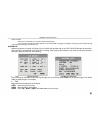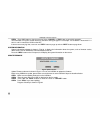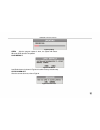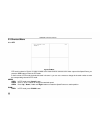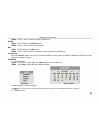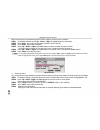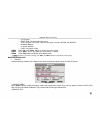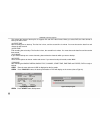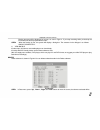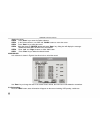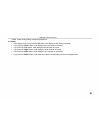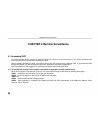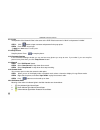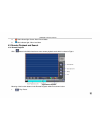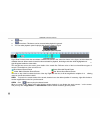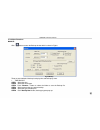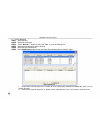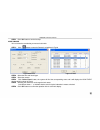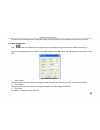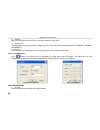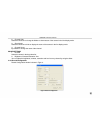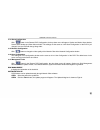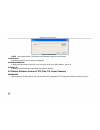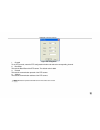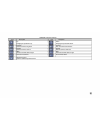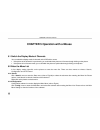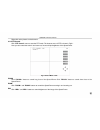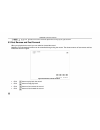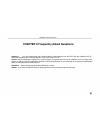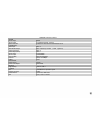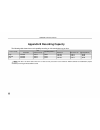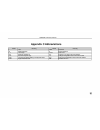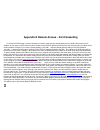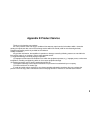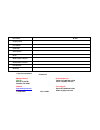Summary of QSD2304L
Page 2
Qsd2304l dvr user’s manual contents chapter 1 introduction ... ............................................................................................................................................................ .. 1 1.1 dvr introduction .........................................................
Page 3
Qsd2304l dvr user’s manual 4.1.2 accessing dvr through internet ... ...................................................................................................................................................................... ..43 4.2 main interface ... ........................................
Page 4: Chapter 1 Introduction
Qsd2304l dvr user’s manual chapter 1 introduction 1.1 dvr introduction this dvr uses dual stream technology, with a main processor that can process the signal of dvr recording and an internet signal transmission simultaneously utilizing standard h.264 algorithm, the latest advanced video compression...
Page 5
Qsd2304l dvr user’s manual • supports remote backup through network client software record & playback • record modes: manual, sensor detection, schedule and motion detection • supports hdd overwrite • supports single channel playback • supports deleting and locking the record • supports remote playb...
Page 6: Chapter 2 Panel Layouts
Qsd2304l dvr user’s manual chapter 2 panel layouts please make sure dvr is powered off before you connect other equipment to the dvr. Do not hot plug! 2.1 check the accessories when you receive the unit, please check accessories and make sure you have all the parts. Normally, accessories include: a ...
Page 7
Qsd2304l dvr user’s manual 1 hdd tray 3 menu /number add button 5 manual record /focus button 7 play/iris button 9 fast forward /input mode button 11 indicator lights 13 left /up /right /down buttons 2 number buttons 4 ptz /del /number decrease button 6 search /zoom button 8 fast rewind /speed butto...
Page 8
Qsd2304l dvr user’s manual if so, compare the layout of your model to the below diagram to determine the interfaces. 1 power plug 2 alarm in/alarm out 3 rs485 4 lan port 5 audio in 1-2 6 s-video output 7 audio output 8 video output 9 video in 1-4 fig2.2 back panel 2.4 remote control operation 2.4.1 ...
Page 9
Qsd2304l dvr user’s manual − whether there are some signals which transmitted by other devices disturbing the remote controller or not. Notice: if the possibilities above are excluded, please contact with vendor to change the remote controller. 2.4.2 layout of the remote control the layout of the re...
Page 10
Qsd2304l dvr user’s manual button name 1-16 1x1 2x2 3x3 4x4 menu search up left right down sr sf -set+ play description number buttons these number buttons are used for selecting channels and other functions. Full-screen display mode press this button to display the picture of a single channel. Four...
Page 11
Qsd2304l dvr user’s manual button name fast reverse fast forward stop audio switch seq a ptz zoom+/- focus+/- iris+/- 8 description fast reverse button press this button to fast reverse the record. There are three reverse speeds to choose: 2x, 4x, 8x. Fast forward button press this button to fast fo...
Page 12
Qsd2304l dvr user’s manual button name speed+/- description speed- button control the rotational speed of fast speed dome (ptz) cameras. The following table shows which letters which number buttons correspond to. Number button corresponding letter number button corresponding letter 1 ().@ 2 abc/abc ...
Page 13
Qsd2304l dvr user’s manual chapter 3 basic operation guide 3.1 how to start the dvr notice: before you power on the unit, please make sure the dvr is using the correct power supply and voltage. If the power indicator light is off, please do the following to start the dvr: step1 connect dvr to ac ada...
Page 14
Qsd2304l dvr user’s manual (refer to fig3.2 main menu). Main menu basic config live config record config alarm config ptz config user config network manager tools fig3.1 login fig3.2 main menu step2 press "up", "down", "right" and "left" buttons to move cursor, selection is highlighted by yellow. St...
Page 15
Qsd2304l dvr user’s manual fig3.3 structure of main menu 3.2.1 basic configuration basic configuration menu is shown in fig3.4 . Fig3.4 basic configuration fig3.5 time adjust 1. Video format after you enter the basic configuration menu, you need to set the video format. There are two options to choo...
Page 16
Qsd2304l dvr user’s manual you can set dvr name. You can input the name using letters from ‘a’ to ‘z’ and numbers from ‘0’ to ‘9’. Step1 press "a" button to switch the inputting mode step2 modify the dvr name. Step3 press "enter" key to confirm the operation. 4. Dvr id you can set the dvr id. It con...
Page 17
Qsd2304l dvr user’s manual fig3.6 live configuration 1. Channel step1 press "up", "down", "left" and "right" buttons to move the cursor. Step2 press "enter" key to switch to the channel that you want to set. 2. Channel name you can set the channel name. You can input the name using letters from ‘a’ ...
Page 18
Qsd2304l dvr user’s manual modify the contrast, brightness, saturation and hue of the picture. 6. Copy config to copy the configuration of this channel to any other selected channel or all channels. Step1 select the channel which this channel will be copied to. Step2 press "copy" button. Step3 press...
Page 19
Qsd2304l dvr user’s manual 2. Recycle if you select " recycle" check box to have continuous recording, dvr will overwrite the oldest record when hdd is full. If you unselect " recycle" check box, the dvr will stop recording when the hdd is full. 3. Time stamp if you select the check box, record time...
Page 20
Qsd2304l dvr user’s manual on weekday and holiday, you can select to record the whole day or set four time periods to record. 9. Frame rate setup frame rate is number of pictures recorded per second. If you choose 15, the picture recording rate is 15 frames per second. You can set frame rate for dif...
Page 21
Qsd2304l dvr user’s manual 1. Hold time this sets the record time after the alarm occurs. There are two options to choose: 1 minute and 2 minutes. It also sets the time between alarms. If the hold time is 1 minute, the motion which is detected will only trigger the alarm once in 1 minute. 2. Channel...
Page 22
Qsd2304l dvr user’s manual − null: no area will be detected. − back: go back to motion alarm configuration menu. Fig3.11 detection area setup substeps of manually selecting the detection area are described below: 1. In the area setup submenu, press " up" and "down" buttons to choose "custom" option....
Page 23
Qsd2304l dvr user’s manual fig3.12 sensor alarm configuration 1. Hold time it sets the record time after the alarm occured. There are two options to choose: 1 minute and 2 minutes. It also sets the record time after the motion ends. If the hold time is 1 minute, the sensor event which is detected wi...
Page 24
Qsd2304l dvr user’s manual ‘nc’ means normal close. If ‘nc’ is chosen, the dvr will send alarm when the alarm is in high level. 5. Trigger record one channel can connect to one sensor. But one sensor can match one or more channels. Step1 press "up", "down", "left" and "right" buttons to move the cur...
Page 25
Qsd2304l dvr user’s manual there are two options of alarm output: alarmout1 and buzzer. 3.2.5 ptz configuration ptz configuration menu is shown as fig3.14. Fig3.14 ptz configuration fig3.15 preset 1. Channel switch to the channel which connects to the speed dome. 2. Baudrate there are five options o...
Page 26
Qsd2304l dvr user’s manual position of the presetting point. Step5 press "up", "down", "right" and "left" buttons to rotate the speed dome. Step6 press "esc" button to come back to the preset menu. Step7 press "save" button to save the position of camera which you sat as presetting point; press "can...
Page 27
Qsd2304l dvr user’s manual 1. Authorization check if you select " authorization check" check box, all users need to input the password before entering the main menu. If unselect " authorization check" check box, users can enter the system directly without password. 2. User press " enter" key to swit...
Page 28
Qsd2304l dvr user’s manual 3.2.7 network configuration network configuration menu is shown as fig3.18. You can enter the submenu to set the network parameters. Fig3.18 network configuration fig3.19 basic configuration basic configuration basic configuration submenu is shown as fig3.19 above. Step1 p...
Page 29
Qsd2304l dvr user’s manual fig3.20 ip configuration fig3.21 system information this is the ip configuration of the dvr. There are three options to choose: static, dhcp and pppoe. Static ip address is shown in the example. Step1 press "up", "down", "left" and "right" buttons to move the cursor. Step2...
Page 30
Qsd2304l dvr user’s manual use ddns, user needs to get a domain name from the isp (internet service provider) whose protocol is used in the dvr. Fig3.22 ddns configuration notice: the actual isp list may be different from each vendor. Take the ‘dns2p.Com’ as an example. If different from the below e...
Page 31
Qsd2304l dvr user’s manual fig3.23 register page fig3.24 login page (2) login step1 return to homepage after registering successfully. Step2 click "account manager" on the right side of homepage to login (refer to fig3.24). Step3 input the username and password with the information that you have reg...
Page 32
Qsd2304l dvr user’s manual (refer to fig3.26). Fig3.26 dialog box notice: the trial period is one month. If user wants to use it after one month, he needs fo click "buy now" in the right of homepage to pay for it. 2. Setup in the dvr (1) domain domain is set in ‘1 apply the domain name’. According t...
Page 33
Qsd2304l dvr user’s manual fig3.27 manager tools fig3.28 disk management shutdown system you could shut down system through this function. Step1 press "up", "down", "left" and "right" buttons to move the cursor for entering the shutdown submenu. The following words will be shown: ‘are you sure to sh...
Page 34
Qsd2304l dvr user’s manual hdd is formatted. • before you format the hhd, you must stop recoding and playing back. • time required for formatting the hdd is depends on the hdd capability. The bigger the capability is, the longer the time requried. Normally, a 40g hdd takes about eighty seconds to fo...
Page 35
Qsd2304l dvr user’s manual step4 press "ok" button to view the event log; press "cancel" or "esc" button to cancel this operation. The information on log files contain start time, end time and log file types. For example: 110707:092151 means 2007-7-11 9:21:51 and n-l means the login on the net. If t...
Page 36
Qsd2304l dvr user’s manual fig3.32 updating step5 after the program update is done, the system will restart. When the dvr reboots it is updated. Load default fig3.33 load default load default menu is shown in fig3.33. It loads the factory default setup. Clear alarm out clear the current alarm out, r...
Page 37
Qsd2304l dvr user’s manual 3.3 shortcut menu 3.3.1 ptz fig3.35 ptz mode ptz mode is shown in fig3.35. In order to switch to the channel which connects to the video output of the speed dome, you press the " ptz" button to enter the ptz mode. In the live view of ptz mode, the default channel is channe...
Page 38
Qsd2304l dvr user’s manual step2 press "+" and "-" buttons to zoom in and zoom out. Focus step1 in ptz mode, press "focus" button. Step2 press "+" and "-" buttons to control focus. Iris step1 in ptz mode, press "iris" button. Step2 press "+" and "-" buttons to control the amount of light of the spee...
Page 39
Qsd2304l dvr user’s manual all the records can be searched through this function. Steps to search by time are below: step1 in calendar submenu, press "up", "down", "right" and "left" buttons to select date. Step2 press "enter" key to enter the playback submenu, refer to fig3.38. Step3 press "enter" ...
Page 40
Qsd2304l dvr user’s manual − ch: channel. − start time: the start time of the record. − type: the type of the event. There are two types of events: motion and sensor. − − m: motion detection. − a: sensor detection. − lock: lock status of files. Step6 press "up" and "down" buttons to choose the event...
Page 41
Qsd2304l dvr user’s manual this selects the format of backup file. It supports avi and dat video format. When you select dvr, the video format of backup file will be dat. (3) start time start recording time to backup. The first line is hour, and the second line is minute. You must choose the date fi...
Page 42
Qsd2304l dvr user’s manual backup progress will be displayed on screen, as soon in fig3.41. If you stop recording while you backup the record files, the backup speed will be faster. Step4 when the backup is over, the system will display a dialog box. The sentence in the dialogue is as follows: ‘back...
Page 43
Qsd2304l dvr user’s manual displayed in yellow. Step2 press "enter" key to enter the delete submenu. Step3 in the delete submenu, use "up" and "down" buttons to move the cursor. Step4 press "enter" key to select the record. Step5 move the cursor to "delete" button and press "enter" key, dialog box w...
Page 44
Qsd2304l dvr user’s manual of hdd, record mode including manual/alarm/motion etc. 3.3.4 other • in live display mode, if you press the " up" button, it will display the first channel full screen. • if you press the " down" button, it will display the second channel full screen. • if you press the " ...
Page 45
Qsd2304l dvr user’s manual chapter 4 remote surveillance 4.1 accessing dvr our dvr supports control through an internet explorer (ie) browser, to access through ie you need to download and install activex controls for remotely controlling the dvr. Before remotely controlling the dvr, you need to con...
Page 46
Qsd2304l dvr user’s manual figure4-1 network client interface 4.1.2 accessing dvr through the internet (wan) (refer to appendix d for network setup and port forwarding) when you access dvr in wan, you need to set safety certificates first. Step1 double-click the ie browser icon to open the ie browse...
Page 47
Qsd2304l dvr user’s manual figure4-2 internet options figure4-3 security settings step3 click "security" option, and click "custom level…" in "security level for this zone", it will display "security settings" window, refer to figure4-3. Step4 in "security settings" window, enable the options which ...
Page 48
Qsd2304l dvr user’s manual step8 the system will access the dvr automatically after finishing installation. The network client interface will be displayed in ie browser, refer to figure4-1. Notice: when the network client is running on vista operating system, you also need set relational activex par...
Page 49
Qsd2304l dvr user’s manual 4.2.1 login the operation of the network client is the same as the dvr. Default username is ‘admin’ and password ‘123456’. Step1 click button to input username and password in the pop-up box. Step2 press "enter" key to login. Notice: click "exit" button, to exit the system...
Page 50
Qsd2304l dvr user’s manual 4. Red indicator light: sensor alarm record state. 5. Blue indicator light: video loss state. 4.3 remote playback and search 4.3.1 remote playback click button in the main interface to enter remote playback mode which is shown in fig4.3. Fig4.3 remote playback meaning of t...
Page 51
Qsd2304l dvr user’s manual 2. : stop. 3. : next frame. This button can be accessed when playback is paused. 4. You can select playback speed for playing the record as shown in fig4.4. Fig4.4 multiple speed of playback fig4.5 data preview fig4.5 data preview shows the record data of different channel...
Page 52
Qsd2304l dvr user’s manual 4.3.2 other functions backup click button to enter the backup window which is shown in fig4.6. Fig4.6 backup there are two methods of backup: backup by time and backup by event. 1. Time backup step1 select the time. Step2 select the record type. Step3 press "browse…" butto...
Page 53
Qsd2304l dvr user’s manual 2. Event backup step1 select the time. Step2 select the record type. Step3 press "browse…" button to select the folder to save the backup file. Step4 select cameras which you want to backup. Step5 select the type of backup file. Step6 click "select event" button to enter t...
Page 54
Qsd2304l dvr user’s manual step7 click "ok" button to run the backup. Lock /unlock you can select the records that you want to lock/unlock. Step1 click button to enter the remote lock window in fig4.8. Fig4.8 remote lock fig4.9 lock event step2 select the time and record type. Step3 select the camer...
Page 55
Qsd2304l dvr user’s manual 4.4 remote dvr configuration click button in the main interface to enter remote dvr configuration which is shown in fig4.10 fig4.10 remote dvr configuration the functions of the buttons in fig4.10 are shown below: system configuration live configuration record configuratio...
Page 56
Qsd2304l dvr user’s manual the remote dvr configuration can change the settings of the dvr remotely. The operation is the same as on the dvr. 4.4.1 basic configuration click button in the remote dvr configuration to enter the basic configuration which is shown in below fig4.11 after you change param...
Page 57
Qsd2304l dvr user’s manual 4. Dvr no. When you have more than one dvr, you can give a number to every dvr. 5. Date format select the option in the drop down list to change the format of the date. There are three date formats: yy/mm/dd 、dd/mm/yy and mm/dd/yy. 6. Buzzer select the option in the drop d...
Page 58
Qsd2304l dvr user’s manual 2. Channel hide select the check box to change be hidden or shown status of the camera in the live display mode. 3. Show name select the check box to hide or display the name of the camera in the live display mode. 4. Channel name input letters to change the name of the ch...
Page 59
Qsd2304l dvr user’s manual 1. Parameter settings the setting is the same as ‘3.2.3 record configuration’ of the dvr. If you change it on network client, the dvr will change along with it. 2. Schedule record the default value of schedule record is not active. Step1 click the check box of the schedule...
Page 60
Qsd2304l dvr user’s manual 4.4.4 alarm configuration click button in the remote dvr configuration, the drop down menu will appear. Options are motion alarm window, sensor alarm window and other alarm window. The settings are the same as ‘3.2.4 alarm configuration’ of the dvr. If you change it here, ...
Page 61
Qsd2304l dvr user’s manual fig4.16 software update step3 after update finishes, dvr needs to be rebooted to apply the new firmware. Load default load default setup to return to factory configuration. System information it displays the information of the dvr, such as version, dvr name, mac address, a...
Page 62
Qsd2304l dvr user’s manual fig4.17 ptz configuration 1. Channel to set ptz controls, enter the ptz configuration window and select the corresponding channel. 2. Baud rate this sets the baud rate of the ptz camera. The default value is 9600. 3. Protocol this sets the communication protocol of the ptz...
Page 63
Qsd2304l dvr user’s manual ptz control interface fig4.18 ptz control click button in the main interface (refer to fig4.2) to enter the ptz control interface which is shown as fig4.18. You can control ptz cameras using the function buttons on the right side of the interface. The function of the butto...
Page 64
Qsd2304l dvr user’s manual icon description icon description up down swinging the speed dome up. Swinging the speed dome down. Focus+ focus- sets the camera’s long focus. Sets the camera’s short focus. Zoom+ zoom- sets the camera’s zoom in. Sets the camera’s zoom out. Iris+ iris- increases the ptz d...
Page 65
Qsd2304l dvr user’s manual chapter 5 operation with a mouse 5.1 switch the display mode of channels you can switch the display mode of channels on the dvr with a mouse. • if the picture of the channel is in quad mode, you could switch the picture to full screen through clicking on the picture. • if ...
Page 66
Qsd2304l dvr user’s manual right-click on the picture to exit the menu. 5.2.3 ptz control click " ptz control" menu to enter the ptz mode. The shortcut menu of ptz is shown in fig5.1. Here you can control the zoom-in and zoom-out, focus and input brightness of the speed dome. Fig5.1 shortcut menu of...
Page 67
Qsd2304l dvr user’s manual notice: , , and buttons are used to control the speed dome to swing up, left, right and down. 5.3 fast reverse and fast forward when you play back the record, you can rewind or forward the record. Multiples of fast forward and reverse can be controlled through using the mo...
Page 68
Qsd2304l dvr user’s manual chapter 6 frequently asked questions question1: you have downloaded and installed network client software from the dvr. But after inputting dvr ip, username and password, a message appears: ‘can’t open codec tvtth ’. Answer: when installing the software, the system registr...
Page 69
Qsd2304l dvr user’s manual appendix a main standards & parameters model 4channel video input level 4 ×bnc 1.0vp-p±10%.75ohm video standard ntsc / pal video output 2 ×bnc 1.0vp-p±10%.75ohm,1×s-video,1×vga(optional item) screen split control 1, 4screen display resolution ntsc 704x480 pal 704x576 speed...
Page 70
Qsd2304l dvr user’s manual alarm sensor input 4ports alarm output 1-out(programmable), terminal motion detection available for each camera multi detection level connector video input bnc ×4 main monitor output bnc ×2(parallel), s-video×1, vga×1(optional) audio input (mono) rca ×2 audio output (mono)...
Page 71
Qsd2304l dvr user’s manual appendix b recording capacity the following table shows how much capability recording on 4 channels takes up per hour. Picture quality high medium low pal resolution total frame rate 352*288 100f/s 352*288 100f/s 352*288 100f/s capability (m/hour) 908m 670m 437m resolution...
Page 72: Appendix C Abbreviations
Qsd2304l dvr user’s manual appendix c abbreviations words meaning words meaning l lock hdd hard disk m motion detection a sensor detection l-l local login vloss video loss pb playback and backup n-l logging in or logging out of the network o-d disk full of system logs l-c change configuration of the...
Page 73
Appendix d remote access – port forwarding to access the dvr through a remote computer you need to make sure the default gateway on the dvr is the same as the ip address as your router, and the first three sets of numbers of the dvr ip address are the same as the first three sets of numbers of the r...
Page 74
Appendix e product service thank you for choosing our products. All of our products users can enjoy a conditional free warranty repair service for hardware within 12 months starting from purchase date, and a free exchange service within one month (valid for manufacturing defects). Permanent upgradin...
Page 75
User’s name mr./mrs. Company name post address postal code phone number e-mail model number of product serial number of product purchase date distributor if you have questions: contact us: mailing address: customer service: dps inc. Phone: 877-998-3440 x 538 8015 e. Crystal dr email: cs@dpsi-usa.Com...
Page 76
68.